Using the Chargebee API to Get Product Catalog (with Python examples)

Introduction to Chargebee API Integration
Chargebee is a robust subscription management platform that empowers businesses to streamline their billing processes. It offers a comprehensive suite of tools for managing subscriptions, invoicing, and revenue operations, making it a preferred choice for SaaS companies and other subscription-based businesses.
Integrating with Chargebee's API allows developers to efficiently manage product catalogs, automate billing workflows, and enhance customer experiences. For example, a developer might use the Chargebee API to retrieve and display a product catalog on a website, enabling customers to view and select subscription plans seamlessly.
Setting Up Your Chargebee Test/Sandbox Account
Before you begin integrating with the Chargebee API, it's essential to set up a test or sandbox account. This allows you to experiment with the API without affecting your live data. Chargebee provides a dedicated test environment to help developers test their integrations thoroughly.
Creating a Chargebee Test Account
To get started, follow these steps to create a Chargebee test account:
- Visit the Chargebee signup page and register for a free account.
- Once registered, log in to your Chargebee dashboard.
- Navigate to the 'Sites' section and create a new test site. This will be your sandbox environment for testing API interactions.
Generating Chargebee API Keys for Authentication
Chargebee uses HTTP Basic authentication for API calls. You will need to generate API keys to authenticate your requests:
- In your Chargebee dashboard, go to the 'Settings' section.
- Select 'API Keys' under the 'Configure Chargebee' menu.
- Click on 'Create a Key' to generate a new API key for your test site.
- Copy the generated API key and store it securely. This key will be used as the username in your API requests, with the password field left empty.
Note: Ensure you use the API key specific to your test site, as it differs from the live site key.
Configuring OAuth for Chargebee API (If Applicable)
If your integration requires OAuth-based authentication, follow these steps to configure it:
- In the Chargebee dashboard, navigate to 'Settings' and select 'OAuth Apps'.
- Click 'Create an OAuth App' and fill in the necessary details, such as the app name and redirect URL.
- Once created, note down the client ID and client secret. These will be used to authorize users via OAuth.
With your Chargebee test account and API keys set up, you're ready to start integrating and testing the Chargebee API in your development environment.
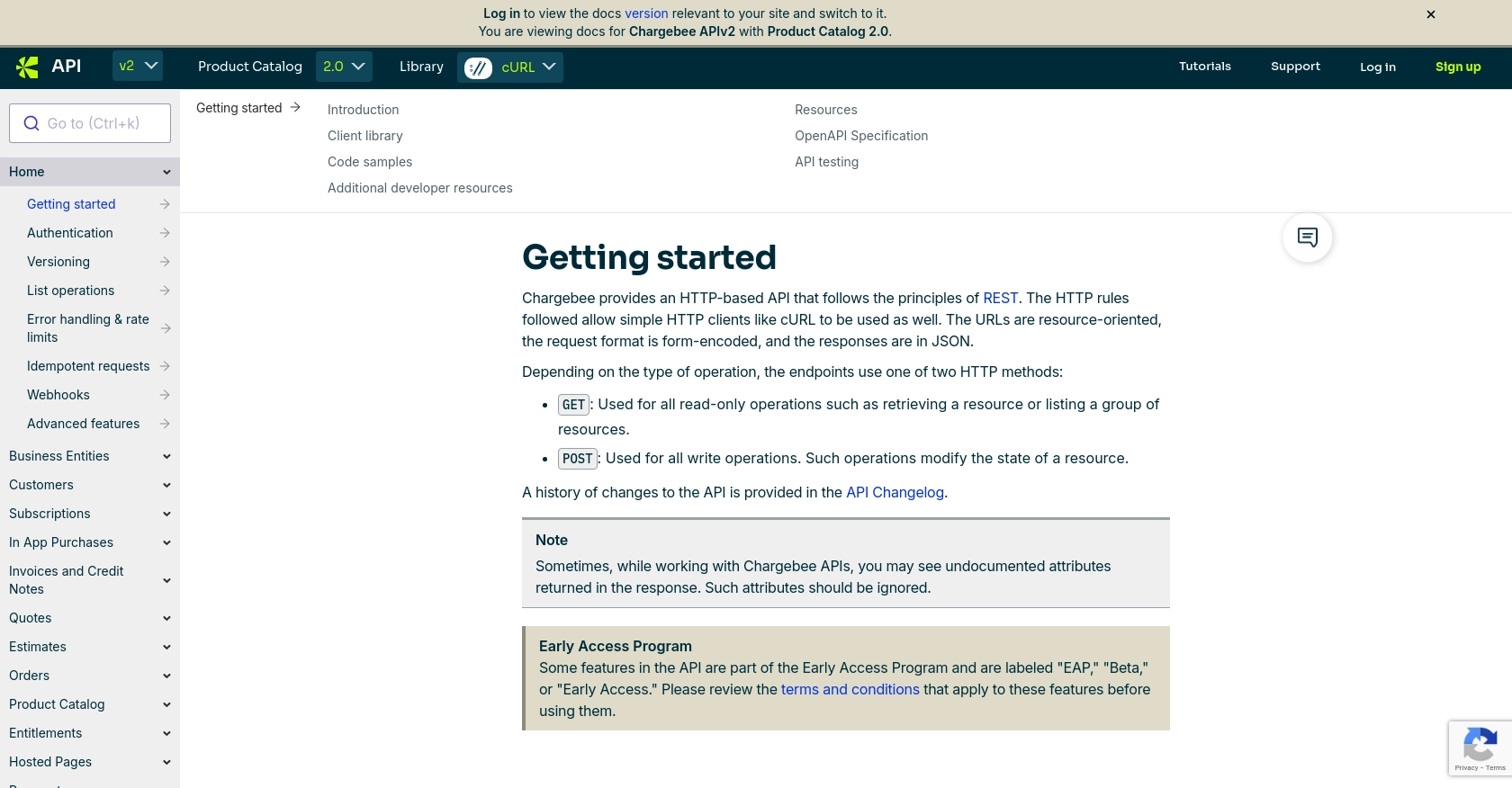
sbb-itb-96038d7
How to Make API Calls to Retrieve Product Catalog Using Chargebee API with Python
To interact with Chargebee's API and retrieve the product catalog, you'll need to set up your Python environment and make HTTP requests to the appropriate endpoints. This section will guide you through the process of making API calls using Python, ensuring you can efficiently access Chargebee's product catalog data.
Setting Up Your Python Environment for Chargebee API Integration
Before making API calls, ensure your Python environment is correctly configured. Follow these steps:
- Ensure you have Python 3.11.1 or later installed on your machine.
- Install the necessary dependencies using pip. The primary library you'll need is
requestsfor making HTTP requests. Run the following command in your terminal:
pip install requestsMaking a GET Request to Chargebee API to List Items
To retrieve the product catalog from Chargebee, you'll make a GET request to the /items endpoint. Here's a step-by-step guide:
- Create a new Python file named
get_chargebee_items.py. - Add the following code to make the API call:
import requests
# Set the API endpoint and authentication details
endpoint = "https://{your-site}.chargebee.com/api/v2/items"
api_key = "your_api_key"
# Set the headers for the request
headers = {
"Authorization": f"Basic {api_key}:"
}
# Make a GET request to the Chargebee API
response = requests.get(endpoint, headers=headers)
# Check if the request was successful
if response.status_code == 200:
# Parse the JSON data from the response
data = response.json()
# Print the list of items
for item in data['list']:
print(item['item']['name'])
else:
print(f"Failed to retrieve items: {response.status_code} - {response.text}")
Replace your_api_key with the API key you generated for your Chargebee test site.
Understanding the API Response and Handling Errors
Upon a successful request, the Chargebee API will return a JSON response containing the product catalog. You can iterate through the response to access individual item details. If the request fails, the response will include an error code and message. Common error codes include:
- 401 Unauthorized: Authentication failed. Check your API key.
- 429 Too Many Requests: Rate limit exceeded. Refer to the Chargebee API documentation for rate limit details.
Verifying API Call Success in Chargebee Test Environment
To ensure your API call was successful, log in to your Chargebee test site and navigate to the 'Items' section. The items retrieved by your API call should match those listed in your Chargebee dashboard.
By following these steps, you can effectively interact with Chargebee's API to retrieve and manage your product catalog using Python. For more detailed information, refer to the Chargebee API documentation.
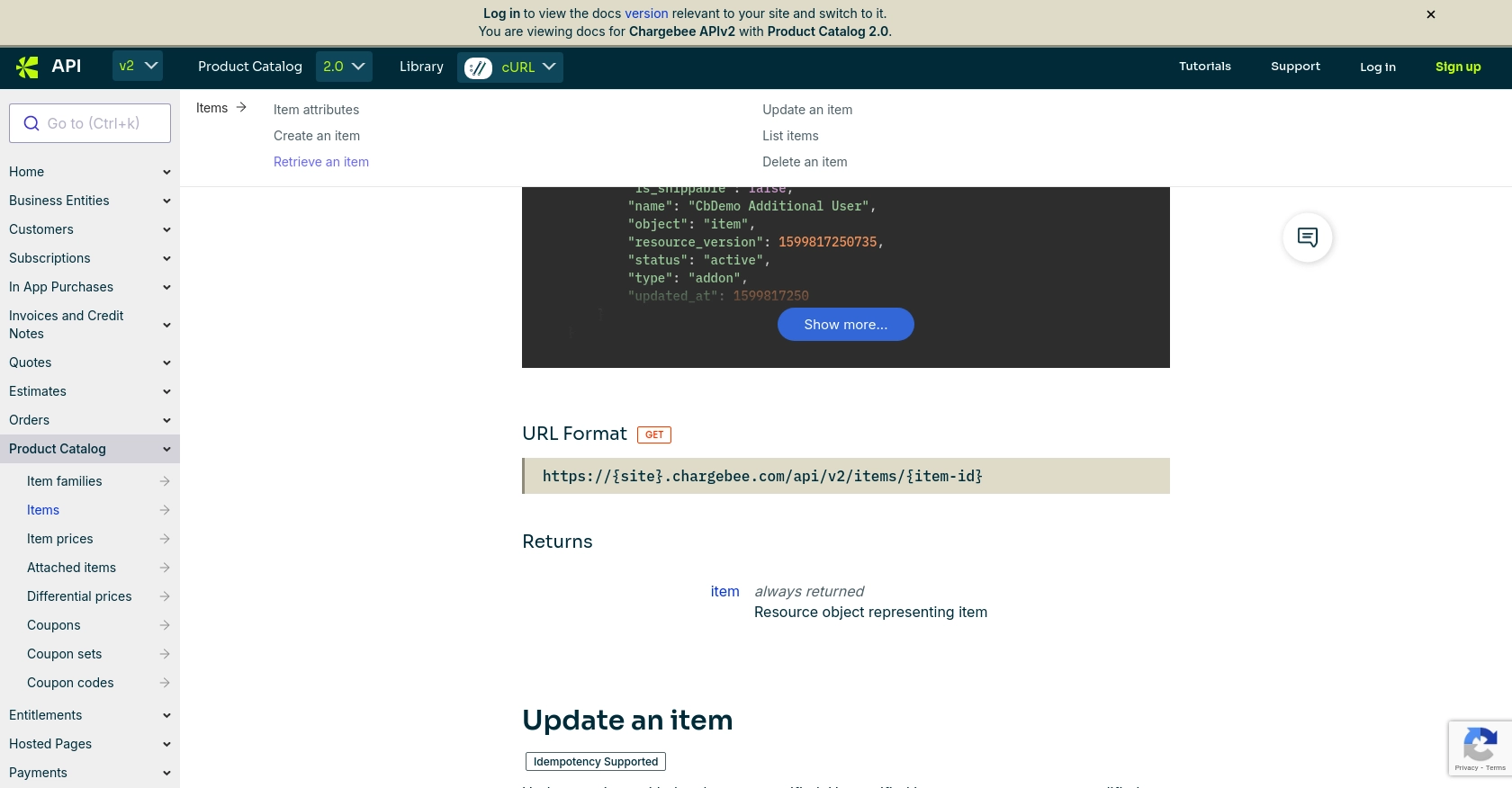
Conclusion and Best Practices for Chargebee API Integration
Integrating with the Chargebee API offers a powerful way to manage your product catalog and streamline subscription management processes. By following the steps outlined in this guide, you can efficiently retrieve and display product information using Python, enhancing the user experience on your platform.
Best Practices for Secure and Efficient Chargebee API Usage
- Secure API Keys: Store your API keys securely and avoid hardcoding them in your source code. Consider using environment variables or secure vaults.
- Handle Rate Limits: Be mindful of Chargebee's rate limits, which are approximately 750 API calls per 5 minutes for test sites and 150 calls per minute for live sites. Implement exponential backoff strategies to handle HTTP 429 errors gracefully.
- Data Transformation: Standardize and transform data fields as needed to ensure consistency across your application.
- Error Handling: Implement robust error handling to manage HTTP status codes and provide meaningful feedback to users. Refer to the Chargebee API documentation for detailed error code information.
Enhance Your Integration Strategy with Endgrate
While integrating with Chargebee's API can be straightforward, managing multiple integrations across different platforms can become complex. Endgrate simplifies this process by offering a unified API endpoint that connects to various platforms, including Chargebee. This allows you to focus on your core product while outsourcing the integration complexities.
Discover how Endgrate can streamline your integration efforts and provide an intuitive experience for your customers. Visit Endgrate to learn more about how you can save time and resources by leveraging their comprehensive integration solutions.
Read More
Ready to get started?
