How to Get Products with the Stamped API in Python
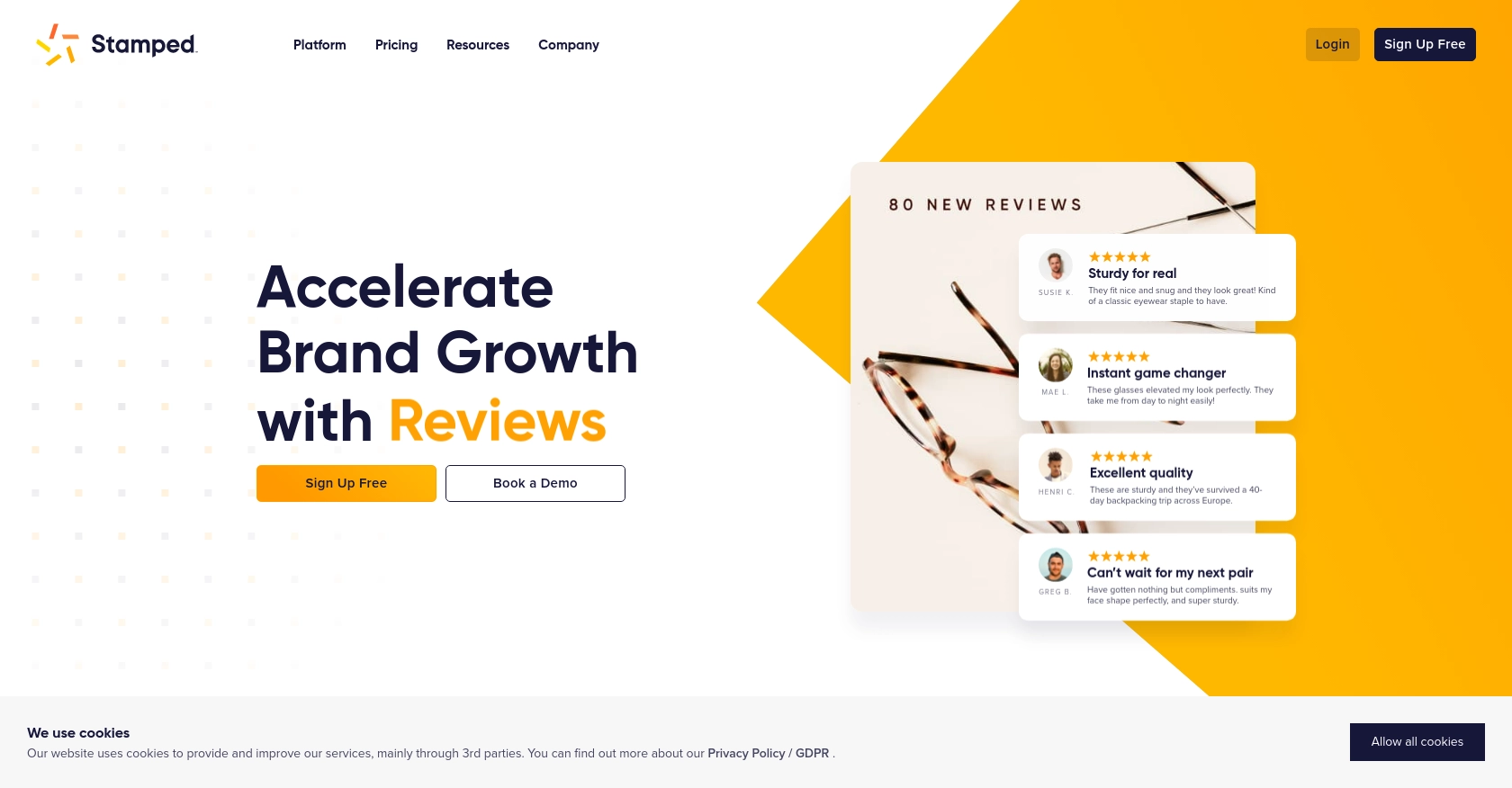
Introduction to Stamped API
Stamped is a powerful e-commerce platform that empowers over 75,000 brands to enhance their growth through customer reviews, loyalty programs, and more. By providing a comprehensive suite of tools, Stamped helps businesses drive engagement and build trust with their customers.
Integrating with the Stamped API allows developers to access and manage product data efficiently. For example, a developer might want to retrieve product details to display on a custom-built storefront or synchronize product information across multiple platforms. This capability can streamline operations and ensure consistency in product data management.
Setting Up Your Stamped Account for API Access
Before you can start interacting with the Stamped API, you'll need to set up your account and obtain the necessary credentials. This involves creating an account on Stamped and generating API keys that will allow you to authenticate your requests.
Creating a Stamped Account
If you don't already have a Stamped account, you'll need to sign up for one. Note that using the Stamped API requires a Professional or Enterprise plan. Visit the Stamped website to create your account.
Generating API Keys in Stamped
Once your account is set up, follow these steps to generate your API keys:
- Log in to your Stamped account and navigate to the Control Panel.
- Go to the API Keys section.
- Here, you'll find your public and private API keys. These keys are essential for authenticating your API requests.
Make sure to keep these keys secure, as they provide access to your account's data.
Understanding Stamped API Authentication
Stamped uses HTTP Basic Auth for authentication. You'll need to include your public API key as the username and your private API key as the password in your requests. This ensures that your interactions with the API are secure.
For more detailed information on authentication, you can refer to the Stamped API documentation.
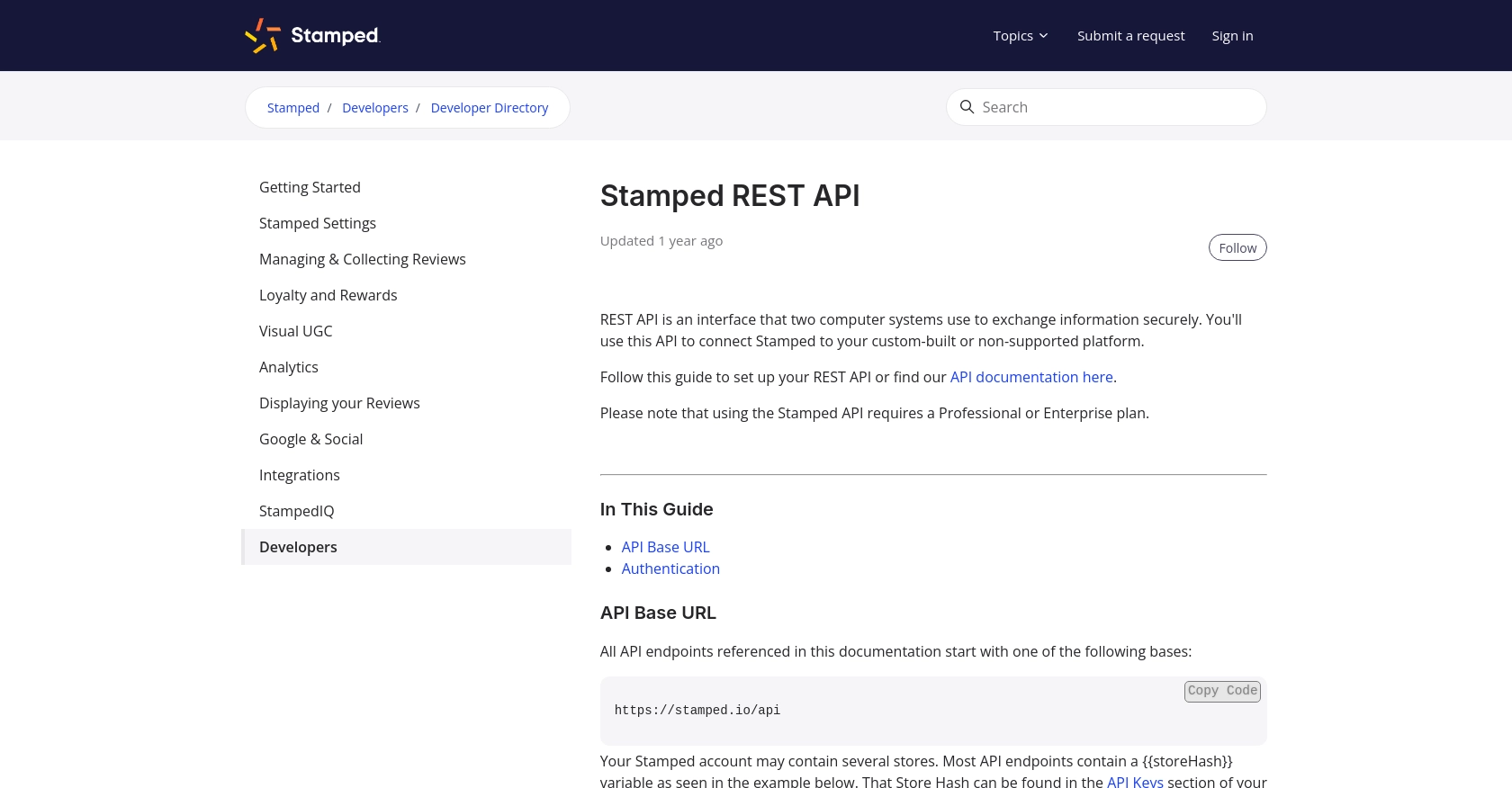
sbb-itb-96038d7
Making API Calls to Retrieve Products with Stamped API in Python
To interact with the Stamped API and retrieve product information, you'll need to make HTTP requests using Python. This section will guide you through setting up your environment, writing the necessary code, and handling potential errors.
Setting Up Your Python Environment for Stamped API
Before you begin, ensure you have Python installed on your machine. This tutorial uses Python 3. It's also essential to have the requests library, which simplifies making HTTP requests.
pip install requests
Writing Python Code to Get Products from Stamped API
Once your environment is ready, you can write a Python script to fetch product details from the Stamped API. Here's a step-by-step guide:
import requests
# Define the API endpoint and your store hash
store_hash = "your_store_hash"
product_id = "your_product_id"
url = f"https://stamped.io/api/v3/merchant/shops/{store_hash}/products/{product_id}"
# Set your API keys
public_key = "your_public_api_key"
private_key = "your_private_api_key"
# Make the GET request with HTTP Basic Auth
response = requests.get(url, auth=(public_key, private_key))
# Check if the request was successful
if response.status_code == 200:
product_data = response.json()
print("Product Details:", product_data)
else:
print("Failed to retrieve product. Status code:", response.status_code)
Replace your_store_hash, your_product_id, your_public_api_key, and your_private_api_key with your actual Stamped account details.
Verifying Successful API Requests in Stamped
After running the script, you should see the product details printed in your console. To verify, you can cross-check the retrieved data with the product information in your Stamped dashboard.
Handling Errors and Understanding Stamped API Response Codes
It's crucial to handle potential errors when making API calls. The Stamped API will return different status codes based on the request's success or failure:
- 200 OK: The request was successful, and the product data is returned.
- 401 Unauthorized: Authentication failed. Check your API keys.
- 404 Not Found: The specified product or store hash does not exist.
- 500 Internal Server Error: An error occurred on the server. Try again later.
For more detailed information, refer to the Stamped API documentation.
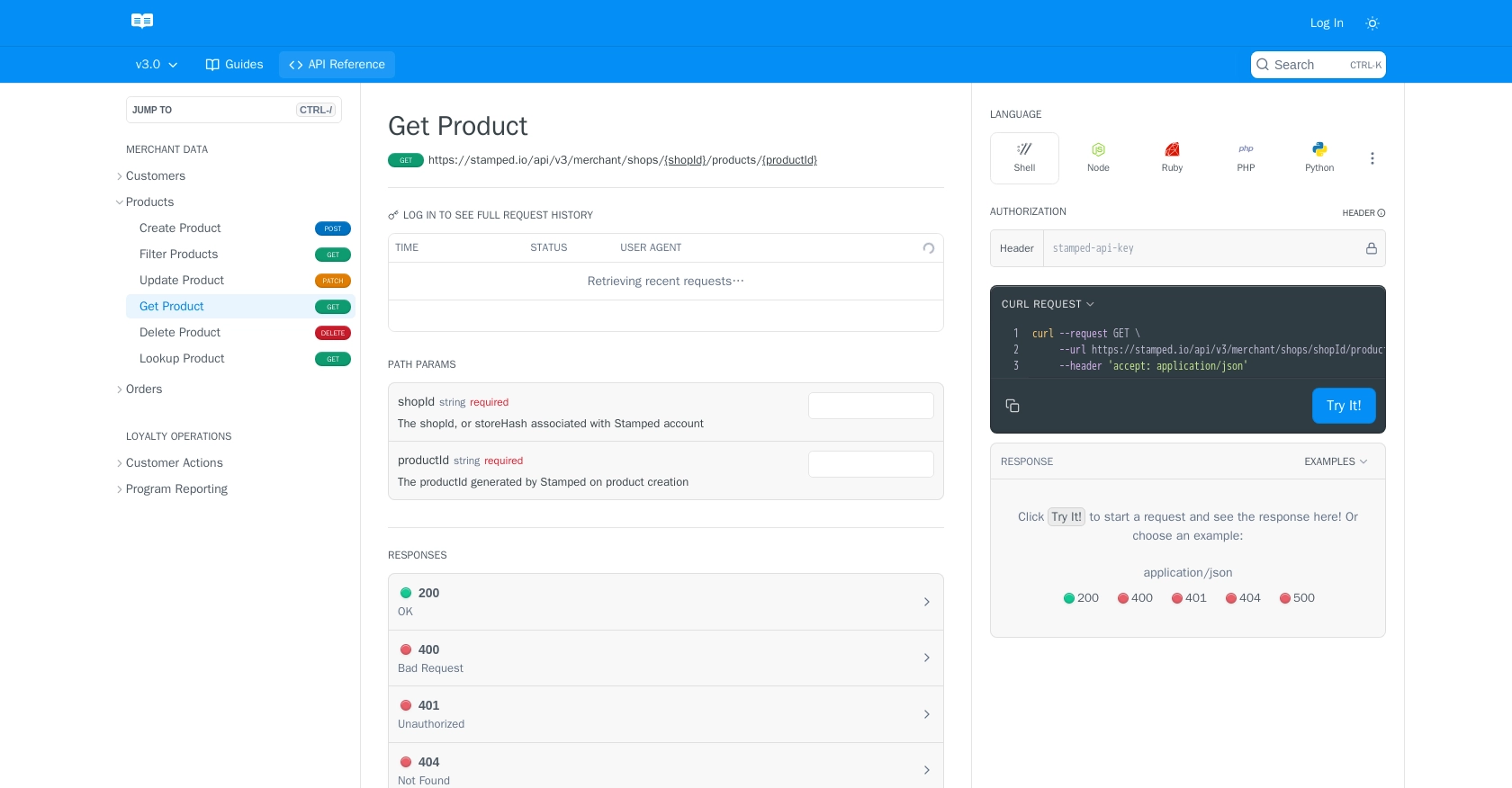
Conclusion and Best Practices for Using Stamped API in Python
Integrating with the Stamped API allows developers to efficiently manage and synchronize product data across platforms, enhancing operational consistency and customer experience. By following the steps outlined in this guide, you can successfully retrieve product information using Python and the Stamped API.
Best Practices for Secure and Efficient API Integration with Stamped
- Secure Storage of API Credentials: Always store your public and private API keys securely. Consider using environment variables or secure vaults to prevent unauthorized access.
- Handle Rate Limiting: Be mindful of any rate limits imposed by the Stamped API to avoid disruptions. Implement exponential backoff strategies to handle rate limit errors gracefully.
- Data Standardization: Ensure that the product data retrieved from Stamped is standardized and transformed as needed to fit your application's requirements.
Streamlining Integrations with Endgrate
While integrating with individual APIs like Stamped can be rewarding, it can also be time-consuming and complex, especially when dealing with multiple platforms. Endgrate offers a unified API solution that simplifies this process by providing a single endpoint to connect with various services, including Stamped.
By leveraging Endgrate, developers can save time and resources, focusing on core product development while ensuring a seamless integration experience for their customers. Explore how Endgrate can enhance your integration strategy by visiting Endgrate.
Read More
Ready to get started?
