Using the Confluence API to Create Space Pages (with Python examples)
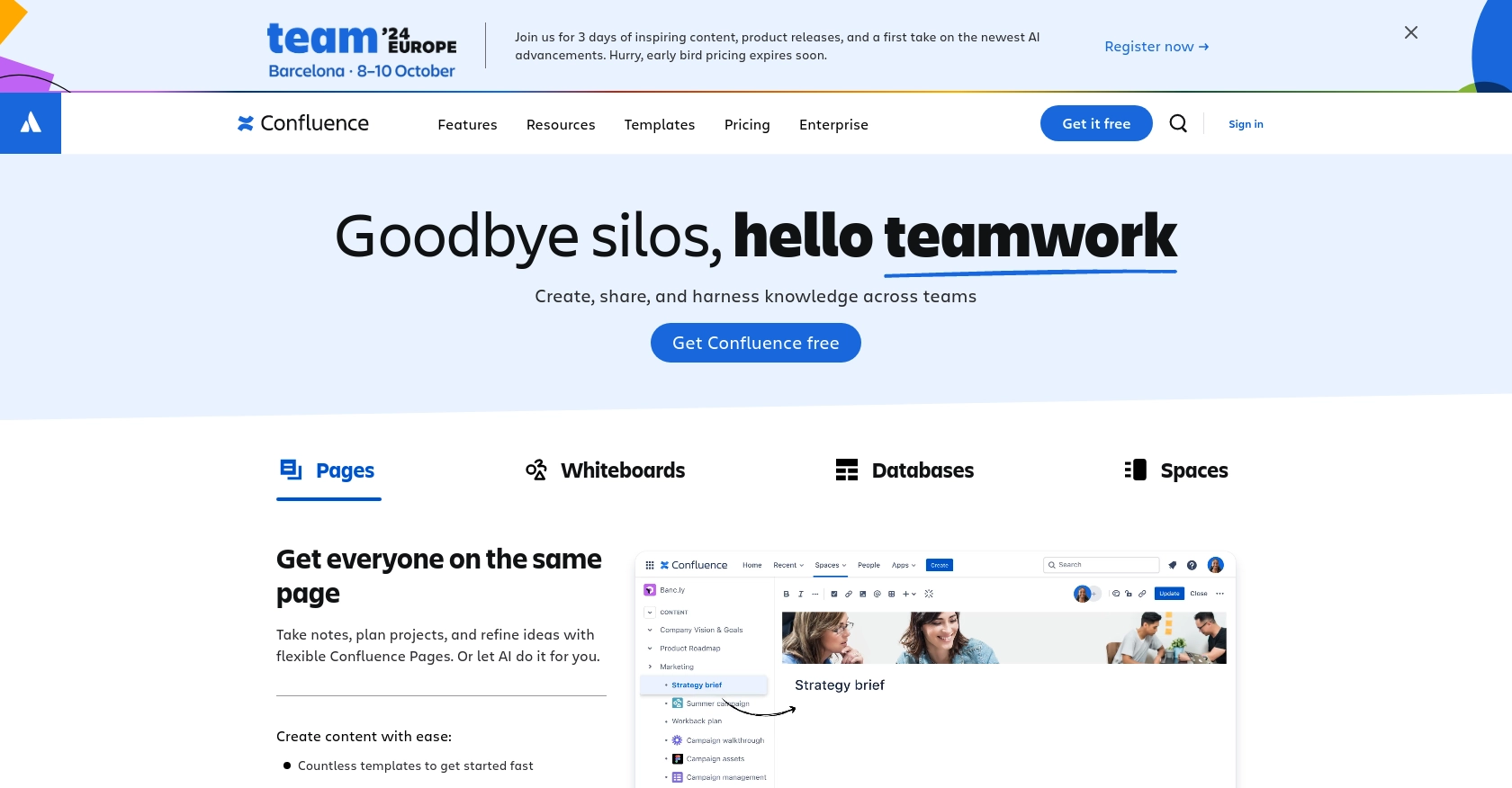
Introduction to Confluence API Integration
Confluence, developed by Atlassian, is a powerful collaboration tool used by teams to create, share, and manage content in a centralized space. It is widely adopted by organizations to enhance team collaboration, streamline project management, and maintain comprehensive documentation.
Integrating with the Confluence API allows developers to automate and extend the capabilities of Confluence, such as creating and managing space pages programmatically. For example, a developer might use the Confluence API to automatically generate project documentation pages whenever a new project is initiated, ensuring consistency and saving time.
Setting Up Your Confluence Test or Sandbox Account
Before diving into the integration process, it's essential to set up a Confluence test or sandbox account. This environment allows you to experiment with the Confluence API without affecting your production data, ensuring a safe and controlled testing space.
Creating a Confluence Sandbox Account
If you don't already have a Confluence account, you can sign up for a free trial or a sandbox account on the Atlassian website. This will provide you with access to Confluence's features and allow you to test API interactions.
- Visit the Atlassian Confluence page.
- Click on "Try it free" to start the registration process.
- Follow the on-screen instructions to complete your account setup.
Setting Up OAuth 2.0 for Confluence API Authentication
Confluence API uses OAuth 2.0 for authentication, which requires setting up an app in your Atlassian account. This process will provide you with the necessary credentials to authenticate API requests.
- Log in to your Atlassian account and navigate to the Developer Console.
- Select Create App and fill in the required details, such as app name and description.
- Under the Authorization section, choose OAuth 2.0 as the authentication method.
- Note down the Client ID and Client Secret generated for your app. These will be used in your API requests.
- Set the appropriate scopes for your app, such as
write:page:confluencefor creating pages.
For more detailed information on authentication, refer to the Confluence API documentation.
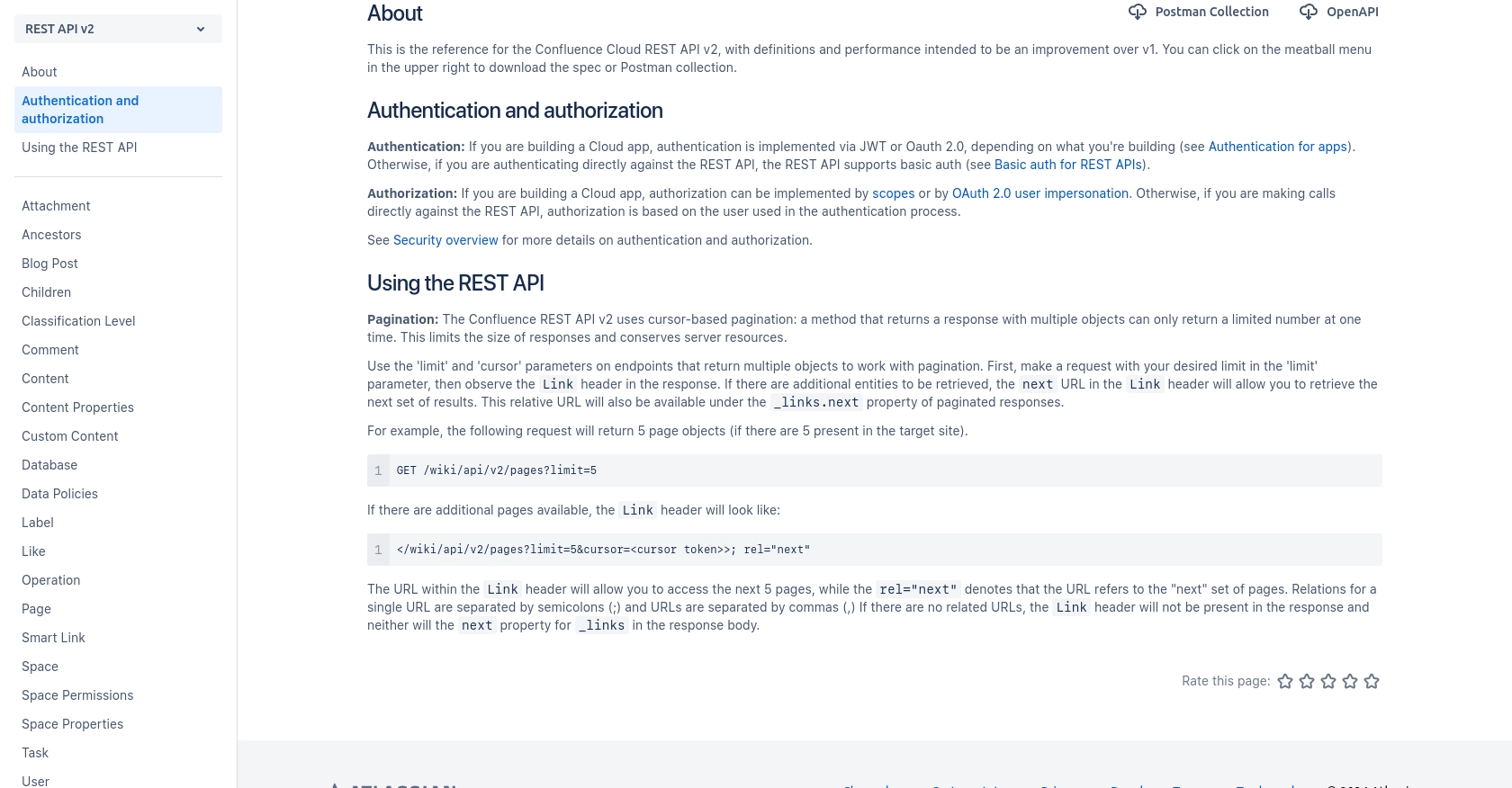
sbb-itb-96038d7
Making API Calls to Create Confluence Space Pages Using Python
To interact with the Confluence API and create space pages programmatically, you'll need to use Python. This section will guide you through the process of setting up your environment, writing the code, and executing API calls to create pages in Confluence spaces.
Setting Up Your Python Environment for Confluence API Integration
Before you start coding, ensure you have the necessary tools and libraries installed:
- Python 3.11.1 or later
- The Python package installer, pip
Install the required requests library by running the following command in your terminal:
pip install requests
Writing Python Code to Create a Confluence Space Page
Now that your environment is ready, you can write the Python script to create a page in a Confluence space. Create a new file named create_confluence_page.py and add the following code:
import requests
import json
# Set the API endpoint
url = "https://your-domain.atlassian.net/wiki/api/v2/pages"
# Set the request headers
headers = {
"Authorization": "Bearer Your_Access_Token",
"Content-Type": "application/json"
}
# Define the page data
page_data = {
"spaceId": "your_space_id",
"status": "current",
"title": "New Page Title",
"body": {
"representation": "storage",
"value": "This is the content of the new page.
"
}
}
# Make the POST request to create the page
response = requests.post(url, headers=headers, data=json.dumps(page_data))
# Check the response status
if response.status_code == 200:
print("Page created successfully.")
else:
print(f"Failed to create page: {response.status_code} - {response.text}")
Replace Your_Access_Token with the OAuth 2.0 token obtained during the authentication setup, and your_space_id with the ID of the space where you want to create the page.
Executing the Python Script and Verifying the API Call
Run the script using the following command:
python create_confluence_page.py
If successful, the script will output "Page created successfully." You can verify the creation of the page by checking the specified Confluence space in your sandbox account.
Handling Errors and Understanding Response Codes
When making API calls, it's crucial to handle potential errors. The Confluence API may return various status codes indicating the result of your request:
- 200 OK: The page was created successfully.
- 400 Bad Request: The request was malformed. Check your JSON structure.
- 401 Unauthorized: Authentication failed. Verify your access token.
- 404 Not Found: The specified space ID does not exist.
For more detailed information on API calls, refer to the Confluence API documentation.
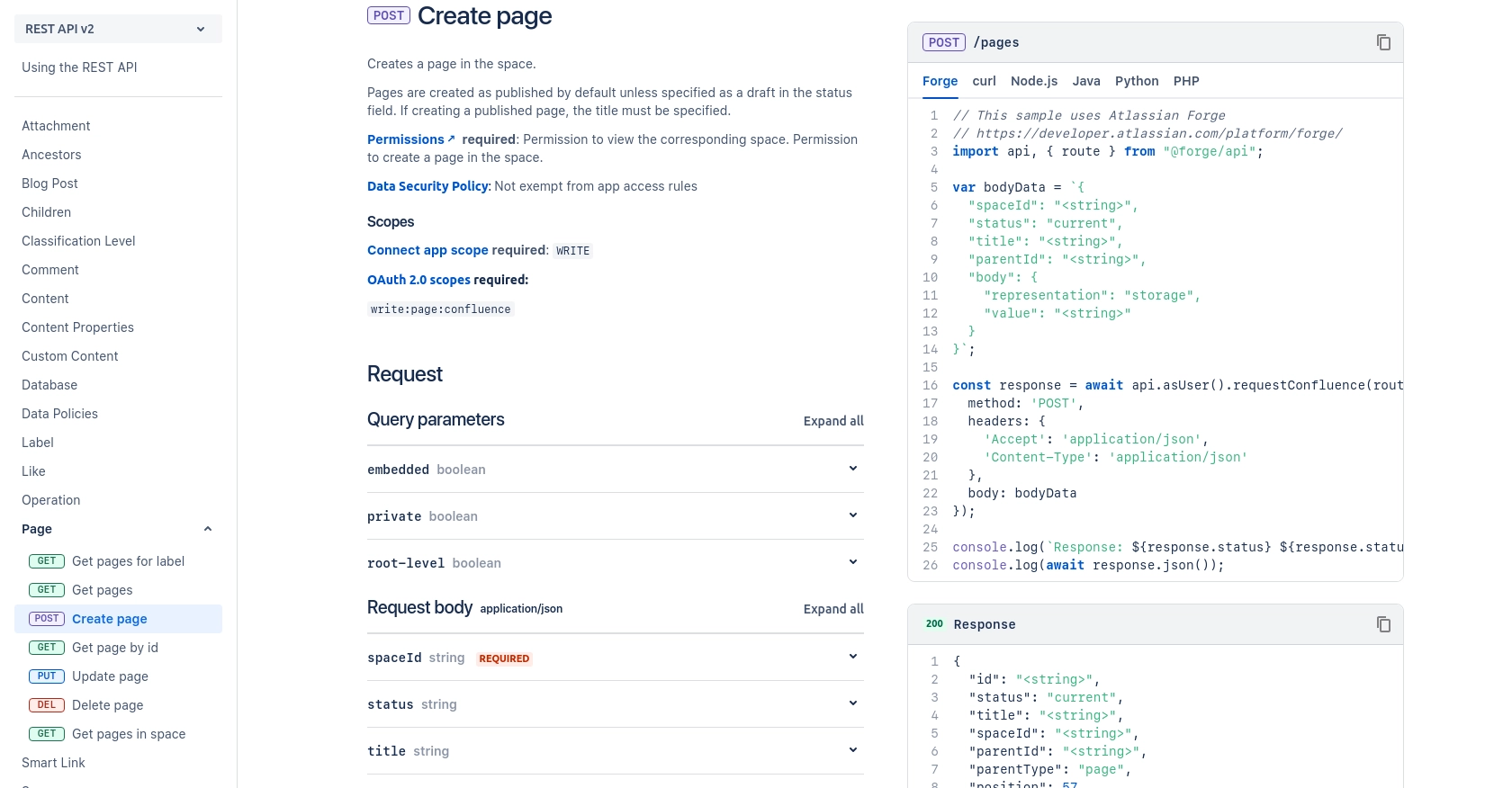
Best Practices for Confluence API Integration
When integrating with the Confluence API, it's important to follow best practices to ensure security, efficiency, and maintainability. Here are some recommendations:
- Securely Store Credentials: Always store your OAuth 2.0 tokens securely. Consider using environment variables or secure vaults to manage sensitive information.
- Handle Rate Limiting: Be aware of Confluence API's rate limits to avoid exceeding them. Implement retry logic with exponential backoff to handle rate limit responses gracefully.
- Standardize Data Fields: Ensure that data fields are standardized across your application to maintain consistency and avoid errors when interacting with the API.
Enhancing Integration Efficiency with Endgrate
Building and maintaining multiple integrations can be time-consuming and complex. Endgrate simplifies this process by offering a unified API endpoint that connects to various platforms, including Confluence. By using Endgrate, you can:
- Save time and resources by outsourcing integrations, allowing you to focus on your core product development.
- Build once for each use case instead of multiple times for different integrations, streamlining your development process.
- Provide an intuitive integration experience for your customers, enhancing user satisfaction and engagement.
Explore how Endgrate can transform your integration strategy by visiting Endgrate today.
Read More
Ready to get started?
