Using the Endear API to Create Customers (with Python examples)
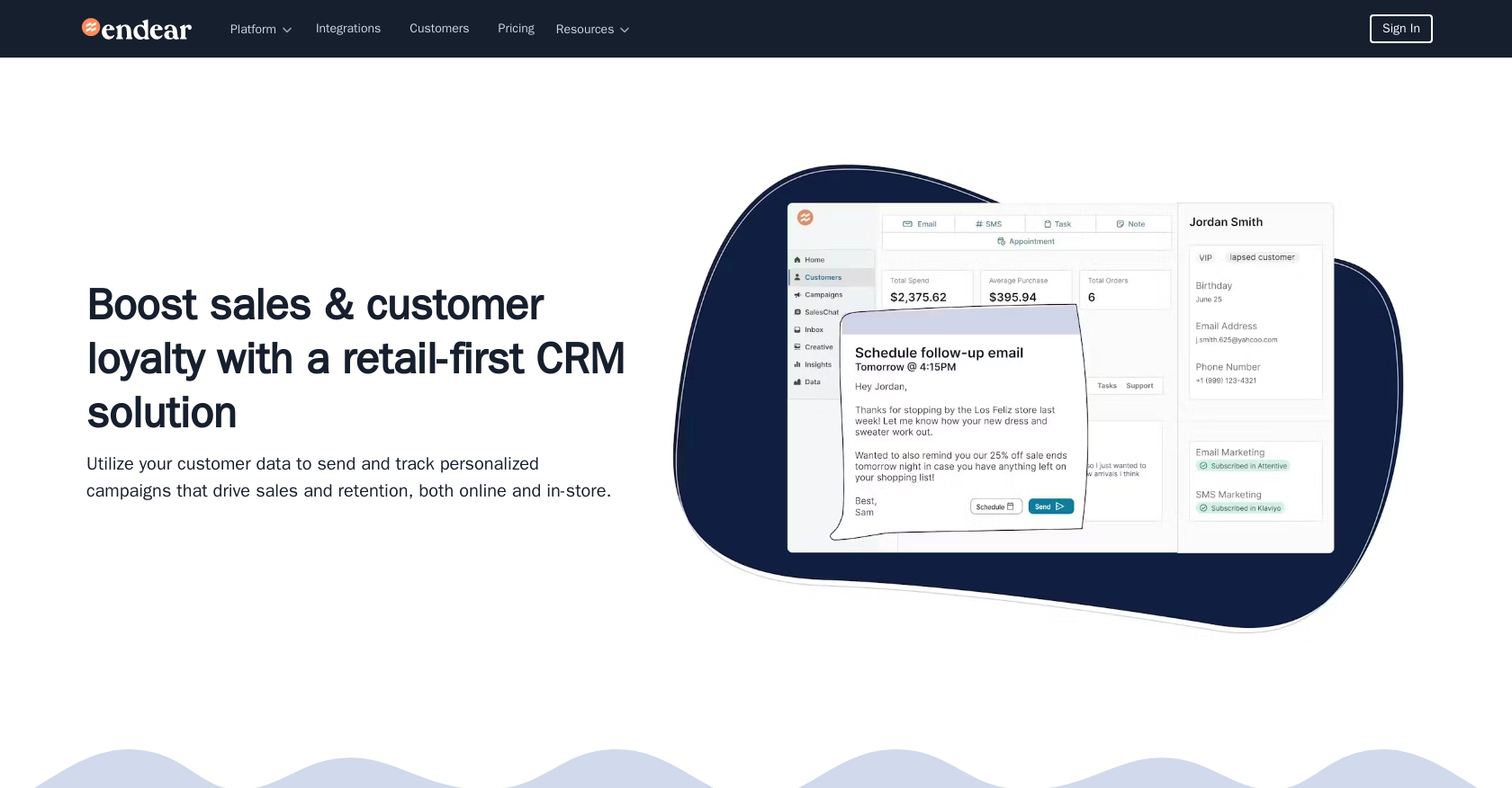
Introduction to Endear API for Customer Management
Endear is a powerful CRM platform designed to enhance customer engagement and streamline retail operations. It offers a comprehensive suite of tools that allow businesses to manage customer relationships effectively, providing insights and personalized experiences that drive sales and loyalty.
Developers may want to integrate with Endear's API to automate customer data management, such as creating and updating customer profiles. For example, a developer could use the Endear API to automatically add new customers from an e-commerce platform, ensuring that the CRM is always up-to-date with the latest customer information.
Setting Up Your Endear Test Account and API Key
Before you can start interacting with the Endear API, you'll need to set up a test account and generate an API key. This will allow you to authenticate your requests and access the necessary endpoints for customer management.
Creating an Endear Account
If you don't already have an Endear account, you can sign up for a free trial on the Endear website. This will give you access to the platform's features and allow you to explore its capabilities.
- Visit the Endear website and click on the "Sign Up" button.
- Follow the instructions to create your account, providing the necessary details.
- Once your account is set up, log in to access the Endear dashboard.
Generating an API Key for Endear Integration
To interact with the Endear API, you'll need to generate an API key. This key will be used to authenticate your requests.
- Navigate to your Endear settings by clicking on your profile icon in the top right corner.
- Select "Integrations" from the menu.
- Click on "Add Integration" and choose "API" from the options.
- Fill in the required details for your integration and submit the form.
- Once the integration is created, you will receive an API key. Make sure to store this key securely as it will be used in your API requests.
For more details on authentication, refer to the Endear authentication documentation.
Authenticating Your API Requests
With your API key in hand, you can now authenticate your requests to the Endear API. All requests should include the X-Endear-Api-Key header with your API key as its value.
import requests
url = "https://api.endearhq.com/graphql"
headers = {
"Content-Type": "application/json",
"X-Endear-Api-Key": "Your_API_Key"
}
response = requests.post(url, headers=headers, json={"query": "query { currentIntegration { id } }"})
print(response.json())
Replace Your_API_Key with the API key you generated earlier. This setup will allow you to make authenticated requests to the Endear API and start managing customer data.
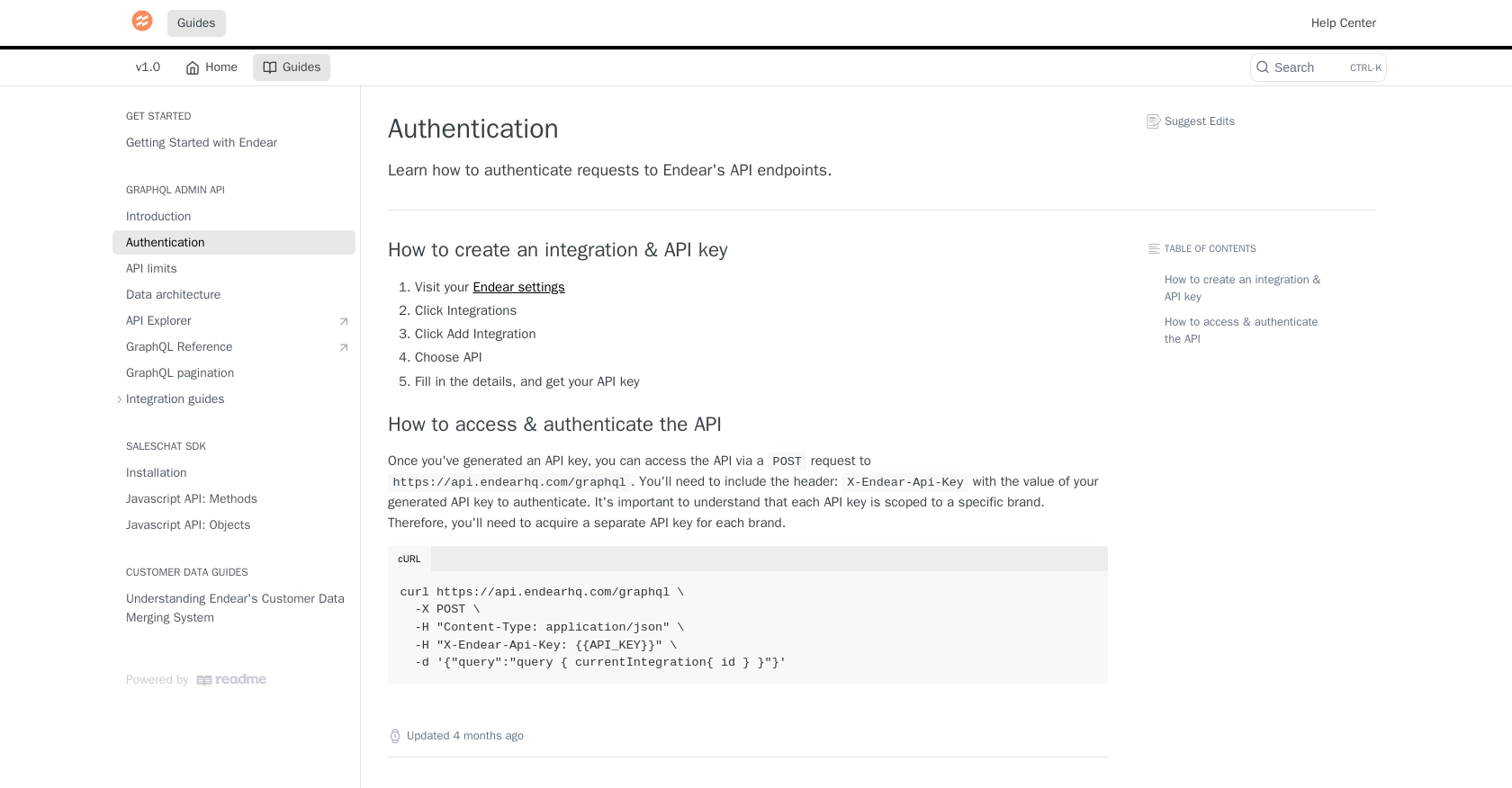
sbb-itb-96038d7
Making API Calls to Create Customers with Endear Using Python
To interact with the Endear API and create customers, you'll need to use Python to send HTTP requests. This section will guide you through the process of setting up your environment, writing the necessary code, and handling responses effectively.
Setting Up Your Python Environment for Endear API Integration
Before you begin, ensure that you have Python 3.11.1 and the requests library installed on your machine. You can install the requests library using pip:
pip install requestsHaving these prerequisites in place will allow you to make HTTP requests to the Endear API.
Writing Python Code to Create Customers in Endear
Now, let's write a Python script to create a customer in Endear. You'll need to replace Your_API_Key with the API key you generated earlier.
import requests
# Define the API endpoint and headers
url = "https://api.endearhq.com/graphql"
headers = {
"Content-Type": "application/json",
"X-Endear-Api-Key": "Your_API_Key"
}
# Define the GraphQL mutation for creating a customer
mutation = """
mutation {
createCustomer(input: {
email: "newcustomer@example.com",
firstName: "John",
lastName: "Doe"
}) {
customer {
id
email
firstName
lastName
}
}
}
"""
# Send the POST request to the API
response = requests.post(url, headers=headers, json={"query": mutation})
# Check if the request was successful
if response.status_code == 200:
print("Customer created successfully:", response.json())
else:
print("Failed to create customer:", response.status_code, response.text)
This script sends a GraphQL mutation to create a new customer with the specified details. If successful, it will print the customer's information.
Handling Responses and Errors from Endear API
After making the API call, it's crucial to handle the response correctly. The script above checks if the response status code is 200, indicating success. If not, it prints the error details.
Endear's API has a rate limit of 120 requests per minute. If you exceed this limit, you'll receive an HTTP 429 error. Implementing retry logic or exponential backoff can help manage rate limits effectively. For more details, refer to the Endear rate limits documentation.
Verifying Customer Creation in Endear
To verify that the customer was created successfully, you can log into your Endear dashboard and check the customer list. The newly created customer should appear with the details you provided in the mutation.
By following these steps, you can efficiently create customers in Endear using Python, streamlining your customer data management process.
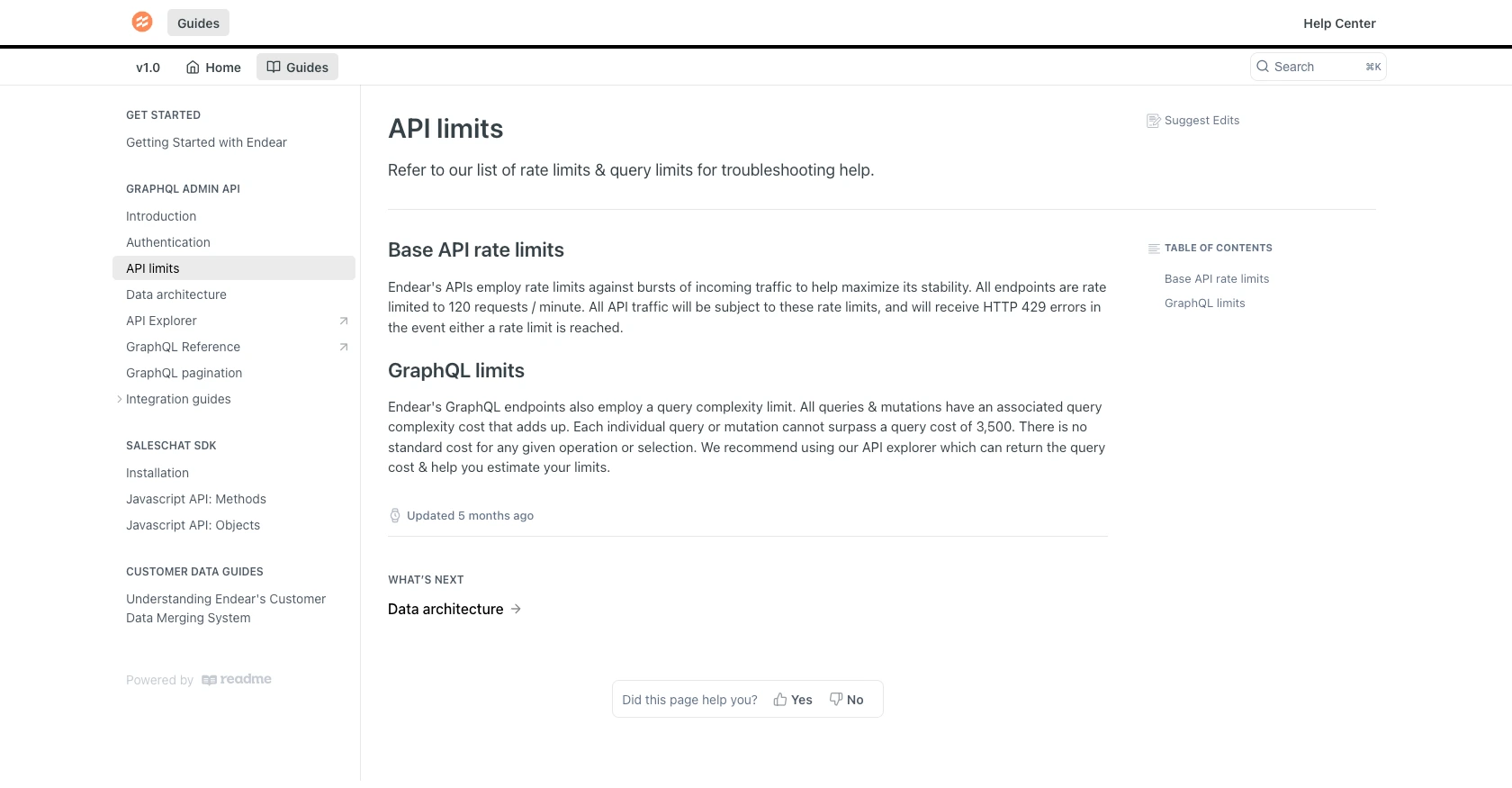
Conclusion and Best Practices for Using Endear API with Python
Integrating with the Endear API allows developers to automate and streamline customer data management, enhancing the efficiency of retail operations. By following the steps outlined in this guide, you can successfully create customers in Endear using Python, ensuring your CRM is always up-to-date.
Best Practices for Secure and Efficient Endear API Integration
- Secure API Key Storage: Always store your API keys securely, using environment variables or secure vaults, to prevent unauthorized access.
- Handle Rate Limits: Be mindful of Endear's rate limit of 120 requests per minute. Implement retry logic or exponential backoff to manage requests efficiently and avoid HTTP 429 errors. For more information, refer to the Endear rate limits documentation.
- Data Standardization: Ensure consistent data formats when creating or updating customer records to maintain data integrity across platforms.
- Error Handling: Implement robust error handling to manage API response errors gracefully and ensure smooth operation.
Streamlining Integrations with Endgrate
While integrating with Endear's API can significantly enhance your customer management processes, managing multiple integrations can be complex and time-consuming. This is where Endgrate can help.
Endgrate offers a unified API endpoint that connects to multiple platforms, including Endear, simplifying the integration process. By using Endgrate, you can:
- Save time and resources by outsourcing integrations and focusing on your core product.
- Build once for each use case instead of multiple times for different integrations.
- Provide an easy, intuitive integration experience for your customers.
Explore how Endgrate can enhance your integration strategy by visiting Endgrate.
Read More
- https://endgrate.com/provider/endear
- https://docs.endearhq.com/docs/authentication
- https://docs.endearhq.com/docs/rate-limits-status-codes-and-errors
- https://docs.endearhq.com/docs/disclaimers
- https://developers.endearhq.com/docs/graphql/objects/Customer
- https://docs.endearhq.com/docs/send-your-first-record
Ready to get started?
