Using the Google Meet API to Get Meeting Analytics (with Python examples)
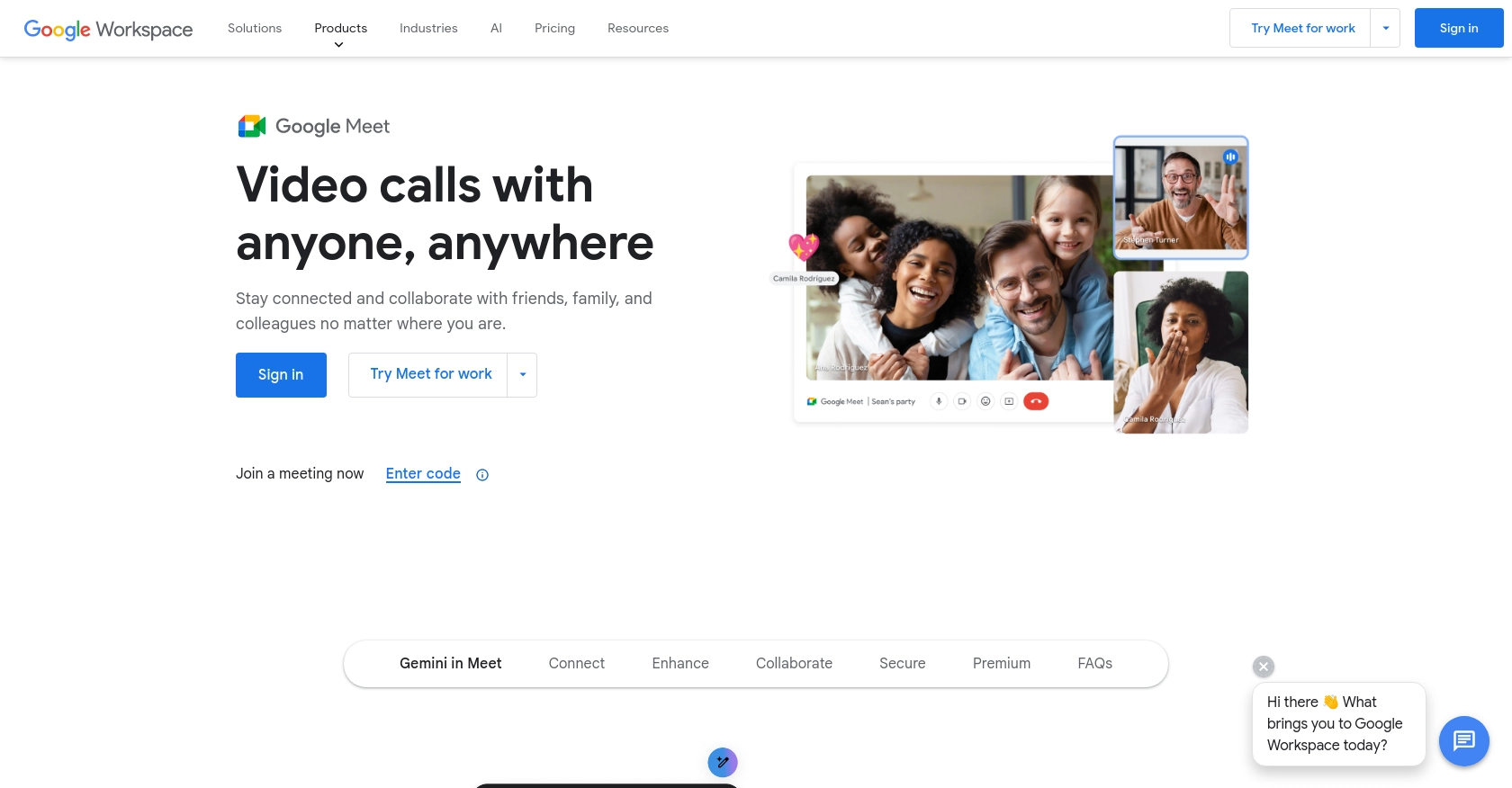
Introduction to Google Meet API
Google Meet is a widely used video conferencing platform that offers seamless integration with other Google Workspace applications. It provides businesses and educational institutions with a reliable and secure way to conduct virtual meetings, webinars, and collaborative sessions.
Integrating with the Google Meet API allows developers to access valuable meeting analytics, such as participant data and meeting artifacts. This can be particularly useful for organizations looking to analyze meeting effectiveness or automate the retrieval of meeting data for reporting purposes. For example, a developer might use the Google Meet API to gather insights on meeting attendance and duration, enabling data-driven decisions to improve team productivity.
Setting Up Your Google Meet API Test Account
Before you can start using the Google Meet API to access meeting analytics, you'll need to set up a Google Cloud project and configure OAuth 2.0 authentication. This process involves creating a test account and obtaining the necessary credentials to make API requests.
Create a Google Cloud Project for Google Meet API
- Go to the Google Cloud Console.
- Navigate to Menu > IAM & Admin > Create a Project.
- Enter a descriptive name for your project and click Create.
Enable Google Meet API in Your Project
- In the Google Cloud Console, go to Menu > APIs & Services > Library.
- Search for Google Meet API and click on it.
- Click Enable to activate the API for your project.
Configure OAuth Consent Screen for Google Meet API
- In the Google Cloud Console, navigate to APIs & Services > OAuth consent screen.
- Select the user type and fill out the required fields, such as application name and support email.
- Click Save and Continue.
Create OAuth Credentials for Google Meet API
- Go to APIs & Services > Credentials.
- Click Create Credentials and select OAuth client ID.
- Choose Web application as the application type.
- Enter the authorized redirect URIs for your application.
- Click Create to generate your client ID and client secret.
- Make sure to save these credentials securely as they will be used to authenticate API requests.
With your Google Cloud project and OAuth credentials set up, you are now ready to start making API calls to the Google Meet API and access meeting analytics.
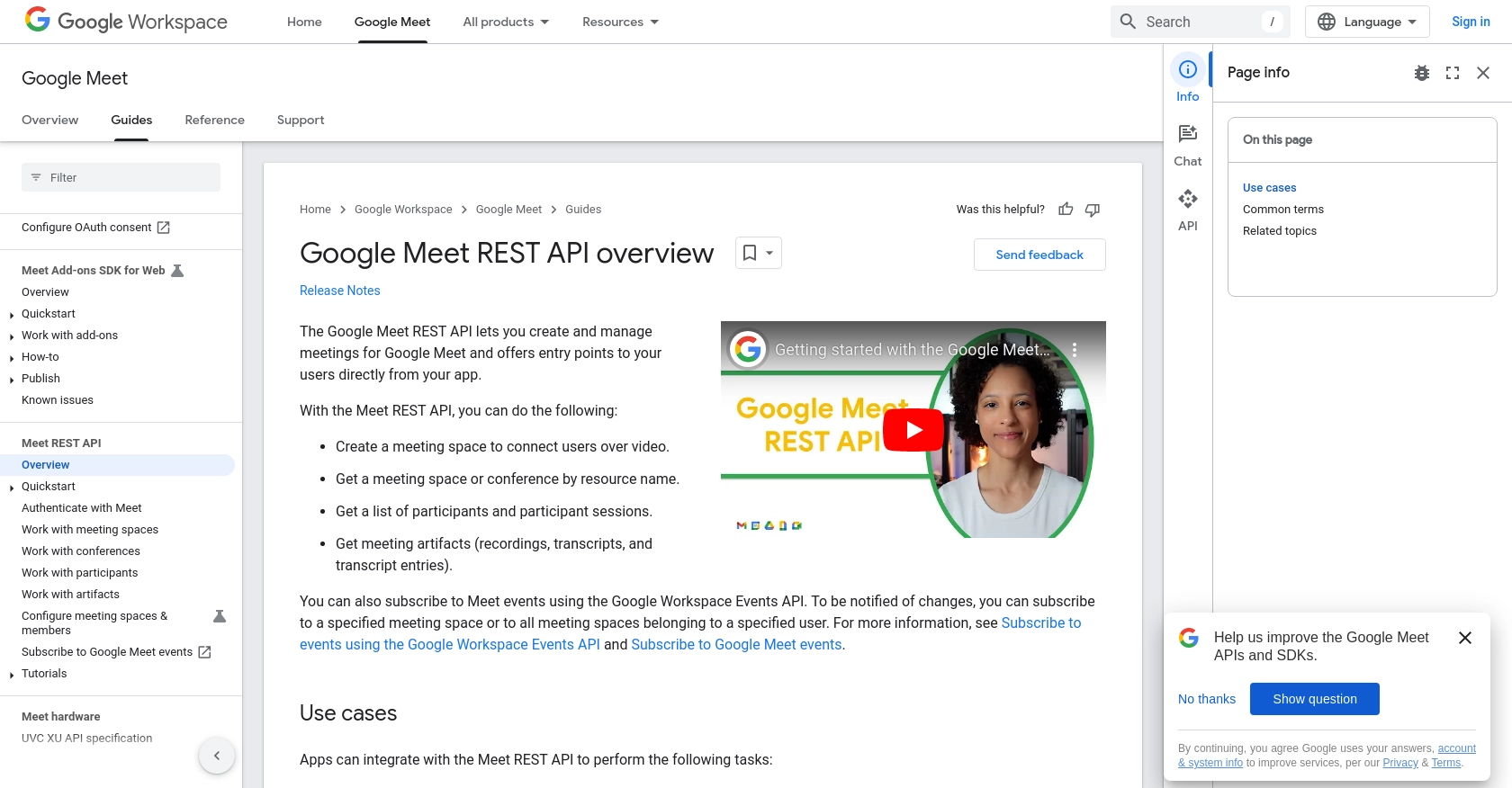
sbb-itb-96038d7
Making API Calls to Google Meet for Meeting Analytics Using Python
To interact with the Google Meet API and retrieve meeting analytics, you'll need to use Python, a versatile and widely-used programming language. This section will guide you through the process of making API calls to Google Meet, including setting up your environment, writing the code, and handling responses.
Setting Up Your Python Environment for Google Meet API
Before you begin, ensure you have Python 3.11.1 installed on your machine. You will also need the Python package installer, pip, to manage dependencies. To make HTTP requests, you'll use the requests library. Install it using the following command:
pip install requestsWriting Python Code to Access Google Meet Meeting Analytics
Create a new Python file named get_meeting_analytics.py and add the following code to it:
import requests
# Set the API endpoint and headers
endpoint = "https://meet.googleapis.com/v1/meetings"
headers = {
"Authorization": "Bearer YOUR_ACCESS_TOKEN",
"Content-Type": "application/json"
}
# Make a GET request to the API
response = requests.get(endpoint, headers=headers)
# Check if the request was successful
if response.status_code == 200:
data = response.json()
# Process and print meeting analytics
for meeting in data.get("meetings", []):
print(f"Meeting ID: {meeting['id']}, Participants: {meeting['participants']}")
else:
print(f"Failed to retrieve data: {response.status_code} - {response.text}")
Replace YOUR_ACCESS_TOKEN with the OAuth 2.0 access token you obtained during the setup process. This token is essential for authenticating your API requests.
Running the Python Script and Verifying API Call Success
Execute the script using the following command:
python get_meeting_analytics.pyIf successful, the script will output meeting analytics, such as meeting IDs and participant counts. Verify the data by checking the Google Meet dashboard to ensure it matches the retrieved information.
Handling Errors and Understanding Google Meet API Response Codes
When making API calls, it's crucial to handle potential errors. The Google Meet API may return various HTTP status codes, such as:
- 200 OK: The request was successful.
- 401 Unauthorized: The access token is missing or invalid.
- 403 Forbidden: The request is not allowed, possibly due to insufficient permissions.
- 404 Not Found: The requested resource does not exist.
Ensure your code checks for these status codes and handles them appropriately to provide a robust integration experience.
Conclusion and Best Practices for Using Google Meet API with Python
Integrating with the Google Meet API provides developers with powerful tools to access and analyze meeting data, enhancing the ability to make data-driven decisions. By following the steps outlined in this guide, you can efficiently retrieve meeting analytics using Python, enabling you to improve productivity and collaboration within your organization.
Best Practices for Secure and Efficient Google Meet API Integration
- Securely Store Credentials: Always store your OAuth 2.0 credentials securely. Avoid hardcoding them in your source code and consider using environment variables or secure vaults.
- Handle Rate Limiting: Be mindful of the API's rate limits to avoid throttling. Implement exponential backoff strategies to handle retries gracefully.
- Optimize Data Handling: Transform and standardize data fields to ensure consistency across different systems and applications.
- Monitor API Usage: Regularly monitor your API usage and performance metrics to optimize and troubleshoot as needed.
Streamline Your Integration Process with Endgrate
While building integrations with the Google Meet API can be rewarding, it can also be time-consuming and complex. Endgrate offers a solution by providing a unified API endpoint that connects to multiple platforms, including Google Meet. This allows you to build once for each use case, saving time and resources while delivering an intuitive integration experience for your customers.
Explore how Endgrate can simplify your integration needs by visiting Endgrate and discover how you can focus more on your core product while outsourcing the complexities of integration.
Read More
- https://endgrate.com/provider/googlemeet
- https://developers.google.com/meet/api/guides/overview
- https://developers.google.com/meet/api/guides/authenticate-authorize
- https://developers.google.com/workspace/guides/create-project
- https://developers.google.com/workspace/guides/enable-apis
- https://developers.google.com/workspace/guides/configure-oauth-consent
- https://developers.google.com/workspace/guides/create-credentials
Ready to get started?
