Using the Keap API to Get Users in Python
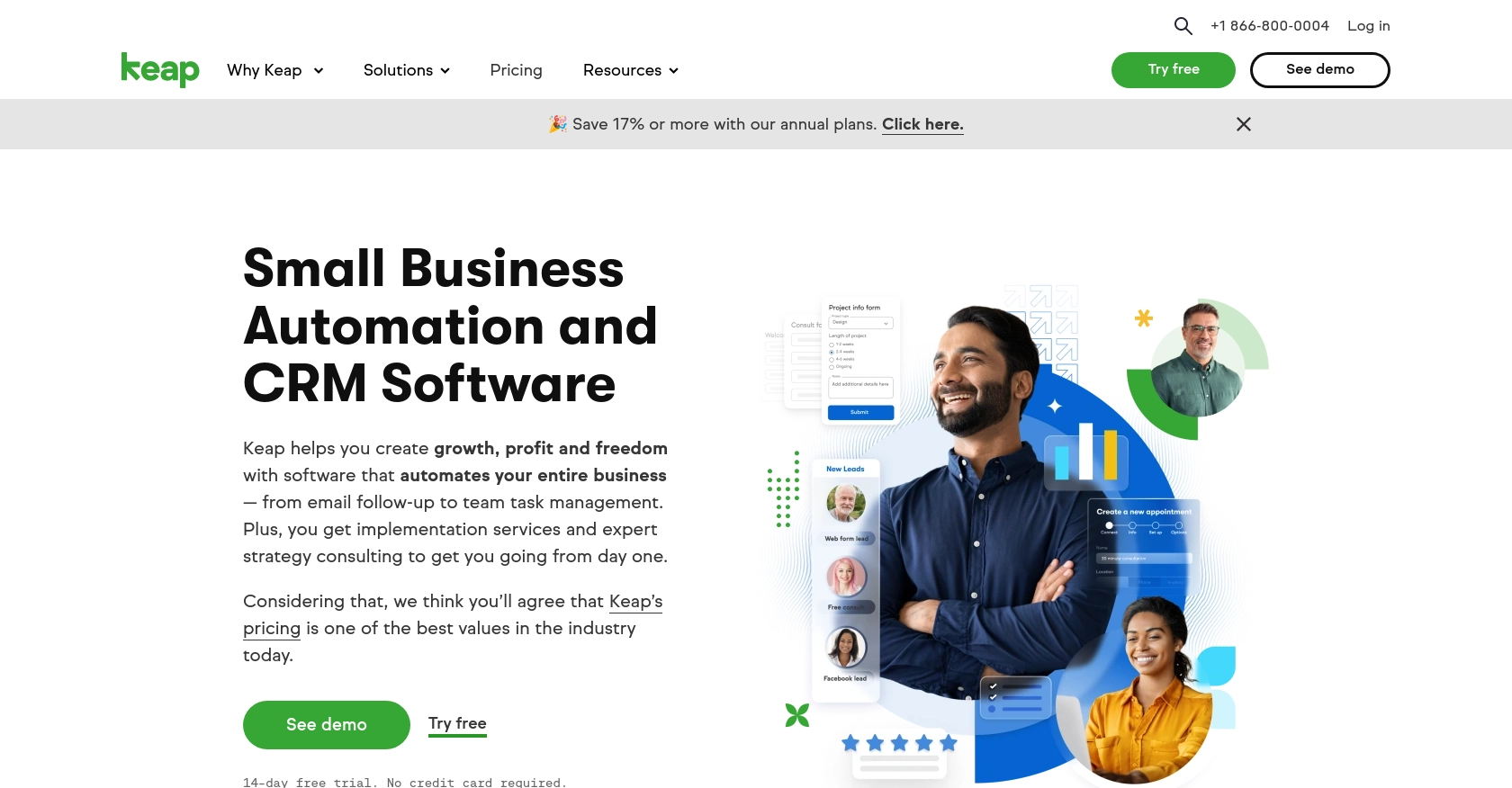
Introduction to Keap API Integration
Keap, formerly known as Infusionsoft, is a powerful CRM and marketing automation platform designed to help small businesses streamline their sales and marketing efforts. With features like contact management, email marketing, and sales automation, Keap provides a comprehensive solution for managing customer relationships and driving business growth.
Integrating with Keap's API allows developers to access and manage user data programmatically, enabling seamless automation and customization of business processes. For example, a developer might use the Keap API to retrieve user information and synchronize it with other business applications, ensuring that customer data is consistent and up-to-date across platforms.
Setting Up Your Keap Developer Account and Sandbox Environment
Before you can start interacting with the Keap API, you'll need to set up a developer account and create a sandbox environment. This will allow you to test your integrations without affecting live data. Follow these steps to get started:
Register for a Keap Developer Account
To begin, you'll need to register for a Keap developer account. This account will give you access to the necessary tools and resources to build and test your integrations.
- Visit the Keap Developer Portal.
- Click on "Register" to create a new account.
- Fill in the required information, including your name, email, and company details.
- Submit the form to complete your registration.
Create a Keap Sandbox App
Once your developer account is set up, you can create a sandbox app. This environment allows you to safely test API calls and integrations.
- Log in to your Keap developer account.
- Navigate to the "Sandbox Apps" section.
- Click on "Create New Sandbox App" and provide the necessary details, such as app name and description.
- Once created, you'll receive a client ID and client secret, which are essential for OAuth authentication.
Configure OAuth Authentication for Keap API
Keap uses OAuth 2.0 for authentication, which requires setting up an app to obtain the client ID and client secret. Follow these steps to configure OAuth:
- In your sandbox app, navigate to the "OAuth Settings" section.
- Enter the redirect URI where users will be redirected after authentication.
- Save the settings to generate your client ID and client secret.
These credentials will be used to authenticate API requests and access user data securely.
With your developer account and sandbox app set up, you're now ready to start making API calls to Keap. In the next section, we'll explore how to use Python to interact with the Keap API and retrieve user data.
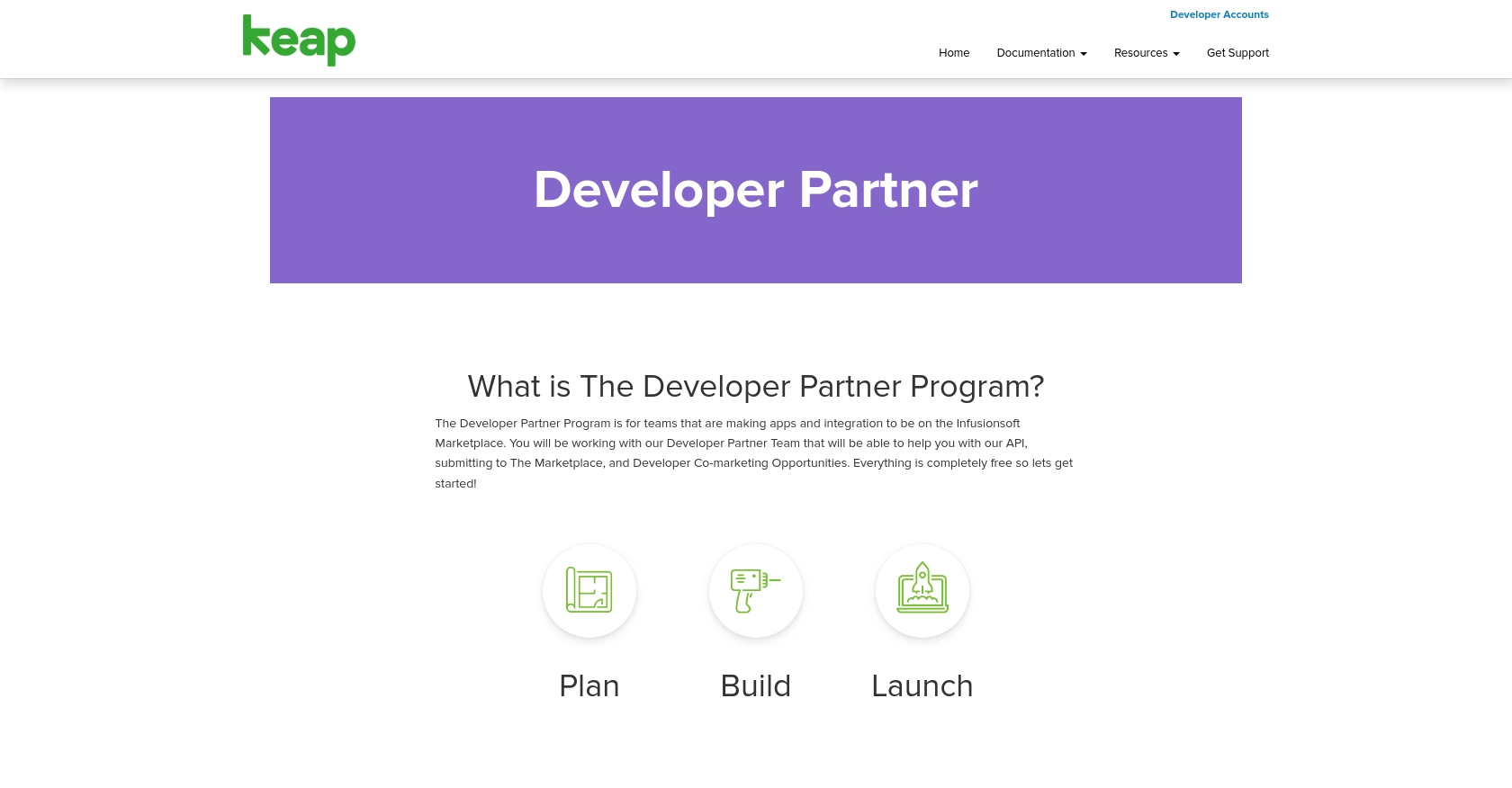
sbb-itb-96038d7
Making API Calls to Retrieve Users from Keap Using Python
To interact with the Keap API and retrieve user data, you'll need to use Python, a versatile programming language known for its simplicity and readability. This section will guide you through the process of setting up your Python environment, making API calls, and handling responses effectively.
Setting Up Your Python Environment for Keap API
Before making API calls, ensure you have the following prerequisites installed on your machine:
- Python 3.11.1
- The Python package installer, pip
Once these are installed, open your terminal or command prompt and install the requests library, which will be used to make HTTP requests:
pip install requestsWriting Python Code to Retrieve Users from Keap
Now that your environment is set up, you can write the Python code to interact with the Keap API. Create a file named get_keap_users.py and add the following code:
import requests
# Set the API endpoint and headers
endpoint = "https://api.keap.com/crm/rest/v1/users"
headers = {
"Authorization": "Bearer Your_Access_Token",
"Content-Type": "application/json"
}
# Make a GET request to the API
response = requests.get(endpoint, headers=headers)
# Check if the request was successful
if response.status_code == 200:
users = response.json()
for user in users:
print(user)
else:
print(f"Failed to retrieve users: {response.status_code} - {response.text}")
Replace Your_Access_Token with the access token obtained during the OAuth authentication process.
Running the Python Script and Verifying Results
Execute the script from your terminal or command line using the following command:
python get_keap_users.pyIf successful, the script will print the list of users retrieved from your Keap sandbox environment. Verify the results by checking the user data in your sandbox account to ensure consistency.
Handling Errors and Troubleshooting Keap API Calls
When making API calls, it's crucial to handle potential errors gracefully. The Keap API may return various HTTP status codes indicating different issues. Here are some common error codes you might encounter:
- 400 Bad Request: The request was invalid. Check your request parameters and headers.
- 401 Unauthorized: Authentication failed. Ensure your access token is correct and not expired.
- 403 Forbidden: You do not have permission to access the resource. Verify your OAuth scopes.
- 404 Not Found: The requested resource does not exist. Check the endpoint URL.
- 500 Internal Server Error: An error occurred on Keap's server. Try again later.
By understanding these error codes, you can debug and resolve issues more effectively, ensuring smooth integration with the Keap API.
Conclusion: Best Practices for Using Keap API in Python
Integrating with the Keap API using Python can significantly enhance your ability to manage and automate customer relationship processes. By following the steps outlined in this article, you can efficiently retrieve user data and ensure seamless integration with other business applications.
Storing User Credentials Securely
When working with OAuth tokens and API keys, it's crucial to store them securely. Avoid hardcoding sensitive information in your scripts. Instead, use environment variables or secure vaults to manage credentials, ensuring that they are protected from unauthorized access.
Handling Keap API Rate Limits
To maintain optimal performance and avoid service disruptions, be mindful of Keap's API rate limits. Implement logic to handle rate limiting, such as retry mechanisms with exponential backoff, to gracefully manage API call limits and prevent exceeding them.
Standardizing and Transforming Data
When integrating data from Keap with other systems, consider standardizing and transforming data fields to ensure consistency. This practice helps maintain data integrity and simplifies data synchronization across platforms.
Streamlining Integrations with Endgrate
If managing multiple integrations becomes overwhelming, consider using Endgrate to simplify the process. Endgrate offers a unified API endpoint that connects to various platforms, including Keap, allowing you to focus on your core product while outsourcing integration complexities. With Endgrate, you can build once for each use case and enjoy an intuitive integration experience for your customers.
By adhering to these best practices and leveraging tools like Endgrate, you can optimize your integration efforts, save time, and enhance the overall efficiency of your business processes.
Read More
Ready to get started?
