Using the Microsoft Dynamics 365 Business Central API to Get Contacts in Python
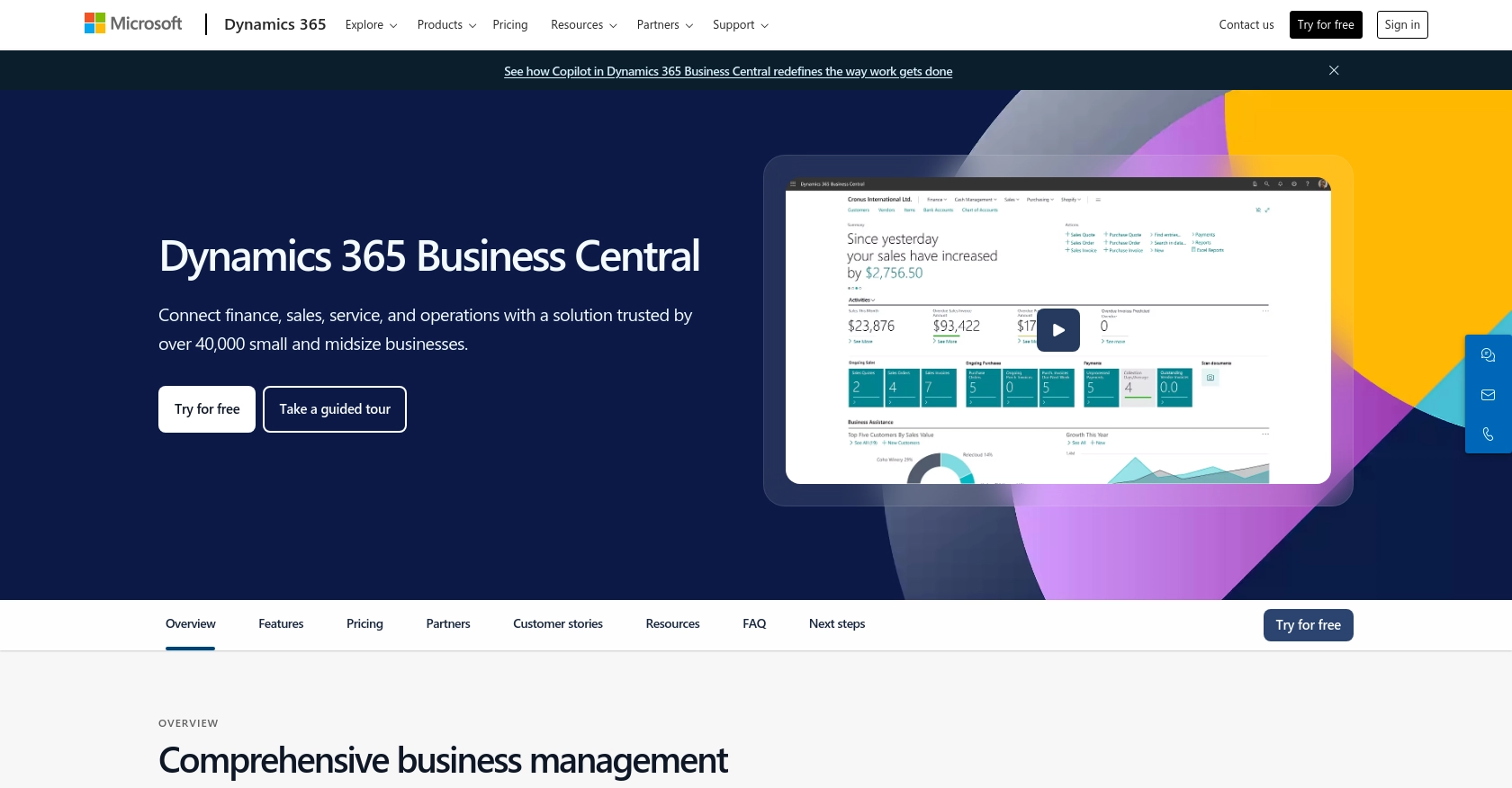
Introduction to Microsoft Dynamics 365 Business Central
Microsoft Dynamics 365 Business Central is a comprehensive business management solution designed to streamline operations for small to medium-sized enterprises. It integrates various business processes, including finance, sales, and customer service, into a single, easy-to-use platform.
Developers may want to connect with Microsoft Dynamics 365 Business Central to access and manage business data, such as contacts, to enhance customer relationship management and streamline business operations. For example, a developer could use the Business Central API to retrieve contact information and integrate it with a custom CRM system, enabling more personalized customer interactions.
Setting Up a Microsoft Dynamics 365 Business Central Test Account
To begin integrating with the Microsoft Dynamics 365 Business Central API, you need to set up a test or sandbox account. This allows you to safely experiment with API calls without affecting live data.
Creating a Microsoft Dynamics 365 Business Central Sandbox Account
If you don't already have a Microsoft Dynamics 365 Business Central account, you can sign up for a free trial or create a sandbox environment. Follow these steps:
- Visit the Microsoft Dynamics 365 Business Central website.
- Click on "Free Trial" and follow the instructions to create your account.
- Once your account is set up, navigate to the "Admin Center" to create a sandbox environment. This will allow you to test API interactions without impacting your production data.
Registering an Application for OAuth Authentication
Microsoft Dynamics 365 Business Central uses OAuth 2.0 for authentication. To access the API, you need to register an application in your Microsoft Entra ID tenant. Here's how:
- Go to the Azure Portal and sign in with your Microsoft account.
- Navigate to "Azure Active Directory" and select "App registrations."
- Click on "New registration" and fill in the necessary details such as the application name and redirect URI.
- Once registered, note down the "Application (client) ID" and "Directory (tenant) ID" as you'll need these for authentication.
Generating Client Secret for Secure Access
After registering your application, you need to generate a client secret to authenticate API requests:
- In the Azure Portal, navigate to your registered app and select "Certificates & secrets."
- Under "Client secrets," click on "New client secret."
- Provide a description and set an expiration period, then click "Add."
- Copy the generated client secret immediately as it will be hidden once you leave the page.
Configuring API Permissions
To interact with the Microsoft Dynamics 365 Business Central API, you must configure the necessary permissions:
- In the Azure Portal, go to your app registration and select "API permissions."
- Click on "Add a permission" and choose "Dynamics 365 Business Central."
- Select the permissions required for accessing contacts, such as "user_impersonation."
- Grant admin consent for the permissions to ensure your application can access the API.
With your sandbox account and application registration set up, you're ready to start making API calls to Microsoft Dynamics 365 Business Central using OAuth authentication. For more detailed instructions, refer to the official documentation on OAuth authentication with Microsoft Dataverse.
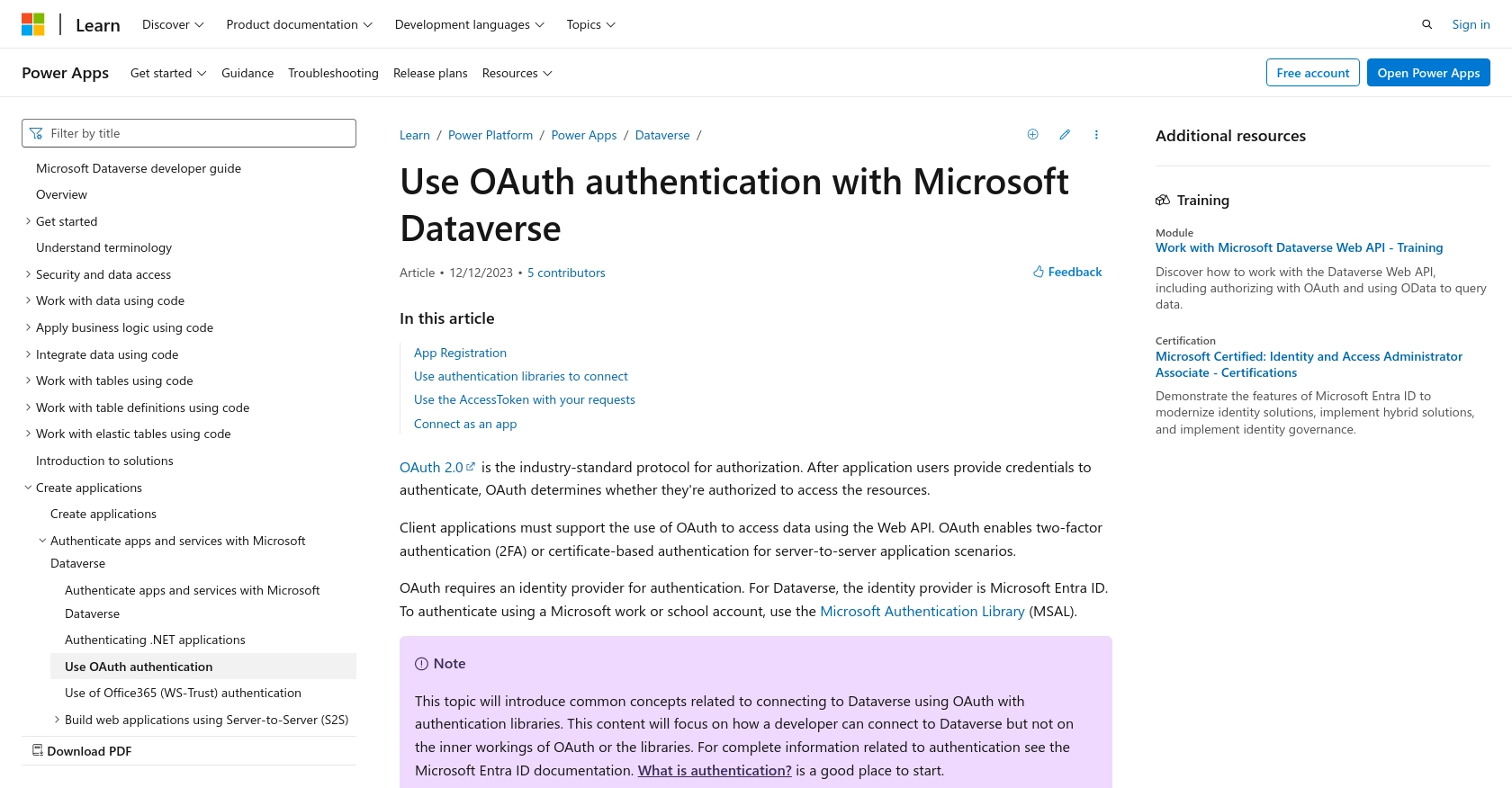
sbb-itb-96038d7
Making API Calls to Retrieve Contacts from Microsoft Dynamics 365 Business Central Using Python
To interact with the Microsoft Dynamics 365 Business Central API and retrieve contact information, you'll need to use Python. This section will guide you through setting up your environment, writing the code, and handling responses and errors effectively.
Setting Up Your Python Environment for Microsoft Dynamics 365 Business Central API
Before making API calls, ensure you have the following prerequisites installed on your machine:
- Python 3.11.1 or later
- The Python package installer, pip
Next, install the requests library, which will be used to make HTTP requests:
pip install requestsWriting Python Code to Retrieve Contacts from Microsoft Dynamics 365 Business Central
Create a Python file named get_contacts.py and add the following code:
import requests
# Define the API endpoint and headers
url = "https://{businesscentralPrefix}/api/v2.0/companies({id})/contacts"
headers = {
"Authorization": "Bearer Your_Access_Token",
"Content-Type": "application/json"
}
# Make a GET request to the API
response = requests.get(url, headers=headers)
# Check if the request was successful
if response.status_code == 200:
contacts = response.json()
for contact in contacts['value']:
print(f"Contact Name: {contact['displayName']}, Email: {contact['email']}")
else:
print(f"Failed to retrieve contacts: {response.status_code} - {response.text}")
Replace Your_Access_Token with the access token obtained during the OAuth authentication process. The businesscentralPrefix and id should be replaced with your specific environment details.
Understanding the API Response and Handling Errors
When you run the script, it will output the contact names and emails retrieved from your Microsoft Dynamics 365 Business Central account. If the request fails, the script will print the error code and message.
Common error codes include:
- 401 Unauthorized: Check if your access token is valid and has not expired.
- 403 Forbidden: Ensure your application has the necessary permissions to access contacts.
- 404 Not Found: Verify the API endpoint URL and resource identifiers.
For more detailed information on error handling, refer to the official API documentation.
Verifying Successful API Requests in Microsoft Dynamics 365 Business Central
After running the script, you can verify the retrieved contacts by logging into your Microsoft Dynamics 365 Business Central sandbox account and checking the contacts section. This ensures that the API call was successful and the data matches your expectations.
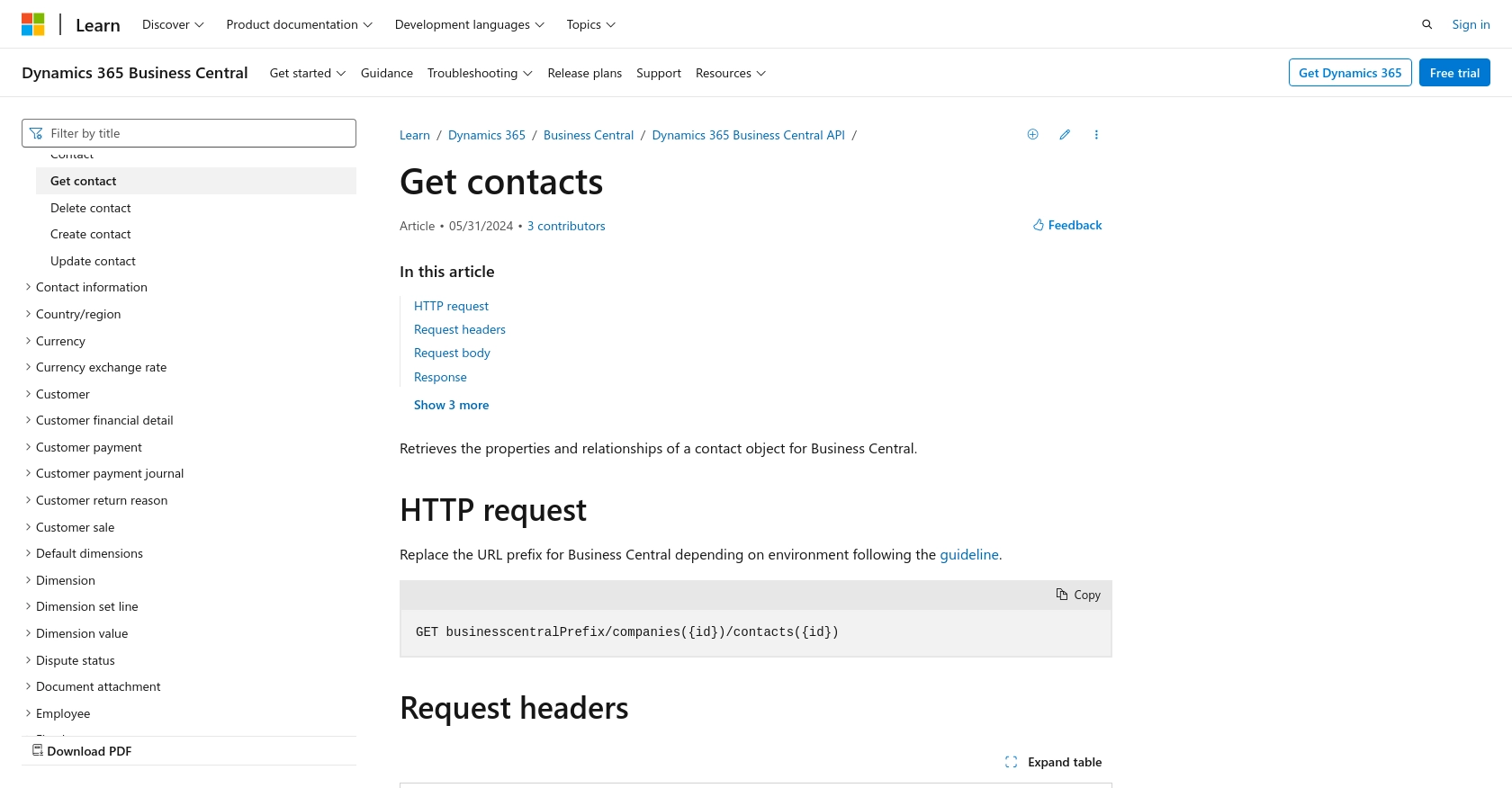
Conclusion and Best Practices for Using Microsoft Dynamics 365 Business Central API
Integrating with the Microsoft Dynamics 365 Business Central API allows developers to efficiently manage and utilize business data, such as contacts, to enhance customer relationship management and streamline operations. By following the steps outlined in this guide, you can set up a secure and effective connection using Python.
Best Practices for Secure and Efficient API Integration
- Securely Store Credentials: Always store your client ID, client secret, and access tokens securely. Consider using environment variables or secure vaults to protect sensitive information.
- Handle Rate Limiting: Be aware of any rate limits imposed by the API to avoid throttling. Implement exponential backoff strategies to handle retries gracefully.
- Standardize Data Fields: Ensure that data retrieved from the API is transformed and standardized according to your application's requirements for consistency and reliability.
- Monitor API Usage: Regularly monitor API usage and performance to identify any potential issues or areas for optimization.
Streamlining Integrations with Endgrate
While integrating with Microsoft Dynamics 365 Business Central can be highly beneficial, managing multiple integrations can be complex and time-consuming. Endgrate offers a solution by providing a unified API endpoint that connects to various platforms, including Microsoft Dynamics 365 Business Central. This allows developers to build once for each use case and focus on their core product, saving time and resources.
Explore how Endgrate can simplify your integration process by visiting Endgrate and discover an intuitive integration experience for your customers.
Read More
- https://endgrate.com/provider/microsoftdynamics365businesscentral
- https://learn.microsoft.com/en-us/power-apps/developer/data-platform/authenticate-oauth
- https://learn.microsoft.com/en-us/graph/use-the-api
- https://learn.microsoft.com/en-us/dynamics365/business-central/dev-itpro/api-reference/v2.0/api/dynamics_contact_get
Ready to get started?
