Using the Quickbooks API to Get Vendors (with Python examples)

Introduction to QuickBooks API
QuickBooks is a widely-used accounting software that offers a comprehensive suite of tools for managing finances, invoicing, payroll, and more. It is a popular choice for small to medium-sized businesses looking to streamline their financial operations.
Integrating with the QuickBooks API allows developers to access and manage financial data programmatically, enabling automation and enhanced functionality. For example, a developer might use the QuickBooks API to retrieve vendor information, which can be used to automate payment processes or generate detailed financial reports.
Setting Up Your QuickBooks Sandbox Account for API Integration
Before you can start interacting with the QuickBooks API, you'll need to set up a sandbox account. This allows you to test your integration without affecting live data. QuickBooks provides a sandbox environment that mimics the live environment, enabling you to experiment safely.
Creating a QuickBooks Developer Account
To begin, you'll need to create a QuickBooks Developer account. Follow these steps:
- Visit the QuickBooks Developer Portal.
- Click on "Sign Up" and fill in the required information to create your account.
- Once registered, log in to your developer account.
Setting Up a QuickBooks Sandbox Company
After creating your developer account, you'll need to set up a sandbox company:
- Navigate to the "Dashboard" in your QuickBooks Developer account.
- Select "Sandbox" from the menu and click on "Add Sandbox Company."
- Follow the prompts to create a new sandbox company. This will provide you with a test environment to work with the QuickBooks API.
Creating a QuickBooks App for OAuth Authentication
QuickBooks uses OAuth 2.0 for authentication. You'll need to create an app to obtain the necessary credentials:
- In your QuickBooks Developer account, go to the "Dashboard" and click on "Create an App."
- Select "QuickBooks Online and Payments" as the platform.
- Fill in the app details and click "Create App."
- Once the app is created, navigate to the "Keys & OAuth" section to find your Client ID and Client Secret.
- Note these credentials as they will be used to authenticate API requests.
For more detailed instructions, refer to the QuickBooks OAuth Documentation.
Configuring App Settings for API Access
To ensure your app has the right permissions, configure the app settings:
- In the app's settings, navigate to "Scopes" and select the necessary permissions for accessing vendor data.
- Save the changes to update your app's configuration.
For further guidance, visit the QuickBooks App Settings Documentation.

sbb-itb-96038d7
Making API Calls to Retrieve Vendors from QuickBooks Using Python
To interact with the QuickBooks API and retrieve vendor information, you'll need to make authenticated API calls. This section will guide you through the process of setting up your Python environment, writing the necessary code, and handling responses and errors effectively.
Setting Up Your Python Environment for QuickBooks API Integration
Before making API calls, ensure you have the following prerequisites installed on your machine:
- Python 3.11.1
- The Python package installer, pip
Next, install the requests library, which will be used to make HTTP requests to the QuickBooks API:
pip install requestsWriting Python Code to Retrieve Vendor Information from QuickBooks
Create a new Python file named get_quickbooks_vendors.py and add the following code:
import requests
# Set the API endpoint and headers
endpoint = "https://quickbooks.api.intuit.com/v3/company/YOUR_COMPANY_ID/vendor"
headers = {
"Authorization": "Bearer YOUR_ACCESS_TOKEN",
"Accept": "application/json"
}
# Make a GET request to the API
response = requests.get(endpoint, headers=headers)
# Check if the request was successful
if response.status_code == 200:
# Parse the JSON data from the response
vendors = response.json()
# Loop through the vendors and print their information
for vendor in vendors.get("Vendor", []):
print(f"Vendor Name: {vendor['DisplayName']}")
else:
print(f"Failed to retrieve vendors: {response.status_code} - {response.text}")
Replace YOUR_COMPANY_ID and YOUR_ACCESS_TOKEN with your actual QuickBooks company ID and access token.
Running the Python Script and Verifying the Output
Execute the script using the following command:
python get_quickbooks_vendors.pyIf successful, the script will output the names of the vendors retrieved from your QuickBooks sandbox account. Verify the data by checking the vendor list in your QuickBooks sandbox environment.
Handling Errors and Understanding QuickBooks API Error Codes
When making API calls, it's crucial to handle potential errors. The QuickBooks API may return various error codes, such as:
- 401 Unauthorized: Indicates that the access token is invalid or expired.
- 403 Forbidden: Suggests insufficient permissions to access the resource.
- 404 Not Found: The requested resource could not be found.
For more detailed error handling, refer to the QuickBooks API Documentation.
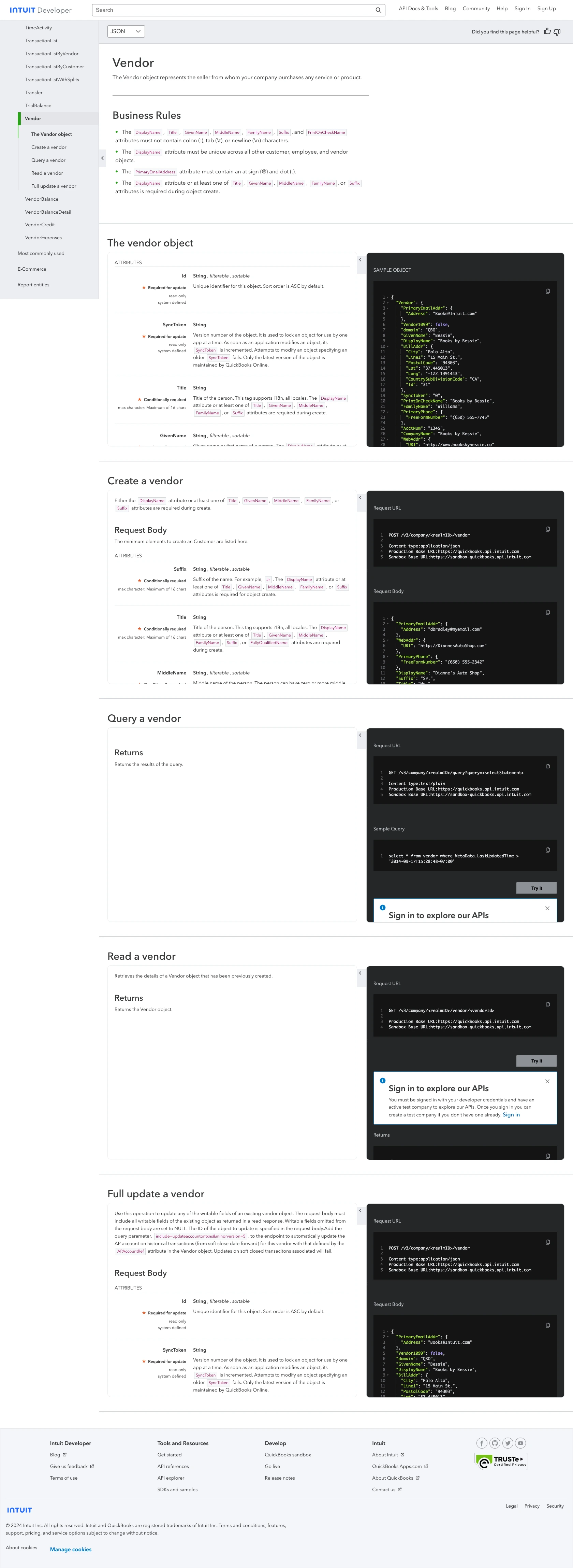
Conclusion and Best Practices for QuickBooks API Integration
Integrating with the QuickBooks API to retrieve vendor information can significantly enhance your financial management processes by automating data retrieval and reporting. By following the steps outlined in this guide, you can efficiently set up your development environment, authenticate using OAuth, and make API calls using Python.
Best Practices for Secure and Efficient QuickBooks API Usage
- Securely Store Credentials: Always store your Client ID, Client Secret, and access tokens securely. Consider using environment variables or a secure vault to manage sensitive information.
- Handle Rate Limiting: QuickBooks API has rate limits in place. Ensure your application gracefully handles rate limit errors by implementing retry logic with exponential backoff.
- Standardize Data Fields: When retrieving vendor data, consider transforming and standardizing fields to match your application's data structure for consistency.
Leverage Endgrate for Streamlined Integration Management
While integrating with QuickBooks API can be straightforward, managing multiple integrations can become complex. Endgrate offers a unified API solution that simplifies integration management across various platforms, including QuickBooks. By using Endgrate, you can save time and resources, allowing you to focus on your core product development.
Explore how Endgrate can enhance your integration strategy by visiting Endgrate's website and discover how you can streamline your integration processes with ease.
Read More
- https://endgrate.com/provider/quickbooks
- https://developer.intuit.com/app/developer/qbo/docs/get-started/start-developing-your-app
- https://developer.intuit.com/app/developer/qbo/docs/get-started/get-client-id-and-client-secret
- https://developer.intuit.com/app/developer/qbo/docs/get-started/app-settings
- https://developer.intuit.com/app/developer/qbo/docs/api/accounting/all-entities/vendor
Ready to get started?
