Using the Sage 100 API to Get Invoices (with PHP examples)

Introduction to Sage 100 API
Sage 100 is a comprehensive ERP solution designed to help businesses manage their accounting, inventory, and operations efficiently. It offers robust features that cater to various business needs, including financial management, distribution, and manufacturing.
Integrating with the Sage 100 API allows developers to access and manipulate data within the Sage 100 system, enabling seamless automation of business processes. For example, a developer might use the Sage 100 API to retrieve invoice data, which can then be used to generate financial reports or synchronize with other accounting systems.
Setting Up a Sage 100 Test/Sandbox Account for API Integration
Before you can start interacting with the Sage 100 API, it's essential to set up a test or sandbox account. This allows you to safely experiment with API calls without affecting live data. Follow these steps to configure your Sage 100 environment for development purposes.
Installing and Configuring the Sage 100 ODBC Driver
To connect to the Sage 100 database, you need to install and configure the Sage 100 ODBC driver. This driver facilitates communication between your application and the Sage 100 system.
- Access the ODBC Data Source Administrator on your system.
- Create a Data Source Name (DSN) that connects to the Sage 100 ERP system. Ensure you use the correct server, database, and authentication settings.
- Refer to the official Sage 100 documentation for detailed instructions on configuring the ODBC driver.
Creating a Sage 100 Sandbox Environment
Setting up a sandbox environment allows you to test API interactions without impacting your production data.
- Log in to your Sage 100 account and navigate to the system configuration settings.
- Enable the client/server ODBC driver for your sandbox environment.
- Ensure that the sandbox is configured to mimic your production environment as closely as possible.
Configuring Authentication for Sage 100 API Access
Sage 100 uses a custom authentication method. Follow these steps to set up authentication for API access:
- Ensure that your ODBC driver is running as a service or application on the server.
- Configure the server settings to allow API access using the correct credentials.
- Test the connection to ensure that the ODBC service is running correctly.
For more detailed guidance, consult the Sage 100 ODBC configuration guide.

sbb-itb-96038d7
Making API Calls to Retrieve Invoices from Sage 100 Using PHP
Once you have set up your Sage 100 environment and configured the ODBC driver, you can start making API calls to retrieve invoice data. In this section, we'll guide you through the process of using PHP to interact with the Sage 100 API and fetch invoice details.
Prerequisites for PHP Integration with Sage 100 API
Before proceeding, ensure you have the following installed on your system:
- PHP 7.4 or later
- ODBC extension for PHP
To install the ODBC extension, you can use the following command:
sudo apt-get install php-odbcConnecting to Sage 100 Database Using PHP
To connect to the Sage 100 database, you'll need to use the ODBC connection established earlier. Here's a sample PHP script to initiate the connection:
<?php
$dsn = 'DSN_NAME'; // Replace with your DSN
$user = 'your_username'; // Replace with your username
$password = 'your_password'; // Replace with your password
$conn = odbc_connect($dsn, $user, $password);
if (!$conn) {
die('Connection failed: ' . odbc_errormsg());
}
echo 'Connected successfully to Sage 100';
?>
Executing SQL Queries to Fetch Invoice Data
Once connected, you can execute SQL queries to retrieve invoice data. Here's how you can fetch invoice headers:
<?php
$query = "SELECT * FROM AR_InvoiceHeader"; // Adjust the query as needed
$result = odbc_exec($conn, $query);
if (!$result) {
die('Query failed: ' . odbc_errormsg());
}
while ($row = odbc_fetch_array($result)) {
echo 'Invoice Number: ' . $row['InvoiceNo'] . '<br>';
echo 'Customer Number: ' . $row['CustomerNo'] . '<br>';
// Add more fields as necessary
}
odbc_close($conn);
?>
Handling Errors and Verifying API Call Success
It's crucial to handle errors effectively to ensure smooth API interactions. Use try-catch blocks to manage exceptions and verify the success of your API calls by checking the returned data against your sandbox environment.
For more detailed information on error codes, refer to the Sage 100 API documentation.
Sample Output Verification
After executing the script, you should see the invoice details printed on your screen. Verify these details against the data in your Sage 100 sandbox environment to ensure accuracy.
By following these steps, you can efficiently retrieve invoice data from Sage 100 using PHP, enabling seamless integration with your business processes.
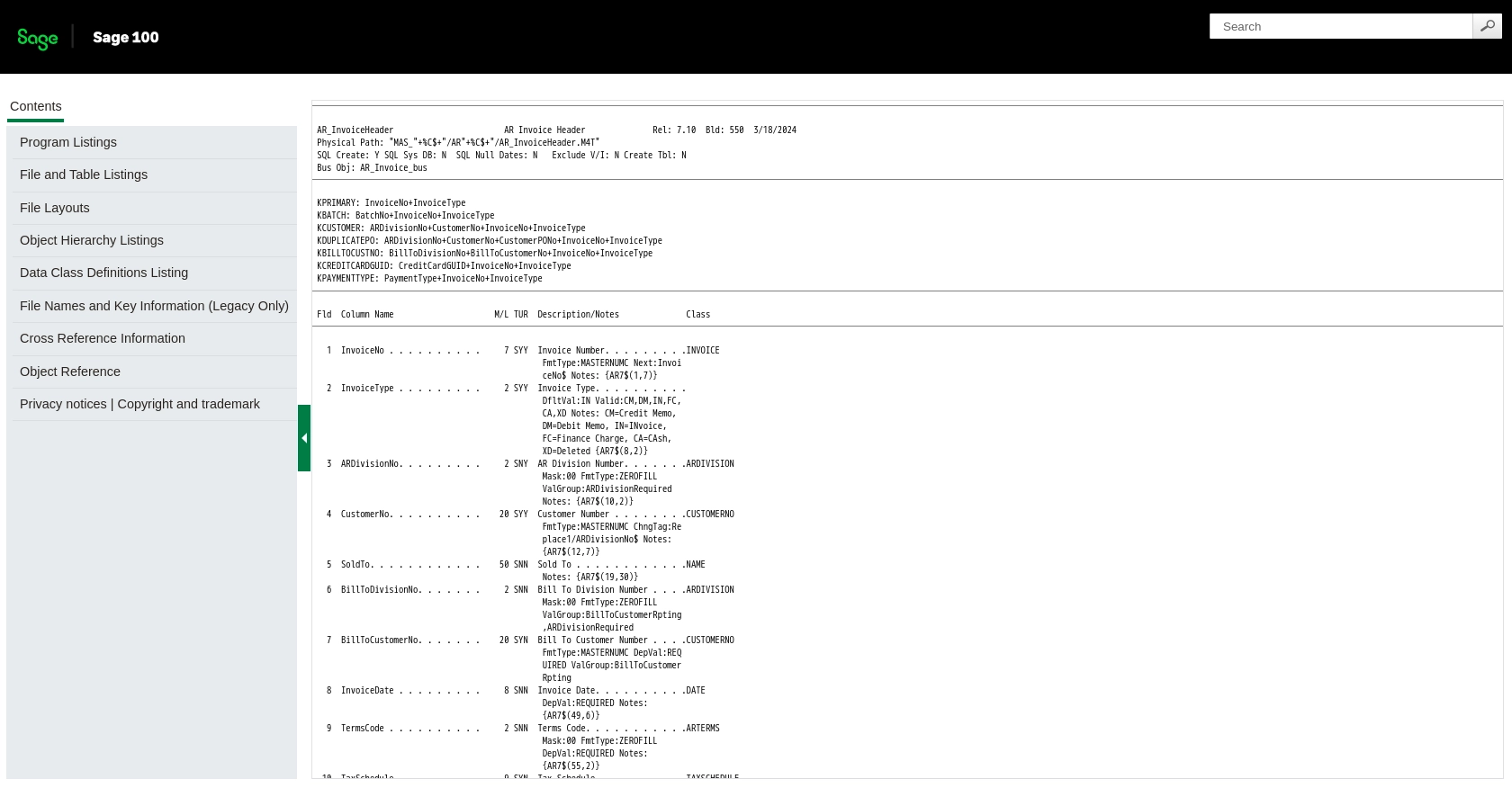
Conclusion and Best Practices for Using Sage 100 API with PHP
Integrating with the Sage 100 API using PHP provides a powerful way to automate and streamline your business processes. By following the steps outlined in this guide, you can efficiently retrieve invoice data and leverage it for various applications, such as financial reporting and synchronization with other systems.
Best Practices for Secure and Efficient Sage 100 API Integration
- Secure User Credentials: Always store user credentials securely in your database. Use encryption to protect sensitive information and ensure that only authorized personnel have access.
- Handle Rate Limiting: Be mindful of any rate limits imposed by the Sage 100 API. Implement logic to handle rate limiting gracefully, such as retrying requests after a delay.
- Data Transformation and Standardization: Ensure that data retrieved from the Sage 100 API is transformed and standardized to fit your application's requirements. This will help maintain data consistency across systems.
- Error Handling: Implement robust error handling to manage exceptions and ensure smooth API interactions. Use try-catch blocks to catch and handle errors effectively.
Streamline Your Integrations with Endgrate
While integrating with Sage 100 API can be highly beneficial, managing multiple integrations can become complex and time-consuming. Endgrate offers a solution by providing a unified API endpoint that connects to multiple platforms, including Sage 100. This allows you to build once for each use case, saving time and resources.
With Endgrate, you can focus on your core product while outsourcing integrations, ensuring an easy and intuitive experience for your customers. To learn more about how Endgrate can simplify your integration process, visit Endgrate.
Read More
- https://endgrate.com/provider/sage100
- https://help-sage100.na.sage.com/InstallGuide/2022/Content/InstallGuide/Config_ODBC_Driver.htm
- https://help-sage100.na.sage.com/2022/FLOR/index.htm#File_Layouts/Accounts_Receivable/AR_InvoiceHeader.htm?Highlight=AR_InvoiceHeader
- https://help-sage100.na.sage.com/2022/FLOR/index.htm#File_Layouts/Accounts_Receivable/AR_InvoiceDetail.htm?Highlight=AR_InvoiceDetail
Ready to get started?
