Using the Teamwork CRM API to Get Users (with Python examples)
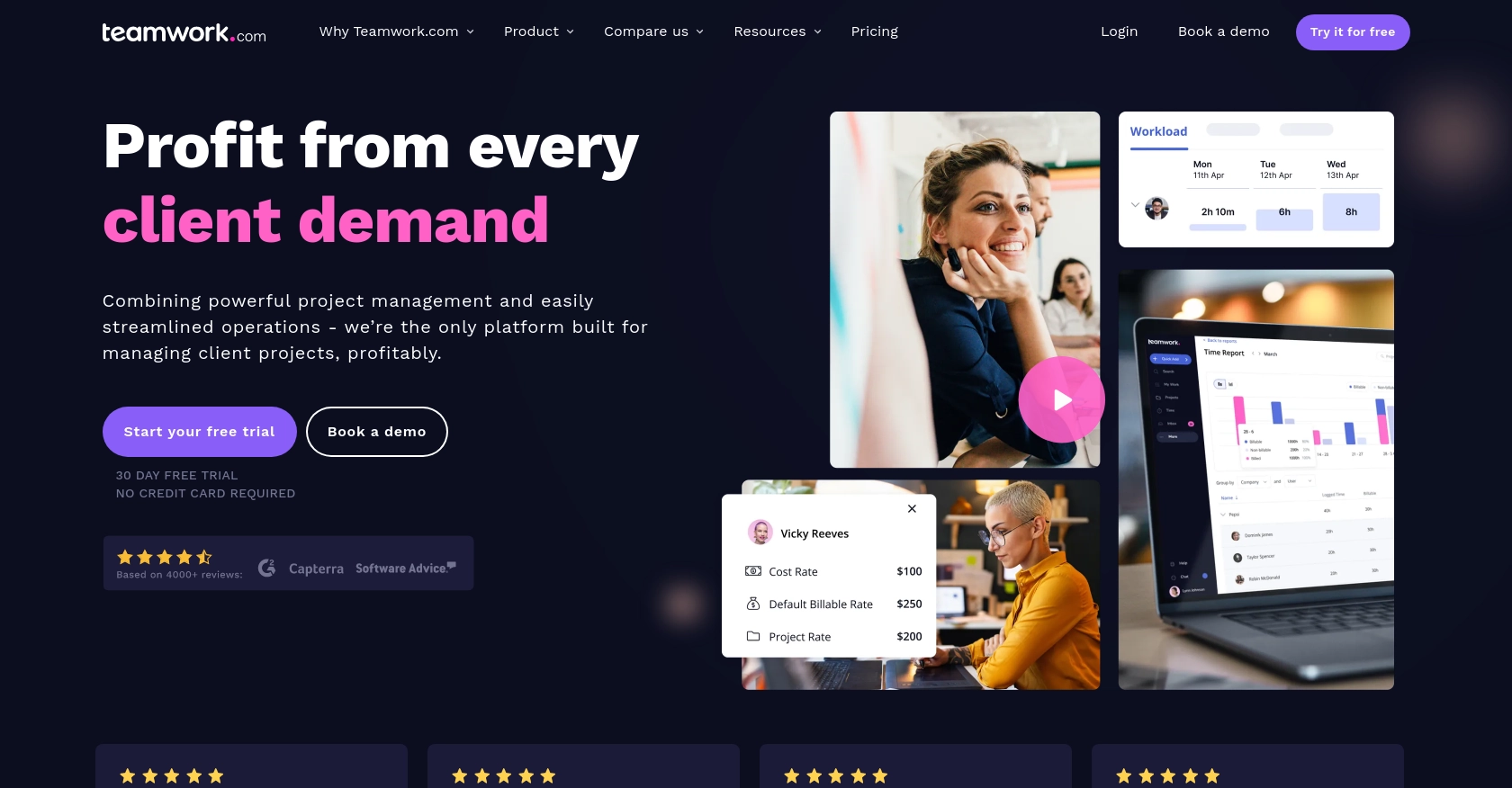
Introduction to Teamwork CRM API Integration
Teamwork CRM is a robust customer relationship management platform designed to help businesses manage their sales processes efficiently. It offers a comprehensive suite of tools for tracking leads, managing customer interactions, and optimizing sales workflows.
Integrating with the Teamwork CRM API allows developers to automate and streamline various CRM tasks. For example, you might want to retrieve user data to analyze team performance or synchronize user information with other business applications. This integration can enhance productivity by reducing manual data entry and ensuring data consistency across platforms.
Setting Up a Teamwork CRM Sandbox Account for API Integration
Before you can start interacting with the Teamwork CRM API, you'll need to set up a sandbox account. This will allow you to test API calls without affecting your live data. Follow these steps to create a sandbox environment and obtain the necessary credentials for authentication.
Creating a Teamwork CRM Sandbox Account
To begin, visit the Teamwork CRM website and sign up for a free trial or demo account. This will provide you with access to a sandbox environment where you can safely test API interactions.
- Navigate to the Teamwork CRM website.
- Click on the "Try for Free" button to start the registration process.
- Fill out the required information and complete the sign-up process.
- Once registered, log in to your Teamwork CRM account to access the sandbox environment.
Generating API Credentials for Teamwork CRM
Teamwork CRM uses OAuth 2.0 for authentication. You'll need to create an app in the Developer Portal to generate the client ID and client secret required for API access.
- Log in to your Teamwork CRM account and navigate to the Developer Portal.
- Select "Create an App" to start the app creation process.
- Provide the necessary details for your app, such as the app name and description.
- Once your app is created, you'll receive a client ID and client secret. Keep these credentials secure as they are essential for authenticating API requests.
Authenticating API Requests with OAuth 2.0
With your client ID and client secret, you can now authenticate API requests using OAuth 2.0. Follow these steps to implement the authentication flow:
- Use the client ID and client secret to request an access token from the Teamwork CRM authorization server.
- Include the access token in the Authorization header of your API requests as follows:
headers = {
"Authorization": "Bearer {access_token}"
}Replace {access_token} with the token you receive from the authorization server. This token will allow you to make authenticated requests to the Teamwork CRM API.
For more details on authentication, refer to the Teamwork CRM Authentication Documentation.
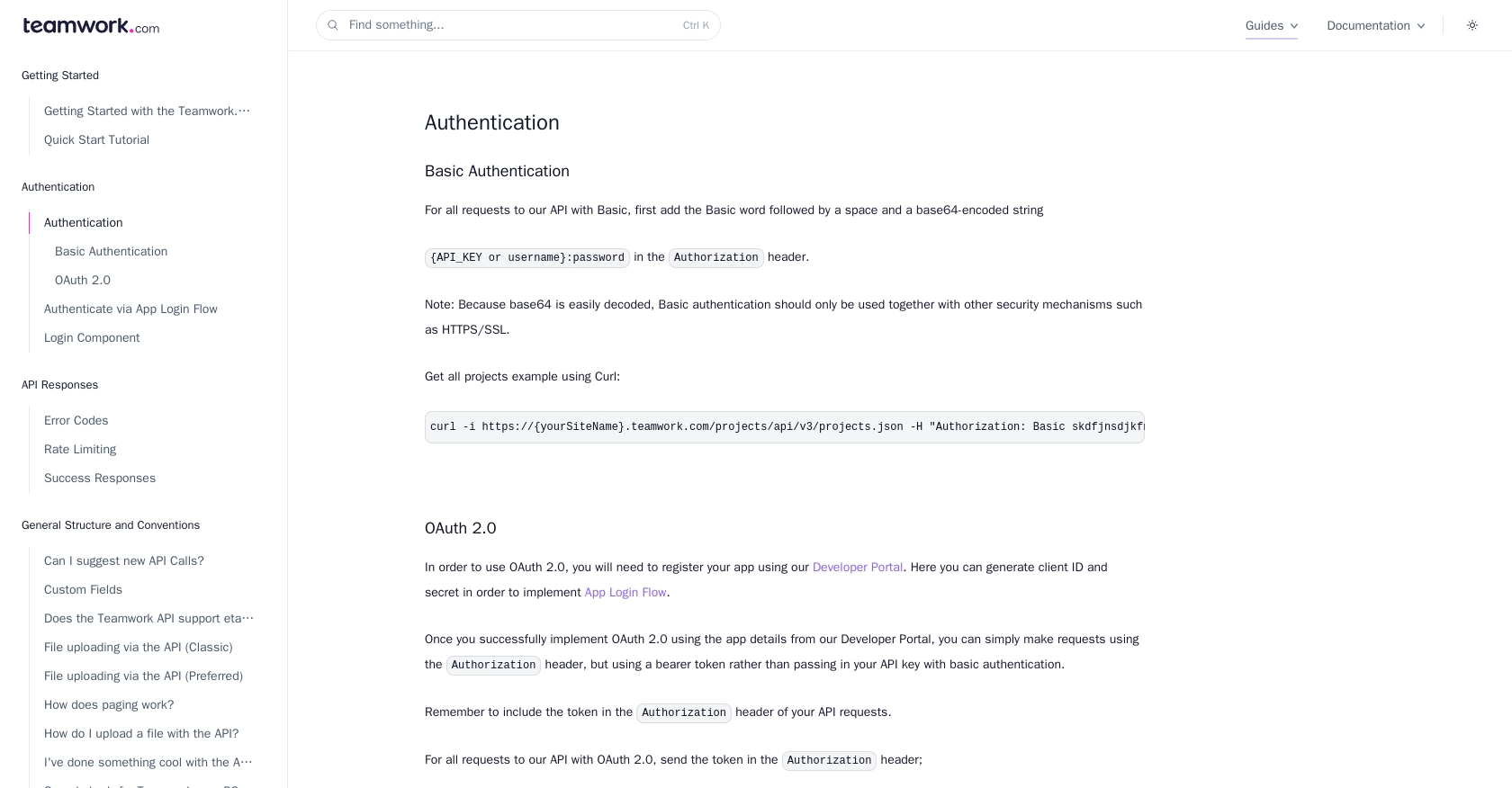
sbb-itb-96038d7
Making API Calls to Retrieve Users from Teamwork CRM Using Python
To interact with the Teamwork CRM API and retrieve user data, you'll need to set up your Python environment and make authenticated requests. This section will guide you through the process of making API calls using Python, ensuring you can efficiently access user information from Teamwork CRM.
Setting Up Your Python Environment for Teamwork CRM API Integration
Before making API calls, ensure your Python environment is ready. You'll need Python 3.x and the requests library to handle HTTP requests.
- Ensure Python 3.x is installed on your machine. You can download it from the official Python website.
- Install the
requestslibrary using pip:
pip install requestsWriting Python Code to Retrieve Users from Teamwork CRM
With your environment set up, you can now write Python code to retrieve user data from Teamwork CRM. Follow these steps to make an authenticated API call:
- Create a new Python file named
get_teamwork_users.py. - Add the following code to the file:
import requests
# Set the API endpoint for retrieving users
endpoint = "https://{yourSiteName}.teamwork.com/crm/api/v1/users.json"
# Set the request headers with the access token
headers = {
"Authorization": "Bearer {access_token}"
}
# Make a GET request to the API
response = requests.get(endpoint, headers=headers)
# Check if the request was successful
if response.status_code == 200:
# Parse the JSON data from the response
users = response.json()
# Loop through the users and print their information
for user in users['users']:
print(f"User ID: {user['id']}, Name: {user['firstName']} {user['lastName']}")
else:
print(f"Failed to retrieve users: {response.status_code} - {response.text}")
Replace {yourSiteName} with your Teamwork CRM site name and {access_token} with the access token obtained during authentication.
Verifying Successful API Requests and Handling Errors
After running the script, you should see a list of users printed to the console if the request is successful. If the request fails, the script will output an error message with the status code and response text.
Common error codes include:
- 401 Unauthorized: Check your access token and ensure it's correctly included in the request headers.
- 404 Not Found: Verify the API endpoint URL.
- 429 Too Many Requests: You have exceeded the rate limit. Teamwork CRM allows up to 150 requests per minute for most plans. Refer to the Teamwork CRM Rate Limiting Documentation for more details.
For more information on error handling, refer to the Teamwork CRM Error Codes Documentation.
Best Practices for Teamwork CRM API Integration
Integrating with the Teamwork CRM API can significantly enhance your business processes, but it's essential to follow best practices to ensure security and efficiency.
- Secure Storage of Credentials: Always store your API credentials, such as the client ID and client secret, securely. Consider using environment variables or a secure vault to prevent unauthorized access.
- Handling Rate Limits: Be mindful of the rate limits imposed by Teamwork CRM. Implement logic to handle HTTP 429 errors gracefully by retrying requests after a delay. For more details, refer to the Teamwork CRM Rate Limiting Documentation.
- Data Transformation and Standardization: When retrieving data from Teamwork CRM, ensure that it is transformed and standardized to fit your application's data model. This will help maintain consistency across different systems.
Streamlining Integrations with Endgrate
Building and maintaining multiple integrations can be time-consuming and resource-intensive. Endgrate offers a unified API solution that simplifies the integration process, allowing you to focus on your core product.
With Endgrate, you can build once for each use case and leverage a single API endpoint to connect with multiple platforms, including Teamwork CRM. This approach not only saves time but also provides an intuitive integration experience for your customers.
Explore how Endgrate can help you streamline your integration efforts by visiting Endgrate today.
Read More
Ready to get started?
