Using the Teamleader API to Get Contacts in PHP
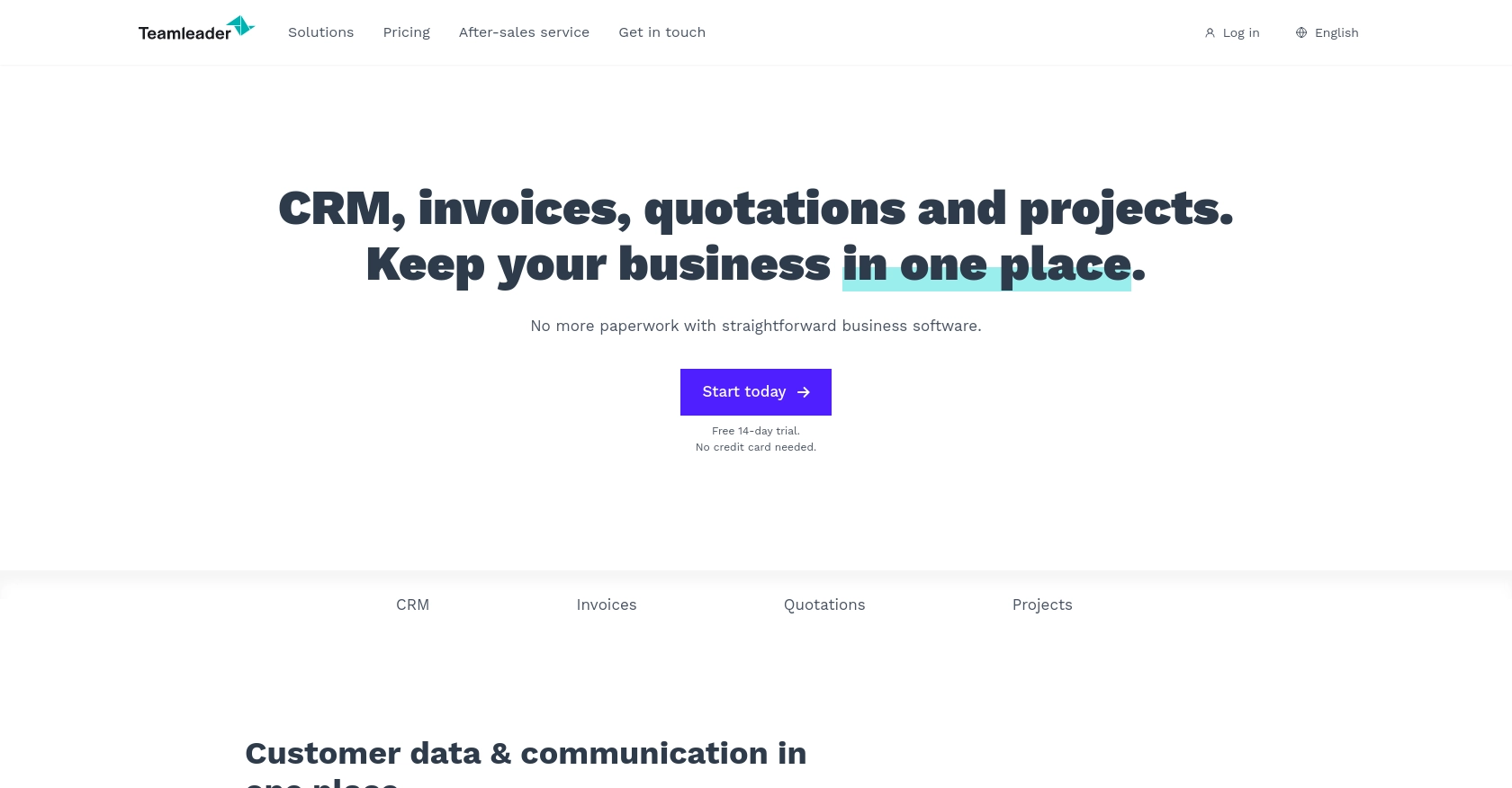
Introduction to Teamleader API
Teamleader is a versatile business management software that helps companies streamline their operations by integrating CRM, project management, and invoicing into one platform. It is designed to enhance productivity and efficiency for businesses of all sizes, offering a comprehensive suite of tools to manage customer relationships, track projects, and handle billing seamlessly.
Developers may want to integrate with the Teamleader API to automate and optimize various business processes. For example, by using the Teamleader API, a developer can retrieve contact information to synchronize customer data across different platforms, ensuring that the sales and support teams have up-to-date information at their fingertips.
Setting Up a Teamleader Test/Sandbox Account for API Integration
Before you can start interacting with the Teamleader API, you need to set up a test or sandbox account. This will allow you to safely experiment with API calls without affecting live data. Teamleader offers a free trial that you can use to access their platform and test the API functionalities.
Creating a Teamleader Account
To begin, visit the Teamleader website and sign up for a free trial account. Follow the on-screen instructions to complete the registration process. Once your account is created, you will have access to the Teamleader dashboard.
Setting Up OAuth Authentication for Teamleader API
The Teamleader API uses OAuth 2.0 for authentication, which requires you to create an app within your Teamleader account. This app will provide you with the necessary credentials, such as the client ID and client secret, to authenticate API requests.
- Log in to your Teamleader account and navigate to the "Integrations" section.
- Select "Create a new app" and fill in the required details, such as the app name and description.
- Under the "Scopes" section, ensure you select the appropriate permissions for accessing contacts.
- Once the app is created, you will receive a client ID and client secret. Keep these credentials secure as they are essential for authenticating your API requests.
Generating Access Tokens for API Requests
With your app set up, you can now generate access tokens to authenticate your API calls. Follow these steps:
- Use the client ID and client secret to request an authorization code from Teamleader's authorization server.
- Exchange the authorization code for an access token by making a POST request to the token endpoint.
- Store the access token securely, as it will be used in the header of your API requests to authenticate them.
For more detailed information on OAuth authentication with Teamleader, refer to the Teamleader API Documentation.
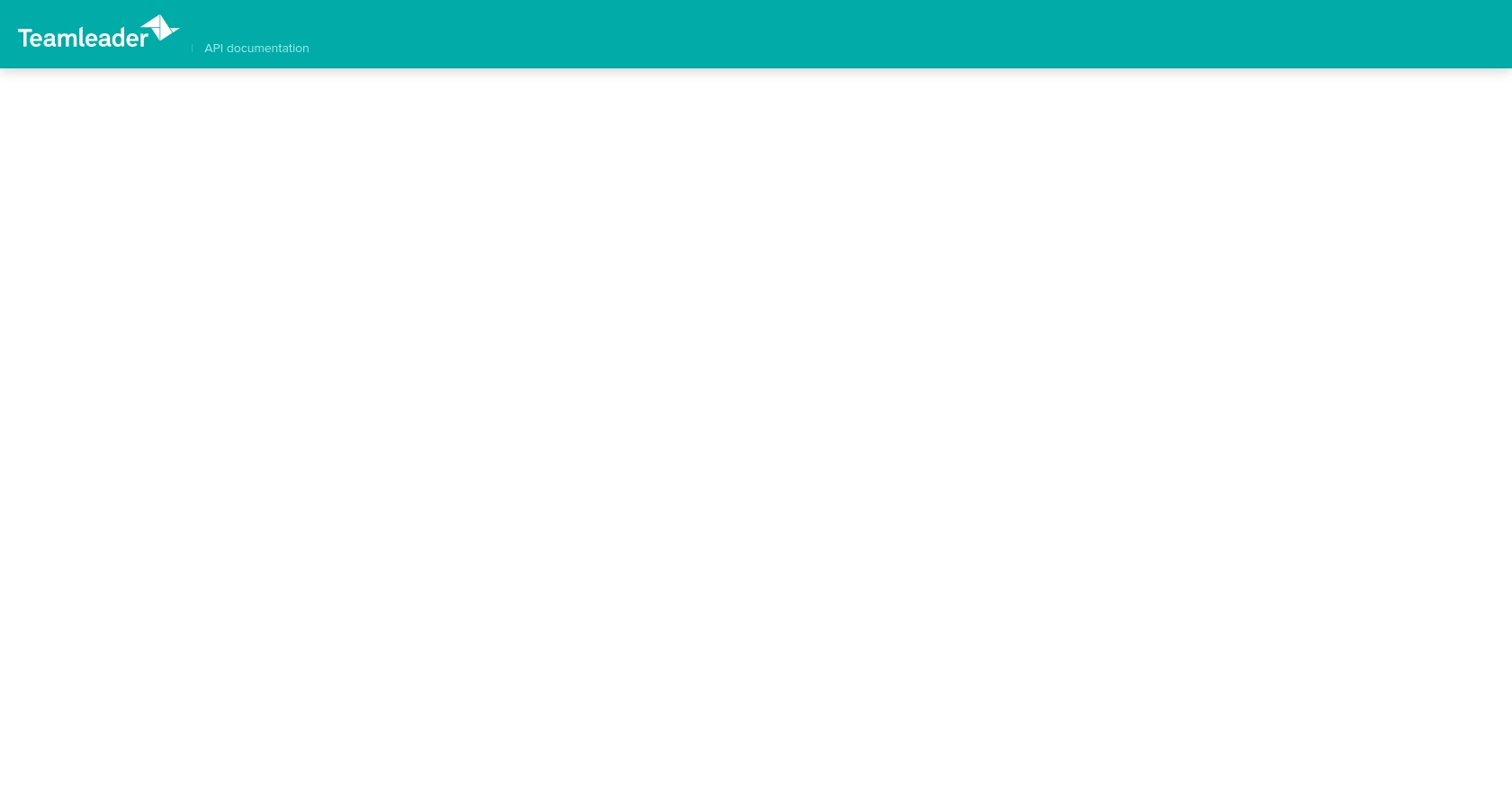
sbb-itb-96038d7
Making API Calls to Retrieve Contacts Using Teamleader API in PHP
To interact with the Teamleader API and retrieve contact information, you'll need to use PHP, a popular server-side scripting language. This section will guide you through the process of setting up your PHP environment, making the API call, and handling the response.
Setting Up Your PHP Environment for Teamleader API Integration
Before you begin, ensure you have PHP installed on your machine. You can download it from the official PHP website. Additionally, you'll need the cURL extension enabled, which is often included by default in PHP installations.
Installing Required PHP Dependencies
To make HTTP requests in PHP, you can use the cURL library. Ensure it's enabled in your php.ini file:
extension=curlExample Code to Retrieve Contacts from Teamleader API
Below is a sample PHP script to retrieve contacts from the Teamleader API:
<?php
// Set the API endpoint and access token
$endpoint = "https://api.teamleader.eu/contacts.list";
$accessToken = "Your_Access_Token";
// Initialize cURL session
$ch = curl_init();
// Set cURL options
curl_setopt($ch, CURLOPT_URL, $endpoint);
curl_setopt($ch, CURLOPT_RETURNTRANSFER, true);
curl_setopt($ch, CURLOPT_HTTPHEADER, [
"Authorization: Bearer $accessToken",
"Content-Type: application/json"
]);
// Execute the cURL request
$response = curl_exec($ch);
// Check for errors
if (curl_errno($ch)) {
echo 'Error:' . curl_error($ch);
} else {
// Parse the JSON response
$data = json_decode($response, true);
foreach ($data['data'] as $contact) {
echo "Name: " . $contact['first_name'] . " " . $contact['last_name'] . "<br>";
}
}
// Close the cURL session
curl_close($ch);
?>
Replace Your_Access_Token with the access token you obtained during the OAuth setup.
Verifying the API Call and Handling Responses
After running the script, you should see a list of contacts displayed. This confirms that the API call was successful. If there are any errors, ensure your access token is correct and that you have the necessary permissions.
To handle errors, check the HTTP status code returned by the API. Common error codes include 401 for unauthorized access and 404 for not found. Refer to the Teamleader API Documentation for more details on error handling.
Conclusion and Best Practices for Teamleader API Integration in PHP
Integrating with the Teamleader API using PHP can significantly enhance your business processes by automating data synchronization and ensuring that your teams have access to the most current information. However, to make the most of this integration, it's essential to follow best practices.
Securely Storing User Credentials
Always store your client ID, client secret, and access tokens securely. Consider using environment variables or secure vaults to keep these credentials safe from unauthorized access.
Handling API Rate Limits
Be mindful of the API rate limits imposed by Teamleader. Although specific rate limit information is not provided in the documentation, it's a good practice to implement exponential backoff strategies to handle rate limiting gracefully. This ensures that your application remains responsive and avoids unnecessary errors.
Transforming and Standardizing Data
When retrieving data from the Teamleader API, ensure that you transform and standardize the data fields to match your application's requirements. This will help maintain consistency across different platforms and improve data integrity.
Utilizing Endgrate for Seamless Integrations
If managing multiple integrations becomes overwhelming, consider using Endgrate to simplify the process. Endgrate offers a unified API endpoint that connects to various platforms, including Teamleader, allowing you to focus on your core product while outsourcing the integration complexities. This approach not only saves time and resources but also provides an intuitive experience for your customers.
By following these best practices and leveraging tools like Endgrate, you can efficiently integrate with the Teamleader API and enhance your business operations.
Read More
Ready to get started?
