Using the Zendesk Support API to Get Users in Python
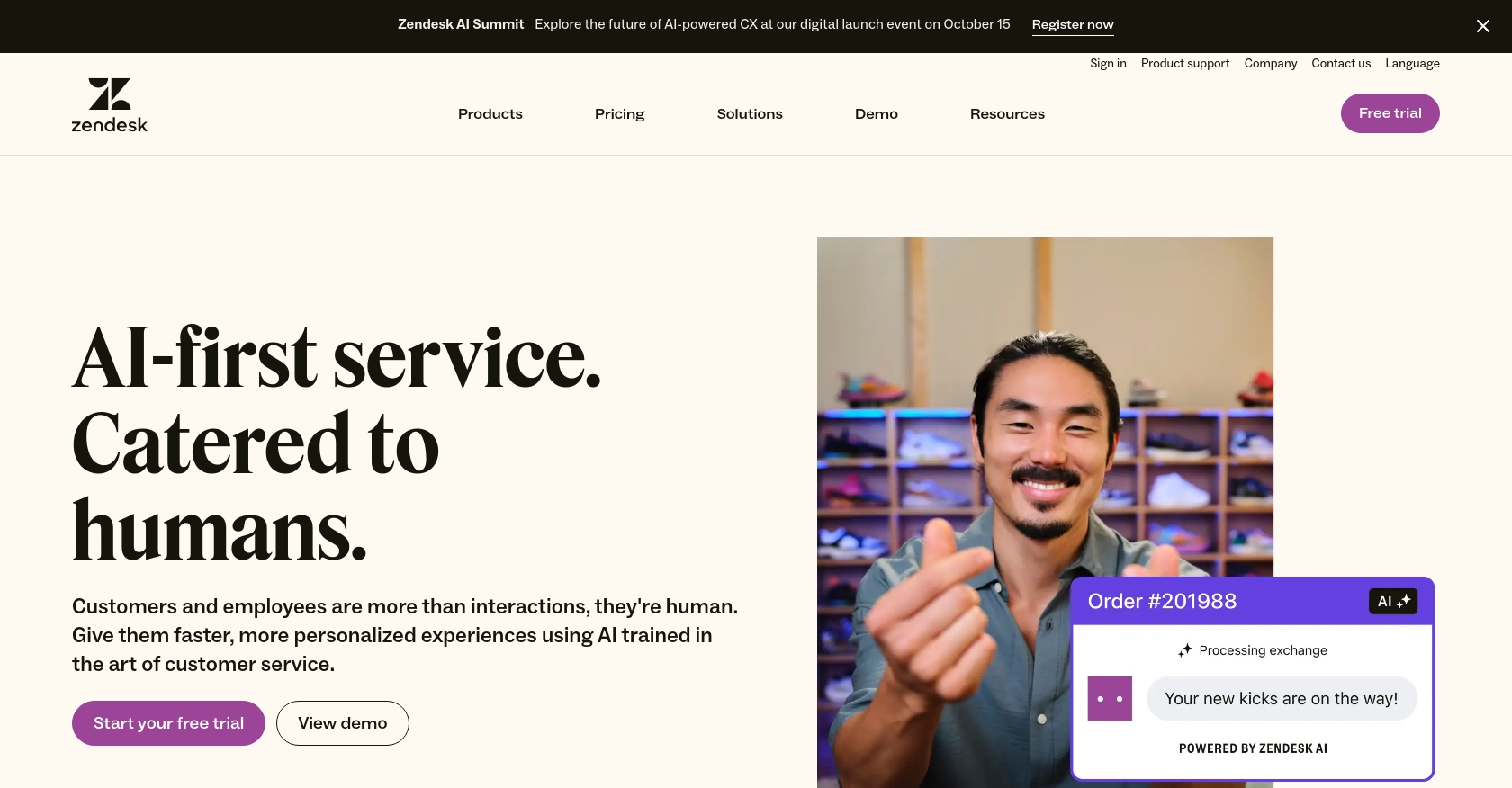
Introduction to Zendesk Support API
Zendesk Support is a powerful customer service platform that helps businesses manage and improve their customer interactions. With its robust ticketing system, Zendesk Support enables teams to track, prioritize, and resolve customer inquiries efficiently.
Developers often integrate with the Zendesk Support API to automate and enhance customer service workflows. By accessing user data through the API, developers can create custom solutions that improve response times and personalize customer interactions. For example, you might use the Zendesk Support API to retrieve user information and tailor support responses based on customer history and preferences.
Setting Up Your Zendesk Support Test Account
Before you can start using the Zendesk Support API, you'll need to set up a test or sandbox account. This allows you to safely experiment with API calls without affecting live data. Zendesk provides a sandbox environment that mimics your production account, enabling you to test integrations and workflows.
Creating a Zendesk Support Sandbox Account
If you don't already have a Zendesk account, you can sign up for a free trial on the Zendesk website. Once your account is set up, you can create a sandbox environment through the Zendesk Admin Center.
- Log in to your Zendesk account.
- Navigate to the Admin Center.
- Under Sandbox, select Create Sandbox.
- Follow the prompts to configure your sandbox settings.
Setting Up OAuth Authentication for Zendesk Support API
The Zendesk Support API uses OAuth for secure authentication. Follow these steps to set up OAuth for your application:
- In the Admin Center, go to Apps and integrations > APIs > Zendesk API.
- Click on the OAuth Clients tab.
- Select Add OAuth client to create a new client.
- Fill in the required fields, including Client Name, Description, and Redirect URLs.
- Save the client to generate your Client ID and Client Secret. Make sure to store these securely.
For more detailed instructions on OAuth setup, refer to the Zendesk OAuth documentation.
Generating an OAuth Access Token
Once your OAuth client is set up, you can generate an access token to authenticate API requests:
- Direct users to the Zendesk authorization page using the URL format:
https://{subdomain}.zendesk.com/oauth/authorizations/new. - After users authorize access, handle the authorization code returned to your redirect URL.
- Exchange the authorization code for an access token by making a POST request to
https://{subdomain}.zendesk.com/oauth/tokens.
Include the following parameters in your POST request:
{
"grant_type": "authorization_code",
"code": "{authorization_code}",
"client_id": "{your_client_id}",
"client_secret": "{your_client_secret}",
"redirect_uri": "{your_redirect_url}"
}
For more information, see the Zendesk API authentication documentation.
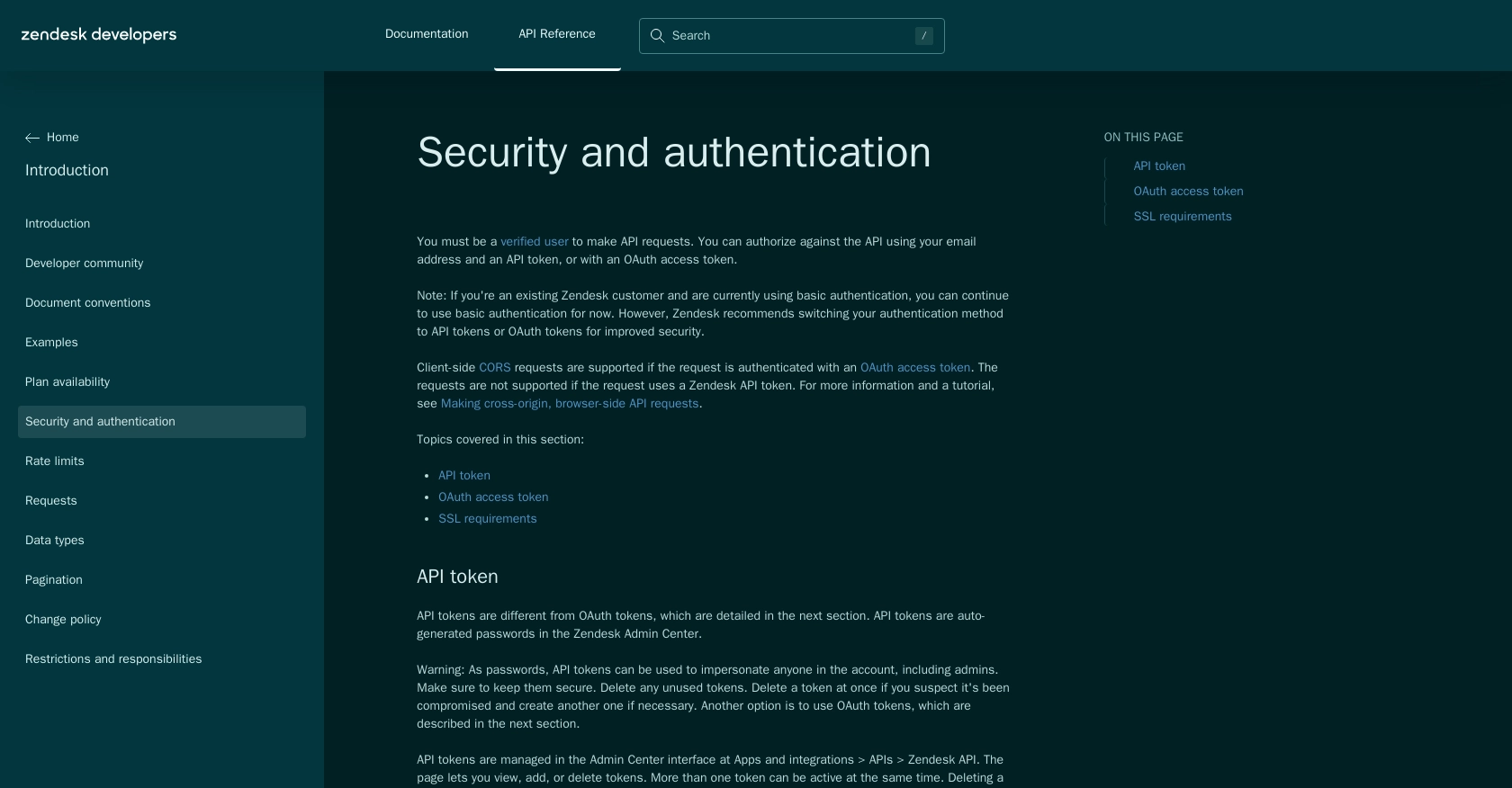
sbb-itb-96038d7
Making API Calls to Retrieve Users with Zendesk Support API in Python
To interact with the Zendesk Support API and retrieve user data, you'll need to set up your Python environment and make authenticated API calls. This section will guide you through the process of making these calls using Python.
Setting Up Your Python Environment for Zendesk Support API
Before making API calls, ensure you have Python installed on your machine. This tutorial uses Python 3.11.1. Additionally, you'll need the requests library to handle HTTP requests. Install it using pip:
pip install requests
Writing the Python Script to Retrieve Users from Zendesk Support
Create a Python script named get_zendesk_users.py and add the following code:
import requests
# Define the API endpoint and headers
url = "https://{subdomain}.zendesk.com/api/v2/users.json"
headers = {
"Authorization": "Bearer {access_token}",
"Content-Type": "application/json"
}
# Make a GET request to the Zendesk Support API
response = requests.get(url, headers=headers)
# Check if the request was successful
if response.status_code == 200:
users = response.json().get('users', [])
for user in users:
print(f"User ID: {user['id']}, Name: {user['name']}")
else:
print(f"Failed to retrieve users: {response.status_code} - {response.text}")
Replace {subdomain} with your Zendesk subdomain and {access_token} with the OAuth access token you generated earlier.
Running the Script and Verifying the Output
Execute the script using the command line:
python get_zendesk_users.py
If successful, the script will print a list of users retrieved from your Zendesk Support account. If there are any errors, the script will output the error code and message.
Handling Errors and Understanding Zendesk Support API Rate Limits
When making API calls, it's important to handle potential errors gracefully. The Zendesk Support API may return various error codes, such as 401 for unauthorized access or 429 for rate limit exceeded. Refer to the Zendesk API documentation for a complete list of error codes and their meanings.
Additionally, be mindful of the API rate limits. Zendesk Support API allows up to 700 requests per minute. If you exceed this limit, you'll receive a 429 error. Implement retry logic with exponential backoff to handle rate limiting effectively.
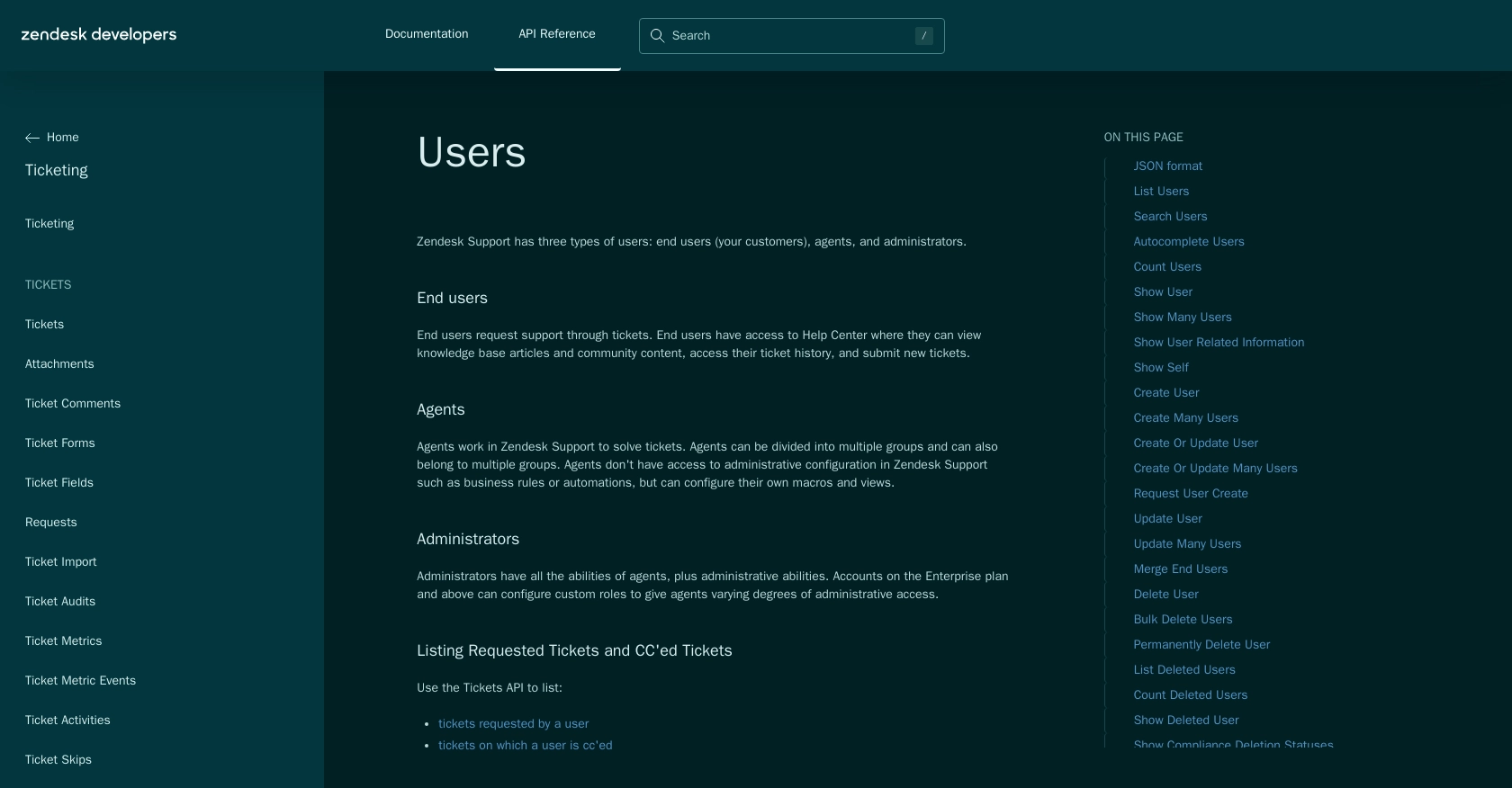
Conclusion and Best Practices for Using Zendesk Support API
Integrating with the Zendesk Support API can significantly enhance your customer service capabilities by allowing you to automate processes and personalize interactions. By retrieving user data efficiently, you can tailor your support responses and improve overall customer satisfaction.
Best Practices for Secure and Efficient API Integration
- Securely Store Credentials: Ensure that your OAuth credentials, such as the Client ID and Client Secret, are stored securely. Avoid hardcoding them in your scripts and consider using environment variables or secure vaults.
- Handle Rate Limiting: Be mindful of Zendesk's rate limits, which allow up to 700 requests per minute. Implement retry logic with exponential backoff to handle 429 errors gracefully.
- Standardize Data Fields: When retrieving user data, consider standardizing fields to maintain consistency across your application. This will help in processing and analyzing data more effectively.
Leverage Endgrate for Streamlined Integration
While integrating with Zendesk Support API can be powerful, it can also be complex and time-consuming. Endgrate offers a solution by providing a unified API endpoint that connects to multiple platforms, including Zendesk Support. This allows you to build once for each use case and streamline your integration process.
By using Endgrate, you can save time and resources, allowing your team to focus on core product development while ensuring a seamless integration experience for your customers. Visit Endgrate to learn more about how you can simplify your integration efforts.
Read More
- https://endgrate.com/provider/zendesksupport
- https://developer.zendesk.com/api-reference/introduction/security-and-auth/
- https://support.zendesk.com/hc/en-us/articles/4408845965210-Using-OAuth-authentication-with-your-application
- https://developer.zendesk.com/api-reference/introduction/rate-limits/
- https://developer.zendesk.com/api-reference/introduction/pagination/
- https://developer.zendesk.com/api-reference/ticketing/users/users/
Ready to get started?
