How to Create Custom Objects with the Zoho CRM API in PHP

Introduction to Zoho CRM
Zoho CRM is a comprehensive customer relationship management platform that empowers businesses to manage their sales, marketing, and customer support in a single system. Known for its flexibility and scalability, Zoho CRM is a popular choice for organizations looking to enhance their customer interactions and streamline operations.
Developers often integrate with Zoho CRM to automate and enhance business processes. By leveraging the Zoho CRM API, developers can create custom objects to tailor the CRM experience to specific business needs. For example, a developer might create a custom object to track unique customer interactions or manage specialized sales processes, providing a more personalized and efficient CRM solution.
Setting Up Your Zoho CRM Test/Sandbox Account
Before diving into creating custom objects with the Zoho CRM API using PHP, you need to set up a test or sandbox account. This environment allows you to experiment with API calls without affecting live data, ensuring a safe space for development and testing.
Sign Up for a Zoho CRM Developer Account
- Visit the Zoho Developer Console.
- Click on "Sign Up For Free" to create a new account if you don't already have one.
- Follow the on-screen instructions to complete the registration process.
Create a Zoho CRM Sandbox Environment
Once your developer account is set up, you can create a sandbox environment:
- Log in to your Zoho CRM account.
- Navigate to the "Setup" section from the top navigation bar.
- Under "Developer Space," select "Sandbox."
- Click "Create Sandbox" and follow the prompts to configure your sandbox environment.
Register Your Application for OAuth Authentication
Zoho CRM uses OAuth 2.0 for authentication. To interact with the API, you need to register your application:
- In the Zoho Developer Console, select "API Credentials."
- Click "Add Client" and choose "Web Based" as the client type.
- Fill in the required details, including Client Name, Homepage URL, and Authorized Redirect URIs.
- Click "Create" to generate your Client ID and Client Secret.
Generate Access and Refresh Tokens
With your Client ID and Client Secret, you can now generate access tokens:
- Use the following URL format to request an authorization code:
- After user authorization, you'll receive an authorization code at your redirect URI.
- Exchange this code for access and refresh tokens using a POST request:
https://accounts.zoho.com/oauth/v2/auth?scope=ZohoCRM.modules.ALL&client_id=YOUR_CLIENT_ID&response_type=code&access_type=offline&redirect_uri=YOUR_REDIRECT_URIhttps://accounts.zoho.com/oauth/v2/token?grant_type=authorization_code&client_id=YOUR_CLIENT_ID&client_secret=YOUR_CLIENT_SECRET&redirect_uri=YOUR_REDIRECT_URI&code=AUTHORIZATION_CODEWith your sandbox account and OAuth setup, you're ready to start creating custom objects in Zoho CRM using PHP.

sbb-itb-96038d7
How to Make API Calls to Create Custom Objects in Zoho CRM Using PHP
Understanding PHP and Required Dependencies for Zoho CRM API Integration
To interact with the Zoho CRM API using PHP, ensure you have PHP version 7.4 or higher installed on your system. Additionally, you'll need the curl extension enabled to make HTTP requests.
Install the necessary dependencies using Composer, a dependency manager for PHP. Run the following command to include the Guzzle HTTP client, which simplifies API requests:
composer require guzzlehttp/guzzleSetting Up Your PHP Script for Zoho CRM API Calls
Create a new PHP file named create_custom_object.php and include the Guzzle library:
require 'vendor/autoload.php';
use GuzzleHttp\Client;Making the API Call to Create Custom Objects in Zoho CRM
With your setup complete, you can now make an API call to create custom objects in Zoho CRM. Use the following code as a template:
$client = new Client();
$response = $client->request('POST', 'https://www.zohoapis.com/crm/v3/MODULE_HERE', [
'headers' => [
'Authorization' => 'Zoho-oauthtoken YOUR_ACCESS_TOKEN',
'Content-Type' => 'application/json'
],
'json' => [
'data' => [
[
'Custom_Field_1' => 'Value1',
'Custom_Field_2' => 'Value2'
]
]
]
]);
echo $response->getBody();Replace MODULE_HERE with the API name of your custom object module and YOUR_ACCESS_TOKEN with the access token obtained during OAuth setup.
Verifying the Success of Your Zoho CRM API Request
After running your script, check the response to ensure the custom object was created successfully. A successful response will include a status code of 201 and details of the created object.
Log in to your Zoho CRM sandbox account and navigate to the custom object module to verify the new entry.
Handling Errors and Understanding Zoho CRM API Error Codes
In case of errors, the API will return specific status codes. Common error codes include:
- 400 Bad Request: Invalid input data or missing required fields.
- 401 Unauthorized: Invalid or expired access token.
- 403 Forbidden: Insufficient permissions to create the object.
- 500 Internal Server Error: Unexpected server error. Contact support if this persists.
Refer to the Zoho CRM API Status Codes documentation for a complete list of error codes and their meanings.
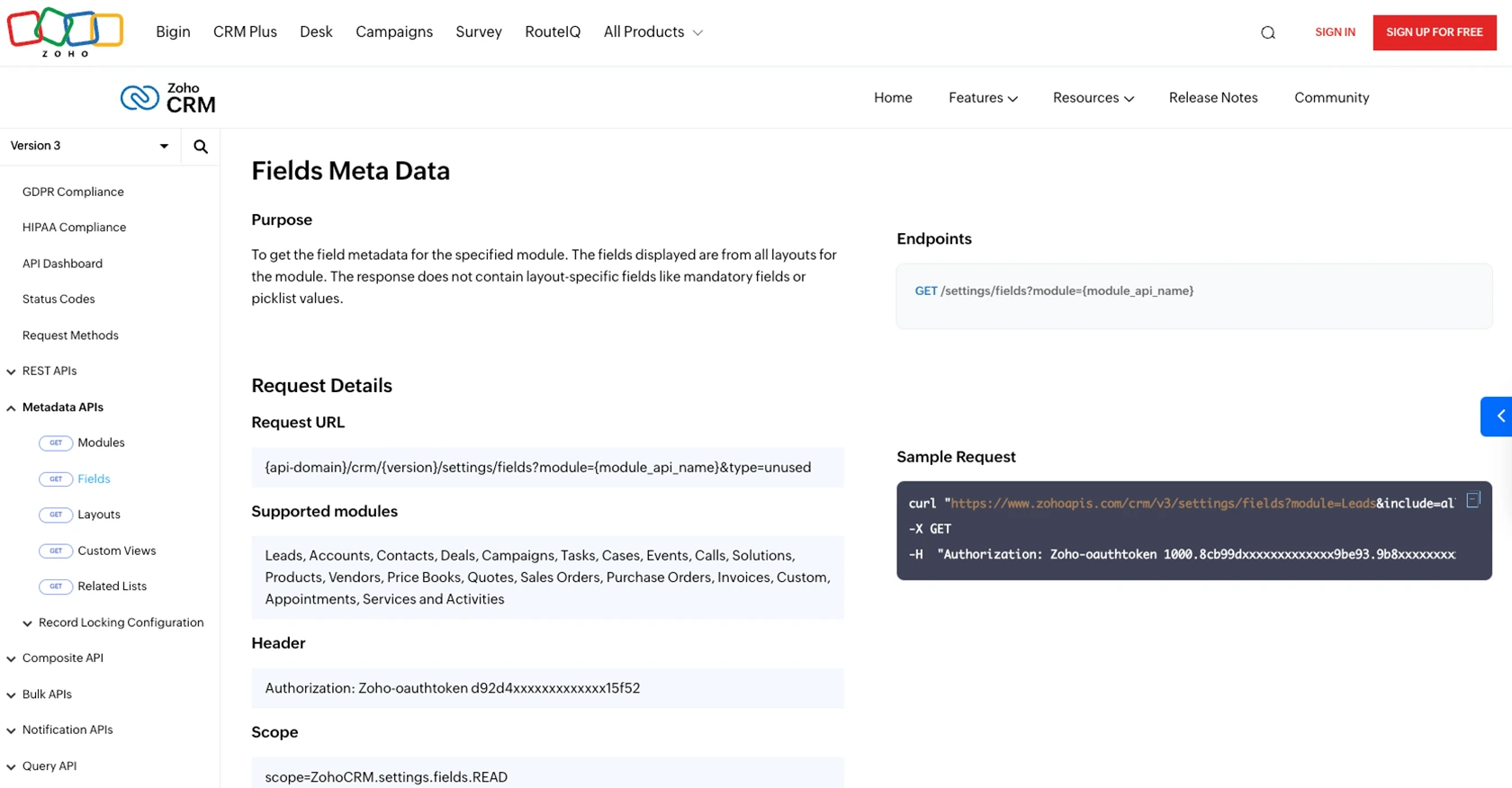
Best Practices for Zoho CRM API Integration and Custom Object Management
When working with the Zoho CRM API to create custom objects, it's crucial to follow best practices to ensure a secure and efficient integration. Here are some key recommendations:
- Securely Store Credentials: Always store your OAuth credentials, such as Client ID, Client Secret, and access tokens, securely. Avoid hardcoding them in your scripts and consider using environment variables or secure vaults.
- Handle Rate Limiting: Zoho CRM imposes API rate limits. Monitor your API usage and implement retry logic to handle rate limit errors gracefully. For more details, refer to the Zoho CRM API Limits documentation.
- Data Standardization: Ensure that data fields are standardized and validated before making API calls. This helps maintain data integrity and reduces errors.
- Error Handling: Implement robust error handling to manage API errors effectively. Log errors for troubleshooting and use the error codes provided by Zoho CRM to understand and resolve issues.
Enhancing Your Integration Experience with Endgrate
Integrating with multiple platforms can be complex and time-consuming. Endgrate simplifies this process by providing a unified API endpoint for various platforms, including Zoho CRM. With Endgrate, you can:
- Save time and resources by outsourcing integrations and focusing on your core product development.
- Build once for each use case instead of multiple times for different integrations.
- Offer an intuitive integration experience for your customers, enhancing their satisfaction and engagement.
Explore how Endgrate can streamline your integration processes and improve your business operations by visiting Endgrate.
Read More
- https://endgrate.com/provider/zohocrm
- https://www.zoho.com/crm/developer/docs/api/v3/oauth-overview.html
- https://www.zoho.com/crm/developer/docs/api/v3/scopes.html
- https://www.zoho.com/crm/developer/docs/api/v3/register-client.html
- https://www.zoho.com/crm/developer/docs/api/v3/api-limits.html
- https://www.zoho.com/crm/developer/docs/api/v3/status-codes.html
- https://www.zoho.com/crm/developer/docs/api/v3/module-meta.html
- https://www.zoho.com/crm/developer/docs/api/v3/field-meta.html
- https://www.zoho.com/crm/developer/docs/api/v3/search-records.html
- https://www.zoho.com/crm/developer/docs/api/v3/insert-records.html
- https://www.zoho.com/crm/developer/docs/api/v3/update-records.html
Ready to get started?
