How to Create Notes with the Endear API in PHP
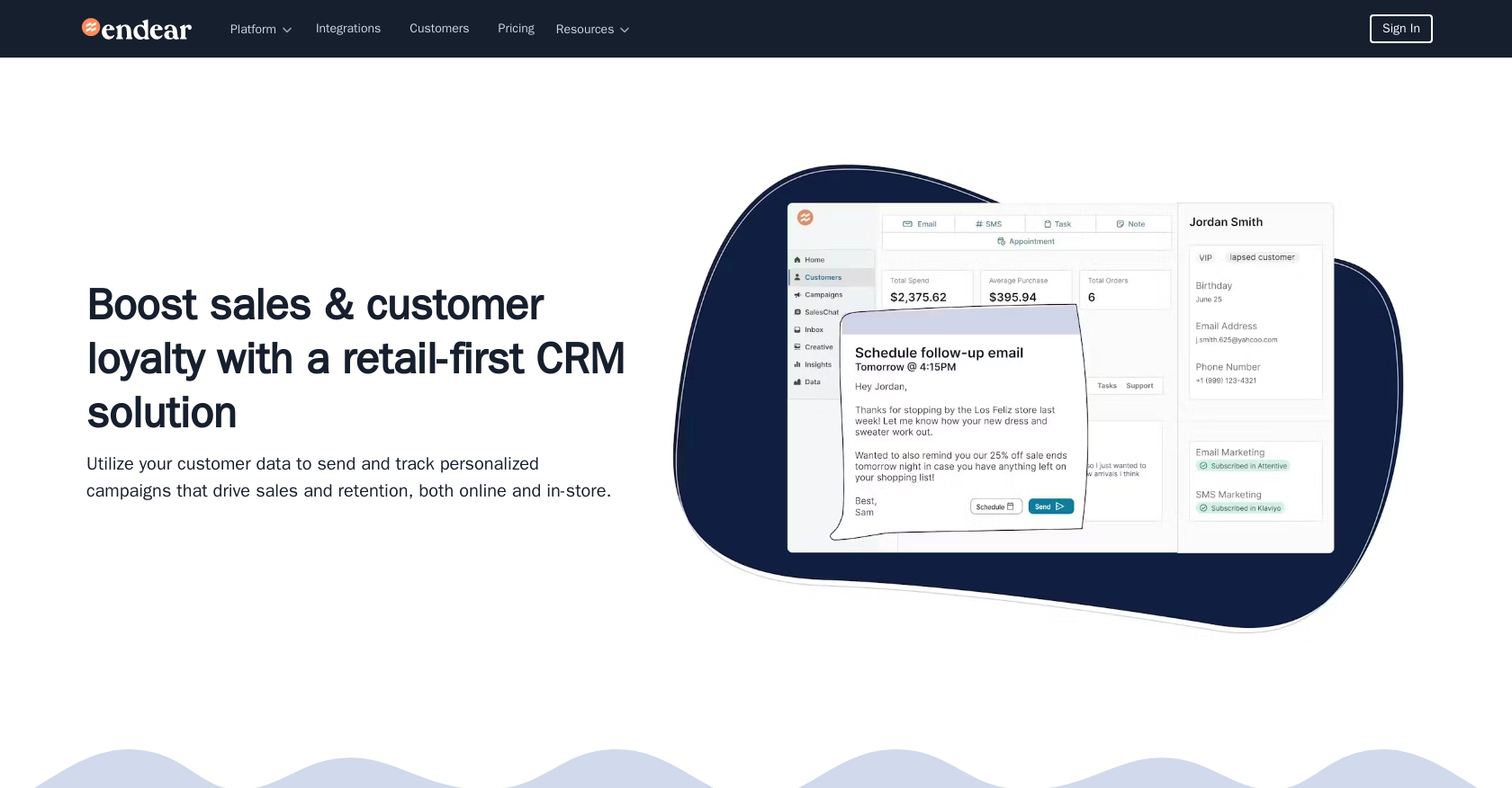
Introduction to Endear API for Creating Notes
Endear is a powerful CRM platform designed to enhance customer engagement and streamline communication for businesses. It offers a robust set of tools that enable brands to manage customer interactions effectively, making it a preferred choice for businesses aiming to improve their customer relationship management.
Integrating with Endear's API allows developers to automate and enhance various CRM functionalities, such as creating and managing notes associated with customer interactions. For example, a developer might use the Endear API to automatically generate notes from customer feedback collected through a web form, ensuring that all customer insights are captured and accessible within the CRM.
Setting Up Your Endear API Test Account
Before you can start creating notes with the Endear API, you'll need to set up a test account and obtain an API key. This key will allow you to authenticate your requests and interact with the Endear platform securely.
Creating an Endear Integration and Generating an API Key
- Log in to your Endear account. If you don't have an account, sign up for a free trial on the Endear website.
- Navigate to the Settings section in your Endear dashboard.
- Click on Integrations and then select Add Integration.
- Choose API from the list of integration options.
- Fill in the required details to create your integration and generate your API key.
Once you've completed these steps, you'll have your API key, which is essential for authenticating your API requests.
Authenticating Your API Requests with Endear
With your API key in hand, you can now authenticate your requests to the Endear API. All requests should be made to the following endpoint:
https://api.endearhq.com/graphqlInclude the following header in your requests to authenticate:
X-Endear-Api-Key: YOUR_API_KEYReplace YOUR_API_KEY with the API key you generated earlier. This header is crucial for ensuring that your requests are properly authenticated and associated with your specific brand.
For more details on authentication, refer to the Endear authentication documentation.
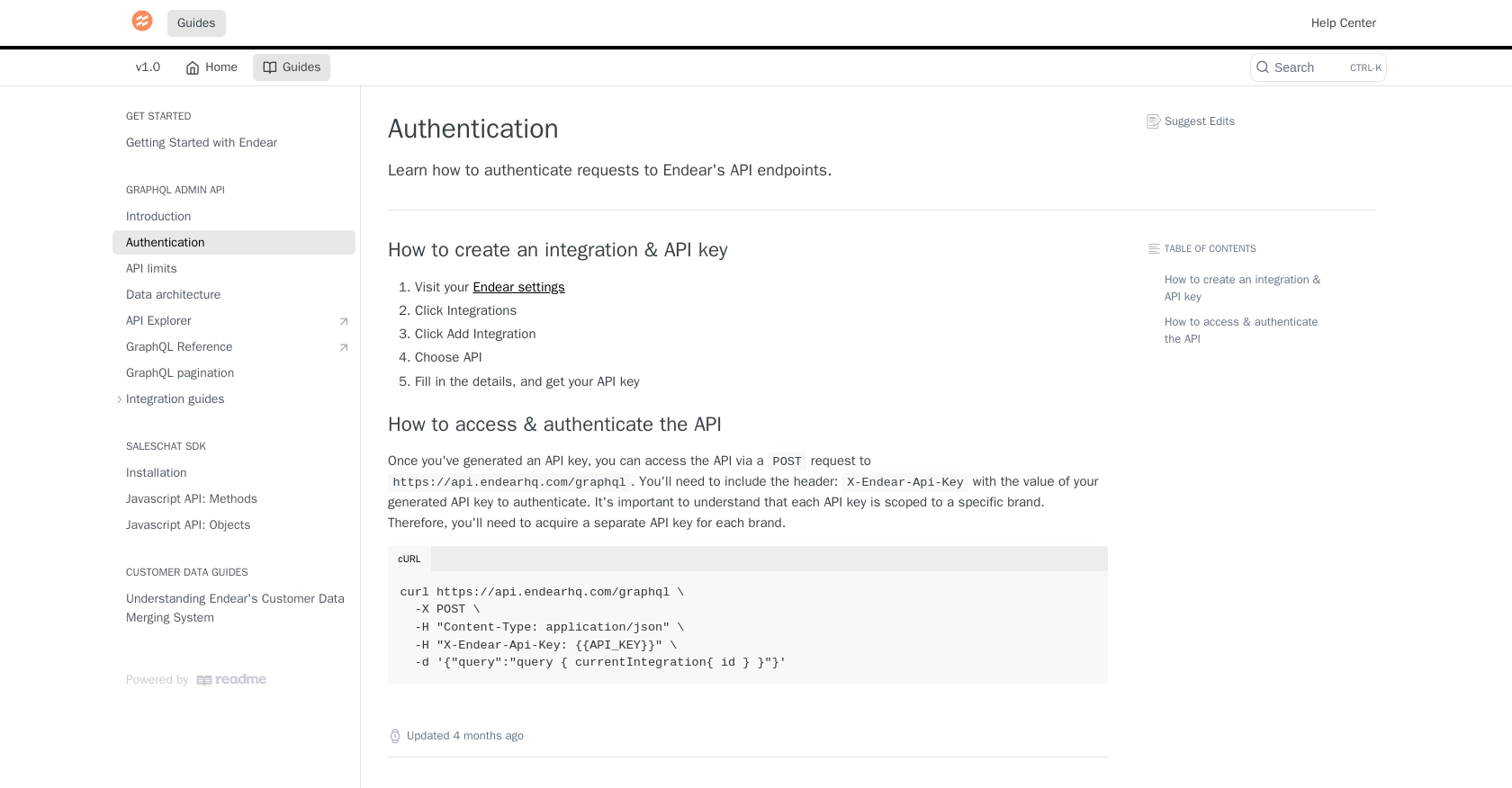
sbb-itb-96038d7
Setting Up Your PHP Environment for Endear API Integration
Before making API calls to Endear, ensure your PHP environment is properly configured. This includes having the necessary PHP version and dependencies installed to interact with the Endear API seamlessly.
PHP Version and Required Libraries
To follow this tutorial, you need to have PHP 7.4 or later installed on your machine. Additionally, you will need the cURL extension enabled, as it is essential for making HTTP requests in PHP.
- Check your PHP version by running the following command in your terminal:
php -v- Ensure the
cURLextension is enabled by checking yourphp.inifile or running:
php -m | grep curlMaking an API Call to Create Notes with Endear API in PHP
With your environment set up, you can now proceed to make an API call to create notes using the Endear API. This involves sending a POST request to the Endear GraphQL endpoint with the necessary headers and payload.
Example Code to Create a Note Using Endear API
Create a PHP script named create_note.php and add the following code:
<?php
// Set the API endpoint
$endpoint = "https://api.endearhq.com/graphql";
// Set the headers, including your API key
$headers = [
"Content-Type: application/json",
"X-Endear-Api-Key: YOUR_API_KEY"
];
// Define the GraphQL query to create a note
$query = 'mutation {
createNote(input: {
title: "Customer Feedback",
content: "This is a note created via the Endear API.",
customerId: "12345"
}) {
note {
id
title
content
}
}
}';
// Initialize cURL session
$ch = curl_init($endpoint);
// Set cURL options
curl_setopt($ch, CURLOPT_RETURNTRANSFER, true);
curl_setopt($ch, CURLOPT_HTTPHEADER, $headers);
curl_setopt($ch, CURLOPT_POST, true);
curl_setopt($ch, CURLOPT_POSTFIELDS, json_encode(['query' => $query]));
// Execute the request
$response = curl_exec($ch);
// Close cURL session
curl_close($ch);
// Decode the response
$data = json_decode($response, true);
// Check for errors
if (isset($data['errors'])) {
echo "Error: " . $data['errors'][0]['message'];
} else {
echo "Note Created Successfully: " . $data['data']['createNote']['note']['id'];
}
?>
Replace YOUR_API_KEY with the API key you generated earlier. This script sends a GraphQL mutation to create a note with a title and content, associating it with a specific customer ID.
Executing the PHP Script and Verifying the API Call
Run the script from your terminal using the following command:
php create_note.phpIf successful, you should see a message indicating the note was created, along with the note's ID. You can verify the creation of the note by checking your Endear dashboard.
Handling Errors and Understanding API Responses
In case of errors, the script will output the error message returned by the Endear API. Common errors include authentication failures or invalid input data. Refer to the Endear API documentation for more details on error codes and their meanings.
Rate Limiting Considerations for Endear API
Endear's API enforces a rate limit of 120 requests per minute. If you exceed this limit, you will receive an HTTP 429 error. Implement retry logic or backoff strategies to handle rate limiting gracefully. For more information, see the rate limits documentation.
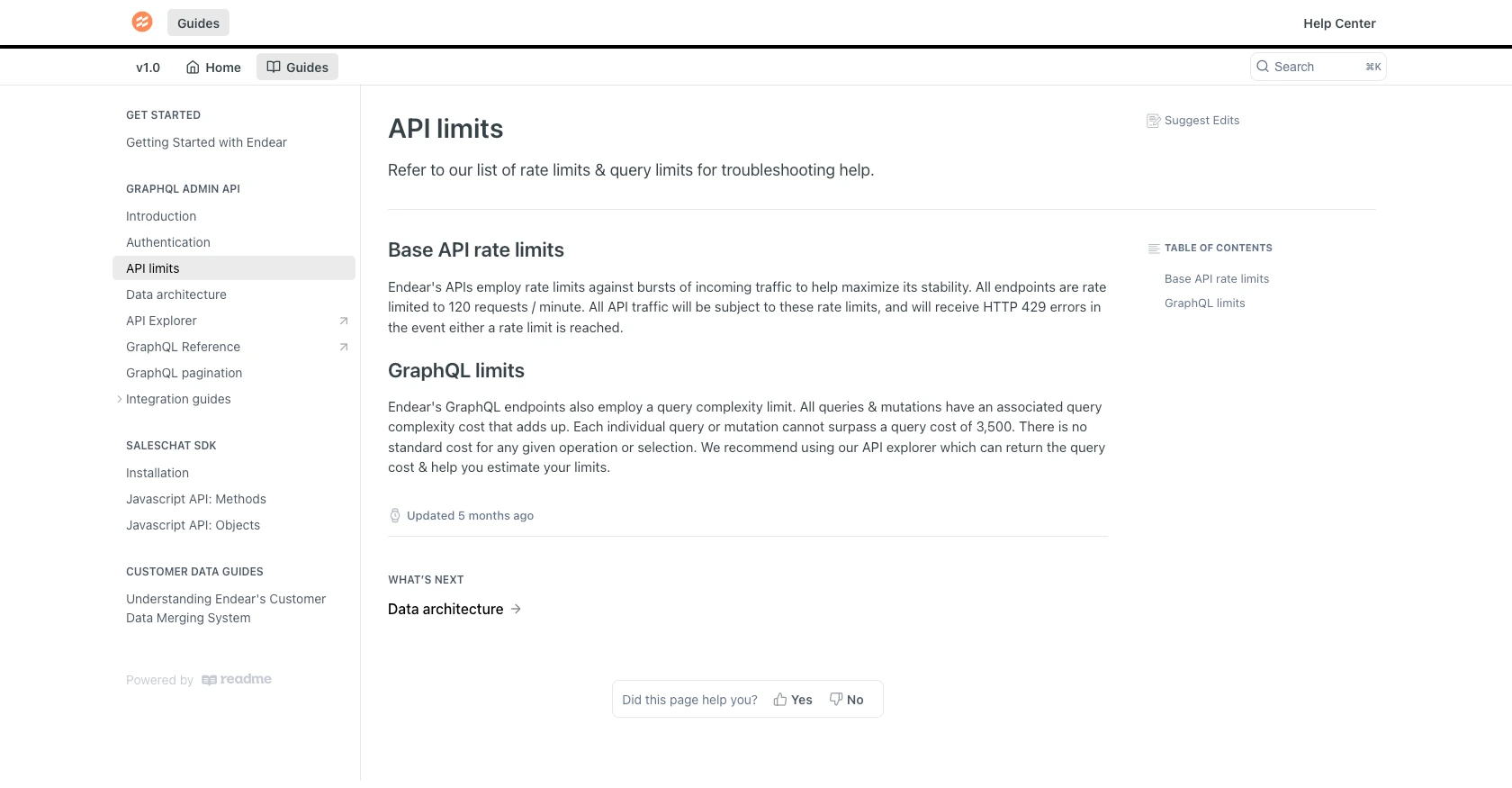
Conclusion and Best Practices for Using Endear API in PHP
Integrating with the Endear API to create notes in PHP can significantly enhance your CRM capabilities by automating the capture and management of customer interactions. By following the steps outlined in this guide, you can efficiently set up your environment, authenticate your requests, and execute API calls to manage notes within the Endear platform.
Best Practices for Secure and Efficient Endear API Integration
- Secure Storage of API Keys: Always store your API keys securely, using environment variables or secure vaults, to prevent unauthorized access.
- Implement Rate Limiting Strategies: Be mindful of Endear's rate limit of 120 requests per minute. Implement retry logic or exponential backoff strategies to handle HTTP 429 errors gracefully.
- Data Standardization: Ensure that data fields are standardized and consistent to facilitate seamless integration and data management across platforms.
Enhance Your Integration Experience with Endgrate
While integrating with the Endear API can be straightforward, managing multiple integrations across different platforms can become complex. Endgrate offers a unified API solution that simplifies this process, allowing you to focus on your core product development. With Endgrate, you can build once for each use case and leverage an intuitive integration experience for your customers.
Explore how Endgrate can streamline your integration efforts by visiting Endgrate today.
Read More
- https://endgrate.com/provider/endear
- https://docs.endearhq.com/docs/authentication
- https://docs.endearhq.com/docs/rate-limits-status-codes-and-errors
- https://docs.endearhq.com/docs/disclaimers
- https://developers.endearhq.com/docs/graphql/objects/Note
- https://docs.endearhq.com/docs/send-your-first-record
Ready to get started?
