How to Create or Update Contacts with the SendGrid API in PHP
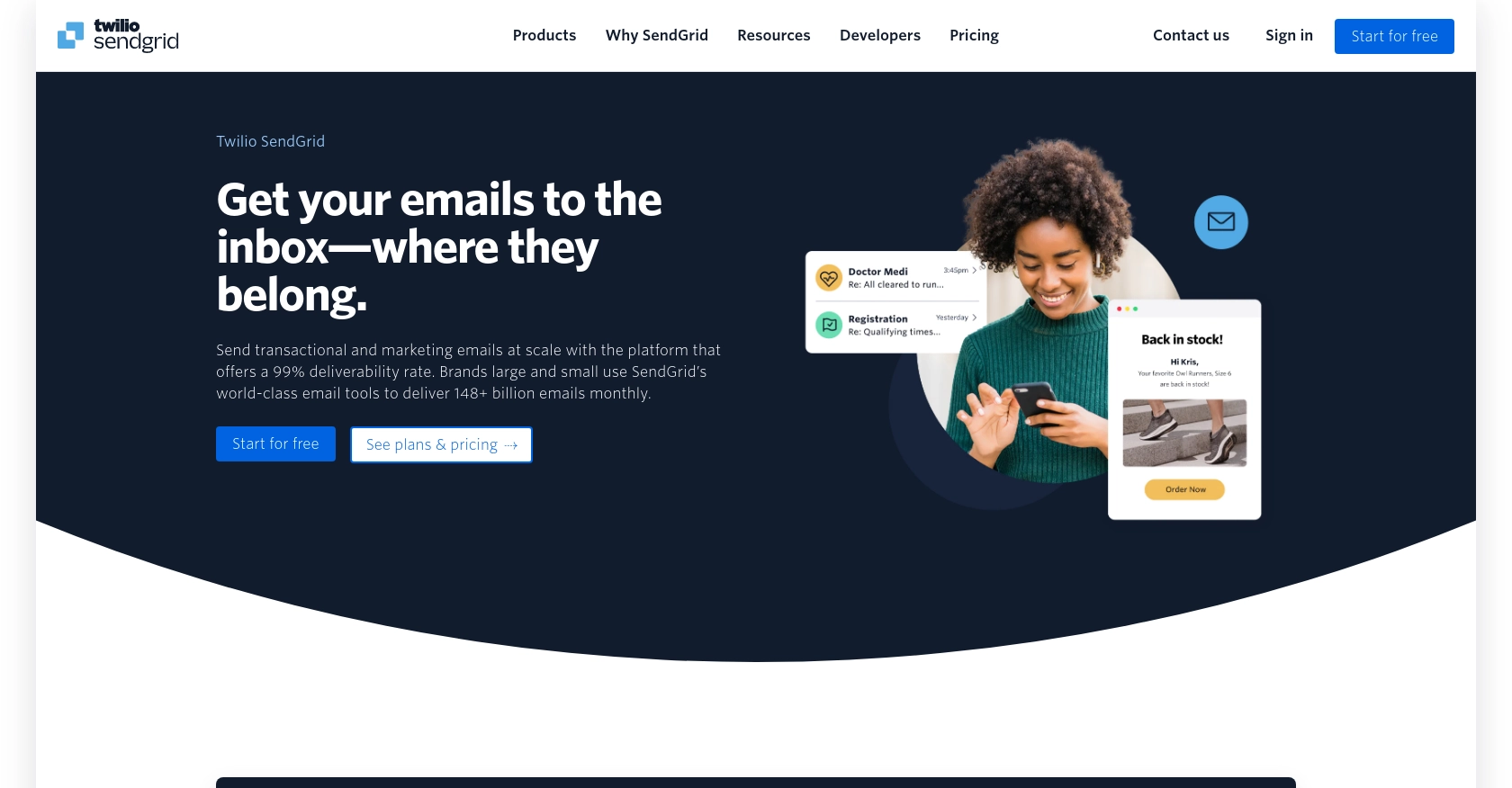
Introduction to SendGrid API for Contact Management
SendGrid, a cloud-based email delivery service, is renowned for its robust infrastructure that ensures reliable and scalable email delivery. It provides a comprehensive API that allows developers to manage email campaigns, transactional emails, and contact lists efficiently.
Integrating with SendGrid's API can significantly enhance your application's email capabilities, especially when it comes to managing contacts. For example, you might want to automatically update or create contact records in SendGrid whenever a user signs up or updates their profile on your platform. This ensures that your email lists are always up-to-date, improving the effectiveness of your email marketing efforts.
Setting Up Your SendGrid Account for API Access
Before you can start using the SendGrid API to manage contacts, you'll need to set up your SendGrid account and obtain the necessary API key. This section will guide you through the process of creating a SendGrid account and generating an API key for authentication.
Create a SendGrid Account
If you don't already have a SendGrid account, follow these steps to create one:
- Visit the SendGrid website and click on the "Sign Up" button.
- Fill out the registration form with your details and choose a plan that suits your needs. SendGrid offers a free tier that is ideal for testing and development purposes.
- Once your account is created, you'll receive a confirmation email. Follow the instructions in the email to verify your account.
Generate an API Key for SendGrid
To interact with the SendGrid API, you'll need an API key. Here's how to generate one:
- Log in to your SendGrid account and navigate to the "Settings" section in the dashboard.
- Click on "API Keys" and then "Create API Key."
- Provide a name for your API key to help you identify it later.
- Select the appropriate permissions for your API key. For managing contacts, you'll need permissions related to marketing and contact management.
- Click "Create & View" to generate your API key. Make sure to copy and store it securely, as you'll need it to authenticate your API requests.
Understanding SendGrid API Key Authentication
SendGrid uses API keys for authentication, which adds an additional layer of security. When making API requests, include the API key in the "Authorization" header as follows:
Authorization: Bearer YOUR_API_KEY_HEREReplace YOUR_API_KEY_HERE with the API key you generated. This will authenticate your requests and allow you to interact with the SendGrid API.
For more detailed information on authentication, you can refer to the SendGrid Authentication Documentation.
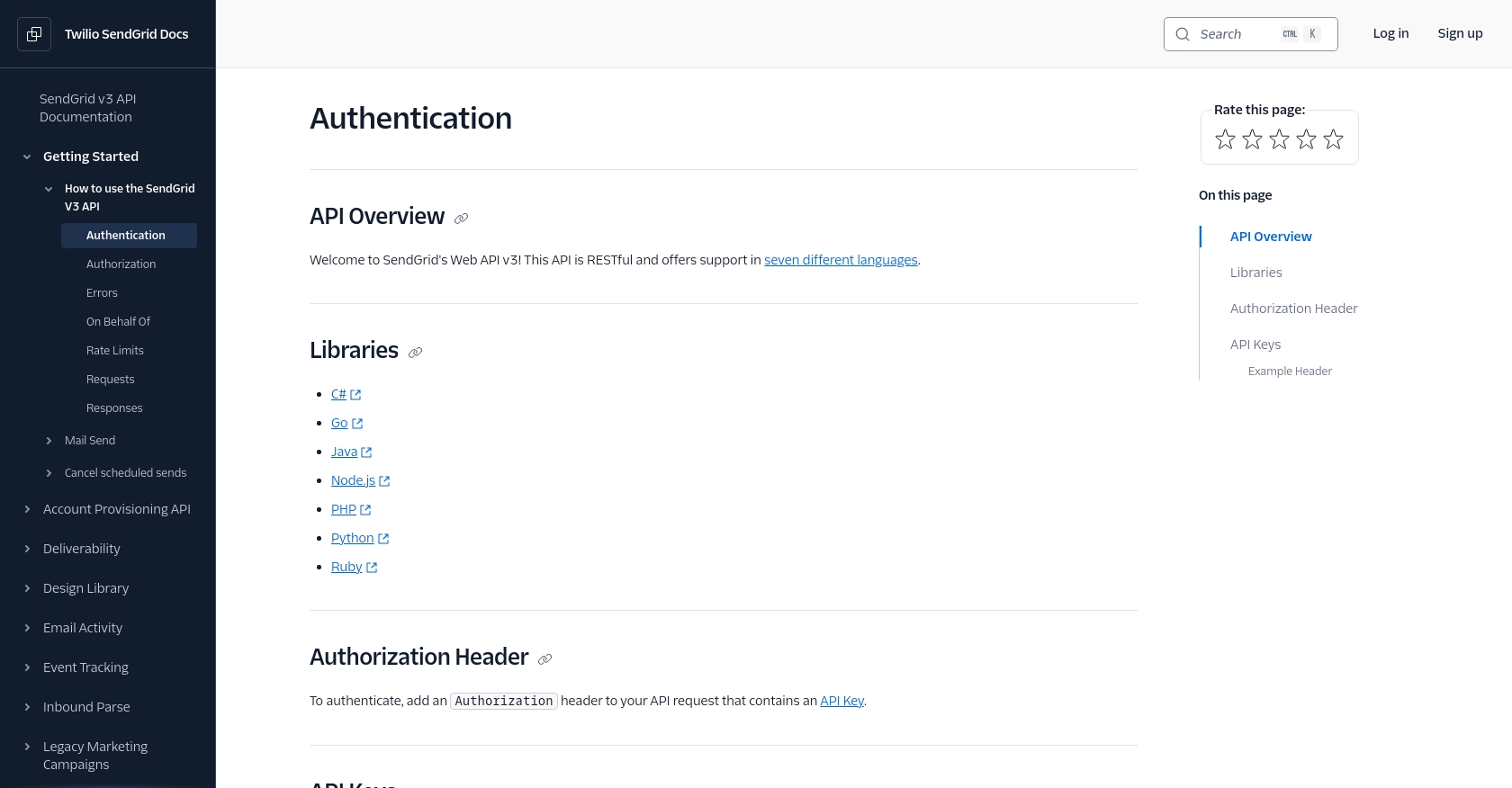
sbb-itb-96038d7
How to Make an API Call to Create or Update Contacts with SendGrid in PHP
To interact with the SendGrid API for creating or updating contacts, you'll need to set up your PHP environment and write the necessary code to make the API call. This section will guide you through the process, including setting up PHP, installing dependencies, and crafting the API request.
Setting Up Your PHP Environment for SendGrid API Integration
Before making API calls, ensure you have PHP installed on your system. It's recommended to use PHP 7.4 or later for compatibility with modern libraries. You will also need Composer, the PHP package manager, to install dependencies.
- Download and install PHP if it's not already installed.
- Install Composer to manage your PHP dependencies.
Installing Required PHP Libraries for SendGrid API
To interact with the SendGrid API, you'll need the SendGrid PHP library. Install it using Composer with the following command:
composer require sendgrid/sendgridCrafting the SendGrid API Request in PHP
With your environment set up, you can now write the PHP code to create or update contacts using the SendGrid API. Below is a sample script to help you get started:
require 'vendor/autoload.php';
use SendGrid\Client;
use SendGrid\Mail\Mail;
$apiKey = 'YOUR_API_KEY_HERE';
$client = new Client($apiKey);
$data = [
"contacts" => [
[
"email" => "example@example.com",
"first_name" => "John",
"last_name" => "Doe",
"custom_fields" => [
"w1" => "coffee"
]
]
]
];
$response = $client->request('PUT', '/v3/marketing/contacts', [
'body' => json_encode($data)
]);
echo $response->statusCode();
echo $response->body();
Replace YOUR_API_KEY_HERE with your actual SendGrid API key. This script sets up the client, prepares the contact data, and sends a PUT request to the SendGrid API to create or update a contact.
Verifying the API Call Success in SendGrid
After running the script, you should check the response code to verify success. A status code of 202 indicates that the contacts are queued for processing. You can further verify by checking the contact list in your SendGrid dashboard.
Handling Errors and Rate Limits with SendGrid API
It's crucial to handle potential errors and respect rate limits when making API calls. If you encounter a 4XX error, review the error message for details. SendGrid's rate limits are endpoint-specific, and exceeding them will result in a 429 status code. For more information, refer to the SendGrid Rate Limits Documentation.
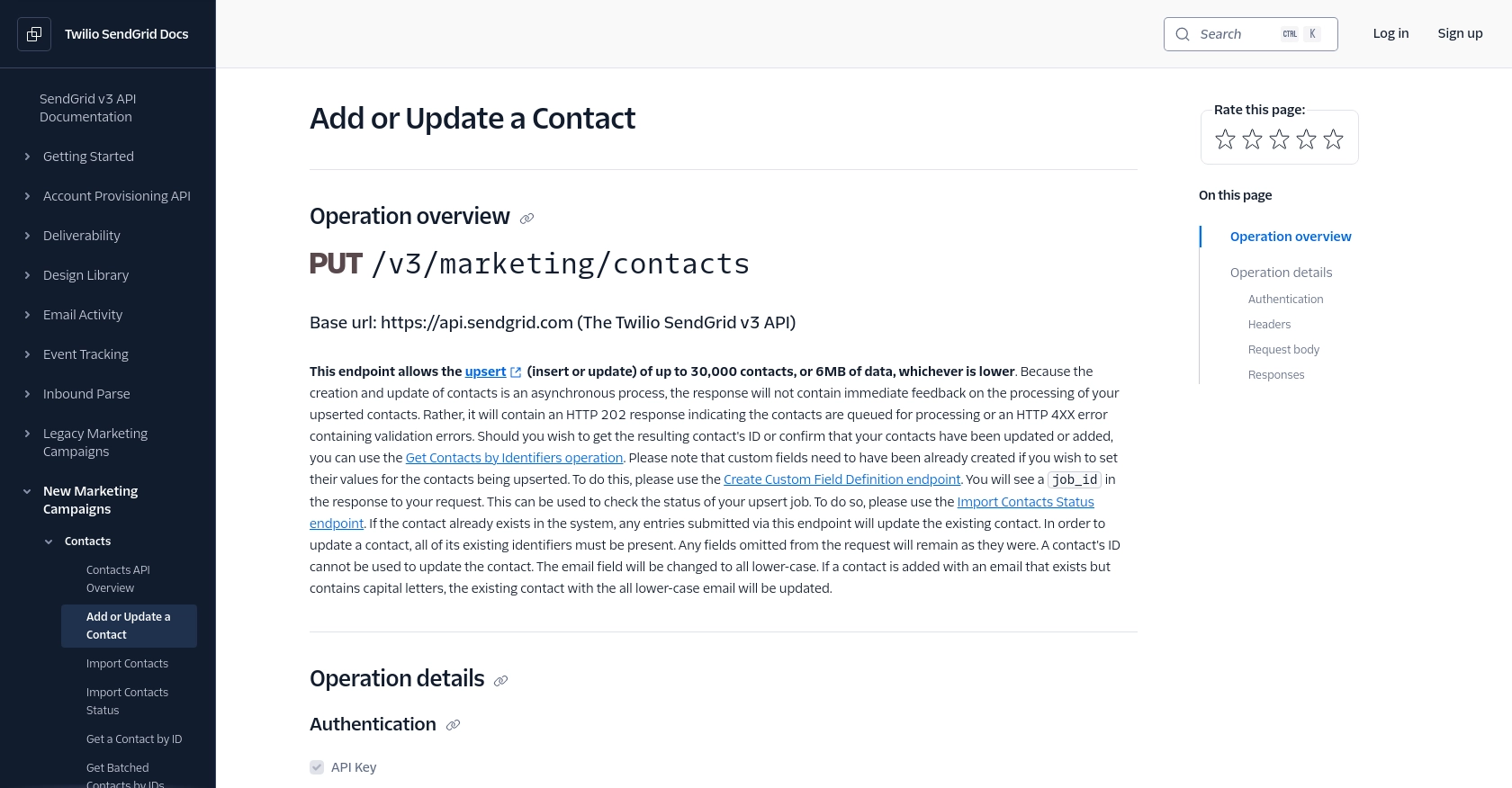
Best Practices for Using the SendGrid API in PHP
When integrating with the SendGrid API, it's essential to follow best practices to ensure security, efficiency, and reliability. Here are some recommendations:
- Secure API Keys: Store your API keys securely and avoid hardcoding them in your source files. Consider using environment variables or a secure vault.
- Handle Rate Limits: Be mindful of SendGrid's rate limits to avoid disruptions. Implement retry logic with exponential backoff for handling 429 status codes. For more details, refer to the SendGrid Rate Limits Documentation.
- Validate Data: Ensure that all contact data is validated before making API calls to prevent errors and data inconsistencies.
- Monitor API Usage: Regularly monitor your API usage and logs to detect any anomalies or issues early.
- Use Custom Fields Wisely: Leverage custom fields to store additional information about your contacts, but ensure they are created beforehand using the appropriate endpoints.
Conclusion and Call to Action for Using Endgrate for Seamless Integrations
Integrating with the SendGrid API in PHP allows you to efficiently manage your contact lists and enhance your email marketing efforts. However, building and maintaining multiple integrations can be time-consuming and complex.
This is where Endgrate comes in. By using Endgrate, you can streamline your integration process, allowing you to focus on your core product. Endgrate provides a unified API endpoint that connects to multiple platforms, including SendGrid, offering a seamless and intuitive integration experience for your customers.
Save time and resources by outsourcing your integration needs to Endgrate, and ensure a consistent and reliable experience across all your platforms. Visit Endgrate today to learn more about how you can simplify your integration strategy.
Read More
- https://endgrate.com/provider/sendgrid
- https://www.twilio.com/docs/sendgrid/api-reference/how-to-use-the-sendgrid-v3-api/authentication
- https://www.twilio.com/docs/sendgrid/api-reference/how-to-use-the-sendgrid-v3-api/authorization
- https://www.twilio.com/docs/sendgrid/api-reference/how-to-use-the-sendgrid-v3-api/rate-limits
- https://www.twilio.com/docs/sendgrid/api-reference/contacts/add-or-update-a-contact
Ready to get started?
