How to Create or Update Vendors with the Sage 100 API in PHP

Introduction to Sage 100 API for Vendor Management
Sage 100 is a comprehensive ERP solution designed to streamline business operations, including accounting, inventory management, and vendor management. It is widely used by businesses to enhance efficiency and ensure seamless integration across various departments.
Integrating with the Sage 100 API allows developers to automate and manage vendor-related tasks, such as creating or updating vendor information. For example, a developer might use the Sage 100 API to automatically update vendor details in response to changes in an external CRM system, ensuring data consistency across platforms.
Setting Up a Sage 100 Test/Sandbox Account for Vendor Management
Before you can start integrating with the Sage 100 API to manage vendors, it's essential to set up a test or sandbox account. This environment allows you to safely experiment with API calls without affecting live data.
Installing and Configuring the Sage 100 ODBC Driver
To interact with the Sage 100 API, you need to ensure that the Sage 100 ODBC driver is installed and properly configured on your system. Follow these steps to set up the ODBC driver:
- Access the ODBC Data Source Administrator on your system.
- Create a Data Source Name (DSN) that connects to the Sage 100 ERP system. Ensure you use the correct server, database, and authentication settings.
- Refer to the official Sage 100 documentation for detailed instructions on configuring the ODBC driver.
Creating a Sage 100 Sandbox Account
Once the ODBC driver is configured, you can set up a sandbox account to test your API interactions:
- Contact Sage 100 support or your account representative to request access to a sandbox environment.
- Ensure that the sandbox account has the necessary permissions to create and update vendor data.
Configuring Authentication for Sage 100 API
Sage 100 uses a custom authentication method. Follow these steps to configure authentication:
- In the Sage 100 Advanced server, open Server Manager and configure the client/server ODBC driver to run as an application or service.
- Set up the necessary permissions and ensure the service starts successfully.
- Test the ODBC data source to confirm a successful connection.
For more detailed instructions, refer to the Sage 100 ODBC configuration guide.

sbb-itb-96038d7
Making API Calls to Create or Update Vendors in Sage 100 Using PHP
To interact with the Sage 100 API for creating or updating vendors, you'll need to use PHP to establish a connection and execute the necessary SQL queries. This section will guide you through setting up your PHP environment and making API calls to manage vendor data.
Setting Up Your PHP Environment for Sage 100 API Integration
Before making API calls, ensure your PHP environment is properly configured:
- Install PHP version 7.4 or higher on your system.
- Ensure the ODBC extension is enabled in your
php.inifile. - Install the necessary dependencies using Composer, if applicable.
Establishing a Connection to Sage 100 Using ODBC in PHP
To connect to the Sage 100 database, you'll use the ODBC driver configured earlier. Here's how to establish a connection:
$dsn = 'DSN=Sage100DSN'; // Replace with your DSN
$username = 'your_username'; // Replace with your Sage 100 username
$password = 'your_password'; // Replace with your Sage 100 password
try {
$connection = odbc_connect($dsn, $username, $password);
if (!$connection) {
throw new Exception("Connection failed: " . odbc_errormsg());
}
echo "Connected successfully to Sage 100.";
} catch (Exception $e) {
echo "Error: " . $e->getMessage();
}
Creating or Updating Vendors in Sage 100 Using PHP
Once connected, you can create or update vendor records using SQL queries. Below is an example of how to insert a new vendor:
$vendorId = 'V12345';
$vendorName = 'New Vendor';
$vendorAddress = '123 Vendor St, Vendor City, VC 12345';
$sql = "INSERT INTO AP_Vendor (VendorID, VendorName, Address) VALUES ('$vendorId', '$vendorName', '$vendorAddress')";
try {
$result = odbc_exec($connection, $sql);
if (!$result) {
throw new Exception("Query failed: " . odbc_errormsg($connection));
}
echo "Vendor created successfully.";
} catch (Exception $e) {
echo "Error: " . $e->getMessage();
}
To update an existing vendor, modify the SQL query as follows:
$sql = "UPDATE AP_Vendor SET VendorName = '$vendorName', Address = '$vendorAddress' WHERE VendorID = '$vendorId'";
try {
$result = odbc_exec($connection, $sql);
if (!$result) {
throw new Exception("Query failed: " . odbc_errormsg($connection));
}
echo "Vendor updated successfully.";
} catch (Exception $e) {
echo "Error: " . $e->getMessage();
}
Verifying API Call Success and Handling Errors
After executing the queries, verify the changes in your Sage 100 sandbox account to ensure the vendor data is correctly created or updated. Handle any errors using try-catch blocks to capture and manage exceptions effectively.
For more detailed information on the Sage 100 API and vendor management, refer to the official Sage 100 documentation.
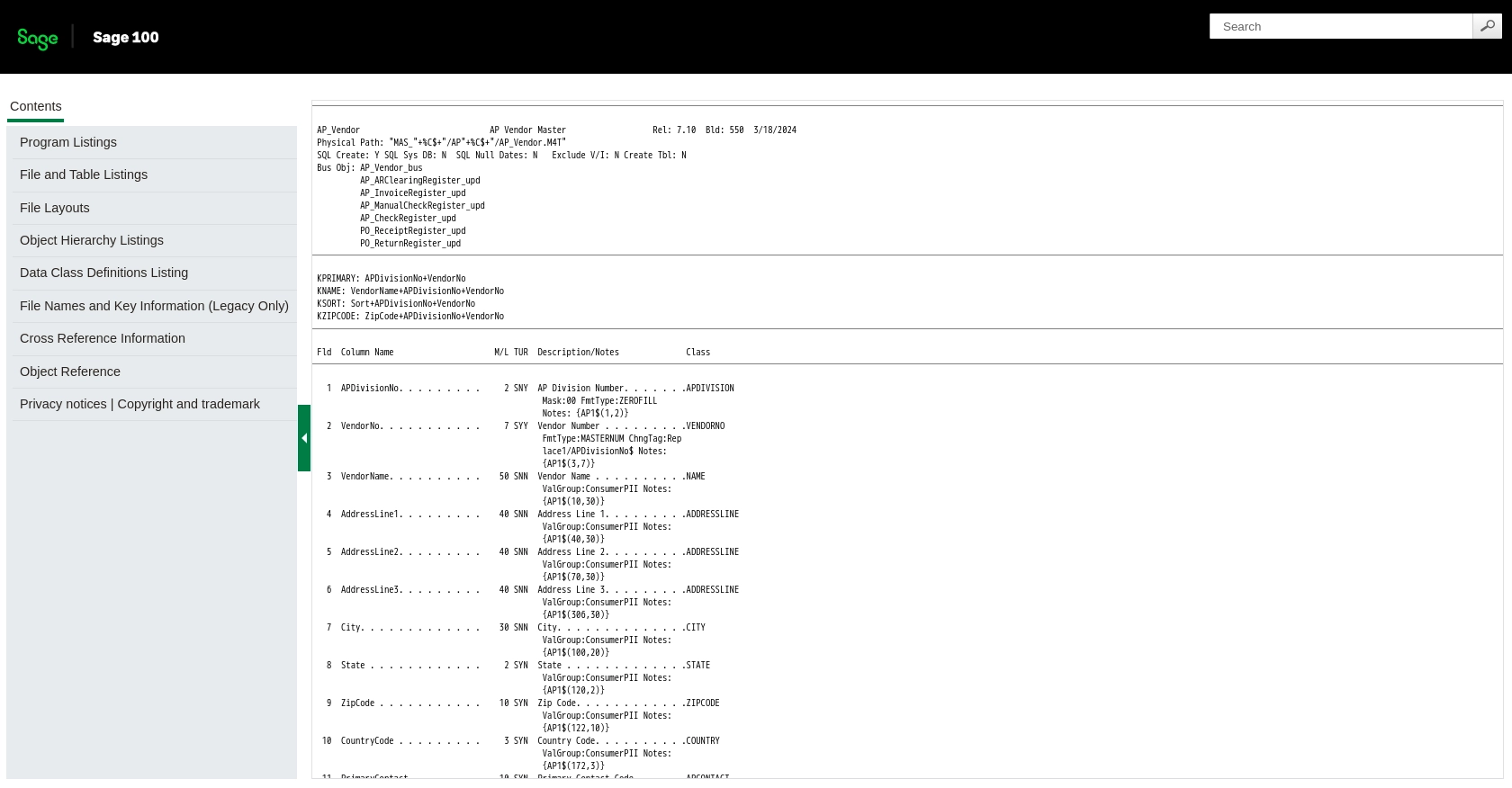
Conclusion and Best Practices for Sage 100 API Vendor Management with PHP
Integrating with the Sage 100 API to manage vendor data can significantly enhance your business operations by automating and streamlining processes. By following the steps outlined in this guide, you can efficiently create or update vendor information using PHP and the Sage 100 ODBC driver.
Best Practices for Secure and Efficient Sage 100 API Integration
- Securely Store Credentials: Always store your Sage 100 credentials securely, using environment variables or a secure vault, to prevent unauthorized access.
- Handle Rate Limiting: Be mindful of any rate limits imposed by the Sage 100 API. Implement retry logic and exponential backoff to handle rate limit responses gracefully.
- Data Validation and Transformation: Ensure that data is validated and transformed to match Sage 100's requirements before making API calls to prevent errors and maintain data integrity.
- Error Handling: Use try-catch blocks to manage exceptions and log errors for troubleshooting and auditing purposes.
Streamline Your Integration Process with Endgrate
While integrating with Sage 100 API can be rewarding, it can also be complex and time-consuming. Endgrate offers a solution by providing a unified API endpoint that simplifies the integration process across multiple platforms, including Sage 100.
By leveraging Endgrate, you can save time and resources, allowing you to focus on your core product development. Endgrate's intuitive integration experience ensures that you build once for each use case, reducing the need for multiple integrations.
Explore how Endgrate can enhance your integration strategy by visiting Endgrate today.
Read More
Ready to get started?
