How to Get Ad Form Leads with the LinkedIn API in Python
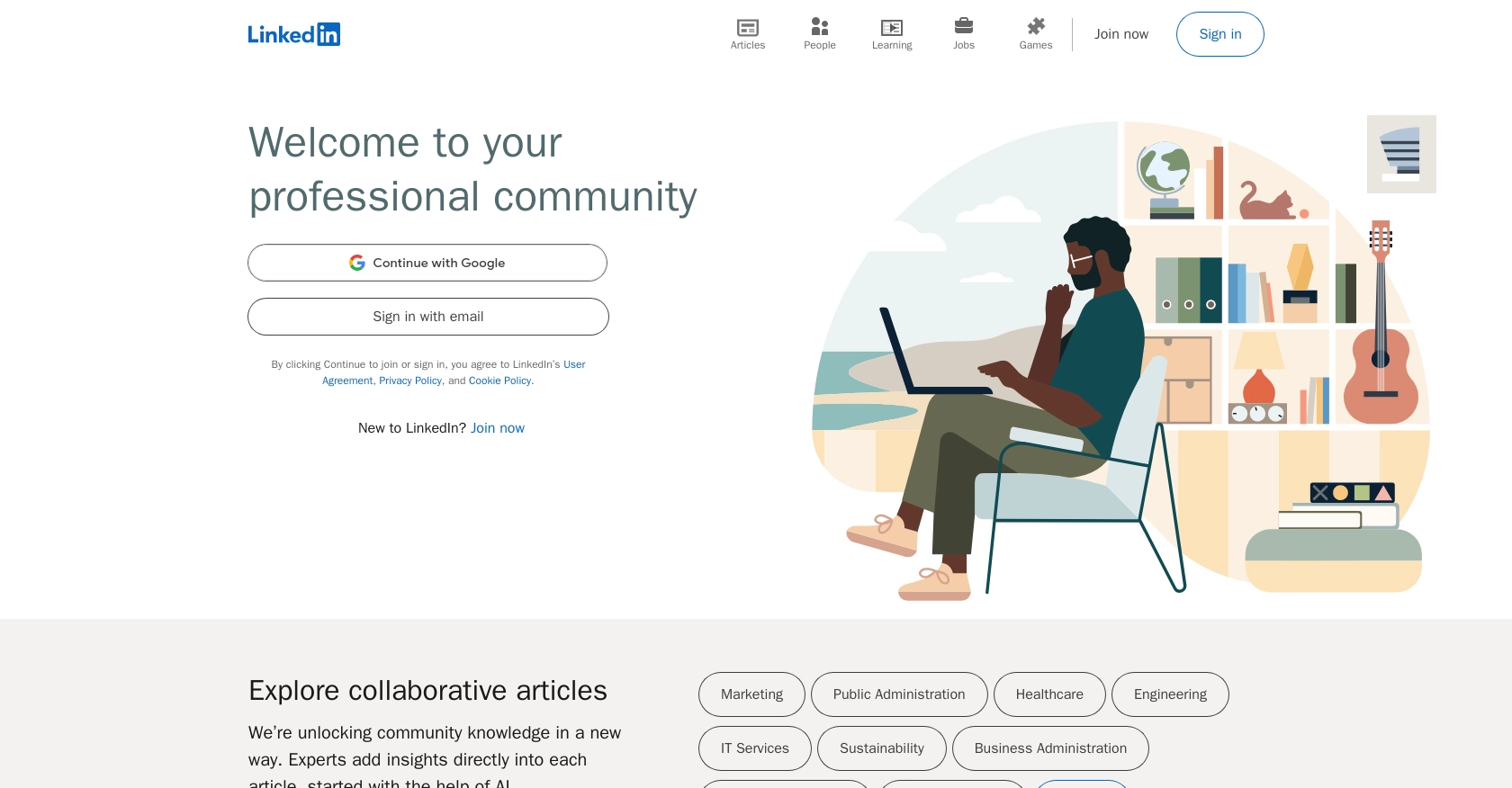
Introduction to LinkedIn API for Ad Form Leads
LinkedIn is a premier professional networking platform that connects millions of professionals worldwide. It offers a robust suite of tools for businesses to engage with their audience, including advertising solutions that allow companies to generate leads directly from LinkedIn's vast user base.
Integrating with LinkedIn's API can empower developers to automate the collection and management of ad form leads, streamlining marketing efforts and enhancing customer engagement. For example, a developer might use the LinkedIn API to automatically retrieve leads from ad forms and sync them with a CRM system, enabling real-time follow-ups and personalized marketing strategies.
This article will guide you through the process of using Python to interact with LinkedIn's API to fetch ad form leads, providing a step-by-step tutorial to help you efficiently manage your LinkedIn marketing data.
Setting Up Your LinkedIn Developer Account for API Access
Before you can start fetching ad form leads using the LinkedIn API, you'll need to set up a LinkedIn Developer Account and create an application. This will allow you to authenticate your requests and access the necessary API endpoints.
Creating a LinkedIn Developer Account
If you don't already have a LinkedIn Developer Account, follow these steps to create one:
- Visit the LinkedIn Developer Portal and sign in with your LinkedIn credentials.
- Once logged in, navigate to the "My Apps" section.
- Click on "Create App" to start the application creation process.
Configuring Your LinkedIn App for OAuth Authentication
LinkedIn uses OAuth 2.0 for authentication, which requires setting up an app to obtain the client ID and client secret. Follow these steps:
- In the "Create App" form, fill in the required details such as the app name, company, and application logo.
- Under "Auth" settings, add a redirect URL. This is where LinkedIn will send users after they authorize your app.
- Save your changes to generate your client ID and client secret.
Requesting Access to LinkedIn's Lead Gen API
To access LinkedIn's Lead Gen API, you must apply for access:
- Navigate to the "Products" tab in your app settings.
- Select "Ads Lead Sync API" and complete the access form.
- Submit your application for LinkedIn's review. You can check the status in the Developer Portal.
For more detailed information, refer to the LinkedIn API documentation: LinkedIn Lead Generation and LinkedIn Lead Sync API Access Guide.
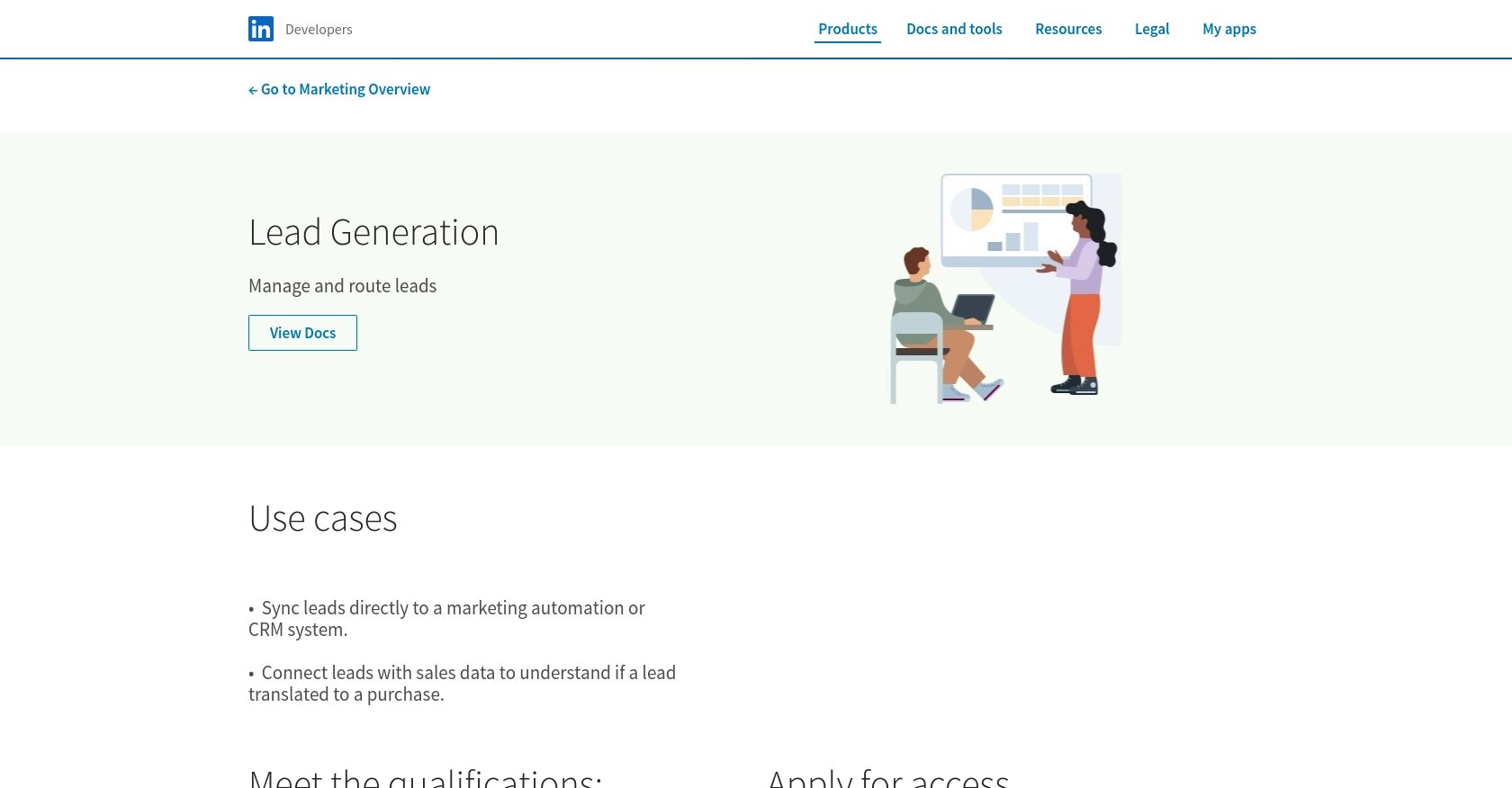
sbb-itb-96038d7
Making API Calls to Fetch LinkedIn Ad Form Leads Using Python
To interact with LinkedIn's API and retrieve ad form leads, you'll need to use Python, a versatile programming language known for its simplicity and readability. This section will guide you through the necessary steps to set up your environment, make API calls, and handle responses effectively.
Setting Up Your Python Environment for LinkedIn API Integration
Before making API calls, ensure you have the following prerequisites installed on your machine:
- Python 3.11.1 or later
- The Python package installer, pip
Next, install the requests library, which simplifies HTTP requests:
pip install requestsWriting Python Code to Retrieve LinkedIn Ad Form Leads
Create a new Python file named get_linkedin_leads.py and add the following code:
import requests
# Define the API endpoint and headers
url = "https://api.linkedin.com/rest/leadFormResponses"
headers = {
"Authorization": "Bearer Your_Access_Token",
"Content-Type": "application/json",
"LinkedIn-Version": "202307",
"X-Restli-Protocol-Version": "2.0.0"
}
# Make a GET request to the API
response = requests.get(url, headers=headers)
# Check if the request was successful
if response.status_code == 200:
data = response.json()
for lead in data["elements"]:
print(lead)
else:
print(f"Failed to retrieve leads: {response.status_code} - {response.text}")
Replace Your_Access_Token with the access token obtained from your LinkedIn app setup.
Understanding and Handling API Responses
Upon executing the script, you should see the leads data printed in the console. If the request fails, the error message will be displayed. Common error codes include:
- 401 Unauthorized: Check if your access token is valid and has the necessary permissions.
- 403 Forbidden: Ensure your account has the required roles to access the lead data.
- 400 Bad Request: Verify the request parameters and headers.
For detailed error handling, refer to the LinkedIn API documentation: LinkedIn Lead Sync API Documentation.
Verifying API Call Success in LinkedIn Sandbox
To confirm the successful retrieval of leads, you can cross-check the data in your LinkedIn sandbox account. Ensure that the leads displayed in your console match those in the sandbox environment.
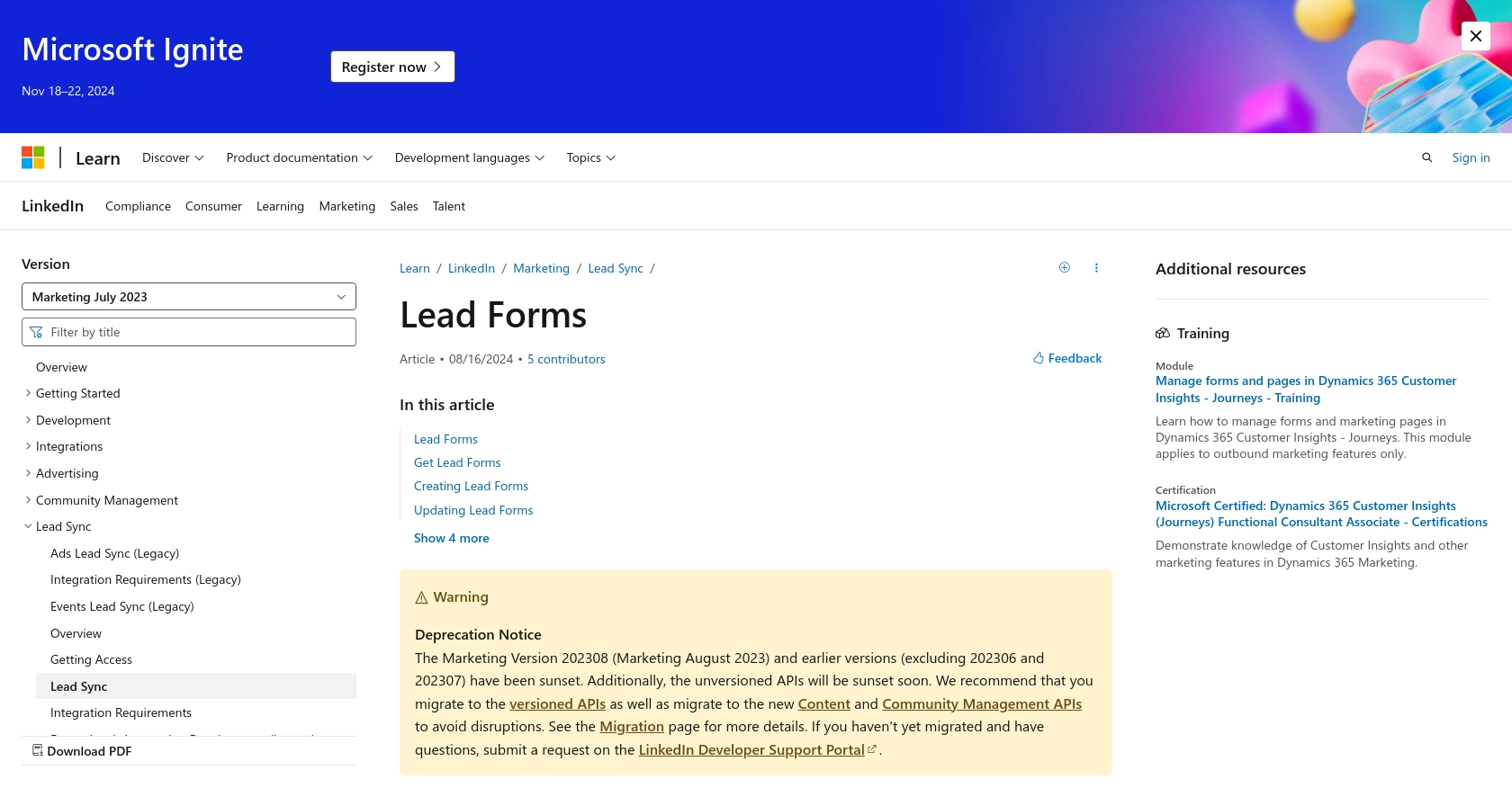
Conclusion and Best Practices for Using LinkedIn API to Retrieve Ad Form Leads
Integrating with LinkedIn's API to retrieve ad form leads using Python can significantly enhance your marketing automation and lead management processes. By following the steps outlined in this guide, you can efficiently access and manage your LinkedIn marketing data, enabling real-time engagement with potential customers.
Best Practices for Managing LinkedIn API Integrations
- Securely Store Credentials: Ensure that your LinkedIn API credentials, such as client ID and client secret, are stored securely. Avoid hardcoding them in your source code and consider using environment variables or secure vaults.
- Handle Rate Limiting: LinkedIn imposes rate limits on API requests. Implement error handling to manage rate limit responses and consider implementing exponential backoff strategies to retry requests.
- Standardize Data Fields: When syncing leads with other systems, ensure that data fields are standardized to maintain consistency across platforms.
Enhance Your Integration Strategy with Endgrate
While integrating with LinkedIn's API can be a powerful tool for your business, managing multiple integrations can be complex and time-consuming. Endgrate offers a streamlined solution by providing a unified API endpoint that connects to various platforms, including LinkedIn. This allows you to build once for each use case and avoid the hassle of maintaining multiple integrations.
By leveraging Endgrate, you can save time and resources, allowing you to focus on your core product and deliver an intuitive integration experience for your customers. Explore how Endgrate can simplify your integration strategy by visiting Endgrate.
Read More
- https://endgrate.com/provider/linkedin
- https://developer.linkedin.com/product-catalog/marketing/lead-generation
- https://business.linkedin.com/content/dam/me/business/en-us/marketing-solutions/cx/2022/pdf/linkedin-lead-sync-api-access-guide.pdf
- https://learn.microsoft.com/en-us/linkedin/marketing/lead-sync/leadsync?view=li-lms-2023-07&tabs=http
Ready to get started?
