How to Get Companies with the Teamleader API in Javascript
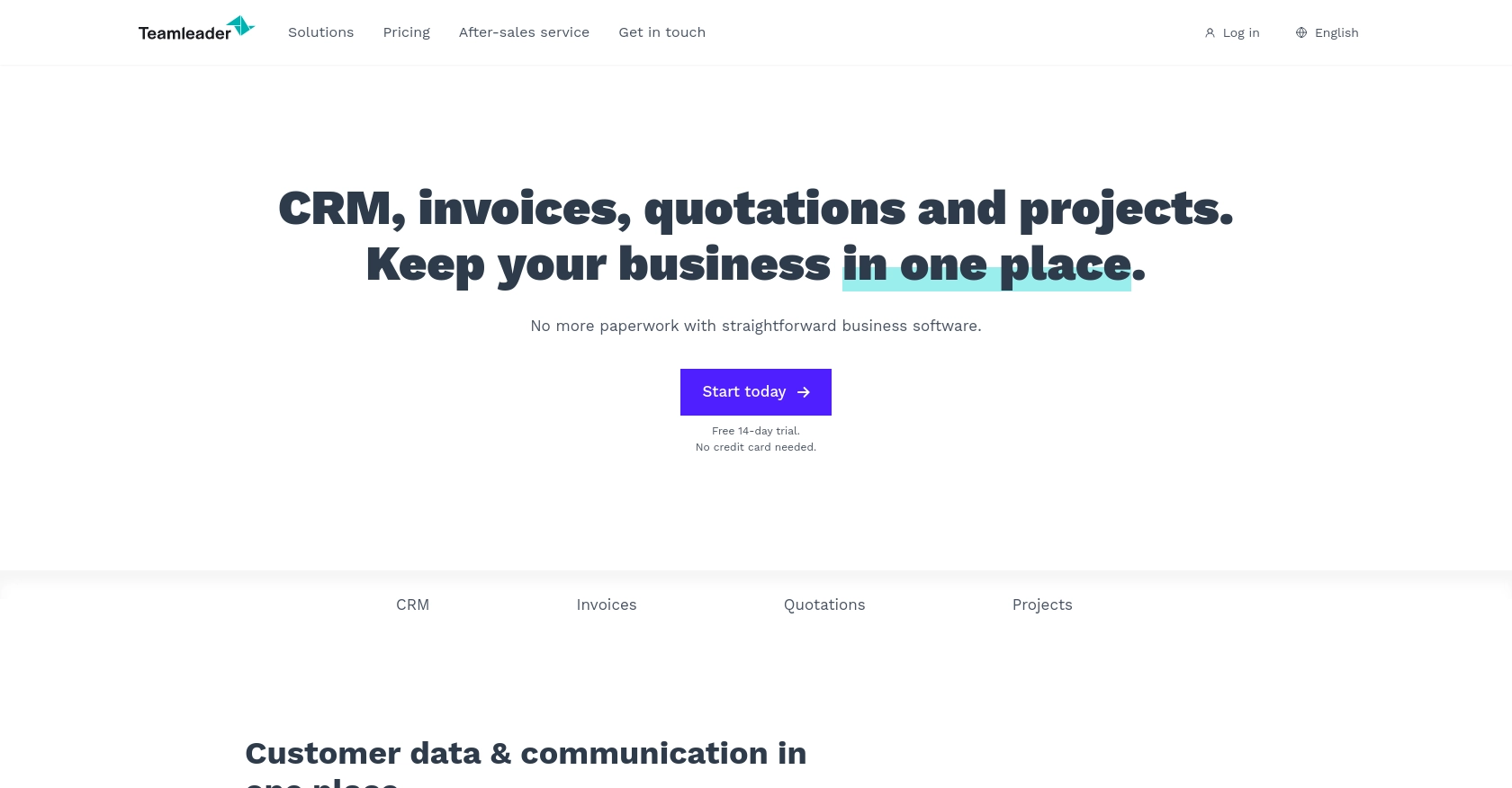
Introduction to Teamleader API
Teamleader is a versatile business management software that helps companies streamline their operations by integrating CRM, project management, and invoicing into a single platform. It is designed to enhance productivity and efficiency for businesses of all sizes by providing a comprehensive suite of tools.
Developers may want to integrate with the Teamleader API to access and manage company data, enabling seamless automation of business processes. For example, a developer could use the Teamleader API to retrieve a list of companies and use this data to generate detailed reports or synchronize with other business applications.
Setting Up a Teamleader Test/Sandbox Account for API Integration
Before you can start interacting with the Teamleader API, you'll need to set up a test or sandbox account. This allows you to safely experiment with API calls without affecting live data. Teamleader offers a free trial that developers can use to explore the platform's features and test integrations.
Creating a Teamleader Account
To begin, visit the Teamleader website and sign up for a free trial account. Follow the on-screen instructions to complete the registration process. Once your account is created, you'll have access to the Teamleader dashboard, where you can manage your test data.
Setting Up OAuth Authentication for Teamleader API
The Teamleader API uses OAuth 2.0 for authentication, which involves creating an app to obtain the necessary credentials. Follow these steps to set up OAuth authentication:
- Log in to your Teamleader account and navigate to the "Integrations" section.
- Select "API & Webhooks" and click on "Create a new app."
- Fill in the required details for your app, such as the app name and redirect URL.
- Once the app is created, note down the client ID and client secret. These credentials will be used to authenticate API requests.
Obtaining an Access Token
With your client ID and client secret, you can now obtain an access token to authenticate your API requests. Follow these steps:
- Direct users to the authorization URL to grant access to your app. This URL should include your client ID and redirect URL.
- Once the user authorizes the app, they'll be redirected to your specified URL with an authorization code.
- Exchange the authorization code for an access token by making a POST request to the token endpoint. Include your client ID, client secret, and authorization code in the request.
For more detailed information on OAuth authentication, refer to the Teamleader API Documentation.
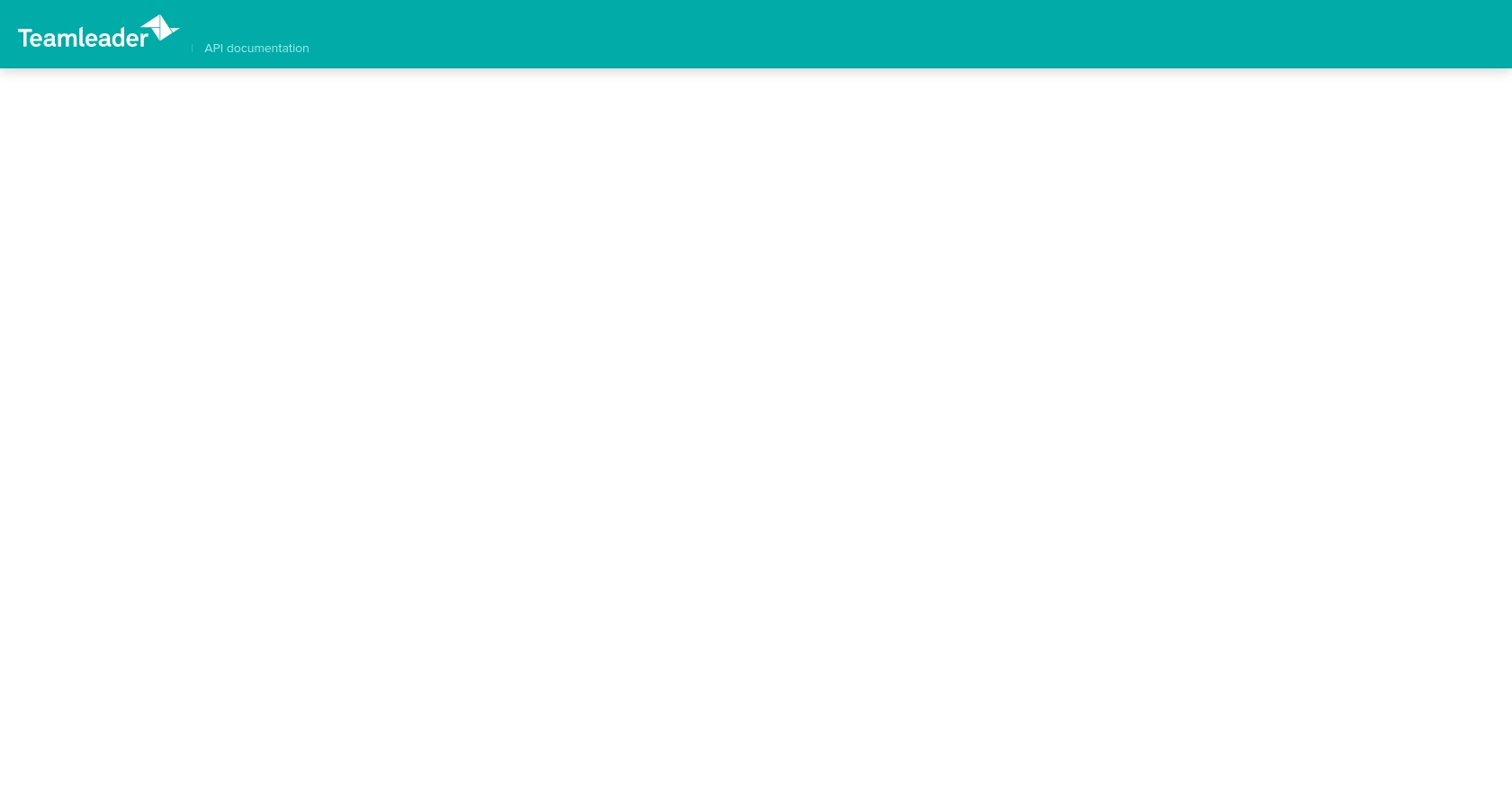
sbb-itb-96038d7
Making API Calls to Retrieve Companies Using Teamleader API in JavaScript
To interact with the Teamleader API and retrieve company data, you'll need to use JavaScript to make HTTP requests. This section will guide you through the process of setting up your environment, writing the code, and handling responses and errors effectively.
Setting Up Your JavaScript Environment for Teamleader API Integration
Before making API calls, ensure you have Node.js installed on your machine. Node.js provides the runtime environment for executing JavaScript code outside of a browser. You can download it from the official Node.js website.
Additionally, you'll need the axios library to simplify making HTTP requests. Install it using npm (Node Package Manager) with the following command:
npm install axiosWriting JavaScript Code to Fetch Companies from Teamleader API
Create a new JavaScript file named get_companies.js and add the following code:
const axios = require('axios');
// Set the API endpoint and headers
const endpoint = 'https://api.teamleader.eu/companies.list';
const headers = {
'Authorization': 'Bearer YOUR_ACCESS_TOKEN',
'Content-Type': 'application/json'
};
// Function to get companies
async function getCompanies() {
try {
const response = await axios.get(endpoint, { headers });
const companies = response.data.data;
// Display the company information
companies.forEach(company => {
console.log(`Company Name: ${company.name}, ID: ${company.id}`);
});
} catch (error) {
console.error('Error fetching companies:', error.response ? error.response.data : error.message);
}
}
getCompanies();Replace YOUR_ACCESS_TOKEN with the access token obtained during the OAuth authentication process.
Executing the JavaScript Code and Verifying API Response
Run the script using Node.js by executing the following command in your terminal:
node get_companies.jsIf the request is successful, you should see a list of companies printed in the console. Verify the data by cross-checking with your Teamleader sandbox account.
Handling Errors and Understanding Teamleader API Error Codes
When making API calls, it's crucial to handle potential errors gracefully. The code above includes a try-catch block to catch and log errors. Common error codes you might encounter include:
- 401 Unauthorized: Check if your access token is valid and not expired.
- 403 Forbidden: Ensure your app has the necessary permissions to access the endpoint.
- 429 Too Many Requests: You have exceeded the rate limit. Implement retry logic with exponential backoff.
For more detailed error handling, refer to the Teamleader API Documentation.
Conclusion and Best Practices for Teamleader API Integration
Integrating with the Teamleader API using JavaScript can significantly enhance your business operations by automating data retrieval and synchronization processes. By following the steps outlined in this guide, you can efficiently access company data and leverage it to improve your business workflows.
Best Practices for Secure and Efficient Teamleader API Usage
- Secure Storage of Credentials: Always store your client ID, client secret, and access tokens securely. Consider using environment variables or secure vaults to prevent unauthorized access.
- Handling Rate Limits: Be mindful of the API rate limits to avoid service disruptions. Implement retry logic with exponential backoff to handle
429 Too Many Requestserrors gracefully. - Data Standardization: Ensure that the data retrieved from Teamleader is standardized and transformed as needed to fit your application's requirements.
Streamlining Integrations with Endgrate
While integrating with the Teamleader API can be straightforward, managing multiple integrations across different platforms can become complex. Endgrate offers a unified API solution that simplifies this process by providing a single endpoint to connect with various platforms, including Teamleader.
By using Endgrate, you can save time and resources, allowing you to focus on your core product development. Whether you need to build once for each use case or provide an intuitive integration experience for your customers, Endgrate can help streamline your integration efforts.
Explore how Endgrate can enhance your integration strategy by visiting Endgrate's website and discover the benefits of a unified API approach.
Read More
Ready to get started?
