How to Get Contacts with the Teamwork CRM API in Python
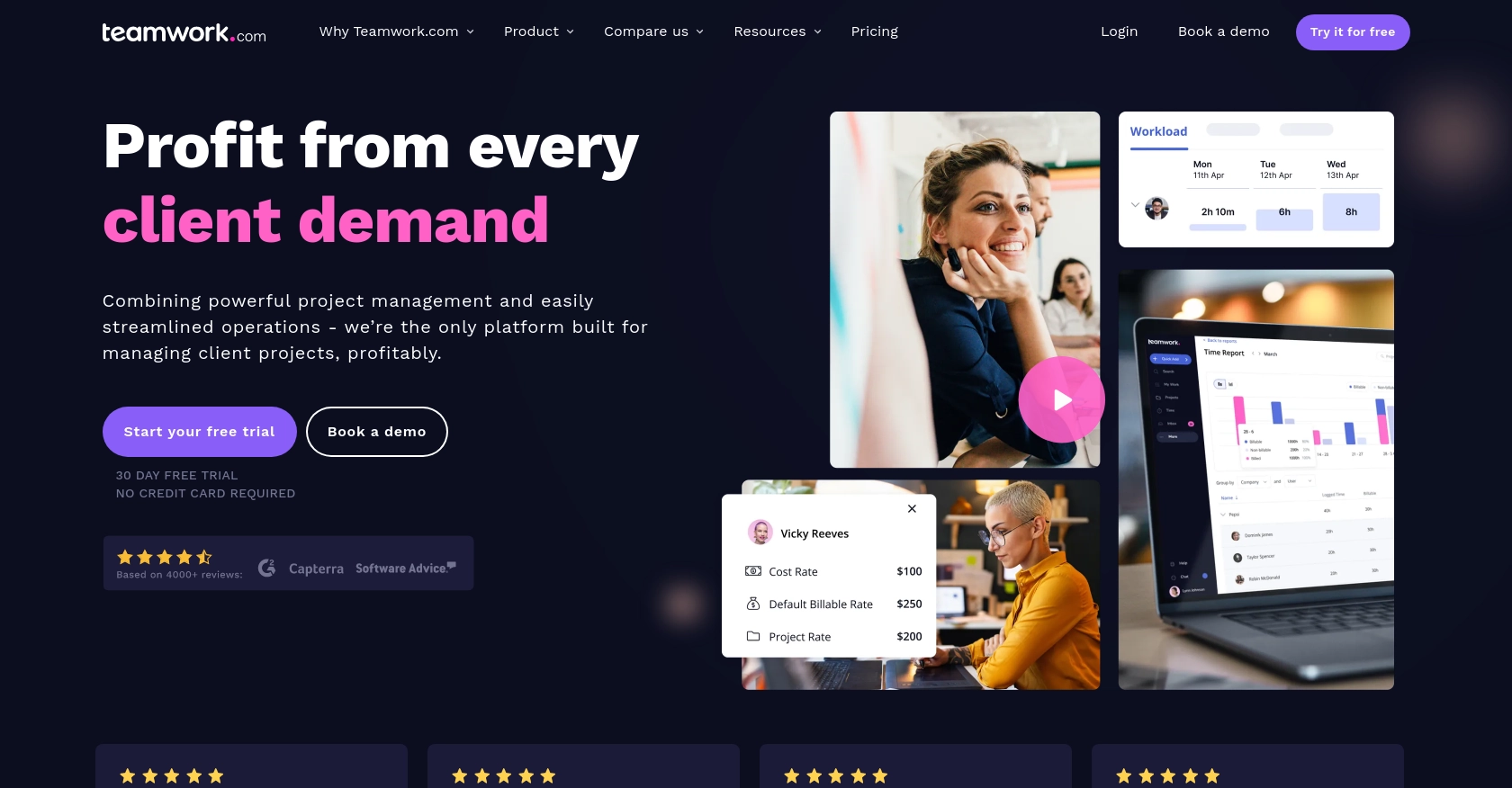
Introduction to Teamwork CRM
Teamwork CRM is a robust customer relationship management platform designed to help businesses manage their sales processes more effectively. It offers a comprehensive suite of tools for tracking leads, managing contacts, and optimizing sales workflows, making it an essential tool for sales teams aiming to enhance productivity and close deals faster.
Integrating with the Teamwork CRM API allows developers to automate and streamline various CRM tasks, such as retrieving and managing contact information. For example, a developer might use the Teamwork CRM API to fetch contact details and integrate them into a custom dashboard, providing sales teams with real-time insights and improving decision-making processes.
Setting Up Your Teamwork CRM Test Account
Before you can start interacting with the Teamwork CRM API, you'll need to set up a test account. This will allow you to safely experiment with API calls without affecting live data. Follow these steps to get started:
Creating a Teamwork CRM Account
If you don't already have a Teamwork CRM account, you can sign up for a free trial on the Teamwork website. This will give you access to all the features you need to test the API.
- Visit the Teamwork CRM website.
- Click on "Try for Free" and fill out the registration form.
- Once registered, log in to your new Teamwork CRM account.
Generating API Credentials for Teamwork CRM
To authenticate your API requests, you'll need to generate API credentials. Teamwork CRM supports both Basic Authentication and OAuth 2.0. For this tutorial, we'll focus on Basic Authentication.
- Navigate to the "Settings" section of your Teamwork CRM account.
- Under "API & Webhooks," select "API Keys."
- Click "Generate New API Key" and provide a name for your key.
- Copy the generated API key and store it securely, as you'll need it to authenticate your API requests.
Setting Up OAuth 2.0 (Optional)
If you prefer using OAuth 2.0, follow these steps to set it up:
- Go to the Teamwork Developer Portal.
- Register your application to obtain a client ID and client secret.
- Implement the OAuth 2.0 flow in your application to obtain an access token.
- Use the access token in the Authorization header of your API requests.
With your test account and API credentials ready, you can now proceed to make API calls to Teamwork CRM. This setup ensures that you have a secure and isolated environment for testing your integration.
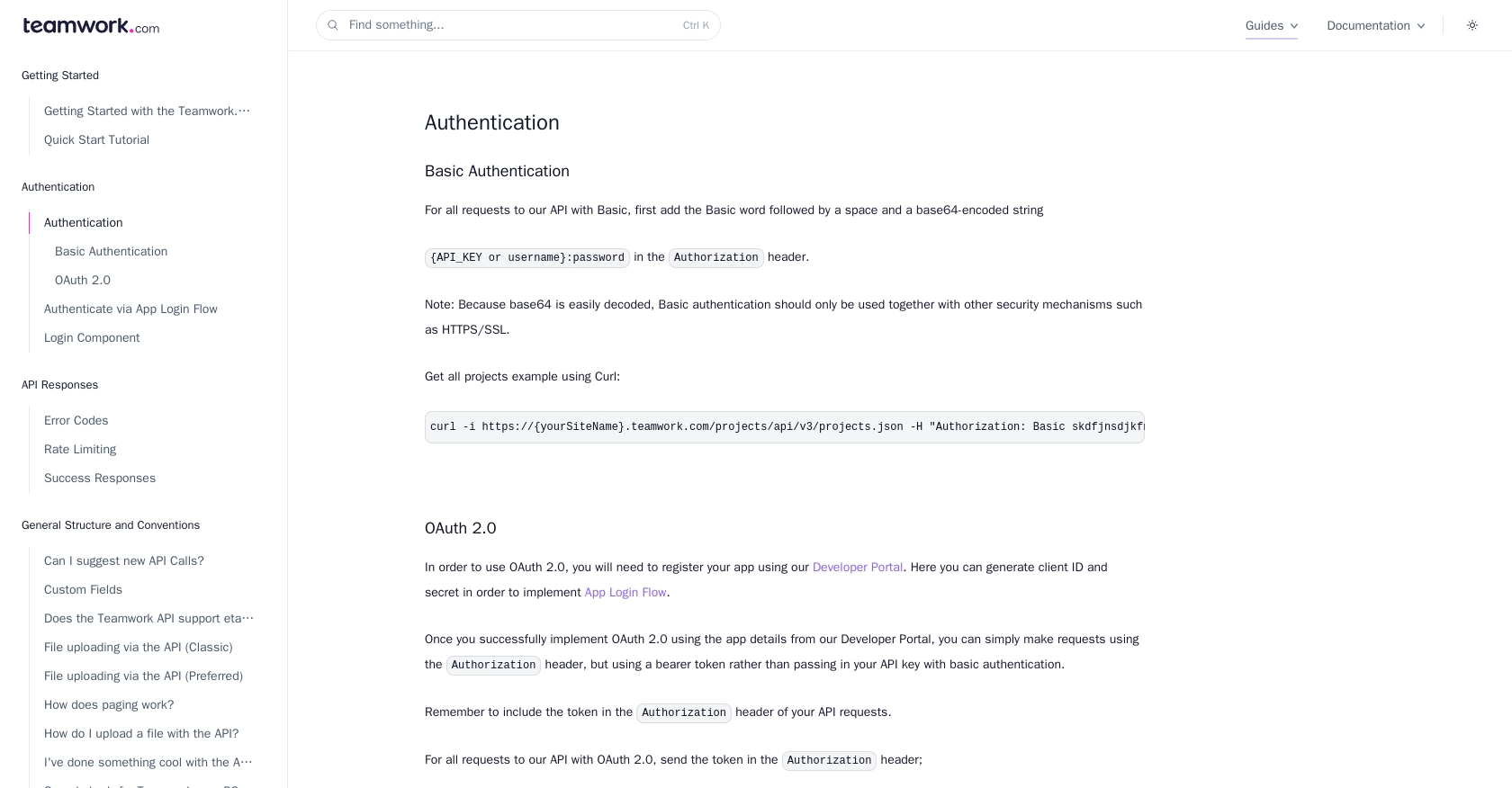
sbb-itb-96038d7
Making API Calls to Retrieve Contacts from Teamwork CRM Using Python
To interact with the Teamwork CRM API and retrieve contact information, you'll need to use Python, a versatile programming language known for its simplicity and readability. This section will guide you through the process of setting up your Python environment, making the API call, and handling the response.
Setting Up Your Python Environment for Teamwork CRM API
Before making API calls, ensure you have the following prerequisites installed on your machine:
- Python 3.11.1 or later
- The Python package installer, pip
Once you have these installed, open your terminal or command prompt and install the requests library, which will be used to make HTTP requests:
pip install requestsWriting the Python Script to Fetch Contacts from Teamwork CRM
Create a new Python file named get_teamwork_contacts.py and add the following code:
import requests
import base64
# Set your Teamwork CRM API endpoint
endpoint = "https://{yourSiteName}.teamwork.com/crm/api/v1/contacts.json"
# Encode your API key for Basic Authentication
api_key = "Your_API_Key"
encoded_key = base64.b64encode(f"{api_key}:".encode()).decode()
# Set the headers for the request
headers = {
"Authorization": f"Basic {encoded_key}",
"Content-Type": "application/json"
}
# Make a GET request to the API
response = requests.get(endpoint, headers=headers)
# Check if the request was successful
if response.status_code == 200:
contacts = response.json()
for contact in contacts['contacts']:
print(contact)
else:
print(f"Failed to retrieve contacts: {response.status_code} - {response.text}")
Replace Your_API_Key with the API key you generated earlier. This script uses Basic Authentication to securely access the Teamwork CRM API.
Running the Python Script and Verifying the Output
Execute the script from your terminal or command prompt using the following command:
python get_teamwork_contacts.pyIf successful, the script will print the contact details retrieved from your Teamwork CRM account. If there are any errors, the script will output the error code and message, helping you diagnose the issue.
Handling Errors and Understanding Teamwork CRM API Error Codes
When making API calls, it's essential to handle potential errors gracefully. Here are some common error codes you might encounter:
- 401 Unauthorized: Check your API key and ensure it's set up correctly.
- 403 Forbidden: Verify that your API key has the necessary permissions.
- 404 Not Found: Ensure the API endpoint URL is correct.
- 429 Too Many Requests: You have exceeded the rate limit of 150 requests per minute. Wait for a while before retrying.
For more detailed information on error codes, refer to the Teamwork CRM API documentation.
Conclusion and Best Practices for Integrating with Teamwork CRM API
Integrating with the Teamwork CRM API using Python can significantly enhance your ability to manage and automate CRM tasks, providing real-time insights and improving overall efficiency. By following the steps outlined in this guide, you can successfully retrieve contact information and integrate it into your applications.
Best Practices for Secure and Efficient API Integration with Teamwork CRM
- Securely Store API Credentials: Always store your API keys and OAuth tokens securely, using environment variables or secure vaults, to prevent unauthorized access.
- Handle Rate Limiting: Be mindful of the rate limit of 150 requests per minute. Implement logic to handle HTTP 429 errors by pausing requests and retrying after the limit resets.
- Standardize Data Fields: Ensure that the data retrieved from Teamwork CRM is standardized and transformed as needed to fit your application's requirements.
- Implement Error Handling: Gracefully handle errors by checking response codes and implementing retry logic or user notifications as necessary.
Enhance Your Integration Experience with Endgrate
While integrating with the Teamwork CRM API can be straightforward, managing multiple integrations can become complex and time-consuming. Endgrate offers a unified API solution that simplifies the integration process, allowing you to focus on your core product development.
With Endgrate, you can build once for each use case and leverage a single API endpoint to connect with multiple platforms, including Teamwork CRM. This not only saves time and resources but also provides an intuitive integration experience for your customers.
Explore how Endgrate can streamline your integration efforts by visiting Endgrate and discover the benefits of outsourcing integrations to focus on what truly matters—your core product.
Read More
Ready to get started?
