How to Get Salespeople with the Sage 100 API in Python

Introduction to Sage 100 API Integration
Sage 100 is a comprehensive ERP solution designed to streamline business operations, including accounting, inventory management, and sales. It is widely used by businesses to manage their financials and operations efficiently. With its robust features and flexibility, Sage 100 is a popular choice among enterprises looking to optimize their workflows.
Integrating with the Sage 100 API allows developers to access and manipulate various data points within the system, such as salespeople information. For example, a developer might want to retrieve a list of salespeople to analyze sales performance or integrate this data into a custom CRM solution.
Setting Up Your Sage 100 Test Account for API Integration
Before you can begin interacting with the Sage 100 API, it's essential to set up a test environment. This allows you to safely experiment with API calls without affecting live data. Follow these steps to configure your Sage 100 test account.
Installing and Configuring the Sage 100 ODBC Driver
To connect to the Sage 100 database, you'll need to install and configure the Sage 100 ODBC driver. This driver facilitates communication between your application and the Sage 100 system.
- Access the ODBC Data Source Administrator on your system.
- Create a DSN (Data Source Name) that connects to the Sage 100 ERP system using the correct server, database, and authentication settings.
- Ensure the Sage 100 ODBC driver is installed and properly configured. For detailed instructions, refer to the Sage 100 ODBC Driver Configuration Guide.
Creating a Sage 100 Test Environment
Setting up a test environment is crucial for developing and testing your integration without impacting production data.
- Contact your Sage 100 administrator to request access to a sandbox or test environment.
- Ensure that the test environment mirrors your production setup to accurately simulate real-world scenarios.
Configuring Authentication for Sage 100 API Access
Sage 100 uses a custom authentication method to secure API access. Follow these steps to configure authentication:
- In the Sage 100 Advanced server, open Server Manager and configure the client/server ODBC driver to run as a service.
- Set up the necessary permissions and ensure the service starts successfully.
- Use the Library Master System Configuration task to enable the ODBC driver for your test environment.
For more detailed instructions, consult the Sage 100 ODBC Driver Setup Documentation.
Testing the ODBC Connection
Once the ODBC driver is configured, test the connection to ensure everything is set up correctly:
- Open the ODBC Data Source Administrator and locate the DSN you created.
- Click the "Test Connection" button to verify the connection to the Sage 100 database.
- If the connection is successful, you are ready to proceed with API calls.

sbb-itb-96038d7
Making API Calls to Retrieve Salespeople Data from Sage 100 Using Python
To interact with the Sage 100 API and retrieve salespeople data, you'll need to use Python along with the ODBC driver configured earlier. This section will guide you through the process of setting up your Python environment and executing the necessary API calls.
Setting Up Your Python Environment for Sage 100 API Integration
Before making API calls, ensure you have the following prerequisites installed on your system:
- Python 3.x
- pyodbc library for ODBC connections
Install the pyodbc library using pip:
pip install pyodbcConnecting to Sage 100 Database Using Python
With the ODBC driver configured and the necessary libraries installed, you can now connect to the Sage 100 database. Create a Python script to establish the connection and retrieve salespeople data:
import pyodbc
# Define the DSN and connection parameters
dsn = 'Your_DSN_Name'
user = 'Your_Username'
password = 'Your_Password'
# Establish the connection
connection = pyodbc.connect(f'DSN={dsn};UID={user};PWD={password}')
# Create a cursor object
cursor = connection.cursor()
# Define the SQL query to retrieve salespeople data
query = "SELECT * FROM AR_Salesperson"
# Execute the query
cursor.execute(query)
# Fetch and print the results
for row in cursor.fetchall():
print(row)
# Close the connection
connection.close()
Replace Your_DSN_Name, Your_Username, and Your_Password with your actual DSN, username, and password.
Verifying API Call Success and Handling Errors
After running the script, verify the output to ensure the API call was successful. The retrieved data should match the salespeople information in your Sage 100 test environment.
To handle potential errors, wrap your connection and query execution in a try-except block:
try:
# Connection and query execution code here
except pyodbc.Error as e:
print("Error occurred:", e)
finally:
connection.close()
This will help manage connection errors, timeouts, and query issues effectively.
For more information on Sage 100 API calls, refer to the Sage 100 API Documentation.
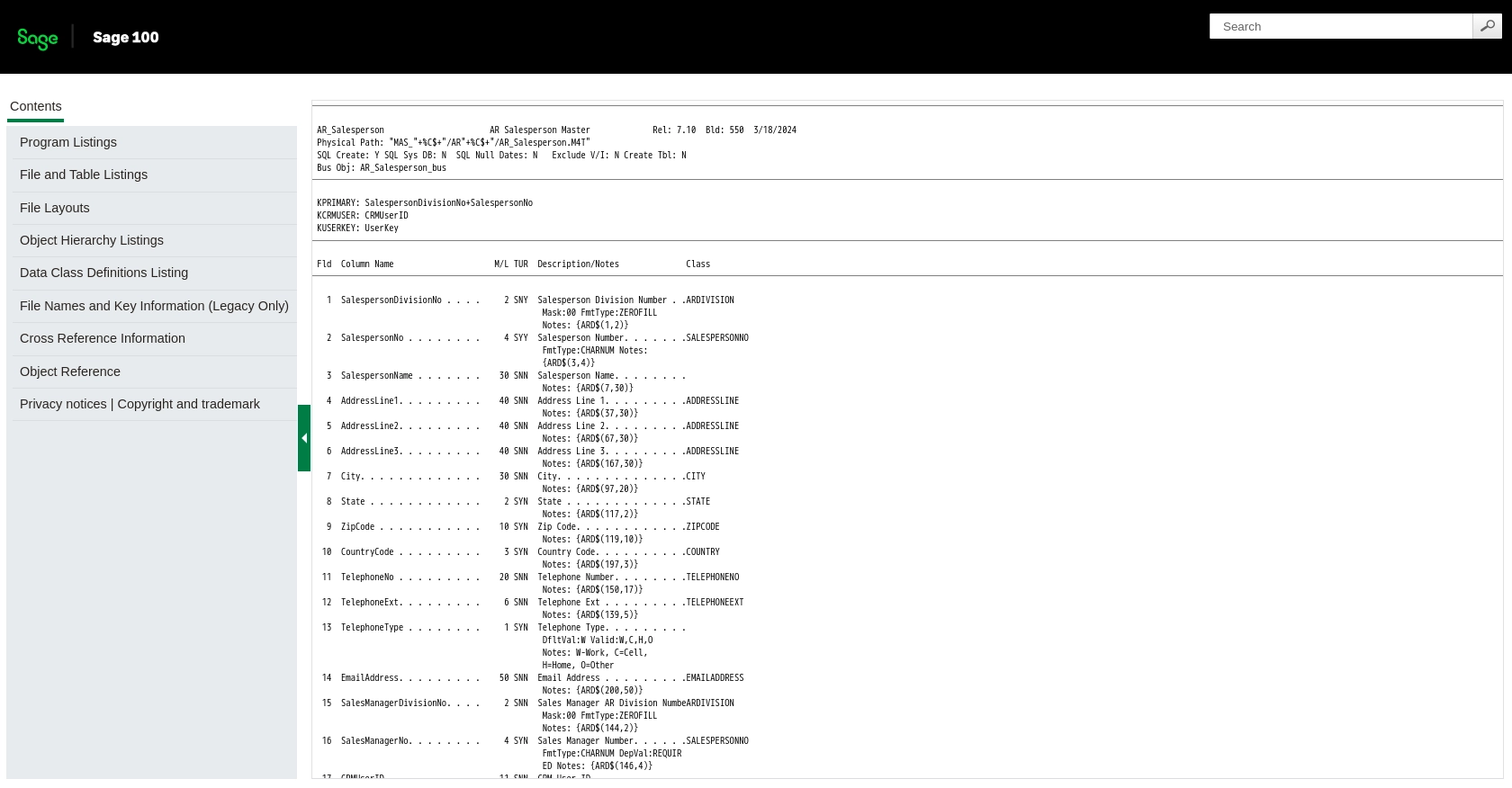
Conclusion and Best Practices for Sage 100 API Integration
Integrating with the Sage 100 API using Python provides a powerful way to access and manage salespeople data, enhancing your business operations and analytics capabilities. By following the steps outlined in this guide, you can efficiently set up your environment, execute API calls, and handle potential errors.
Best Practices for Secure and Efficient Sage 100 API Usage
- Secure Storage of Credentials: Always store your DSN, username, and password securely. Consider using environment variables or a secure vault to manage sensitive information.
- Handle Rate Limiting: Be mindful of any rate limits imposed by the Sage 100 API. Implement retry logic with exponential backoff to manage API call limits effectively.
- Data Transformation and Standardization: Ensure that the data retrieved from Sage 100 is transformed and standardized to fit your application's requirements, maintaining consistency across systems.
Streamlining Integrations with Endgrate
While integrating with Sage 100 directly can be beneficial, managing multiple integrations can become complex and time-consuming. Endgrate offers a unified API solution that simplifies this process, allowing you to focus on your core product development.
With Endgrate, you can build once for each use case and leverage a single API endpoint to connect with multiple platforms, including Sage 100. This approach not only saves time and resources but also provides an intuitive integration experience for your customers.
Explore how Endgrate can enhance your integration strategy by visiting Endgrate's website and discover the benefits of a streamlined integration process.
Read More
Ready to get started?
