How to Get Users with the Close API in PHP
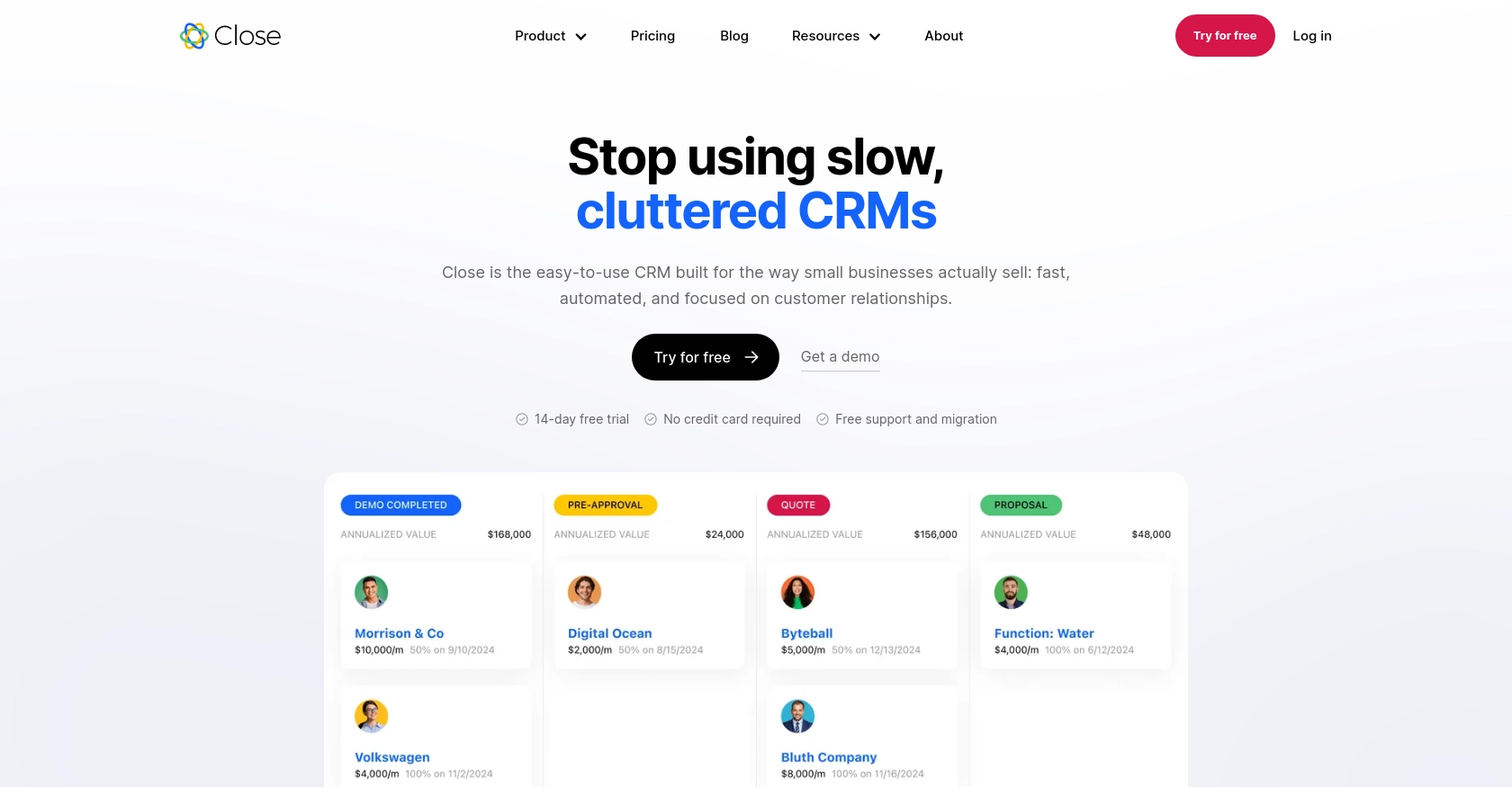
Introduction to Close CRM API
Close is a powerful CRM platform designed to enhance sales productivity and streamline communication for businesses. It offers a comprehensive suite of tools that enable sales teams to manage leads, track customer interactions, and automate workflows efficiently.
Integrating with the Close API allows developers to access and manage user data seamlessly, making it easier to build custom solutions tailored to specific business needs. For example, a developer might use the Close API to retrieve user information and integrate it with other internal systems, enhancing data consistency and operational efficiency.
Setting Up Your Close CRM Test Account
Before you can start interacting with the Close API, you'll need to set up a test account. This will allow you to safely experiment with API calls without affecting live data.
Creating a Close CRM Account
If you don't already have a Close account, you can sign up for a free trial on the Close website. This trial will provide you with access to the platform's features, enabling you to test API interactions.
- Visit the Close signup page.
- Follow the instructions to create your account.
- Once your account is created, log in to access the dashboard.
Generating an API Key for Close CRM
To authenticate your API requests, you'll need to generate an API key. This key will serve as your credentials when making API calls.
- Log in to your Close account and navigate to the Settings page.
- Under the API Keys section, click on Create API Key.
- Provide a name for your API key to help you identify it later.
- Click Generate to create the key.
- Copy the generated API key and store it securely, as you'll need it for authentication in your PHP scripts.
For more information on authentication, refer to the Close API Authentication Documentation.
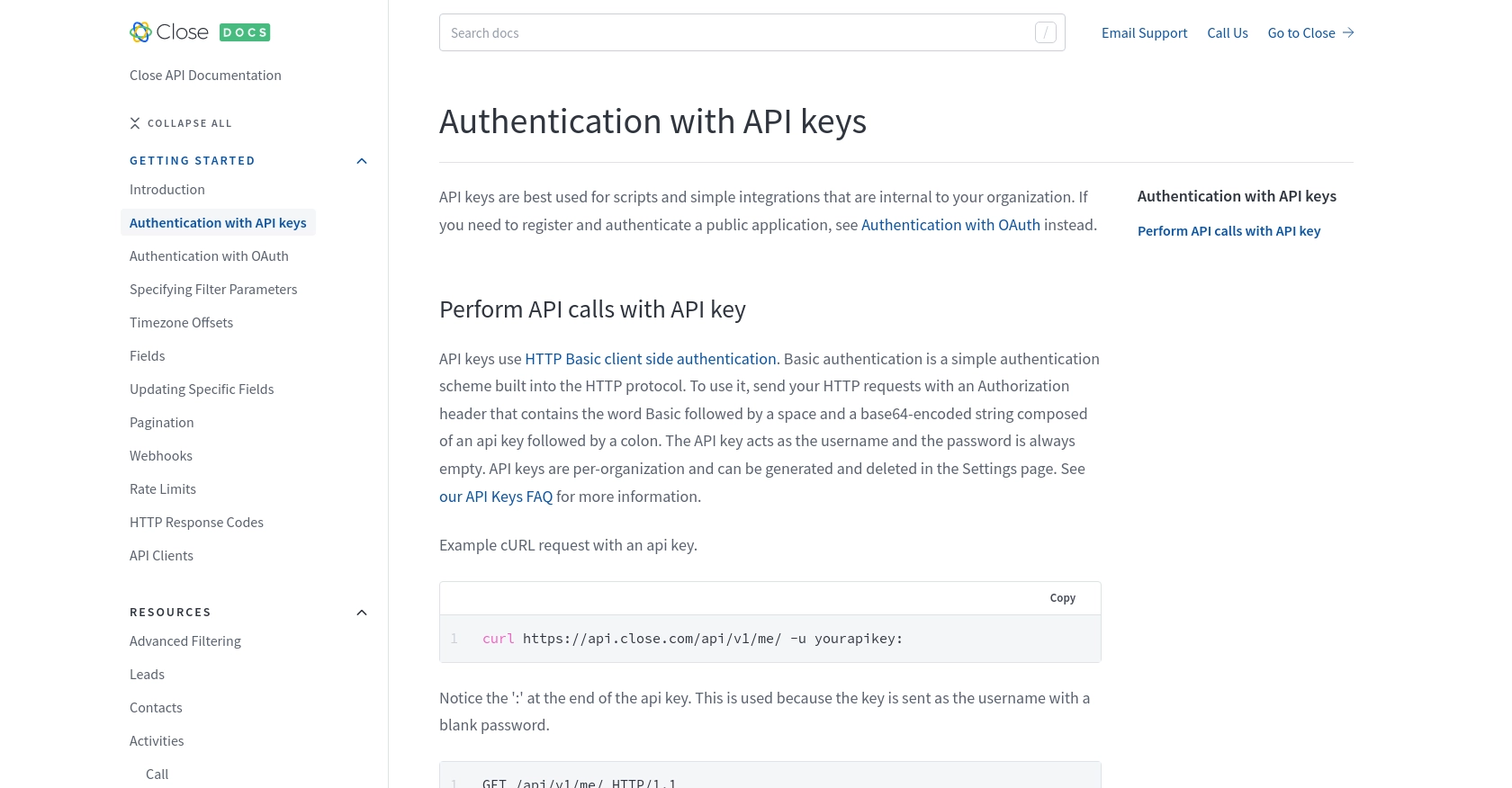
sbb-itb-96038d7
Making API Calls to Retrieve Users with Close API in PHP
To interact with the Close API and retrieve user information, you'll need to set up your PHP environment and make HTTP requests using the API key you generated earlier. This section will guide you through the process of making API calls to fetch user data.
Setting Up Your PHP Environment
Before making API calls, ensure you have the following prerequisites installed on your machine:
- PHP 7.4 or higher
- Composer (for managing dependencies)
You'll also need to install the guzzlehttp/guzzle package, a popular PHP HTTP client, to simplify making HTTP requests:
composer require guzzlehttp/guzzleFetching Users from Close API Using PHP
Once your environment is set up, you can proceed to write a PHP script to retrieve user data from Close API. Create a file named get_close_users.php and add the following code:
<?php
require 'vendor/autoload.php';
use GuzzleHttp\Client;
// Initialize the HTTP client
$client = new Client();
// Set the API endpoint and your API key
$apiEndpoint = 'https://api.close.com/api/v1/user/';
$apiKey = 'your_api_key_here';
// Make a GET request to the Close API
$response = $client->request('GET', $apiEndpoint, [
'headers' => [
'Authorization' => 'Basic ' . base64_encode($apiKey . ':')
]
]);
// Parse the JSON response
$data = json_decode($response->getBody(), true);
// Display the user information
foreach ($data['data'] as $user) {
echo 'User ID: ' . $user['id'] . "\n";
echo 'Name: ' . $user['name'] . "\n";
echo 'Email: ' . $user['email'] . "\n\n";
}
Replace your_api_key_here with the API key you generated earlier. This script initializes a Guzzle HTTP client, sets the API endpoint, and makes a GET request to fetch user data. The response is then parsed and displayed in a readable format.
Verifying API Call Success and Handling Errors
After running the script, you should see a list of users from your Close account. If the request is successful, the HTTP status code will be 200. If you encounter errors, refer to the following HTTP response codes:
- 400: Bad request, check your request parameters.
- 401: Unauthorized, verify your API key.
- 429: Too many requests, adhere to rate limits.
For more details on error handling, refer to the Close API HTTP Response Codes Documentation.
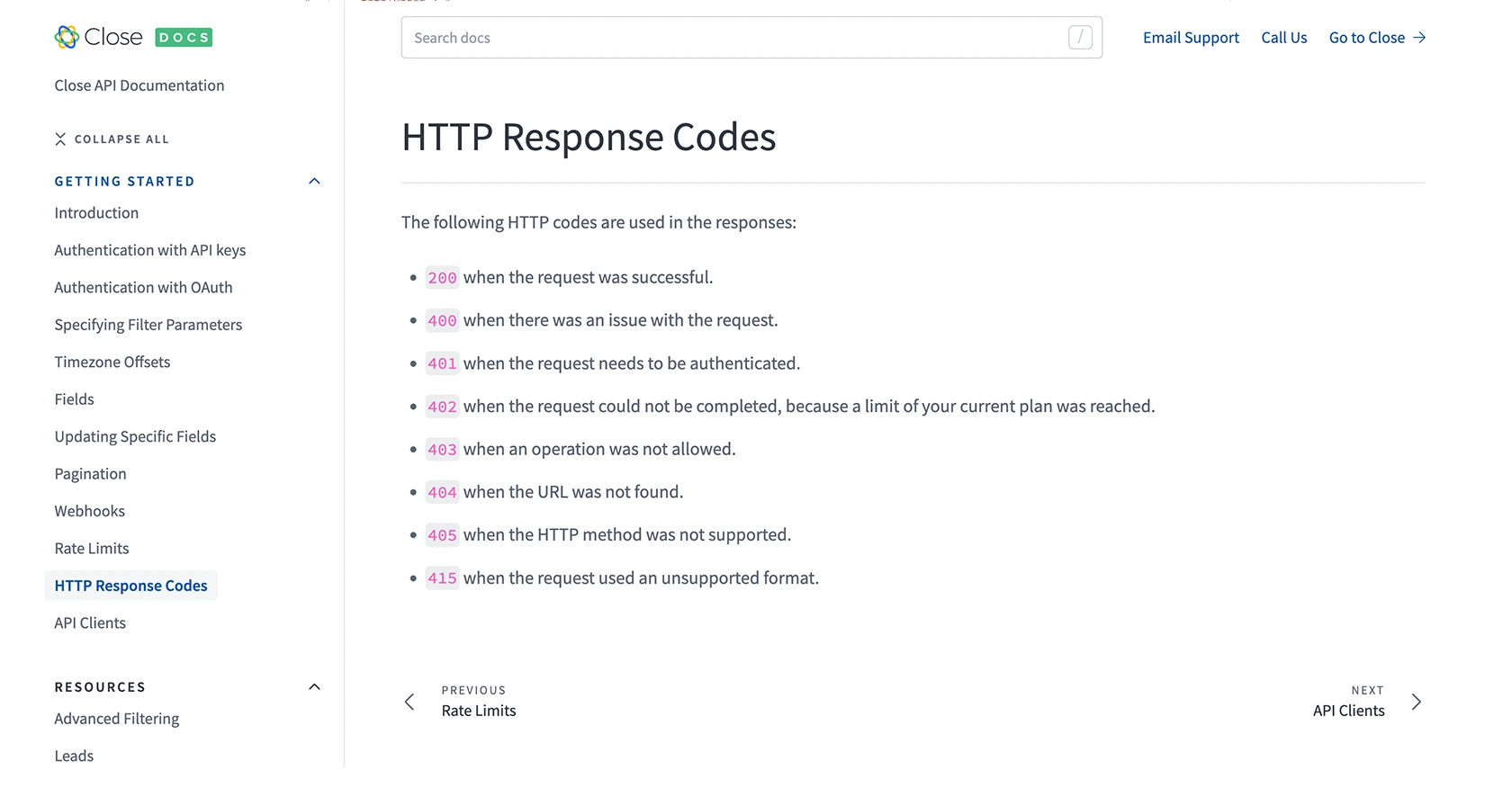
Conclusion and Best Practices for Using Close API with PHP
Integrating with the Close API using PHP provides a powerful way to manage user data and enhance your business operations. By following the steps outlined in this guide, you can efficiently retrieve user information and integrate it with other systems to streamline workflows.
Best Practices for Secure and Efficient API Integration
- Secure API Key Storage: Always store your API keys securely. Consider using environment variables or secure vaults to prevent unauthorized access.
- Handle Rate Limits: Be mindful of Close API's rate limits. If you receive a 429 status code, pause your requests as indicated by the
rate_resetvalue. For more details, refer to the Close API Rate Limits Documentation. - Data Transformation: Standardize and transform data fields as needed to ensure consistency across different systems and applications.
Enhance Your Integration Experience with Endgrate
While building integrations with Close API can be straightforward, managing multiple integrations can become complex. Endgrate simplifies this process by providing a unified API endpoint that connects to various platforms, including Close. By leveraging Endgrate, you can save time and resources, allowing you to focus on your core product development.
Explore how Endgrate can streamline your integration efforts and provide an intuitive experience for your customers. Visit Endgrate to learn more and get started today.
Read More
- https://endgrate.com/provider/close
- https://developer.close.com/topics/authentication/
- https://developer.close.com/topics/authentication-oauth2/
- https://developer.close.com/topics/pagination/
- https://developer.close.com/topics/rate-limits/
- https://developer.close.com/topics/http-response-codes/
- https://developer.close.com/resources/users/
Ready to get started?
