Using the Sage Accounting API to Get Customers (with Javascript examples)
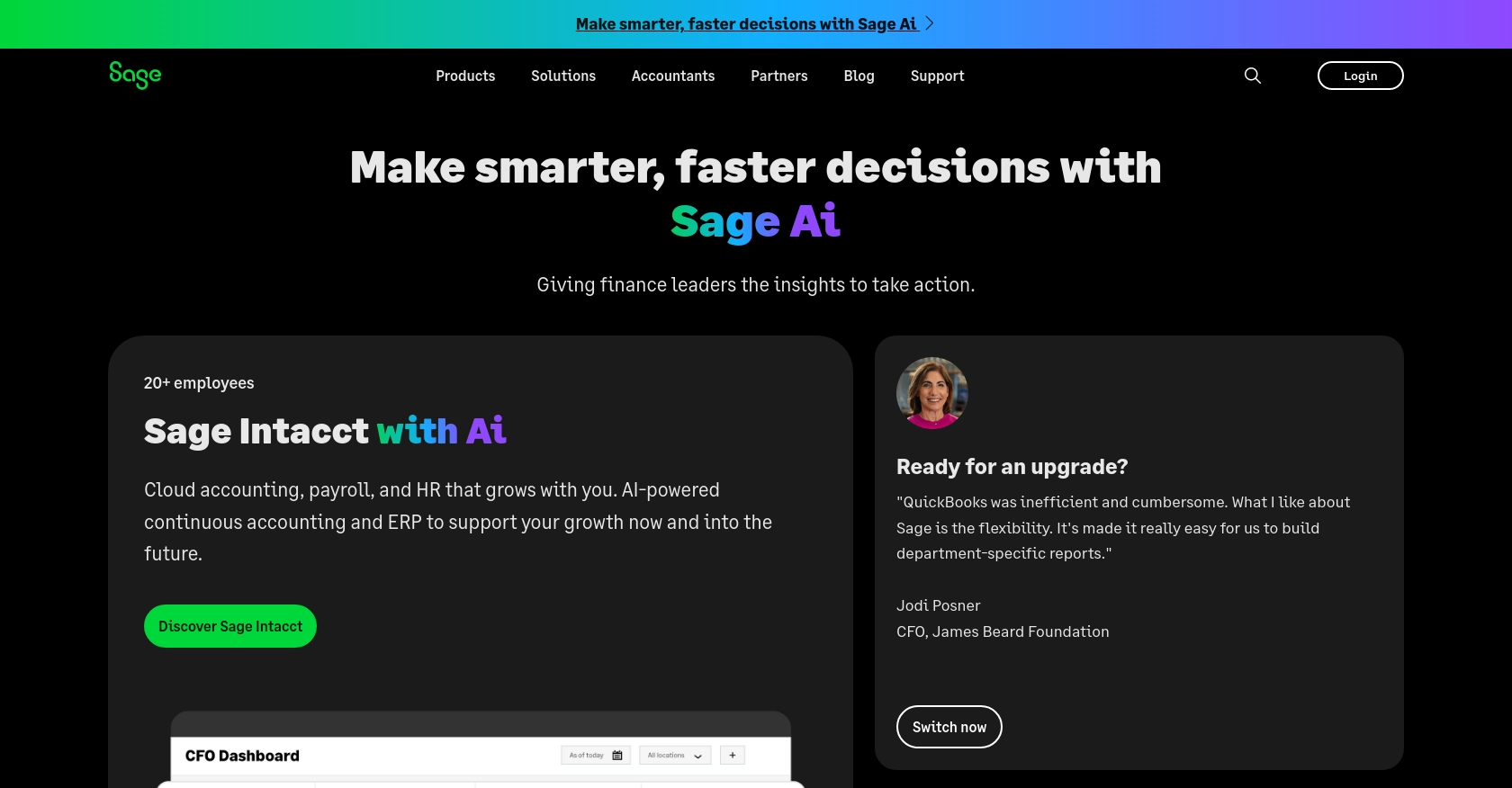
Introduction to Sage Accounting API
Sage Accounting is a robust cloud-based accounting solution tailored for small to medium-sized businesses. It offers a comprehensive suite of tools to manage financial transactions, invoicing, and customer data efficiently. With its user-friendly interface and powerful features, Sage Accounting is a preferred choice for businesses looking to streamline their financial operations.
Integrating with the Sage Accounting API allows developers to automate and enhance accounting processes, such as retrieving customer data. For example, a developer might use the Sage Accounting API to fetch customer details and integrate them into a custom CRM system, enabling seamless customer management and improved business insights.
Setting Up a Sage Accounting Test/Sandbox Account
Before you can start integrating with the Sage Accounting API, you'll need to set up a test or sandbox account. This allows you to safely experiment with the API without affecting live data. Follow these steps to get started:
Create a Sage Developer Account
First, you'll need to sign up for a Sage Developer account. This account will enable you to register and manage your applications, obtain client credentials, and specify key details such as callback URLs.
- Visit the Sage Developer portal.
- Sign up using your GitHub account or an email address.
- Follow the guide on creating an app to complete your registration.
Register a Trial Business for Development
Next, you'll need to set up a trial business account. This will serve as your sandbox environment for testing your integration.
- Go to the Sage Business Cloud Accounting page and select the appropriate region for your trial business.
- Choose the subscription tier that matches your intended integration scope. You can select from Accounting Start, Accounting Standard, or Accounting Plus.
- Sign up for a trial account using your email. You can use email aliasing to manage multiple environments from the same inbox.
Create a Sage App for OAuth Authentication
To interact with the Sage Accounting API, you'll need to create an app that provides OAuth credentials.
- Log in to your Sage Developer account.
- Click on "Create App" and enter a name and callback URL for your app. Optionally, provide an alternative email address and homepage URL.
- Save your app to generate a Client ID and Client Secret, which you'll use for authentication.
Upgrade to a Developer Account
To fully utilize the Sage Accounting API, upgrade your trial account to a developer account. This grants you 12 months of free access for testing purposes.
- Submit a request through the Sage Developer portal, providing your name, email address, app name, Client ID, and region.
- Wait for confirmation from the Sage team, which typically takes 3-5 working days.
With your test account and app set up, you're ready to start integrating with the Sage Accounting API. This setup ensures you have the necessary environment and credentials to explore the API's capabilities safely.
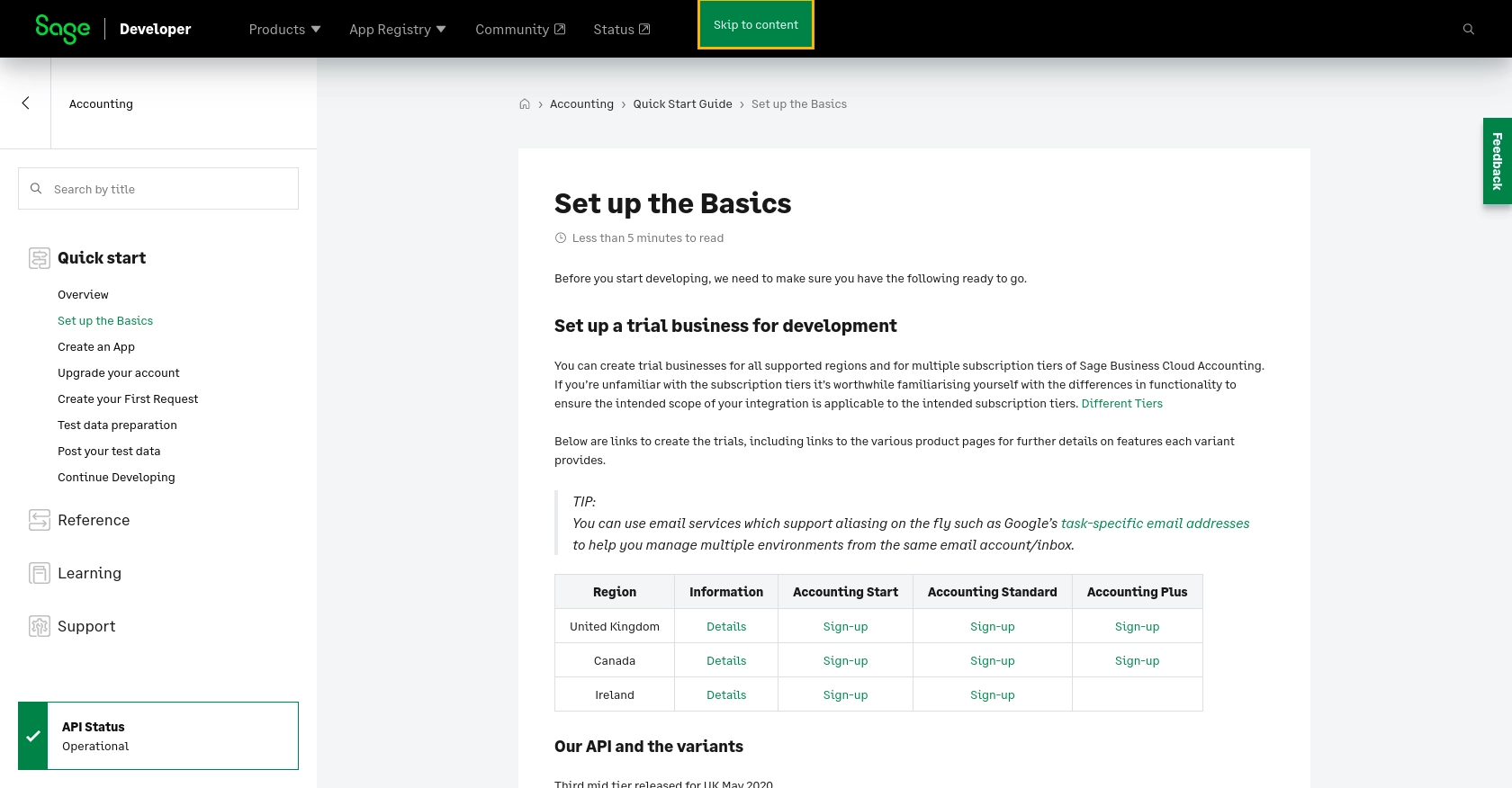
sbb-itb-96038d7
Making API Calls to Retrieve Customers from Sage Accounting Using JavaScript
To interact with the Sage Accounting API and retrieve customer data, you'll need to make HTTP requests using JavaScript. This section will guide you through the process, including setting up your environment, writing the code, and handling responses and errors.
Setting Up Your JavaScript Environment for Sage Accounting API
Before making API calls, ensure you have the following prerequisites:
- Node.js installed on your machine.
- A code editor like Visual Studio Code.
- The
axioslibrary for making HTTP requests. Install it using the command:
npm install axiosWriting JavaScript Code to Fetch Customers from Sage Accounting API
Now, let's write the JavaScript code to retrieve customer data from the Sage Accounting API. Create a file named getCustomers.js and add the following code:
const axios = require('axios');
// Set the API endpoint and headers
const endpoint = 'https://api.sage.com/accounting/contacts';
const headers = {
'Authorization': 'Bearer Your_Access_Token',
'Content-Type': 'application/json'
};
// Function to get customers
async function getCustomers() {
try {
const response = await axios.get(endpoint, { headers });
const customers = response.data;
console.log('Customers:', customers);
} catch (error) {
console.error('Error fetching customers:', error.response ? error.response.data : error.message);
}
}
// Call the function
getCustomers();
Replace Your_Access_Token with the OAuth token obtained during the app setup.
Understanding the API Response and Handling Errors
When you run the script using node getCustomers.js, the console should display the list of customers retrieved from your Sage Accounting sandbox account. If the request is successful, you'll see customer data in JSON format.
In case of errors, the code handles them by logging the error message. Common error codes include:
- 401 Unauthorized: Check if your access token is valid and not expired.
- 403 Forbidden: Ensure your app has the necessary permissions to access customer data.
- 404 Not Found: Verify the API endpoint URL.
Verifying API Call Success in Sage Accounting Sandbox
To confirm the success of your API call, log in to your Sage Accounting sandbox account and navigate to the customer section. You should see the customer data that matches the response from your API call.
By following these steps, you can efficiently retrieve customer data from Sage Accounting using JavaScript, allowing you to integrate this information into your applications seamlessly.
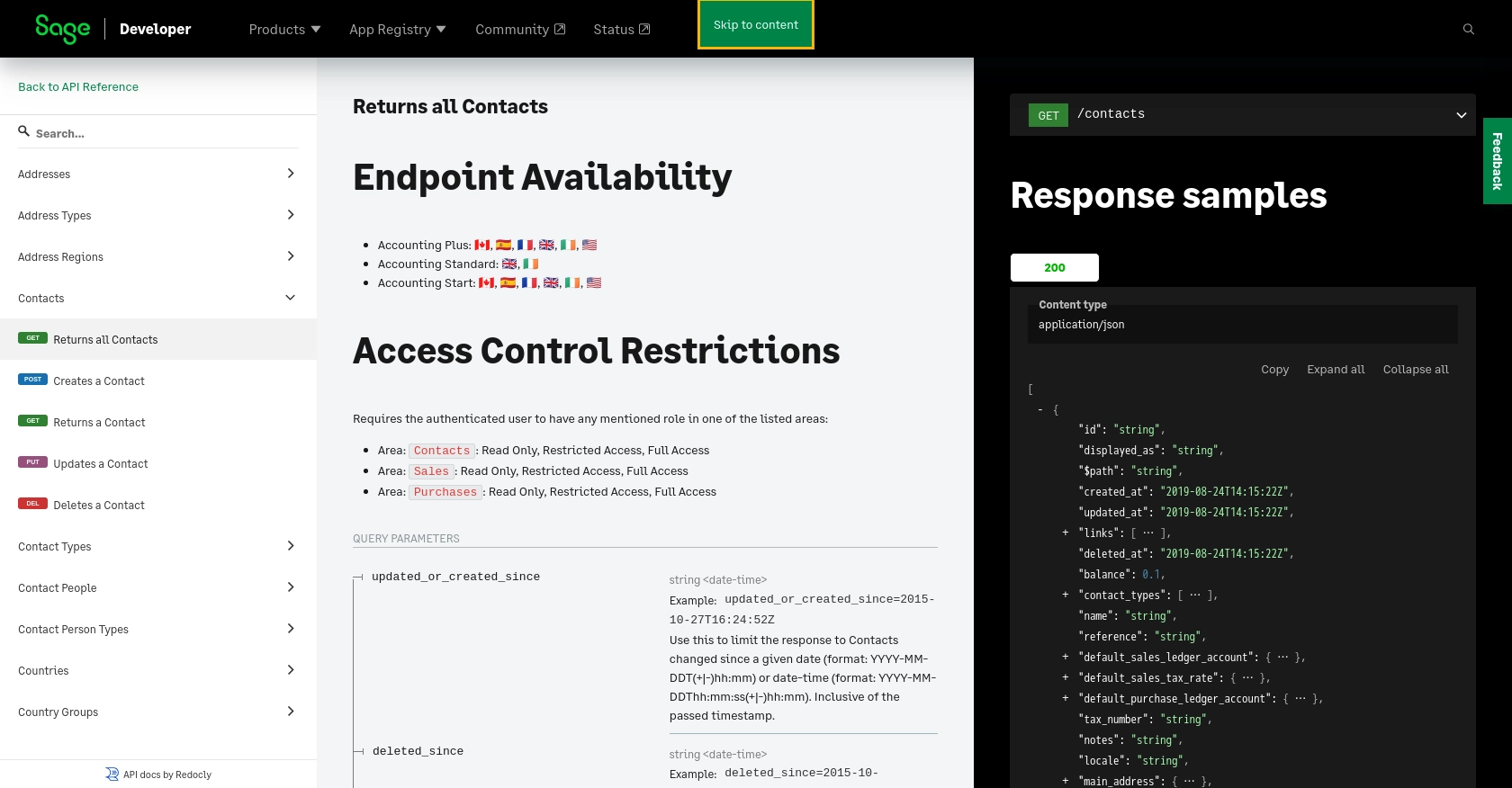
Conclusion and Best Practices for Using Sage Accounting API with JavaScript
Integrating the Sage Accounting API into your applications can significantly enhance your ability to manage customer data efficiently. By following the steps outlined in this guide, you can seamlessly retrieve and utilize customer information, allowing for improved business insights and streamlined operations.
Best Practices for Secure and Efficient API Integration
- Secure Storage of Credentials: Always store your OAuth credentials securely. Consider using environment variables or secure vaults to keep your Client ID, Client Secret, and access tokens safe.
- Handling Rate Limits: Be mindful of API rate limits to avoid throttling. Implement retry logic with exponential backoff to handle rate limit errors gracefully.
- Data Standardization: Ensure that customer data retrieved from the API is standardized and transformed as needed to fit your application's requirements.
- Error Handling: Implement robust error handling to manage different response codes effectively. Log errors for monitoring and debugging purposes.
Streamlining Integrations with Endgrate
While integrating with Sage Accounting API can be straightforward, managing multiple integrations can become complex. Endgrate offers a unified API solution that simplifies the integration process across various platforms, including Sage Accounting.
By leveraging Endgrate, you can save time and resources, allowing your team to focus on core product development. Build once for each use case and enjoy an intuitive integration experience for your customers.
For more information on how Endgrate can enhance your integration capabilities, visit Endgrate and explore the possibilities of seamless API integration.
Read More
- https://endgrate.com/provider/sage
- https://developer.sage.com/accounting/quick-start/set-up-the-basics/
- https://developer.sage.com/accounting/quick-start/create-an-app/
- https://developer.sage.com/accounting/quick-start/upgrade-your-account/
- https://developer.sage.com/accounting/reference/contacts/#tag/Contacts/operation/getContacts
Ready to get started?
