Using the Active Campaign API to Get Accounts (with Python examples)
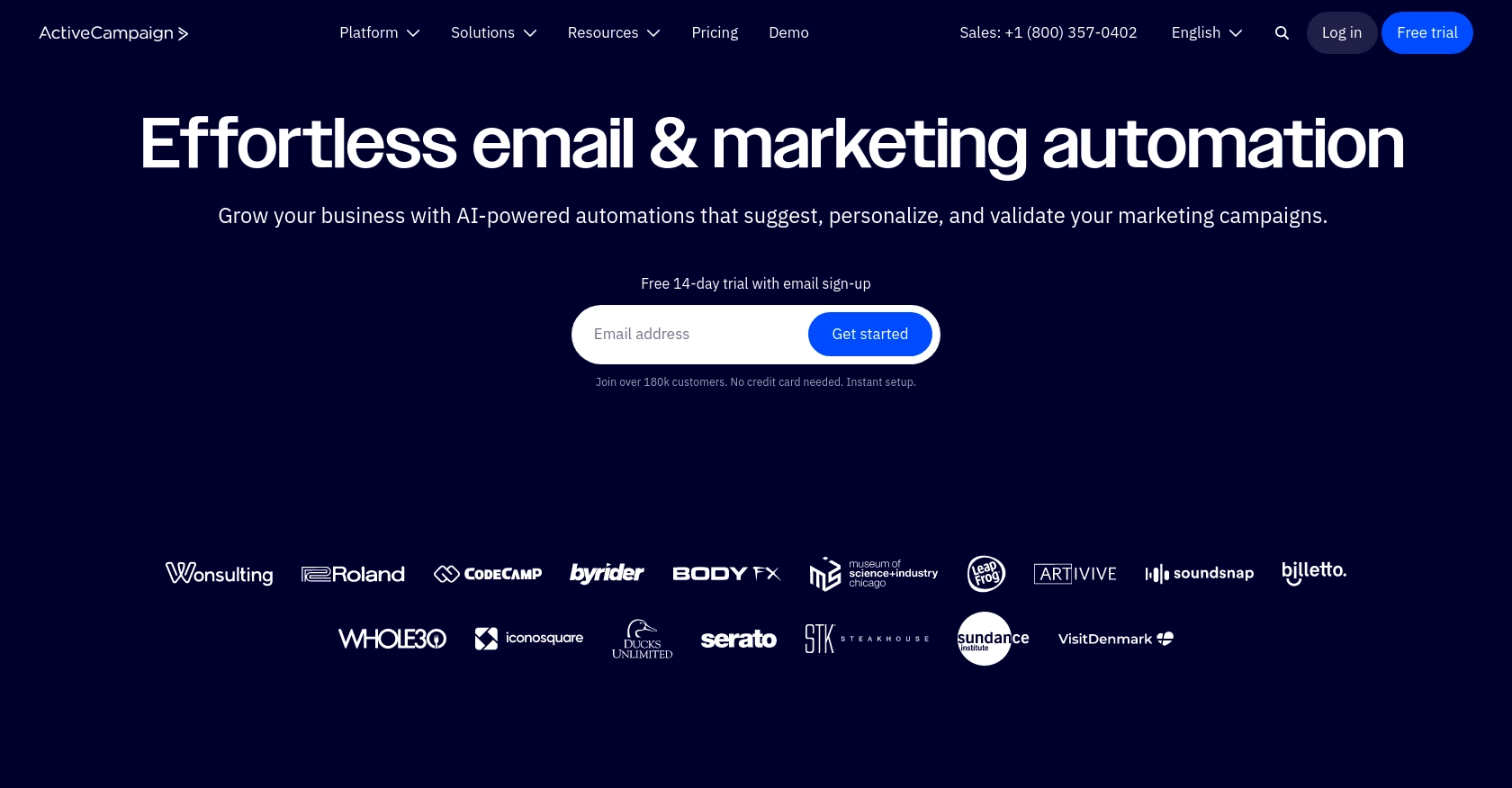
Introduction to Active Campaign API
Active Campaign is a powerful marketing automation platform that offers a suite of tools for email marketing, CRM, and sales automation. It enables businesses to create personalized customer experiences and streamline their marketing efforts.
Developers may want to integrate with Active Campaign to access and manage account data, which can be crucial for automating sales processes and enhancing customer relationship management. For example, using the Active Campaign API, a developer can retrieve account information to generate detailed reports or synchronize data with other business applications.
Setting Up Your Active Campaign Test or Sandbox Account
Before you can start using the Active Campaign API, you'll need to set up a test or sandbox account. This will allow you to safely experiment with the API without affecting your live data.
Creating an Active Campaign Account
If you don't already have an Active Campaign account, you can sign up for a free trial on their website. This trial will provide you with access to the platform's features, allowing you to test API interactions.
- Visit the Active Campaign website.
- Click on "Start Your Free Trial" and follow the instructions to create your account.
- Once your account is set up, log in to access the dashboard.
Generating Your API Key
Active Campaign uses API key-based authentication. Each user has a unique API key that you'll need to include in your API requests.
- Navigate to the "Settings" page in your Active Campaign dashboard.
- Click on the "Developer" tab to find your API key.
- Copy the API key and store it securely. You'll need this key to authenticate your API requests.
Finding Your Base URL
You'll also need your account's base URL to make API calls. This URL is specific to your account and can be found in the "Developer" tab.
- Look for the base URL under the "Developer" tab in your account settings.
- The URL will typically be in the format:
https://youraccountname.api-us1.com/api/3/.
With your API key and base URL ready, you're all set to start making API calls to Active Campaign. In the next section, we'll walk through how to use Python to interact with the API and retrieve account data.
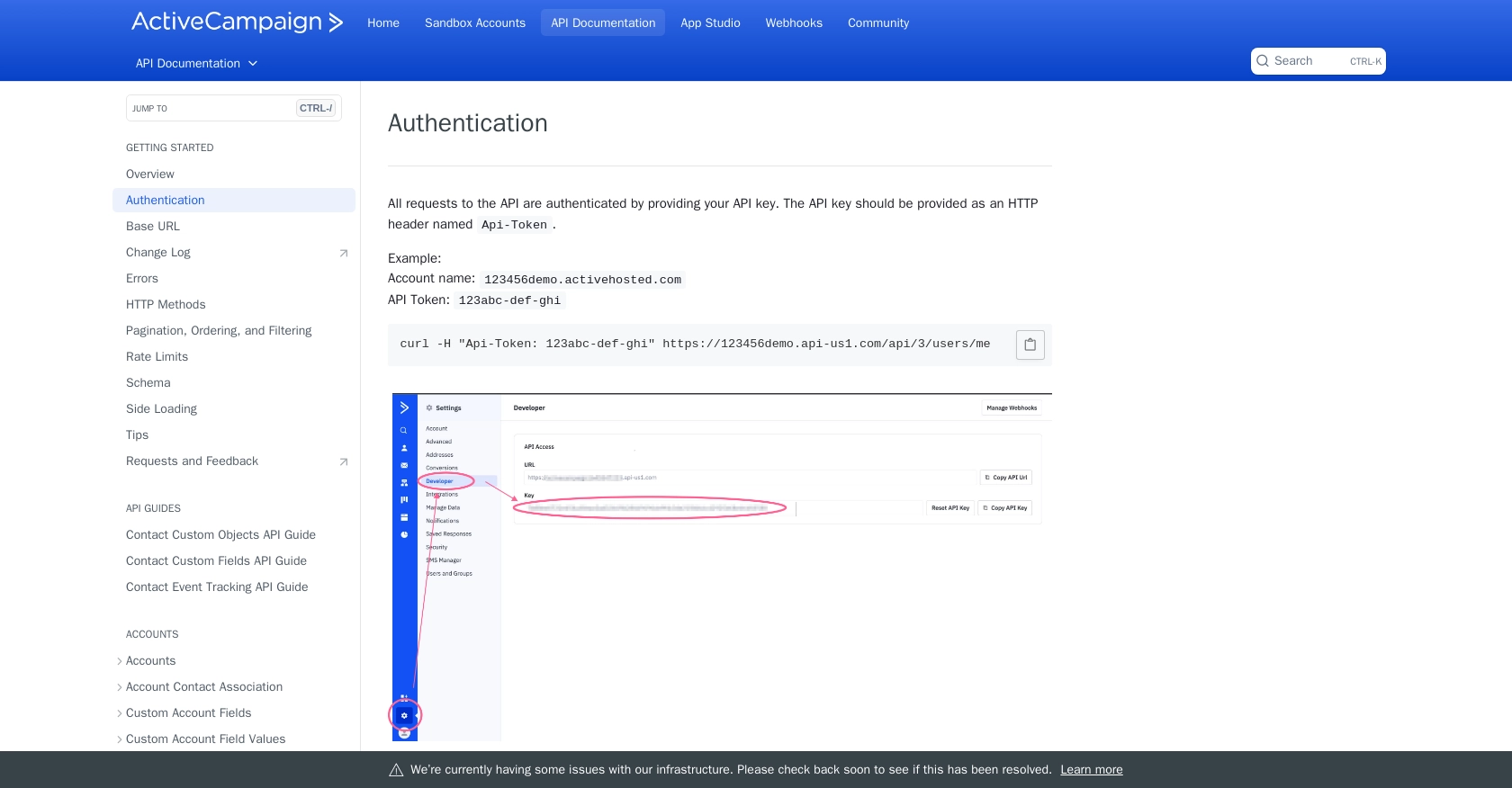
sbb-itb-96038d7
Making API Calls to Retrieve Accounts from Active Campaign Using Python
To interact with the Active Campaign API and retrieve account data, you'll need to use Python. This section will guide you through the process, including setting up your environment and executing the API call.
Setting Up Your Python Environment for Active Campaign API Integration
Before making API calls, ensure you have the necessary tools and libraries installed. You'll need Python 3 and the requests library to handle HTTP requests.
- Ensure Python 3 is installed on your machine. You can download it from the official Python website.
- Install the
requestslibrary by running the following command in your terminal:
pip install requestsWriting Python Code to Retrieve Accounts from Active Campaign
With your environment set up, you can now write the Python code to make an API call to Active Campaign and retrieve account information.
import requests
# Define your API key and base URL
api_key = 'Your_API_Key'
base_url = 'https://youraccountname.api-us1.com/api/3/accounts'
# Set the headers for the request
headers = {
'Api-Token': api_key,
'accept': 'application/json'
}
# Make a GET request to the API
response = requests.get(base_url, headers=headers)
# Check if the request was successful
if response.status_code == 200:
# Parse the JSON response
accounts_data = response.json()
print("Accounts retrieved successfully:")
for account in accounts_data['accounts']:
print(f"Account Name: {account['name']}, Contact Count: {account['contactCount']}, Deal Count: {account['dealCount']}")
else:
print(f"Failed to retrieve accounts. Status code: {response.status_code}")
Replace Your_API_Key with the API key you obtained from your Active Campaign account settings.
Verifying the Success of Your Active Campaign API Request
After running the code, you should see a list of accounts printed in your terminal. This confirms that the API call was successful and that you have retrieved the account data from Active Campaign.
If the request fails, ensure your API key and base URL are correct and that your network connection is stable. The response status code will help diagnose any issues.
Handling Errors and Understanding Active Campaign API Response Codes
It's important to handle potential errors when making API calls. The Active Campaign API will return various status codes to indicate the result of your request:
- 200: Success. The request was successful, and the server returned the requested data.
- 400: Bad Request. The request was invalid or cannot be served. Check your request syntax.
- 401: Unauthorized. Authentication failed. Verify your API key.
- 403: Forbidden. You do not have permission to access the resource.
- 404: Not Found. The requested resource could not be found.
For more detailed information on error codes, refer to the Active Campaign API documentation.
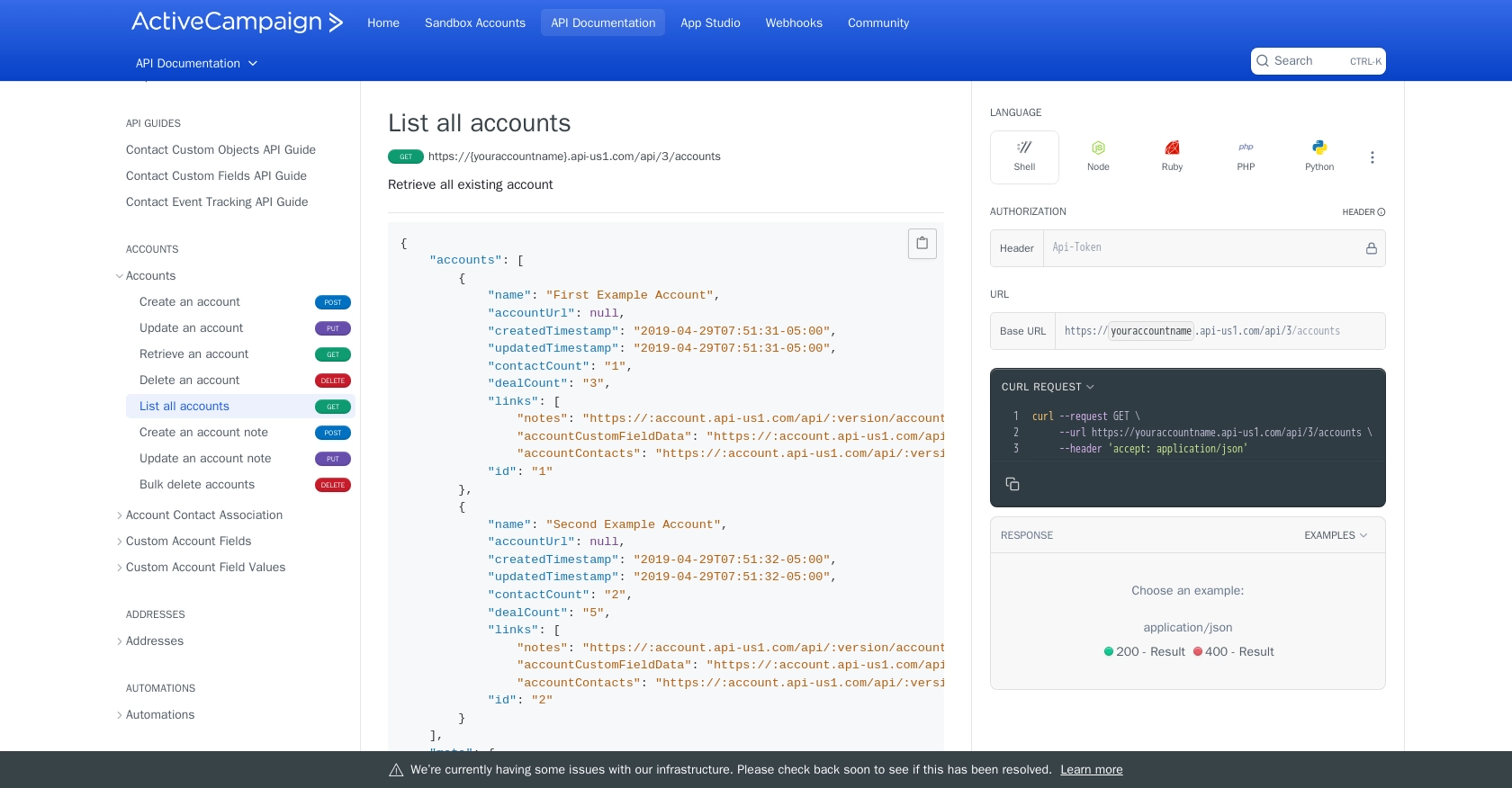
Conclusion and Best Practices for Using Active Campaign API with Python
Integrating with the Active Campaign API using Python can significantly enhance your ability to manage and automate account data, providing a seamless experience for your business operations. By following the steps outlined in this guide, you can efficiently retrieve account information and handle any potential errors that may arise during API interactions.
Best Practices for Secure and Efficient Active Campaign API Integration
- Secure API Key Storage: Always store your API key securely, avoiding exposure in client-side code. Consider using environment variables or secure vaults for storage.
- Handle Rate Limits: Be mindful of Active Campaign's rate limit of 5 requests per second per account. Implement retry logic or exponential backoff to manage rate limiting effectively. For more details, refer to the Active Campaign rate limits documentation.
- Data Standardization: Ensure that data retrieved from Active Campaign is standardized and transformed as needed to fit your application's requirements.
- Error Handling: Implement robust error handling to manage different response codes and ensure smooth API interactions.
Streamlining Integration Development with Endgrate
While building integrations with Active Campaign can be rewarding, it can also be time-consuming and complex. Endgrate offers a powerful solution to simplify this process. By leveraging Endgrate, you can:
- Save time and resources by outsourcing integration development, allowing you to focus on your core product.
- Build once for each use case instead of multiple times for different integrations, reducing redundancy.
- Provide an intuitive integration experience for your customers, enhancing user satisfaction.
Explore how Endgrate can transform your integration strategy by visiting Endgrate's website and discover the benefits of a unified API approach.
Read More
- https://endgrate.com/provider/activecampaign
- https://developers.activecampaign.com/reference/authentication
- https://developers.activecampaign.com/reference/url
- https://developers.activecampaign.com/reference/pagination
- https://developers.activecampaign.com/reference/rate-limits
- https://developers.activecampaign.com/reference/list-all-accounts
Ready to get started?
