Using the Constant Contact API to Get Contacts (with Javascript examples)
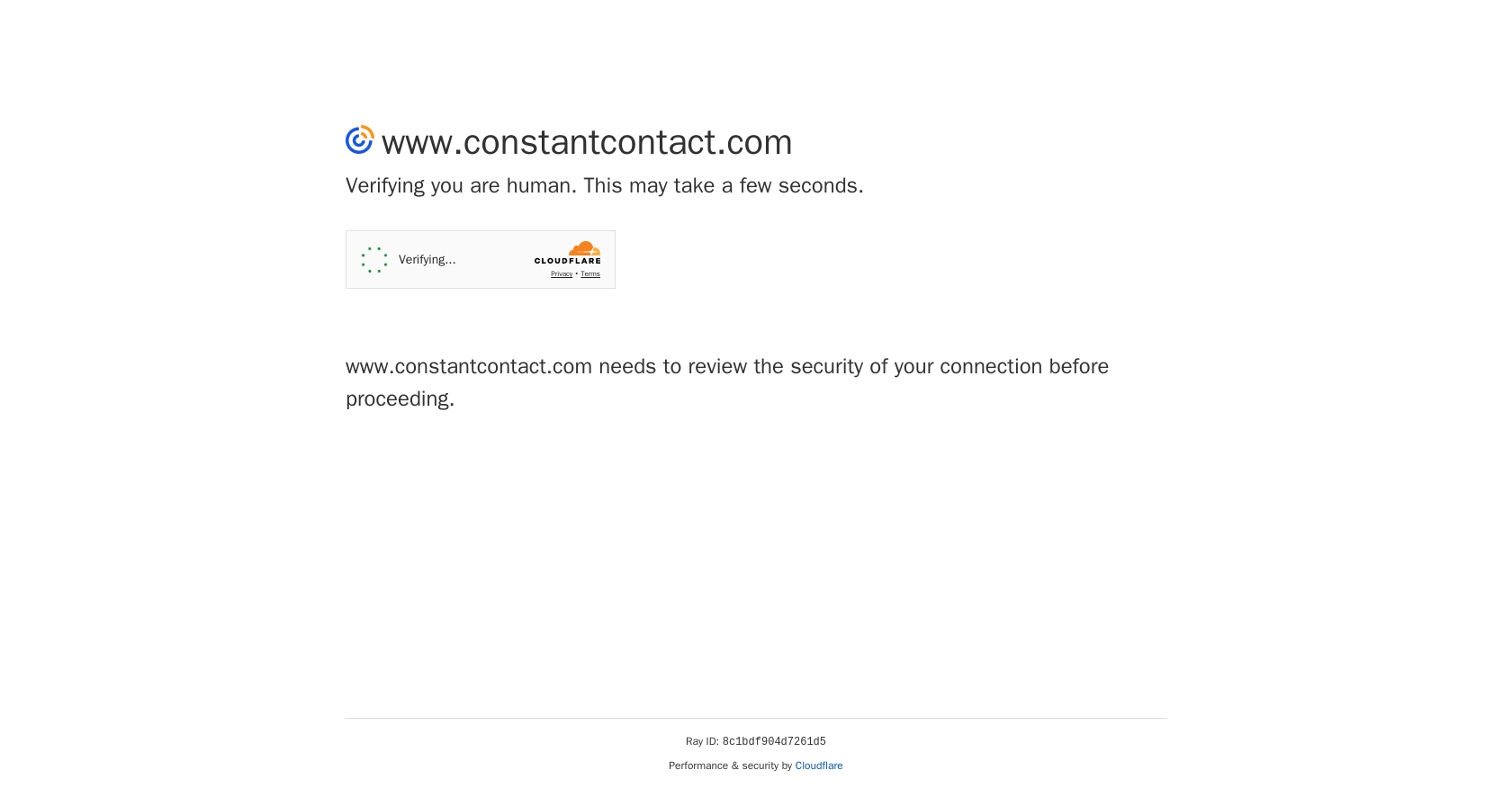
Introduction to Constant Contact API
Constant Contact is a powerful email marketing platform that enables businesses to create, send, and track email campaigns with ease. It offers a suite of tools designed to help businesses engage with their audience, manage contacts, and analyze campaign performance.
For developers, integrating with the Constant Contact API provides the opportunity to automate and enhance marketing efforts by accessing and managing contact data programmatically. For example, you might want to retrieve contact information to synchronize with another CRM system or to personalize email campaigns based on user behavior.
Setting Up Your Constant Contact Developer Account
Before you can start using the Constant Contact API, you'll need to set up a developer account. This account will allow you to create applications and obtain the necessary credentials for API access.
- Visit the Constant Contact Developer Portal and sign up for a developer account.
- Once registered, navigate to the "My Applications" section to create a new application.
- Fill in the required details for your application, such as the application name and description.
Creating a Constant Contact Application for OAuth2 Authentication
Constant Contact uses OAuth2 for authentication, which requires you to create an application to obtain client credentials.
- In the "My Applications" section, click on "Create Application."
- Provide the necessary information, including the redirect URI, which is where users will be redirected after authorizing your application.
- Once your application is created, note down the client_id and client_secret. These will be used to authenticate API requests.
Generating Access Tokens Using OAuth2
To interact with the Constant Contact API, you'll need to generate an access token using the OAuth2 authorization code flow.
- Direct users to the Constant Contact authorization endpoint:
- After the user authorizes your application, they will be redirected to your specified redirect URI with an authorization code.
- Exchange the authorization code for an access token by making a POST request:
- Store the access token securely, as it will be used to authenticate your API requests.
GET https://authz.constantcontact.com/oauth2/default/v1/authorize?client_id=YOUR_CLIENT_ID&redirect_uri=YOUR_REDIRECT_URI&response_type=code&scope=contact_dataPOST https://authz.constantcontact.com/oauth2/default/v1/token
Headers:
Content-Type: application/x-www-form-urlencoded
Body:
client_id=YOUR_CLIENT_ID
client_secret=YOUR_CLIENT_SECRET
code=AUTHORIZATION_CODE
redirect_uri=YOUR_REDIRECT_URI
grant_type=authorization_codeFor more detailed information on OAuth2 authentication with Constant Contact, refer to the OAuth2 Overview documentation.
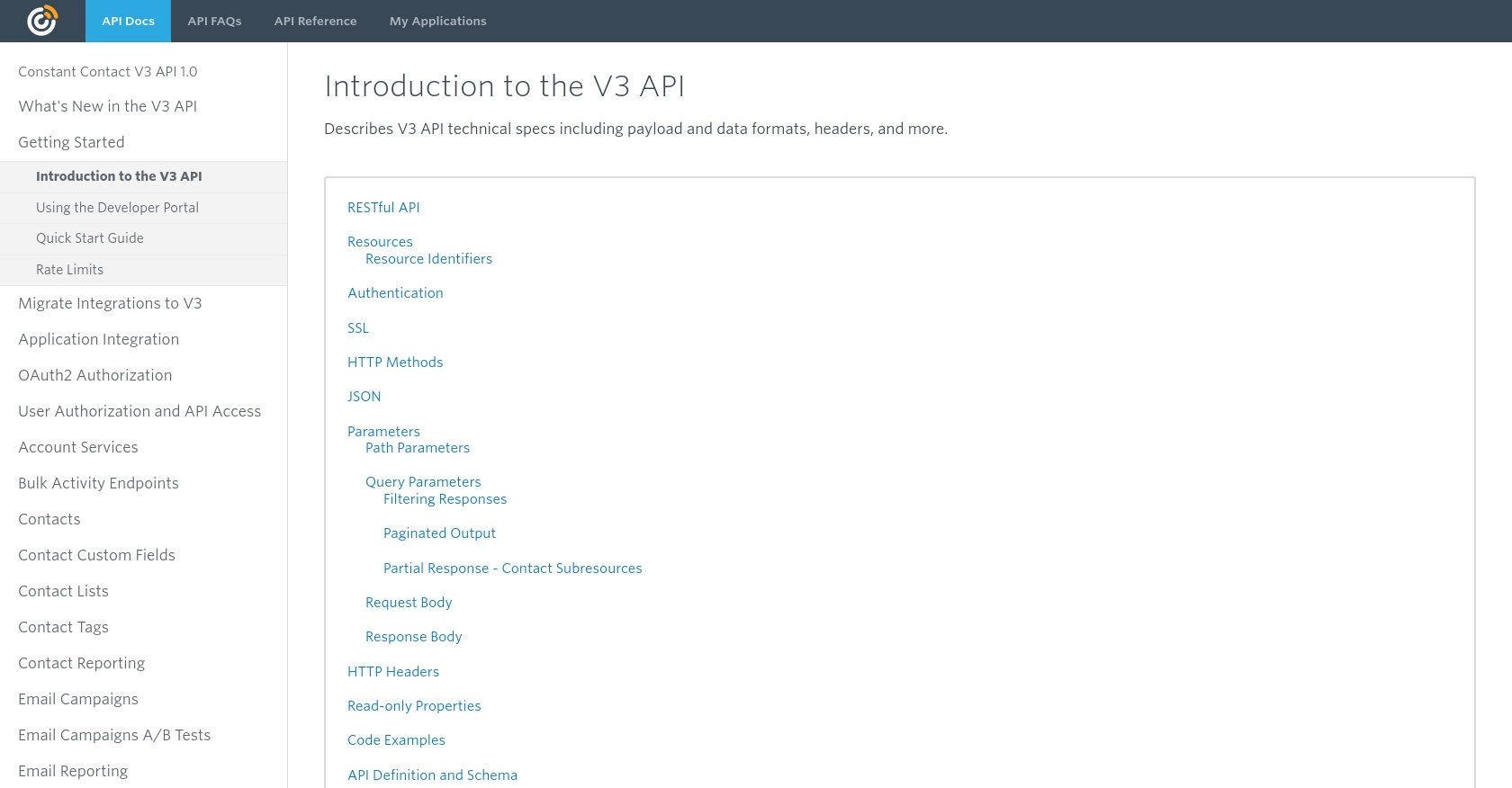
sbb-itb-96038d7
Making API Calls to Retrieve Contacts from Constant Contact Using JavaScript
To interact with the Constant Contact API and retrieve contact data, you'll need to make HTTP requests using JavaScript. This section will guide you through the process of setting up your environment and making API calls to fetch contacts.
Setting Up Your JavaScript Environment for Constant Contact API
Before making API calls, ensure that you have a JavaScript environment set up. You can use Node.js or a browser-based environment. For this tutorial, we'll use Node.js and the axios library to handle HTTP requests.
- Ensure Node.js is installed on your machine. You can download it from the official Node.js website.
- Initialize a new Node.js project and install the
axioslibrary:
npm init -y
npm install axiosFetching Contacts from Constant Contact API Using JavaScript
With your environment set up, you can now write a script to fetch contacts from the Constant Contact API.
- Create a new JavaScript file named
getContacts.jsand add the following code: - Replace
YOUR_ACCESS_TOKENwith the access token you obtained during the OAuth2 authentication process. - Run the script using Node.js:
- If successful, the script will output the list of contacts retrieved from your Constant Contact account.
const axios = require('axios');
// Define the API endpoint and headers
const endpoint = 'https://api.cc.email/v3/contacts';
const headers = {
'Authorization': 'Bearer YOUR_ACCESS_TOKEN',
'Accept': 'application/json'
};
// Function to get contacts
async function getContacts() {
try {
const response = await axios.get(endpoint, { headers });
const contacts = response.data.contacts;
console.log('Contacts:', contacts);
} catch (error) {
console.error('Error fetching contacts:', error.response.data);
}
}
// Call the function
getContacts();node getContacts.jsHandling Errors and Verifying API Requests
When making API requests, it's important to handle potential errors and verify the success of your requests. The Constant Contact API uses standard HTTP status codes to indicate success or failure:
- 200 OK: The request was successful, and the contacts are returned in the response.
- 401 Unauthorized: The access token is invalid or expired. Ensure your token is correct and not expired.
- 429 Too Many Requests: You have exceeded the rate limit. Wait before making additional requests.
For more information on error handling, refer to the Constant Contact API Response Codes documentation.
Conclusion and Best Practices for Using Constant Contact API with JavaScript
Integrating with the Constant Contact API using JavaScript can significantly enhance your marketing automation efforts by allowing seamless access to contact data. By following the steps outlined in this guide, you can efficiently retrieve contacts and integrate them with other systems or personalize email campaigns.
Best Practices for Secure and Efficient API Integration
- Securely Store Access Tokens: Ensure that your access tokens are stored securely, preferably in environment variables or a secure vault, to prevent unauthorized access.
- Handle Rate Limiting: Be mindful of the rate limits imposed by Constant Contact. The API allows up to 10,000 requests per day and 4 requests per second. Implement logic to handle 429 status codes by retrying requests after a delay.
- Standardize Data Fields: When integrating contact data with other systems, ensure that data fields are standardized to maintain consistency across platforms.
Streamlining Integrations with Endgrate
While integrating with Constant Contact is powerful, managing multiple integrations can become complex. Endgrate offers a unified API solution that simplifies the integration process across various platforms, including Constant Contact. By using Endgrate, you can save time and resources, allowing you to focus on your core product development.
Explore how Endgrate can enhance your integration strategy by visiting Endgrate and discover a more efficient way to manage your integrations.
Read More
- https://endgrate.com/provider/constantcontact
- https://developer.constantcontact.com/api_guide/v3_technical_overview.html
- https://developer.constantcontact.com/api_guide/auth_overview.html
- https://developer.constantcontact.com/api_guide/scopes.html
- https://developer.constantcontact.com/api_guide/glossary_responses.html
Ready to get started?
