Using the DDI API to Create Products (with Python examples)
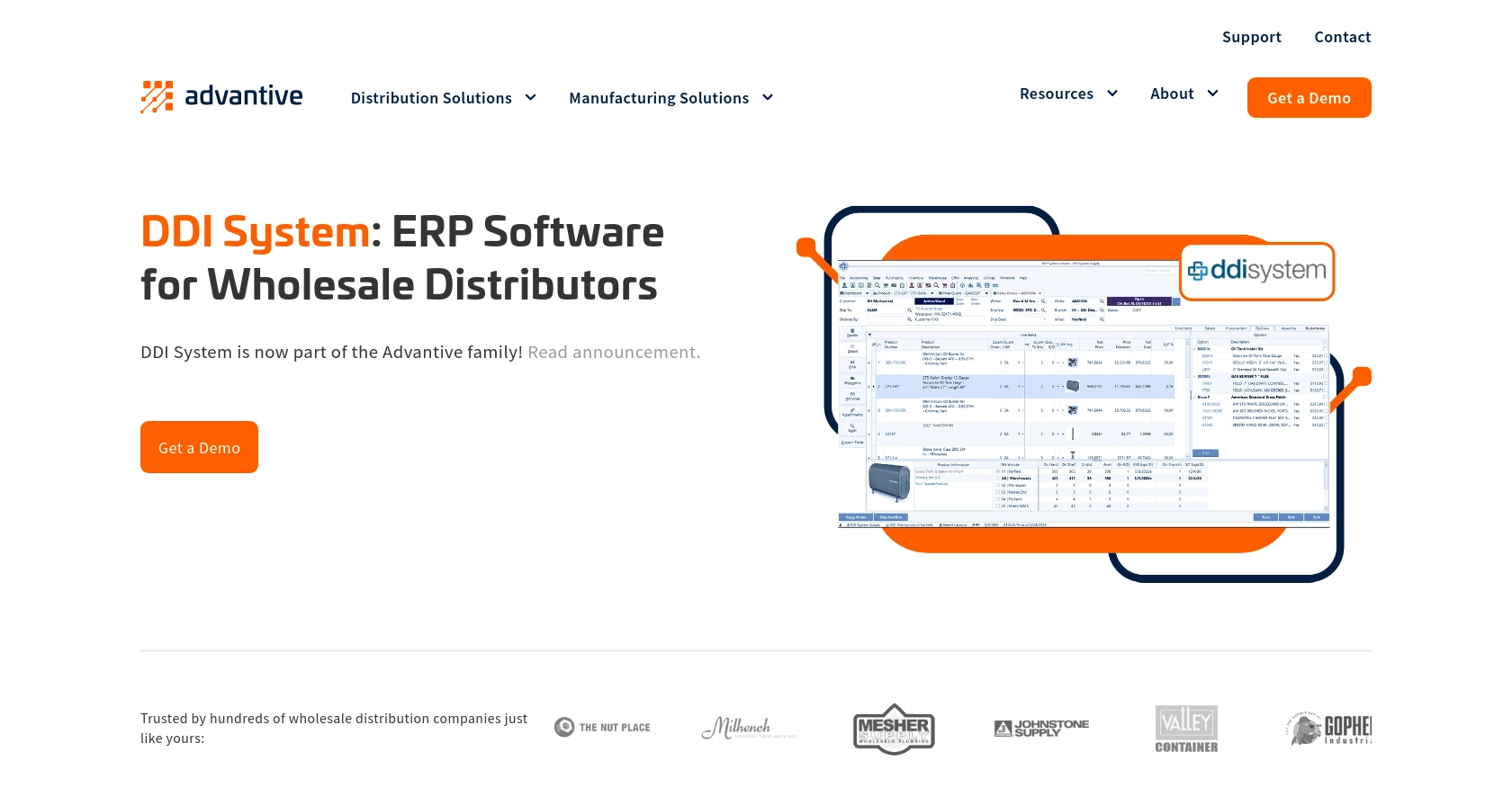
Introduction to DDI Product Integration
Advantive's DDI is a robust platform designed to streamline product management and distribution for businesses. While it doesn't offer a publicly accessible API, DDI provides a custom FTP integration that allows developers to efficiently push product data to their system. This unique approach ensures secure and reliable data transfer, making it a valuable tool for businesses looking to manage their product inventory seamlessly.
Integrating with DDI's FTP-based system can significantly enhance a developer's ability to automate product management tasks. For example, a developer might use this integration to upload new product listings, update inventory quantities, or adjust pricing information directly from their application. This capability is particularly beneficial for businesses that need to maintain accurate and up-to-date product data across multiple channels.
Setting Up Your DDI FTP Integration Account
Before you can start using the DDI FTP integration to manage your product data, you'll need to set up your account and configure the necessary credentials. This process involves creating an FTP account that allows you to securely transfer product information to the DDI system.
Creating a DDI FTP Account for Product Integration
To begin, you'll need to contact Advantive's support team to request access to their FTP server. They will provide you with the necessary credentials, including the FTP server address, username, and password. Ensure you store these credentials securely, as they are essential for authenticating your connection to the DDI system.
Configuring Your FTP Client for DDI Integration
Once you have your FTP credentials, you'll need to configure an FTP client to connect to the DDI server. You can use any standard FTP client, such as FileZilla or WinSCP, to establish this connection. Follow these steps to set up your FTP client:
- Open your FTP client and navigate to the site manager or connection settings.
- Enter the FTP server address provided by Advantive in the host field.
- Input your username and password in the respective fields.
- Set the connection type to FTP or SFTP, depending on the security requirements specified by Advantive.
- Save the configuration and connect to the server to verify your access.
Testing Your DDI FTP Connection
After configuring your FTP client, it's crucial to test the connection to ensure everything is set up correctly. You can do this by attempting to upload a test file to the server. Follow these steps:
- Create a small text file on your local machine with sample product data.
- Use your FTP client to upload the file to the designated directory on the DDI server.
- Verify the upload by checking the server directory to ensure the file appears correctly.
If the test file uploads successfully, your FTP integration is ready for use. You can now proceed to automate product data transfers using Python scripts, as detailed in the following sections of this article.
Implementing Product Data Transfer to DDI Using Python
With your DDI FTP integration account set up, you can now automate the process of transferring product data using Python. This section will guide you through the steps to create a Python script that uploads product information to the DDI FTP server.
Prerequisites for Python FTP Integration with DDI
Before you begin, ensure you have the following installed on your machine:
- Python 3.x
- The
ftpliblibrary, which is included in Python's standard library
Creating a Python Script to Upload Products to DDI
To automate product uploads, you'll create a Python script that connects to the DDI FTP server and transfers product data files. Follow these steps to set up your script:
import ftplib
# FTP server credentials
ftp_server = "ftp.example.com"
ftp_username = "your_username"
ftp_password = "your_password"
# Connect to the FTP server
ftp = ftplib.FTP(ftp_server)
ftp.login(ftp_username, ftp_password)
# Define the file path and name
file_path = "path/to/your/product_data.csv"
file_name = "product_data.csv"
# Open the file in binary read mode
with open(file_path, "rb") as file:
# Upload the file to the FTP server
ftp.storbinary(f"STOR {file_name}", file)
# Close the FTP connection
ftp.quit()
print("Product data uploaded successfully to DDI FTP server.")
In this script, you start by importing the ftplib library, which allows you to interact with the FTP server. You then specify your FTP server credentials and connect to the server using the ftp.login() method. The script opens the product data file in binary read mode and uploads it using the ftp.storbinary() method. Finally, the connection is closed with ftp.quit().
Verifying Successful Product Uploads to DDI
After running your Python script, it's essential to verify that the product data has been successfully uploaded to the DDI FTP server. You can do this by logging into the FTP server using your FTP client and checking the designated directory for the uploaded file. Ensure that the file appears correctly and contains the expected data.
Handling Errors and Troubleshooting FTP Uploads
While uploading files, you may encounter errors such as connection issues or incorrect file paths. Here are some tips for troubleshooting:
- Ensure that your FTP server credentials are correct and that you have the necessary permissions to upload files.
- Double-check the file path and name to ensure they are accurate.
- Use exception handling in your Python script to catch and log errors for further analysis.
By following these steps, you can efficiently automate the process of uploading product data to the DDI system, streamlining your product management tasks.
Conclusion and Best Practices for DDI FTP Integration
Integrating with Advantive's DDI FTP system offers a powerful way to automate product management tasks, ensuring that your business maintains accurate and up-to-date product data across various channels. By leveraging Python scripts, you can streamline the process of uploading product information, saving time and reducing manual errors.
Best Practices for Secure and Efficient DDI FTP Integration
- Secure Credentials: Always store your FTP credentials securely, using environment variables or secure vaults to prevent unauthorized access.
- Data Validation: Validate product data before uploading to ensure accuracy and consistency, reducing the risk of errors in your inventory management.
- Rate Limiting: Be mindful of any rate limits imposed by the FTP server to avoid disruptions in data transfer. Implement retry logic with exponential backoff for robust error handling.
- Error Handling: Use exception handling in your Python scripts to catch and log errors, enabling you to troubleshoot issues effectively.
Enhancing Integration Capabilities with Endgrate
While the DDI FTP integration provides a reliable method for managing product data, developers often face the challenge of building and maintaining multiple integrations. This is where Endgrate can make a significant difference.
Endgrate offers a unified API that simplifies the integration process, allowing you to connect with multiple platforms and services through a single API endpoint. By using Endgrate, you can:
- Save time and resources by outsourcing integrations, allowing you to focus on your core product development.
- Build once for each use case, rather than creating separate integrations for different platforms.
- Provide an intuitive integration experience for your customers, enhancing their satisfaction and engagement.
Explore how Endgrate can streamline your integration efforts and elevate your product management capabilities by visiting Endgrate today.
Read More
Ready to get started?
