Using the FreshDesk API to Get Contacts in Python
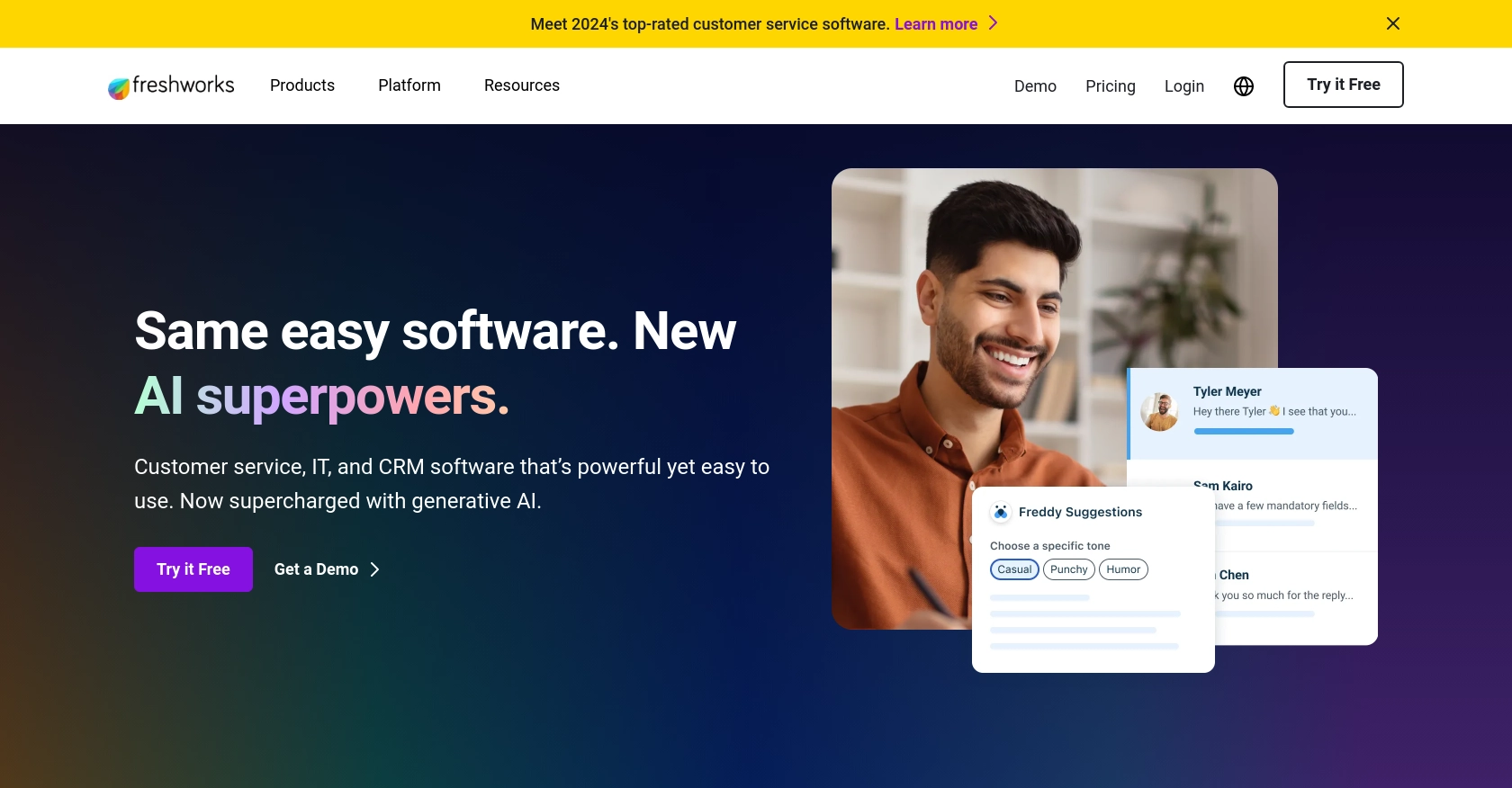
Introduction to FreshDesk API Integration
FreshDesk is a powerful customer support software that enables businesses to manage customer inquiries efficiently. With features like ticketing, automation, and reporting, FreshDesk helps companies provide exceptional customer service.
Integrating with the FreshDesk API allows developers to access and manage customer data, such as contacts, directly from their applications. For example, a developer might use the FreshDesk API to retrieve contact information and integrate it into a CRM system, streamlining customer interactions and improving service delivery.
Setting Up Your FreshDesk Test Account for API Integration
Before you can start using the FreshDesk API to retrieve contacts, you need to set up a test account. FreshDesk offers a free trial that allows developers to explore its features and test API integrations without any initial cost.
Creating a FreshDesk Free Trial Account
To begin, visit the FreshDesk signup page and register for a free trial account. Follow these steps:
- Enter your business email address and click on "Sign Up."
- Fill in the required details, such as your name, company name, and phone number.
- Choose a unique domain name for your FreshDesk account.
- Complete the registration process by verifying your email address.
Once your account is set up, you can access the FreshDesk dashboard and explore its features.
Generating FreshDesk API Key for Authentication
FreshDesk uses API key-based authentication to authorize API requests. Follow these steps to obtain your API key:
- Log in to your FreshDesk account.
- Navigate to your profile icon in the top right corner and select "Profile Settings."
- Under the "API" section, you will find your API key. Copy this key and store it securely, as you will need it for authentication in your API requests.
Configuring FreshDesk API Access Permissions
Ensure that your FreshDesk account has the necessary permissions to access contacts via the API:
- Go to the "Admin" section in the FreshDesk dashboard.
- Select "API" from the list of options.
- Verify that the API access permissions are set to allow reading and managing contacts.
With your FreshDesk test account and API key ready, you can now proceed to make API calls to retrieve contact information using Python.
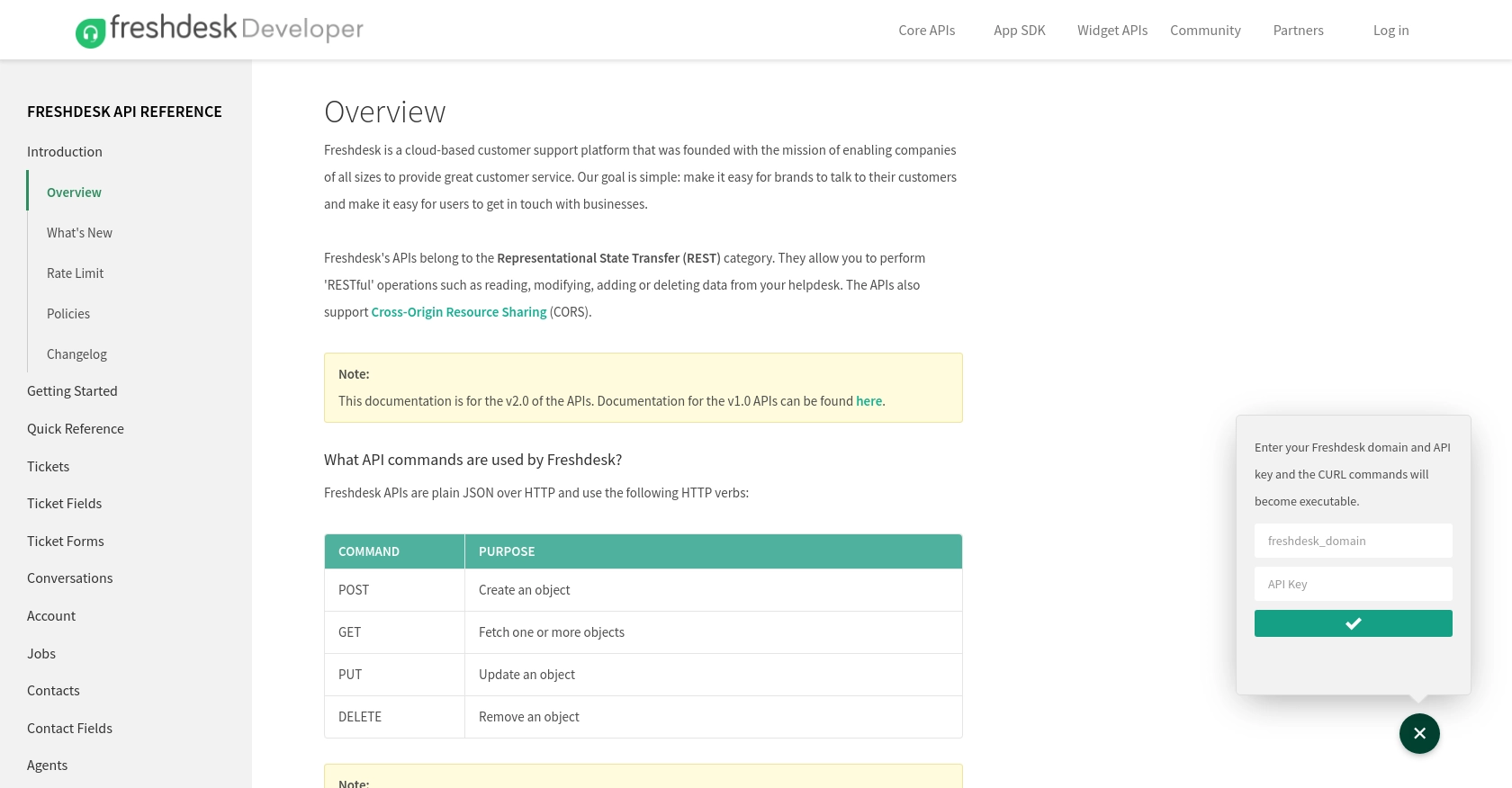
sbb-itb-96038d7
Making API Calls to Retrieve Contacts from FreshDesk Using Python
To interact with the FreshDesk API and retrieve contact information, you'll need to use Python, a versatile programming language known for its simplicity and readability. This section will guide you through the process of setting up your Python environment, making the API call, and handling the response effectively.
Setting Up Your Python Environment for FreshDesk API Integration
Before you begin, ensure you have Python installed on your machine. This tutorial uses Python 3.11.1. Additionally, you'll need the requests library to handle HTTP requests. Install it using the following command:
pip install requestsWriting Python Code to Fetch Contacts from FreshDesk
Create a new Python file named get_freshdesk_contacts.py and add the following code:
import requests
# Set the FreshDesk API endpoint
url = "https://yourdomain.freshdesk.com/api/v2/contacts"
# Set the request headers with your API key
headers = {
"Content-Type": "application/json"
}
# Use your FreshDesk API key for authentication
api_key = "Your_API_Key"
# Make a GET request to the FreshDesk API
response = requests.get(url, headers=headers, auth=(api_key, "X"))
# Check if the request was successful
if response.status_code == 200:
contacts = response.json()
for contact in contacts:
print(f"Name: {contact['name']}, Email: {contact['email']}")
else:
print(f"Failed to retrieve contacts. Status code: {response.status_code}")
Replace Your_API_Key with the API key you obtained from your FreshDesk account. Also, replace yourdomain with your FreshDesk domain.
Running the Python Script to Retrieve Contacts
Execute the script using the command line:
python get_freshdesk_contacts.pyIf successful, the script will output the names and emails of the contacts stored in your FreshDesk account. If there are any issues, the script will display an error message with the status code.
Handling Errors and Verifying API Call Success
It's important to handle potential errors when making API calls. The FreshDesk API returns various status codes to indicate success or failure:
- 200 OK: The request was successful, and the contacts were retrieved.
- 401 Unauthorized: Authentication failed. Check your API key.
- 404 Not Found: The requested resource could not be found.
- 429 Too Many Requests: Rate limit exceeded. Try again later.
Always verify the response status code and handle errors appropriately to ensure a smooth integration experience.
Conclusion and Best Practices for FreshDesk API Integration
Integrating with the FreshDesk API to manage contacts can significantly enhance your customer support capabilities by streamlining data access and improving service delivery. By following the steps outlined in this guide, you can efficiently retrieve contact information using Python and ensure a seamless integration experience.
Best Practices for Secure and Efficient FreshDesk API Usage
- Securely Store API Keys: Always store your FreshDesk API keys securely, using environment variables or a secure vault, to prevent unauthorized access.
- Handle Rate Limiting: FreshDesk imposes rate limits on API requests. To avoid exceeding these limits, implement retry logic with exponential backoff in your code.
- Standardize Data Formats: Ensure that the data retrieved from FreshDesk is transformed and standardized to match your application's requirements, facilitating smooth data integration.
- Monitor API Usage: Regularly monitor your API usage and error logs to identify and resolve any issues promptly, ensuring continuous and reliable integration.
Streamlining Integrations with Endgrate
While integrating with FreshDesk and other platforms can be complex, Endgrate offers a simplified solution. By providing a unified API endpoint, Endgrate allows you to connect with multiple platforms effortlessly, saving time and resources. Focus on your core product development while Endgrate handles the intricacies of integration.
Explore how Endgrate can enhance your integration strategy by visiting Endgrate and discover a more efficient way to manage your integrations.
Read More
Ready to get started?
