Using the Insightly API to Get Contacts in Python
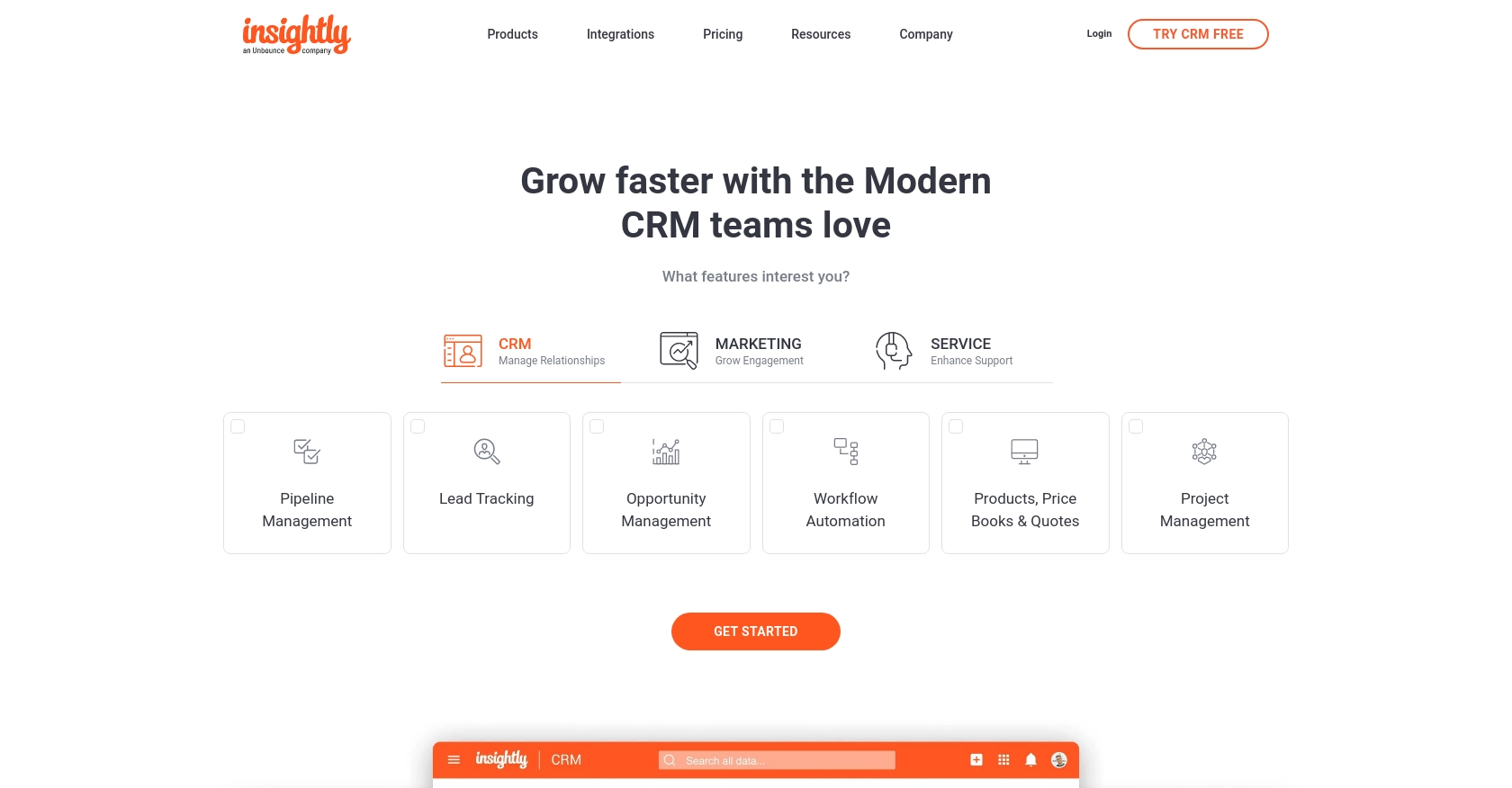
Introduction to Insightly CRM and Its API
Insightly is a powerful CRM platform designed to help businesses manage customer relationships and streamline their sales processes. It offers a comprehensive suite of tools for managing contacts, projects, and tasks, making it a popular choice for businesses looking to enhance their customer engagement strategies.
Developers may want to integrate with Insightly's API to automate and enhance data management processes. For example, using the Insightly API, a developer can retrieve contact information to synchronize it with other systems, ensuring that all customer data is up-to-date and accessible across platforms.
Setting Up Your Insightly Test Account for API Access
Before you can start using the Insightly API to retrieve contacts, you'll need to set up a test account. Insightly offers a straightforward process for developers to access their API using an API key, which is essential for authentication and authorization.
Creating an Insightly Account
If you don't already have an Insightly account, you can sign up for a free trial on the Insightly website. This trial will give you access to the necessary features to explore and test the API functionalities.
- Visit the Insightly website and click on the "Free Trial" button.
- Fill out the registration form with your details and submit it.
- Once your account is created, log in to access the Insightly dashboard.
Locating Your Insightly API Key
To interact with the Insightly API, you'll need your unique API key. This key is used for HTTP Basic authentication and allows the API to identify your requests.
- Log in to your Insightly account and navigate to the "User Settings" by clicking on your profile icon in the top right corner.
- In the "User Settings" menu, find the "API Key" section.
- Copy your API key. This key will be used in your API requests to authenticate your access.
For more detailed instructions, you can refer to the Insightly API key documentation.
Understanding Insightly API Authentication
Insightly uses HTTP Basic authentication, which requires the API key to be included as the Base64-encoded username, leaving the password field blank. This ensures secure communication between your application and the Insightly API.
For testing purposes, you can directly use your API key without Base64 encoding in the sandbox environment. This simplifies the process of making API calls during development.
Testing Your API Setup
Once you have your API key, you can test your setup by making a simple API call to retrieve contacts. This will confirm that your authentication is correctly configured and that you can access the Insightly API.
Refer to the Insightly API documentation for more information on making API calls and exploring available endpoints.
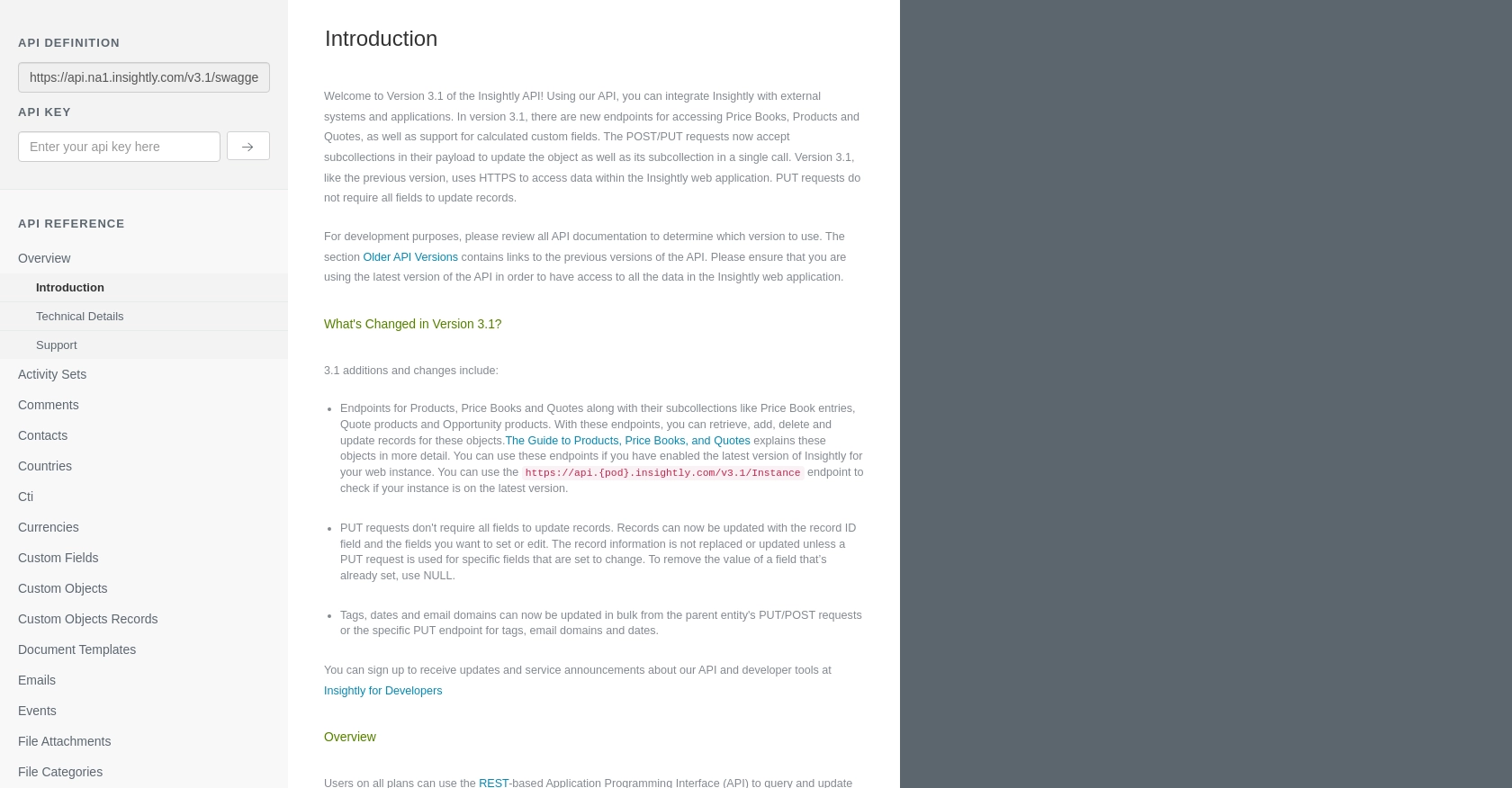
sbb-itb-96038d7
Making API Calls to Retrieve Contacts from Insightly Using Python
To interact with the Insightly API and retrieve contact information, you'll need to use Python, a versatile programming language known for its simplicity and readability. This section will guide you through the process of making API calls to Insightly using Python, ensuring you have the right setup and code to get started.
Setting Up Your Python Environment for Insightly API Integration
Before making API calls, ensure you have Python installed on your machine. This tutorial uses Python 3.11.1, so make sure you have this version or later. Additionally, you'll need to install the requests library, which allows you to send HTTP requests easily.
- Install Python from the official Python website if you haven't already.
- Open your terminal or command prompt and run the following command to install the
requestslibrary:
pip install requestsWriting Python Code to Retrieve Contacts from Insightly
Now that your environment is set up, you can write the Python code to make an API call to Insightly and retrieve contacts. Create a new Python file named get_insightly_contacts.py and add the following code:
import requests
import base64
# Set your Insightly API key
api_key = 'Your_API_Key'
# Encode the API key using Base64
encoded_api_key = base64.b64encode(api_key.encode()).decode()
# Set the API endpoint and headers
endpoint = 'https://api.na1.insightly.com/v3.1/Contacts'
headers = {
'Authorization': f'Basic {encoded_api_key}',
'Accept-Encoding': 'gzip'
}
# Make a GET request to the API
response = requests.get(endpoint, headers=headers)
# Check if the request was successful
if response.status_code == 200:
contacts = response.json()
for contact in contacts:
print(contact)
else:
print(f'Failed to retrieve contacts: {response.status_code}')Replace Your_API_Key with the API key you obtained from your Insightly account. This code sets up the necessary headers, including the Base64-encoded API key, and makes a GET request to the Insightly API to retrieve contacts.
Running Your Python Script to Fetch Insightly Contacts
To execute the script and see the results, run the following command in your terminal or command prompt:
python get_insightly_contacts.pyIf the request is successful, you should see a list of contacts printed in your terminal. If there is an error, the script will display the HTTP status code, helping you troubleshoot the issue.
Handling Errors and Understanding Insightly API Response Codes
When working with the Insightly API, it's crucial to handle potential errors gracefully. The API may return various status codes, such as 401 for authentication errors or 429 if you exceed the rate limit. Refer to the Insightly API documentation for a comprehensive list of error codes and their meanings.
Remember that Insightly enforces rate limits, allowing a maximum of 10 requests per second and varying daily limits based on your plan. If you exceed these limits, you'll receive a 429 status code. Plan your API calls accordingly to avoid hitting these limits.
Best Practices for Using the Insightly API in Python
When working with the Insightly API, it's essential to follow best practices to ensure efficient and secure integration. Here are some recommendations:
- Securely Store API Keys: Always store your API keys securely and avoid hardcoding them in your source code. Consider using environment variables or secure vaults to manage sensitive information.
- Handle Rate Limiting: Insightly enforces rate limits, allowing a maximum of 10 requests per second and varying daily limits based on your plan. Implement logic to handle HTTP 429 errors by retrying requests after a delay.
- Optimize Data Handling: When retrieving large datasets, use pagination to manage data efficiently. Insightly supports pagination with the
topandskipquery parameters. - Standardize Data Fields: Ensure consistent data formats when integrating with other systems. Use Insightly's API documentation to understand the data structures and field types.
Leveraging Endgrate for Seamless Insightly Integrations
While integrating with Insightly's API can be straightforward, managing multiple integrations can become complex. Endgrate simplifies this process by providing a unified API endpoint that connects to various platforms, including Insightly.
With Endgrate, you can:
- Save Time and Resources: Focus on your core product while Endgrate handles the intricacies of integration.
- Build Once, Use Everywhere: Develop a single integration that works across multiple platforms, reducing redundancy and maintenance efforts.
- Enhance User Experience: Provide your customers with a seamless and intuitive integration experience.
Explore how Endgrate can streamline your integration processes by visiting Endgrate.
Read More
Ready to get started?
