Using the Insightly API to Get Leads (with PHP examples)
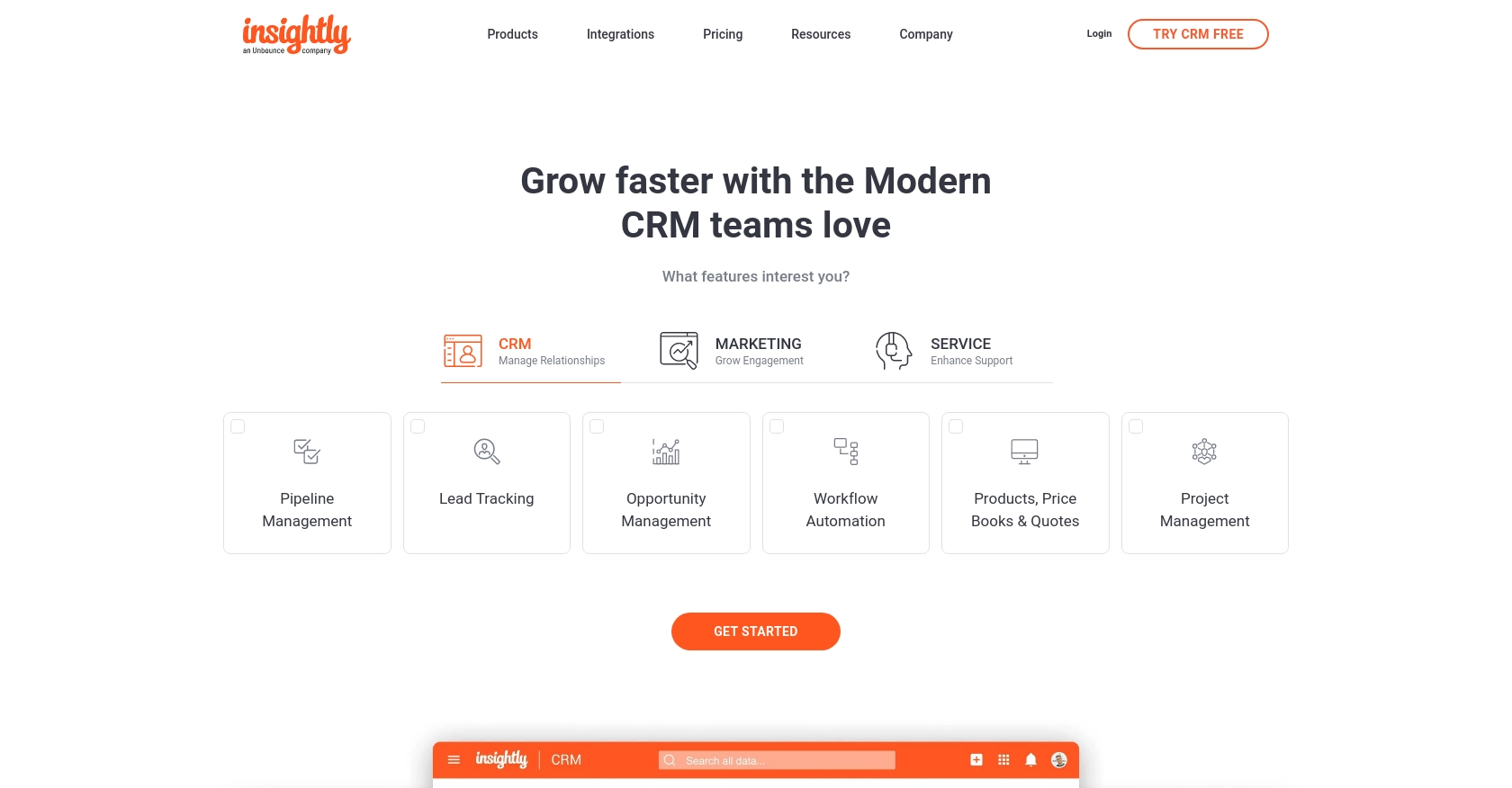
Introduction to Insightly CRM
Insightly is a powerful CRM platform that helps businesses manage customer relationships, streamline operations, and enhance productivity. With features like project management, contact tracking, and workflow automation, Insightly is a versatile tool for organizations looking to optimize their processes.
Developers might want to integrate with Insightly's API to access and manage leads efficiently. For example, using the Insightly API, you can retrieve lead information and use it to enhance sales strategies or automate follow-up processes, ensuring no potential customer is overlooked.
Setting Up Your Insightly Test Account for API Integration
Before you can start using the Insightly API to retrieve leads, you'll need to set up a test account. This will allow you to safely experiment with API calls without affecting live data.
Creating an Insightly Account
If you don't already have an Insightly account, you can sign up for a free trial on the Insightly website. This trial will give you access to the necessary features to test API interactions.
- Visit the Insightly website and click on the "Free Trial" button.
- Fill in the required information to create your account.
- Once your account is created, log in to access the Insightly dashboard.
Finding Your Insightly API Key
Insightly uses HTTP Basic authentication, which requires an API key to authenticate requests. Follow these steps to find your API key:
- Log in to your Insightly account and navigate to the "User Settings" by clicking on your profile icon in the top right corner.
- In the "User Settings" section, locate the "API Key" under the API section.
- Copy the API key. You'll need this key to authenticate your API requests.
For more details, refer to the Insightly API key documentation.
Understanding Insightly API Authentication
Insightly's API requires the API key to be included as the Base64-encoded username in the HTTP Basic authentication header, with the password left blank. Here's a quick guide on how to set this up:
// PHP example for setting up Basic Authentication
$apiKey = 'your_api_key_here';
$authHeader = 'Authorization: Basic ' . base64_encode($apiKey . ':');
Ensure you replace your_api_key_here with the actual API key you copied earlier.
Testing API Calls in the Sandbox Environment
Once you have your API key, you can start testing API calls in the Insightly sandbox environment. This allows you to make requests without affecting your live data.
- Use tools like Postman to test your API calls. Simply paste your API key directly into the API key field in Postman without Base64 encoding.
- Verify your API requests by checking the response data and ensuring it matches the expected output.
Refer to the Insightly API documentation for more information on available endpoints and their usage.
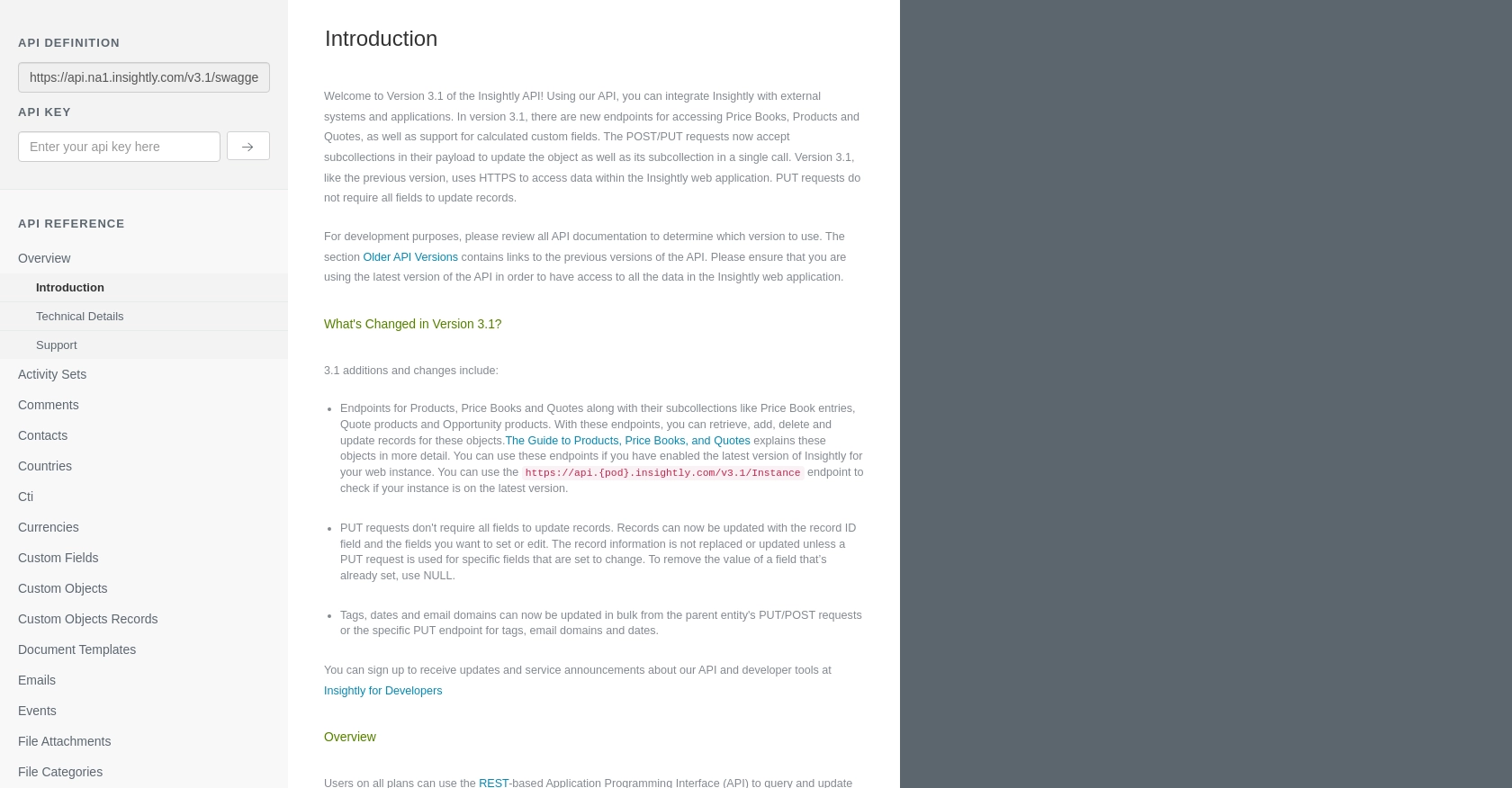
sbb-itb-96038d7
Making API Calls to Retrieve Leads from Insightly Using PHP
To interact with the Insightly API and retrieve leads, you'll need to use PHP to make HTTP requests. This section will guide you through setting up your PHP environment, making API calls, and handling responses effectively.
Setting Up Your PHP Environment for Insightly API Integration
Before making API calls, ensure your PHP environment is properly configured. You'll need:
- PHP 7.4 or later
- cURL extension enabled
To verify your PHP version and extensions, run the following command in your terminal:
php -vEnsure cURL is enabled by checking your php.ini file or using the command:
php -m | grep curlInstalling Necessary PHP Dependencies for Insightly API
For making HTTP requests, the cURL library is essential. If it's not already installed, you can install it using:
sudo apt-get install php-curlExample Code to Retrieve Leads from Insightly API
Now, let's write a PHP script to retrieve leads from Insightly. Create a file named get_insightly_leads.php and add the following code:
<?php
$apiKey = 'your_api_key_here';
$apiUrl = 'https://api.na1.insightly.com/v3.1/Leads';
// Initialize cURL session
$ch = curl_init();
// Set cURL options
curl_setopt($ch, CURLOPT_URL, $apiUrl);
curl_setopt($ch, CURLOPT_RETURNTRANSFER, true);
curl_setopt($ch, CURLOPT_HTTPHEADER, [
'Authorization: Basic ' . base64_encode($apiKey . ':')
]);
// Execute the request
$response = curl_exec($ch);
// Check for errors
if (curl_errno($ch)) {
echo 'Error:' . curl_error($ch);
} else {
// Decode and display the response
$data = json_decode($response, true);
foreach ($data as $lead) {
echo 'Lead Name: ' . $lead['FIRST_NAME'] . ' ' . $lead['LAST_NAME'] . "\n";
}
}
// Close cURL session
curl_close($ch);
?>
Replace your_api_key_here with your actual API key. This script initializes a cURL session, sets the necessary headers, and retrieves leads from Insightly.
Verifying API Call Success and Handling Errors
After running the script, check the output for lead information. If the API call is successful, you should see a list of leads. If there's an error, the script will display the error message.
To handle errors effectively, consider implementing additional error checking by examining HTTP status codes and response headers.
Checking API Rate Limits and Best Practices
Insightly imposes rate limits on API requests. Ensure you adhere to these limits to avoid receiving HTTP status code 429. For more details, refer to the Insightly API documentation.
Store your API key securely and avoid hardcoding it in your scripts. Consider using environment variables or secure vaults for sensitive information.
Conclusion and Best Practices for Using the Insightly API with PHP
Integrating with the Insightly API using PHP can significantly enhance your ability to manage leads and streamline your CRM processes. By following the steps outlined in this guide, you can efficiently retrieve and handle lead data, optimizing your sales strategies and ensuring no potential customer is overlooked.
Best Practices for Secure API Integration with Insightly
- Secure API Key Storage: Avoid hardcoding your API key in scripts. Use environment variables or secure vaults to store sensitive information.
- Monitor API Rate Limits: Be mindful of Insightly's rate limits to prevent disruptions. Implement logic to handle HTTP status code 429 gracefully.
- Error Handling: Implement robust error handling by checking HTTP status codes and response headers to ensure smooth API interactions.
- Data Transformation: Standardize and transform data fields as needed to maintain consistency across your systems.
Enhancing Integration Efficiency with Endgrate
While integrating with Insightly's API can be straightforward, managing multiple integrations can become complex. Endgrate offers a unified API solution that simplifies integration processes across various platforms, including Insightly. By using Endgrate, you can:
- Save time and resources by outsourcing integrations and focusing on your core product.
- Build once for each use case instead of multiple times for different integrations.
- Provide an easy, intuitive integration experience for your customers.
Explore how Endgrate can streamline your integration efforts by visiting Endgrate.
Read More
Ready to get started?
