Using the Insightly API to Get Leads (with Python examples)
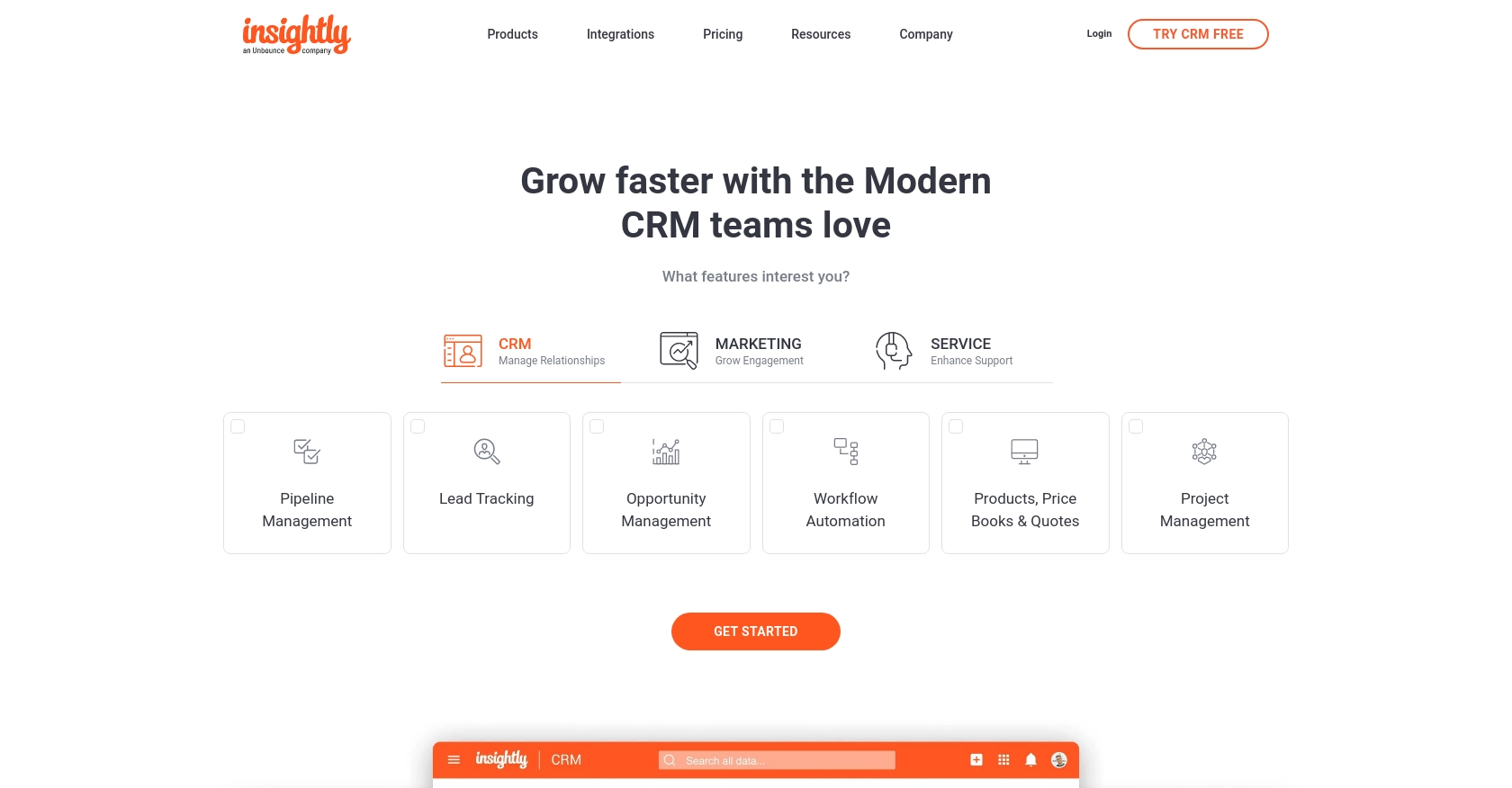
Introduction to Insightly API Integration
Insightly is a powerful CRM platform that offers a suite of tools to help businesses manage customer relationships, projects, and sales pipelines. Known for its user-friendly interface and robust features, Insightly is a popular choice for businesses looking to enhance their customer engagement and streamline operations.
Integrating with the Insightly API allows developers to access and manipulate data within the platform, enabling seamless automation and data synchronization. For example, a developer might use the Insightly API to retrieve leads and integrate them into a custom dashboard, providing real-time insights into sales opportunities.
Setting Up Your Insightly API Test Account
Before you can start using the Insightly API to retrieve leads, you'll need to set up a test account. This will allow you to safely experiment with API calls without affecting live data.
Create an Insightly Account
If you don't already have an Insightly account, you can sign up for a free trial on the Insightly website. Follow the instructions to create your account and log in.
Locate Your Insightly API Key
Insightly uses API key-based authentication to authorize API requests. Here's how you can find your API key:
- Log in to your Insightly account.
- Click on your user profile in the upper right corner and select User Settings.
- Navigate to the API Key section.
- Copy your API key. You'll need this key to authenticate your API requests.
For more detailed instructions, you can refer to the Insightly support article.
Understanding Insightly API Authentication
Insightly uses HTTP Basic authentication. You'll need to include your API key as the Base64-encoded username in the Authorization header, leaving the password blank. For testing purposes, you can use the API key directly without encoding.
Testing Your API Key
To ensure your API key is working correctly, you can test it using a tool like Postman:
- Open Postman and create a new GET request.
- Set the request URL to
https://api.na1.insightly.com/v3.1/Leads. - In the Authorization tab, select Basic Auth and enter your API key as the username, leaving the password field empty.
- Send the request. If successful, you should receive a response with lead data.
For more information on authentication, visit the Insightly API documentation.
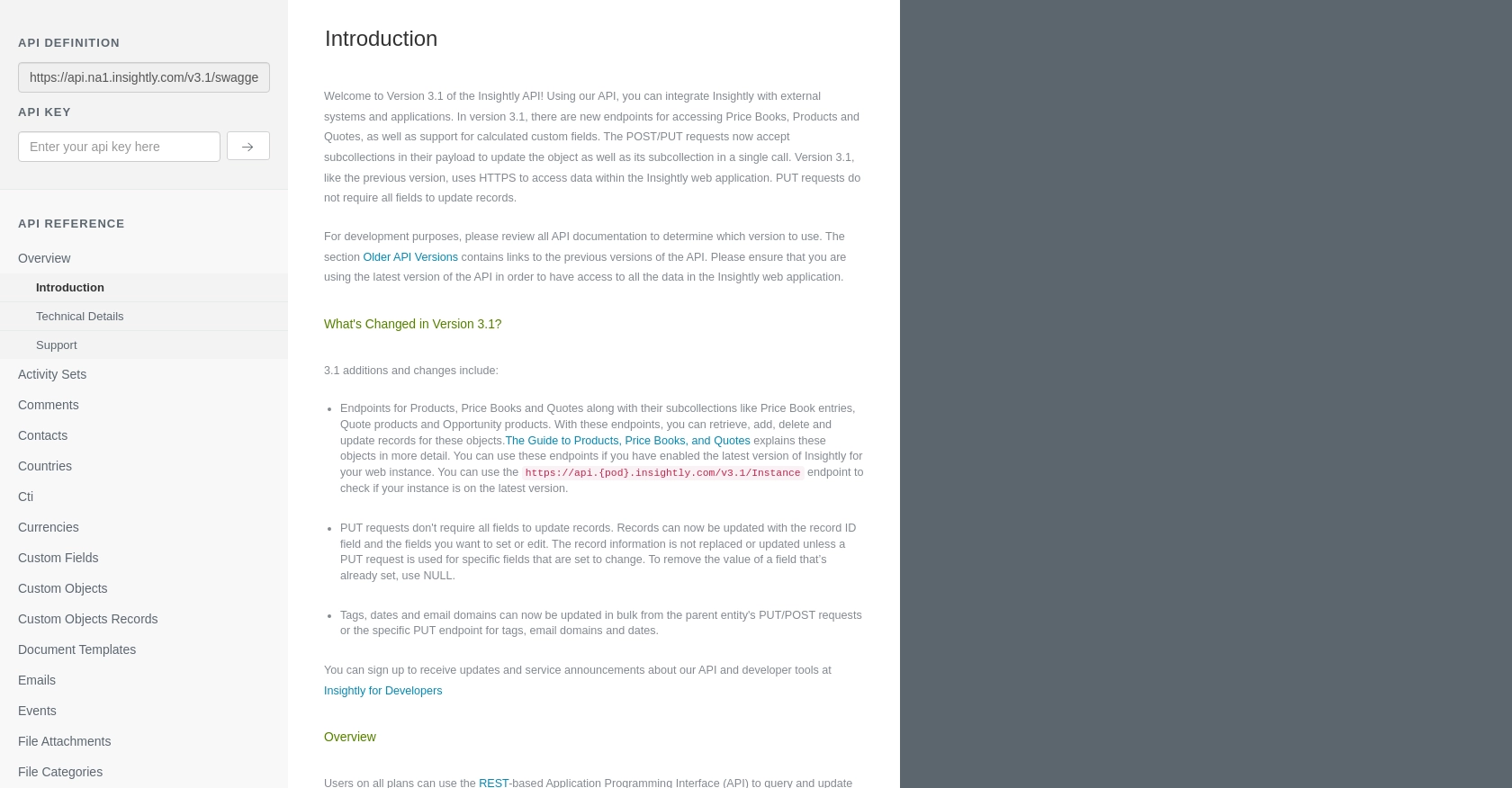
sbb-itb-96038d7
Making API Calls to Retrieve Leads from Insightly Using Python
To interact with the Insightly API and retrieve leads, you'll need to use Python, a versatile programming language known for its simplicity and readability. This section will guide you through the process of making API calls to Insightly, ensuring you have the right setup and code to get started.
Prerequisites for Using Python with Insightly API
Before diving into the code, ensure you have the following prerequisites installed on your machine:
- Python 3.x
- The Python package manager, pip
Once you have these installed, open your terminal or command prompt and install the requests library, which will be used to make HTTP requests:
pip install requestsExample Code to Retrieve Leads from Insightly
Create a new Python file named get_insightly_leads.py and add the following code:
import requests
import base64
# Set the API endpoint
url = "https://api.na1.insightly.com/v3.1/Leads"
# Encode your API key
api_key = "Your_API_Key"
encoded_key = base64.b64encode(api_key.encode()).decode()
# Set the request headers
headers = {
"Authorization": f"Basic {encoded_key}"
}
# Make a GET request to the API
response = requests.get(url, headers=headers)
# Check if the request was successful
if response.status_code == 200:
leads = response.json()
for lead in leads:
print(lead)
else:
print(f"Failed to retrieve leads: {response.status_code} - {response.text}")
Replace Your_API_Key with the API key you obtained from your Insightly account.
Running the Python Script and Verifying Results
Run the script from your terminal or command prompt using the following command:
python get_insightly_leads.pyIf successful, the script will output the list of leads retrieved from your Insightly account. You can verify the results by cross-referencing the data with your Insightly dashboard.
Handling Errors and Insightly API Response Codes
When making API calls, it's crucial to handle potential errors. The Insightly API may return various HTTP status codes, such as:
- 200 OK: The request was successful.
- 401 Unauthorized: Authentication failed. Check your API key.
- 429 Too Many Requests: Rate limit exceeded. Wait and try again later.
For more information on error codes, refer to the Insightly API documentation.
Conclusion and Best Practices for Using Insightly API with Python
Integrating with the Insightly API using Python provides a powerful way to automate and streamline your CRM processes. By following the steps outlined in this guide, you can efficiently retrieve leads and integrate them into your applications, enhancing your business operations.
Best Practices for Secure and Efficient Insightly API Integration
- Securely Store API Keys: Always store your API keys securely, using environment variables or a secure vault, to prevent unauthorized access.
- Handle Rate Limiting: Be mindful of Insightly's rate limits, which allow up to 10 requests per second and vary daily based on your plan. Implement retry logic to handle HTTP 429 errors gracefully.
- Data Transformation: Standardize and transform data fields as needed to ensure consistency across your applications.
Enhance Your Integration Strategy with Endgrate
While integrating with Insightly is a great start, managing multiple integrations can be complex and time-consuming. Endgrate simplifies this process by providing a unified API endpoint for various platforms, including Insightly. By leveraging Endgrate, you can save time and resources, allowing you to focus on your core product development.
Explore how Endgrate can enhance your integration strategy by visiting Endgrate's website and discover a more intuitive integration experience for your team and customers.
Read More
Ready to get started?
