Using the Keap API to Get Companies (with Python examples)
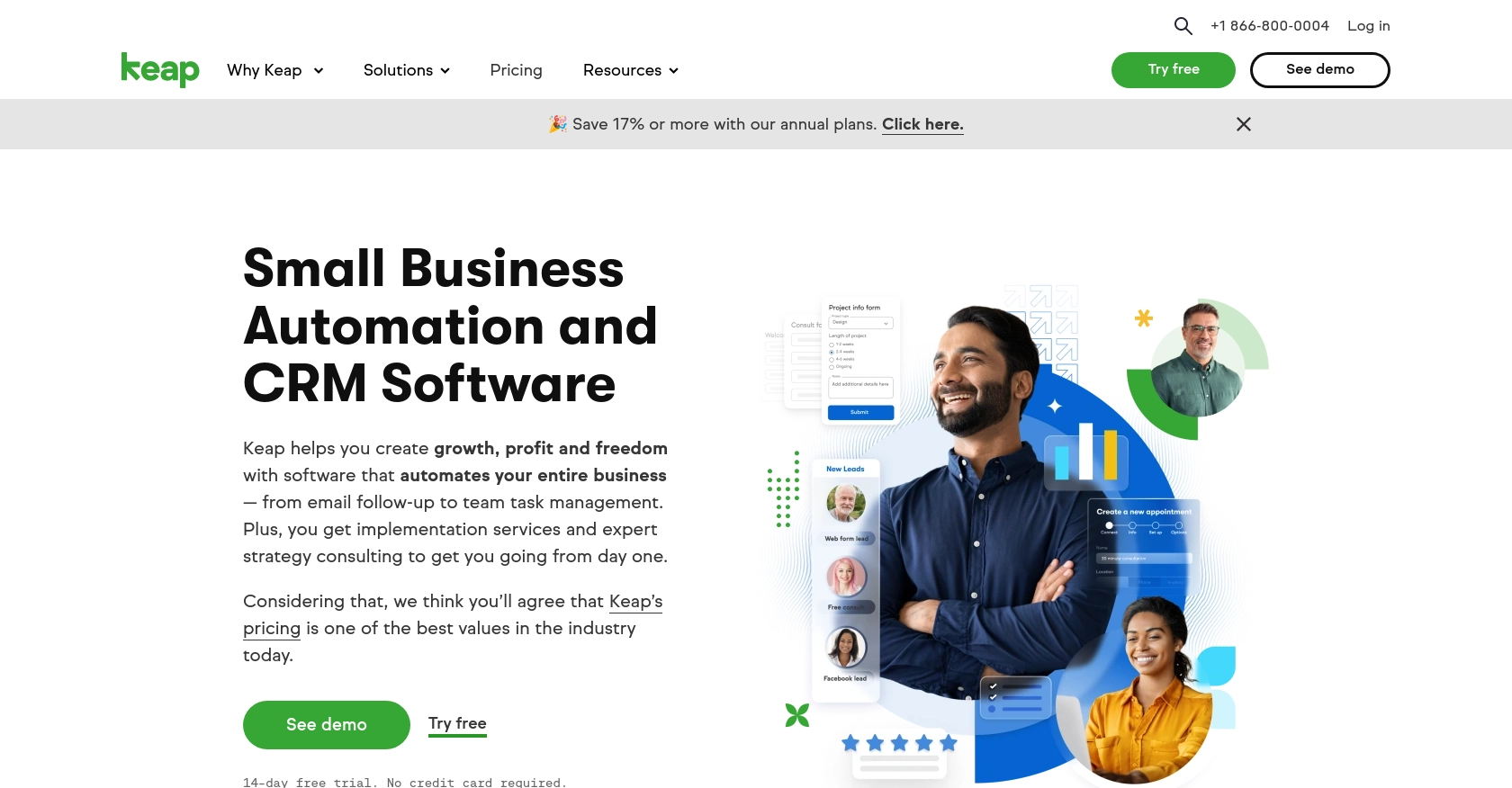
Introduction to Keap API Integration
Keap, formerly known as Infusionsoft, is a comprehensive CRM and marketing automation platform designed to help small businesses streamline their sales and marketing efforts. With features like contact management, email marketing, and sales automation, Keap provides a robust solution for businesses looking to enhance their customer relationship management.
Integrating with the Keap API allows developers to access and manage company data, enabling seamless automation and data synchronization. For example, a developer might use the Keap API to retrieve a list of companies and integrate this data into a custom dashboard, providing real-time insights and analytics for business decision-making.
Setting Up Your Keap Developer Account and Sandbox Environment
Before you can start integrating with the Keap API, you'll need to set up a developer account and create a sandbox environment. This will allow you to test your API interactions without affecting live data. Follow these steps to get started:
Registering for a Keap Developer Account
To begin, you'll need to register for a Keap developer account. This account will give you access to the necessary tools and resources to build and test your integrations.
- Visit the Keap Developer Portal.
- Click on the "Register" button to create a new developer account.
- Fill out the registration form with your details and submit it.
- Once registered, log in to your developer account to access the dashboard.
Creating a Keap Sandbox App
After setting up your developer account, the next step is to create a sandbox app. This environment will allow you to safely test your API calls.
- Navigate to the "Sandbox" section in your developer dashboard.
- Click on "Create New Sandbox App" and provide the required information.
- Once created, you'll receive your sandbox app credentials, including the client ID and client secret.
Configuring OAuth Authentication for Keap API
The Keap API uses OAuth for authentication. You'll need to configure your app to handle OAuth authentication to make authorized API requests.
- In your sandbox app settings, locate the OAuth configuration section.
- Set up the redirect URI, which is the URL to which users will be redirected after they authorize your app.
- Note down your client ID and client secret, as these will be used in your API requests.
For more detailed information on OAuth setup, refer to the Keap REST API documentation.
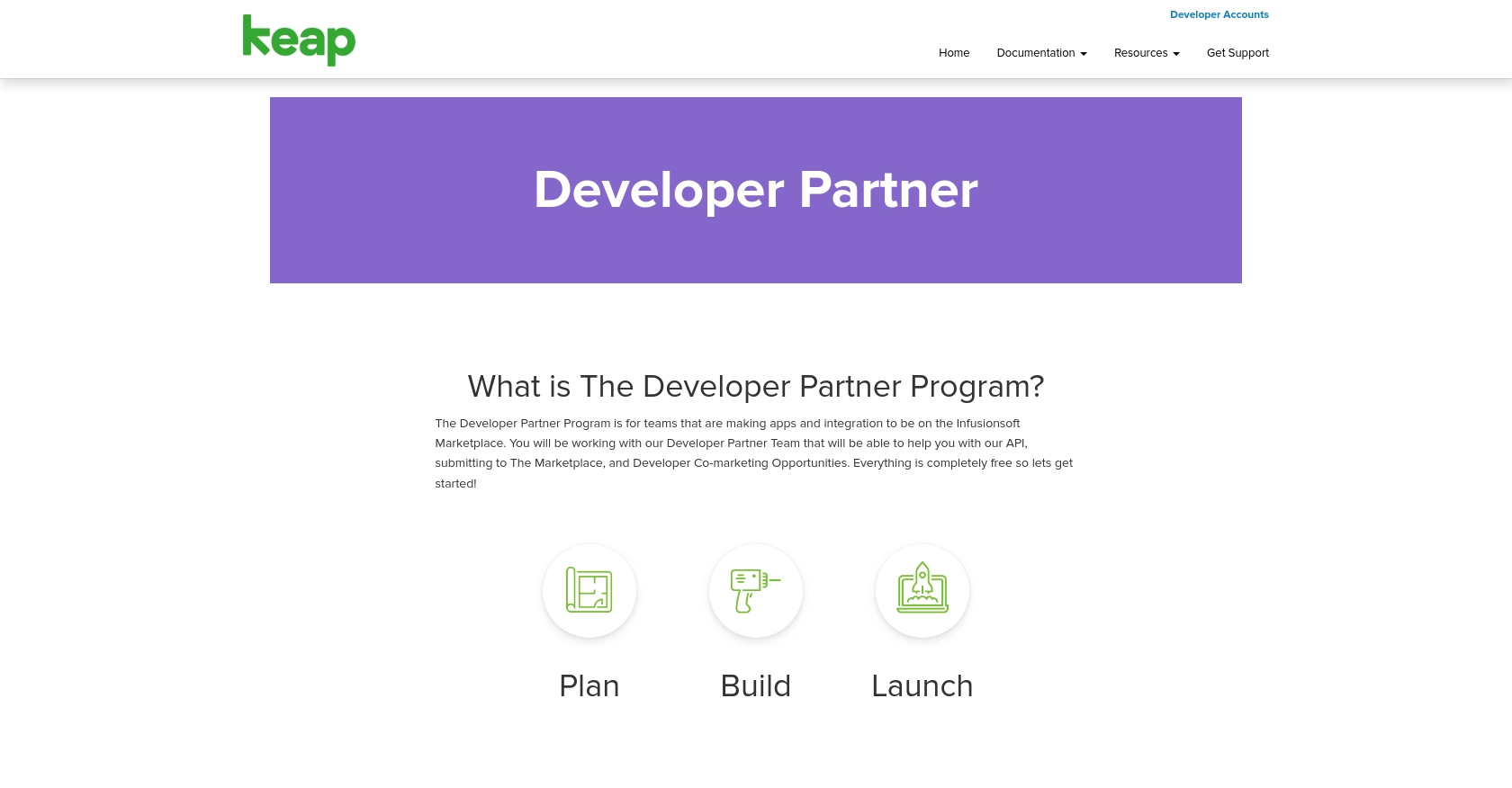
sbb-itb-96038d7
Making API Calls to Retrieve Companies from Keap Using Python
To interact with the Keap API and retrieve company data, you'll need to use Python, a versatile and widely-used programming language. This section will guide you through the process of making API calls to Keap, ensuring you have the right setup and code to successfully access company information.
Setting Up Your Python Environment for Keap API Integration
Before making API calls, ensure your Python environment is properly configured. You'll need Python 3.x and the requests library to handle HTTP requests.
- Ensure Python 3.x is installed on your machine. You can download it from the official Python website.
- Install the
requestslibrary using pip:
pip install requestsWriting Python Code to Retrieve Companies from Keap API
With your environment set up, you can now write the Python code to make an API call to Keap and retrieve company data. Follow these steps:
import requests
# Define the API endpoint and headers
endpoint = "https://api.keap.com/crm/rest/v1/companies"
headers = {
"Authorization": "Bearer Your_Access_Token",
"Content-Type": "application/json"
}
# Make a GET request to the Keap API
response = requests.get(endpoint, headers=headers)
# Check if the request was successful
if response.status_code == 200:
companies = response.json()
for company in companies['companies']:
print(company)
else:
print(f"Failed to retrieve companies: {response.status_code} - {response.text}")
Replace Your_Access_Token with the access token obtained during the OAuth authentication process.
Verifying API Call Success and Handling Errors
After running the code, verify the success of your API call by checking the output. The retrieved company data should match the information in your Keap sandbox environment.
- If the request is successful, the status code will be
200, and the company data will be printed. - If the request fails, the error message and status code will be displayed, helping you diagnose the issue.
For more information on handling specific error codes, refer to the Keap REST API documentation.
Conclusion and Best Practices for Keap API Integration
Integrating with the Keap API to retrieve company data using Python can significantly enhance your application's functionality by providing seamless access to valuable business information. By following the steps outlined in this guide, you can efficiently set up your environment, authenticate your requests, and handle API interactions with ease.
Best Practices for Secure and Efficient Keap API Usage
- Securely Store Credentials: Always store your client ID, client secret, and access tokens securely. Consider using environment variables or a secure vault to manage sensitive information.
- Handle Rate Limiting: Be mindful of the API rate limits to avoid throttling. Implement retry logic with exponential backoff to handle rate limit errors gracefully.
- Standardize Data Fields: When integrating data from Keap, ensure that data fields are standardized and consistent with your application's data model for seamless integration.
- Error Handling: Implement robust error handling to manage different HTTP status codes and error responses. Refer to the Keap REST API documentation for detailed error code information.
Streamline Your Integration Process with Endgrate
While building integrations with the Keap API can be rewarding, it can also be time-consuming and complex. Endgrate offers a solution to simplify this process by providing a unified API endpoint that connects to multiple platforms, including Keap. By using Endgrate, you can save time and resources, allowing you to focus on your core product development.
Explore how Endgrate can enhance your integration strategy by visiting Endgrate and discover the benefits of a streamlined, intuitive integration experience for your customers.
Read More
Ready to get started?
