Using the Pipedrive API to Get Users (with PHP examples)
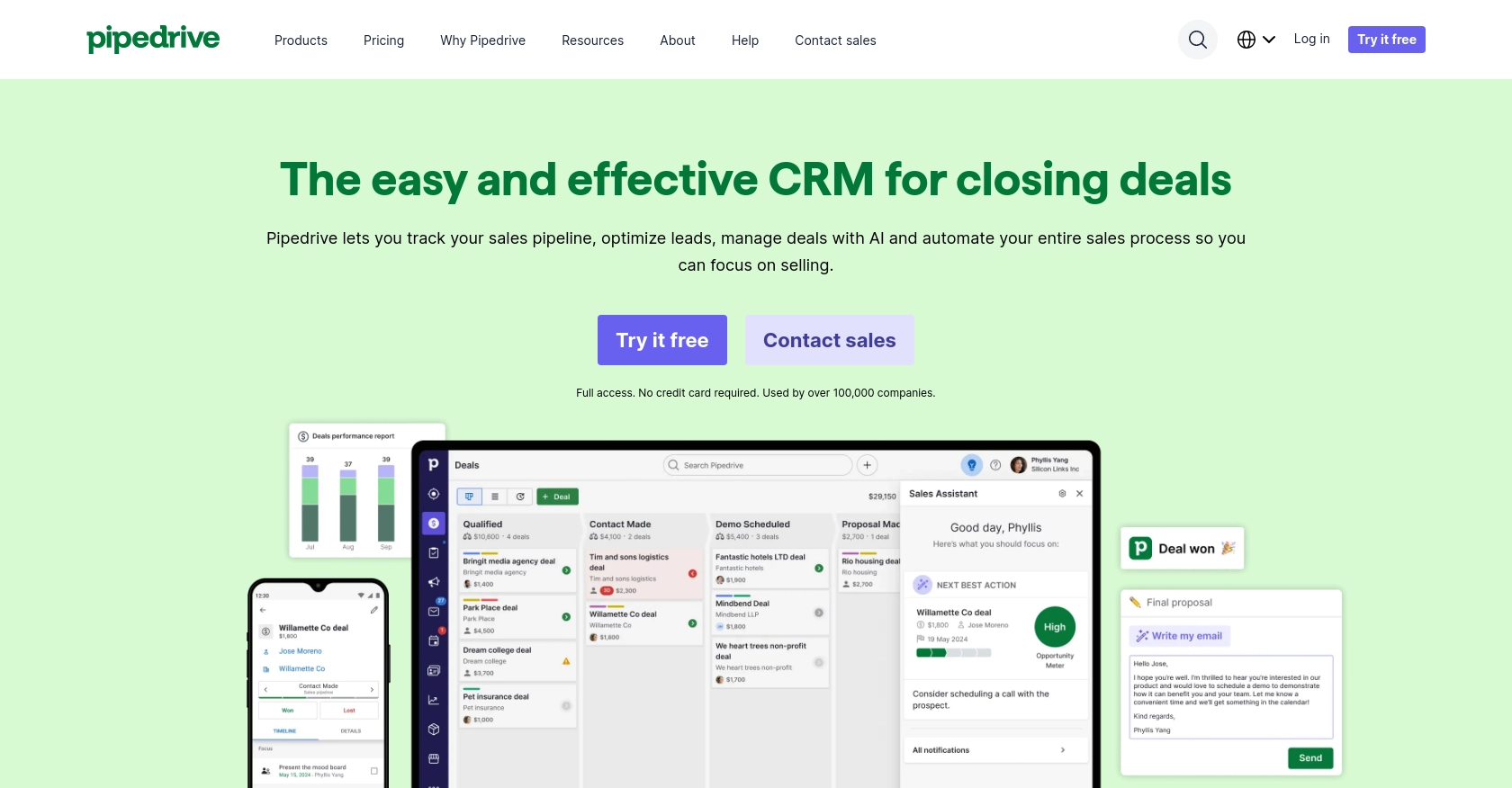
Introduction to Pipedrive CRM
Pipedrive is a powerful sales CRM platform designed to help businesses manage their sales processes more effectively. With its intuitive interface and robust features, Pipedrive enables sales teams to track leads, manage customer relationships, and close deals efficiently.
Integrating with Pipedrive's API allows developers to automate and enhance sales operations by accessing and managing user data programmatically. For example, a developer might use the Pipedrive API to retrieve user information and synchronize it with other business systems, ensuring that sales teams have up-to-date data across platforms.
Setting Up Your Pipedrive Developer Sandbox Account
Before you can start interacting with the Pipedrive API, you'll need to set up a developer sandbox account. This environment allows you to test and develop your integrations without affecting live data, providing a risk-free space for experimentation.
Creating a Pipedrive Developer Sandbox Account
To begin, you'll need to request access to a developer sandbox account. Follow these steps to get started:
- Visit the Pipedrive Developer Sandbox Account page.
- Fill out the form to request access to a sandbox account. This account will mimic a regular Pipedrive company account, allowing you to perform testing and development.
- Once your request is approved, you'll receive access to the Developer Hub, where you can manage your apps and integrations.
Generating OAuth Credentials for Pipedrive API Access
Pipedrive uses OAuth 2.0 for authentication, which requires you to create an app to obtain the necessary credentials. Follow these steps to create an app and generate your OAuth credentials:
- Log in to your Pipedrive Developer Hub.
- Navigate to the "Apps" section and click on "Create an App."
- Fill in the required details for your app, such as the app name and description.
- Once your app is created, you'll receive a Client ID and Client Secret. These credentials are essential for the OAuth flow.
Configuring OAuth Scopes and Permissions
To ensure your app has the necessary permissions to access user data, configure the OAuth scopes:
- In the app settings, navigate to the "Scopes" section.
- Select the appropriate scopes that your app requires, such as "read" or "write" permissions for user data.
- Save your changes to update the app's permissions.
With your sandbox account and OAuth credentials set up, you're ready to start making API calls to Pipedrive. This setup ensures that you can securely access and manage user data within your development environment.
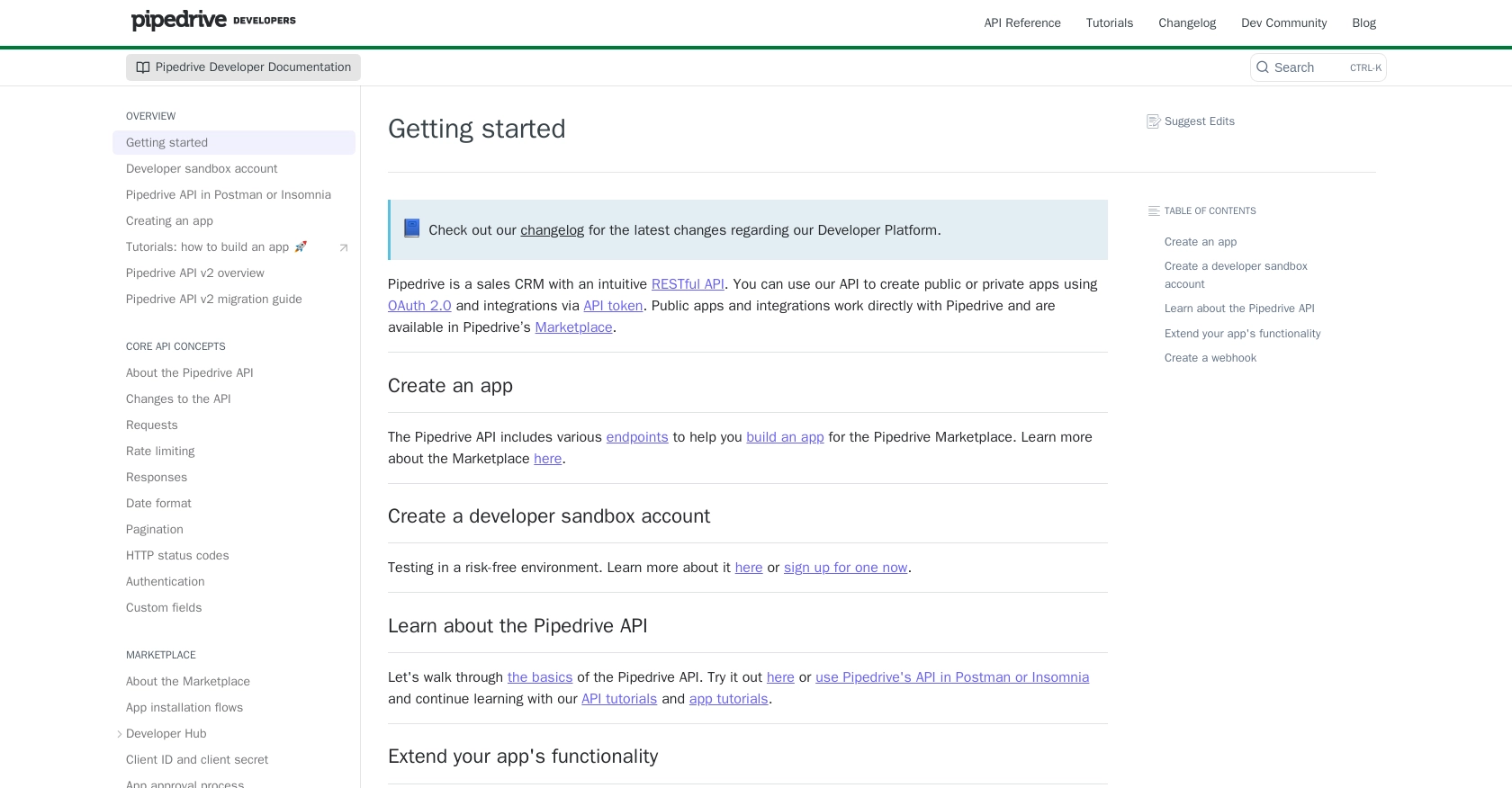
sbb-itb-96038d7
Making API Calls to Retrieve Users from Pipedrive Using PHP
To interact with the Pipedrive API and retrieve user data, you'll need to set up your PHP environment and make HTTP requests to the appropriate endpoints. This section will guide you through the process of making API calls using PHP to get user information from Pipedrive.
Setting Up Your PHP Environment for Pipedrive API Integration
Before making API calls, ensure that your PHP environment is properly configured. You'll need PHP installed on your machine, along with the cURL extension to handle HTTP requests.
- Ensure you have PHP 7.4 or later installed.
- Verify that the cURL extension is enabled in your PHP configuration.
Installing Required PHP Dependencies for Pipedrive API
To make HTTP requests in PHP, you can use the cURL library. This library is typically included with PHP, but you should verify its availability:
Example Code to Retrieve All Users from Pipedrive API
Now that your environment is set up, you can proceed to make an API call to retrieve users from Pipedrive. Below is a sample PHP script to get all users:
Verifying Successful API Requests in Pipedrive
After running the PHP script, you should see a list of users printed in your terminal. To verify the request's success, log in to your Pipedrive sandbox account and check the user data. Ensure that the retrieved data matches the users in your Pipedrive account.
Handling Errors and Understanding Pipedrive API Response Codes
When making API calls, it's crucial to handle potential errors. The Pipedrive API uses standard HTTP status codes to indicate the success or failure of requests:
- 200 OK: The request was successful.
- 401 Unauthorized: Invalid or missing authentication credentials.
- 429 Too Many Requests: Rate limit exceeded. Consider implementing rate limiting strategies.
For more details on error codes, refer to the Pipedrive API documentation.
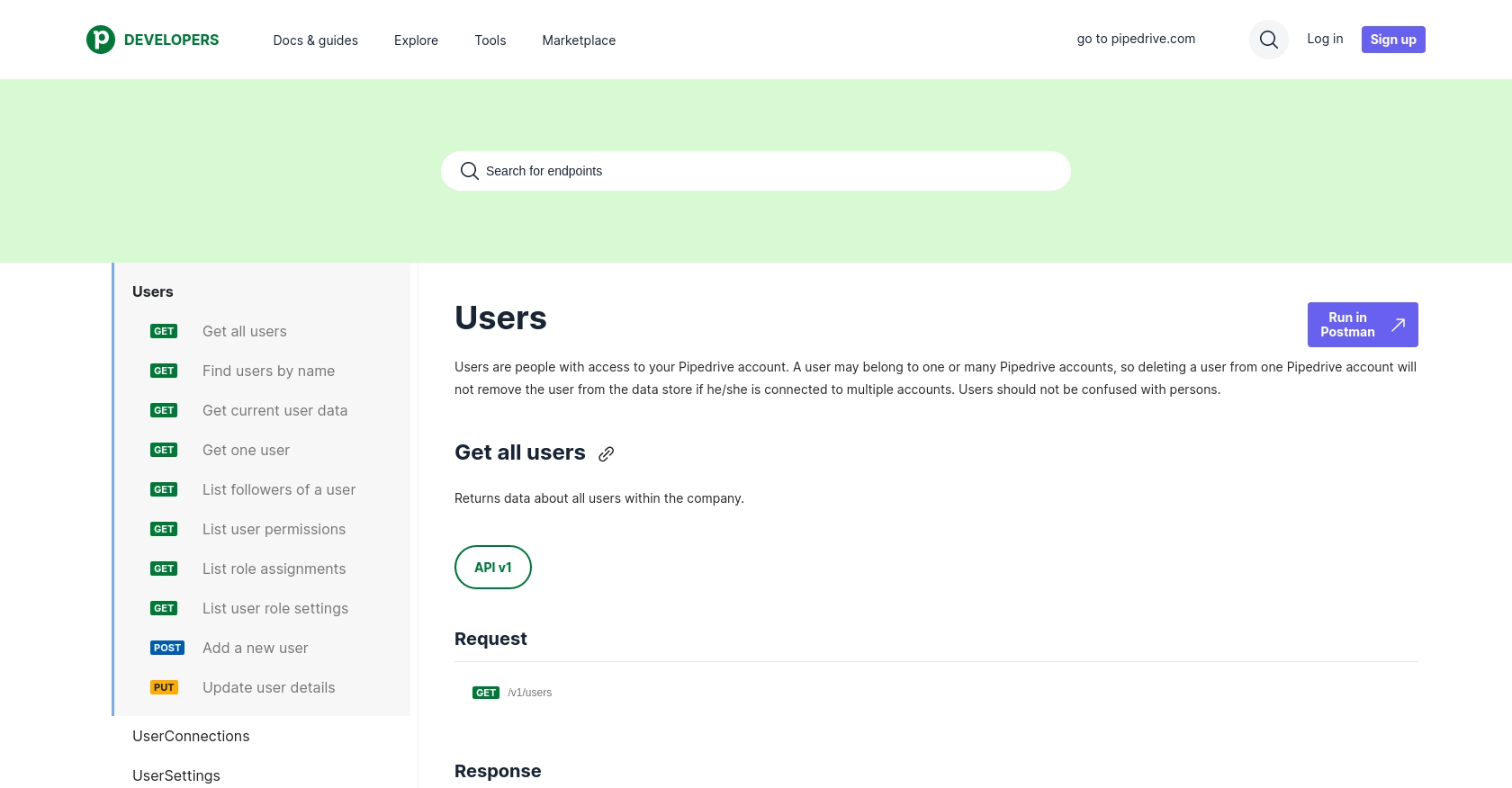
Conclusion and Best Practices for Pipedrive API Integration
Integrating with the Pipedrive API using PHP allows developers to efficiently manage user data and automate sales processes. By following the steps outlined in this guide, you can set up a secure and effective integration that enhances your business operations.
Best Practices for Secure and Efficient Pipedrive API Usage
- Securely Store Credentials: Always store your OAuth credentials, such as Client ID and Client Secret, securely. Consider using environment variables or secure vaults to protect sensitive information.
- Implement Rate Limiting: Be mindful of Pipedrive's rate limits, which allow up to 80 requests per 2 seconds per access token for the Essential plan. Implement strategies to handle rate limits gracefully, such as exponential backoff or queuing requests.
- Handle Errors Gracefully: Ensure your application can handle various HTTP status codes, particularly 401 Unauthorized and 429 Too Many Requests. Implement retry logic and user notifications as needed.
- Standardize Data Fields: When synchronizing data between systems, ensure consistent data formats and field mappings to avoid discrepancies.
Streamlining Integrations with Endgrate
While building custom integrations can be rewarding, it can also be time-consuming and complex. Endgrate offers a unified API solution that simplifies the integration process across multiple platforms, including Pipedrive. By using Endgrate, you can focus on your core product while outsourcing the complexities of integration management.
Explore how Endgrate can help you save time and resources by providing a seamless integration experience for your customers. Visit Endgrate to learn more about how you can enhance your integration capabilities.
Read More
- https://endgrate.com/provider/pipedrive
- https://pipedrive.readme.io/docs/getting-started
- https://pipedrive.readme.io/docs/developer-sandbox-account
- https://pipedrive.readme.io/docs/marketplace-creating-a-proper-app
- https://pipedrive.readme.io/docs/core-api-concepts-rate-limiting
- https://pipedrive.readme.io/docs/core-api-concepts-pagination
- https://pipedrive.readme.io/docs/core-api-concepts-http-status-codes
- https://pipedrive.readme.io/docs/core-api-concepts-custom-fields
- https://developers.pipedrive.com/docs/api/v1/Users
Ready to get started?
