Using the Keap API to Get Contacts (with Python examples)
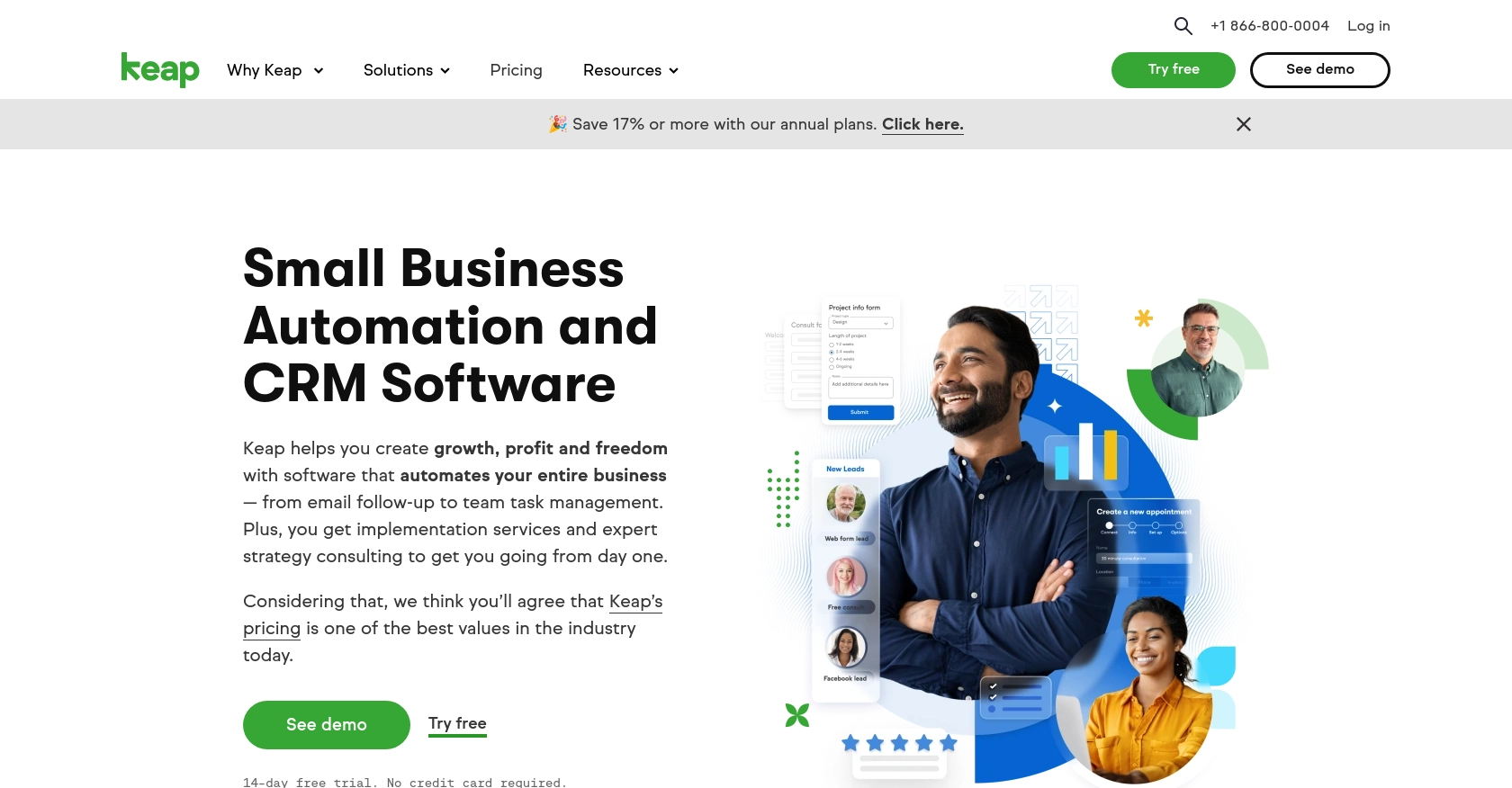
Introduction to Keap CRM Integration
Keap, formerly known as Infusionsoft, is a powerful customer relationship management (CRM) platform designed to help small businesses streamline their sales and marketing efforts. With features like contact management, email marketing, and automation, Keap enables businesses to nurture leads and manage customer relationships effectively.
For developers, integrating with Keap's API offers the opportunity to automate and enhance CRM processes. By accessing contact data through the Keap API, developers can create personalized marketing campaigns, synchronize contact information with other platforms, and improve overall customer engagement. For example, a developer might use the Keap API to retrieve contact details and automatically update a mailing list, ensuring that communications are always targeted and relevant.
Setting Up Your Keap Developer Account and Sandbox Environment
Before you can start interacting with the Keap API, you'll need to set up a developer account and create a sandbox environment. This will allow you to test your integrations without affecting live data. Follow these steps to get started:
Register for a Keap Developer Account
To begin, you'll need to register for a Keap developer account. This account will give you access to the necessary tools and resources to build and test your integrations.
- Visit the Keap Developer Portal.
- Click on the "Register" button to create a new account.
- Fill out the registration form with your details and submit it.
- Once registered, log in to your developer account.
Create a Keap Sandbox App
With your developer account set up, the next step is to create a sandbox app. This sandbox environment will allow you to safely test your API calls.
- Navigate to the "Apps" section in your developer dashboard.
- Click on "Create New App" and select "Sandbox" as the environment type.
- Provide a name and description for your sandbox app, then click "Create."
- Your sandbox app will be created, and you'll be provided with a client ID and client secret.
Configure OAuth Authentication for Keap API
The Keap API uses OAuth for authentication, which requires setting up an app to obtain the necessary credentials.
- In your sandbox app settings, navigate to the "OAuth" section.
- Enter a redirect URI, which is the URL where users will be redirected after authentication.
- Save your changes to generate the client ID and client secret.
- Use these credentials to authenticate API requests.
For more detailed information, refer to the Keap REST API documentation.
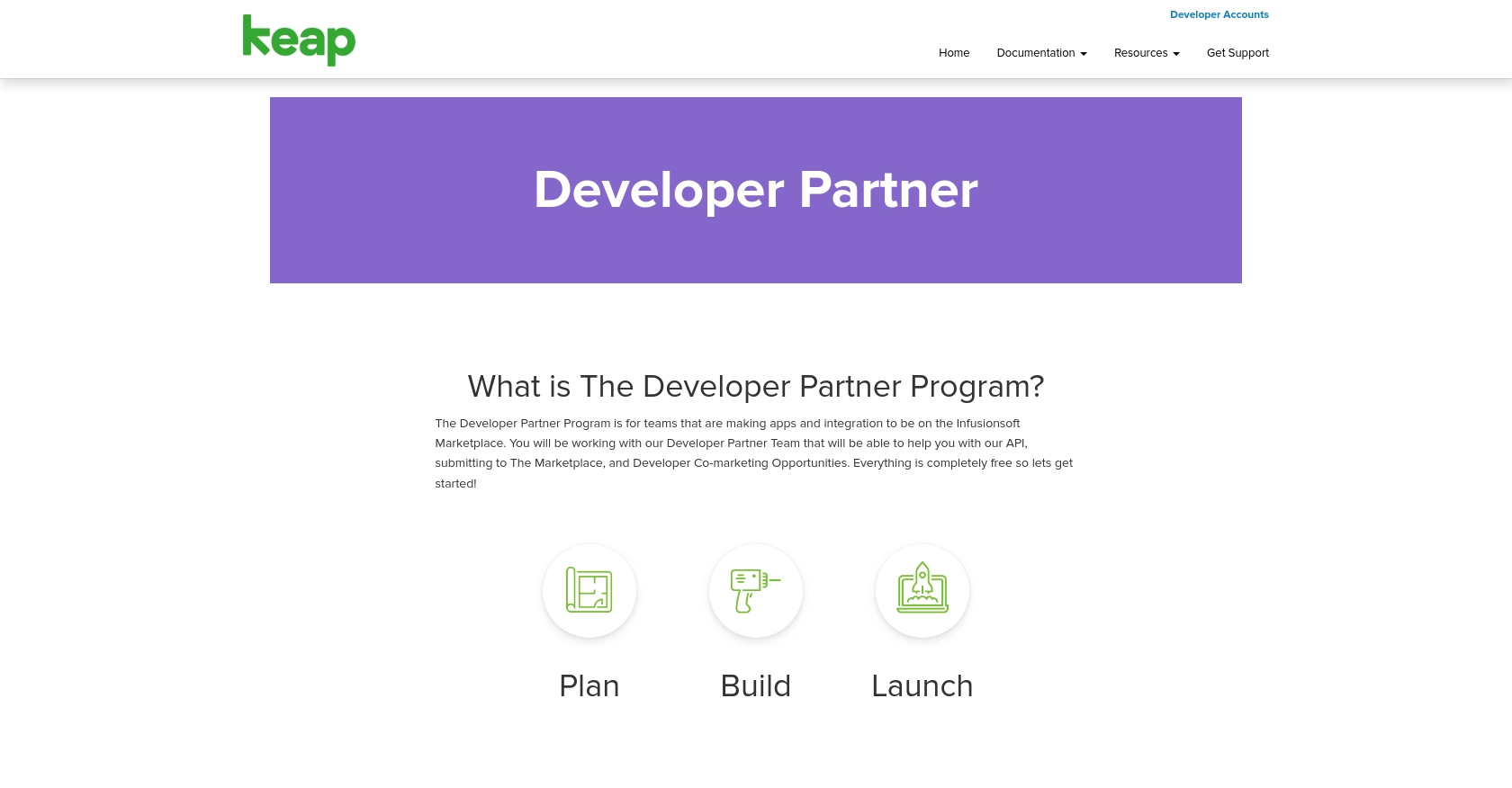
sbb-itb-96038d7
Making API Calls to Retrieve Contacts from Keap Using Python
To interact with the Keap API and retrieve contact information, you'll need to use Python, a versatile programming language known for its simplicity and readability. In this section, we'll guide you through the process of making API calls to Keap to get contact data.
Setting Up Your Python Environment for Keap API Integration
Before making API calls, ensure you have the necessary tools and libraries installed:
- Python 3.11.1 or later
- The Python package installer, pip
Install the requests library, which allows you to send HTTP requests easily:
pip install requestsWriting Python Code to Retrieve Contacts from Keap
Now, let's write a Python script to fetch contacts from Keap using the API:
import requests
# Define the API endpoint and headers
endpoint = "https://api.keap.com/crm/rest/v1/contacts"
headers = {
"Authorization": "Bearer Your_Access_Token",
"Content-Type": "application/json"
}
# Make a GET request to the API
response = requests.get(endpoint, headers=headers)
# Check if the request was successful
if response.status_code == 200:
data = response.json()
# Loop through the contacts and print their information
for contact in data.get("contacts", []):
print(contact)
else:
print(f"Failed to retrieve contacts: {response.status_code} - {response.text}")
Replace Your_Access_Token with the access token obtained during the OAuth authentication setup.
Running the Python Script and Verifying Results
Execute the script using the following command:
python get_keap_contacts.pyIf successful, the script will print the contact details retrieved from Keap. Verify the results by checking the contacts in your Keap sandbox environment.
Handling Errors and Understanding Keap API Response Codes
It's crucial to handle potential errors when making API calls. The Keap API may return various status codes indicating the result of your request:
- 200 OK: The request was successful, and the contacts were retrieved.
- 401 Unauthorized: Authentication failed. Check your access token.
- 404 Not Found: The endpoint URL is incorrect.
- 500 Internal Server Error: An error occurred on the server. Try again later.
Refer to the Keap REST API documentation for more details on error codes and troubleshooting.
Conclusion and Best Practices for Keap API Integration
Integrating with the Keap API allows developers to enhance CRM functionalities by automating contact management and improving customer engagement. By following the steps outlined in this guide, you can efficiently retrieve contact data using Python, ensuring seamless integration with your existing systems.
Best Practices for Secure and Efficient Keap API Usage
- Securely Store Credentials: Always store your client ID, client secret, and access tokens securely. Consider using environment variables or a secure vault to manage sensitive information.
- Handle Rate Limiting: Be aware of Keap's rate limits to avoid exceeding the allowed number of requests. Implement retry logic with exponential backoff to handle rate limit responses gracefully.
- Standardize Data Fields: Ensure that contact data retrieved from Keap is standardized to match your application's data structure, facilitating smooth data integration and processing.
Enhance Your Integration Strategy with Endgrate
While building integrations with individual APIs like Keap can be rewarding, it can also be time-consuming and complex, especially when managing multiple platforms. Endgrate offers a unified API solution that simplifies the integration process, allowing you to focus on your core product development.
With Endgrate, you can:
- Save time and resources by outsourcing integrations.
- Build once for each use case instead of multiple times for different integrations.
- Provide an intuitive integration experience for your customers.
Explore how Endgrate can streamline your integration efforts by visiting Endgrate.
Read More
Ready to get started?
