Using the Microsoft Dynamics 365 API to Create or Update Custom Objects (with PHP examples)
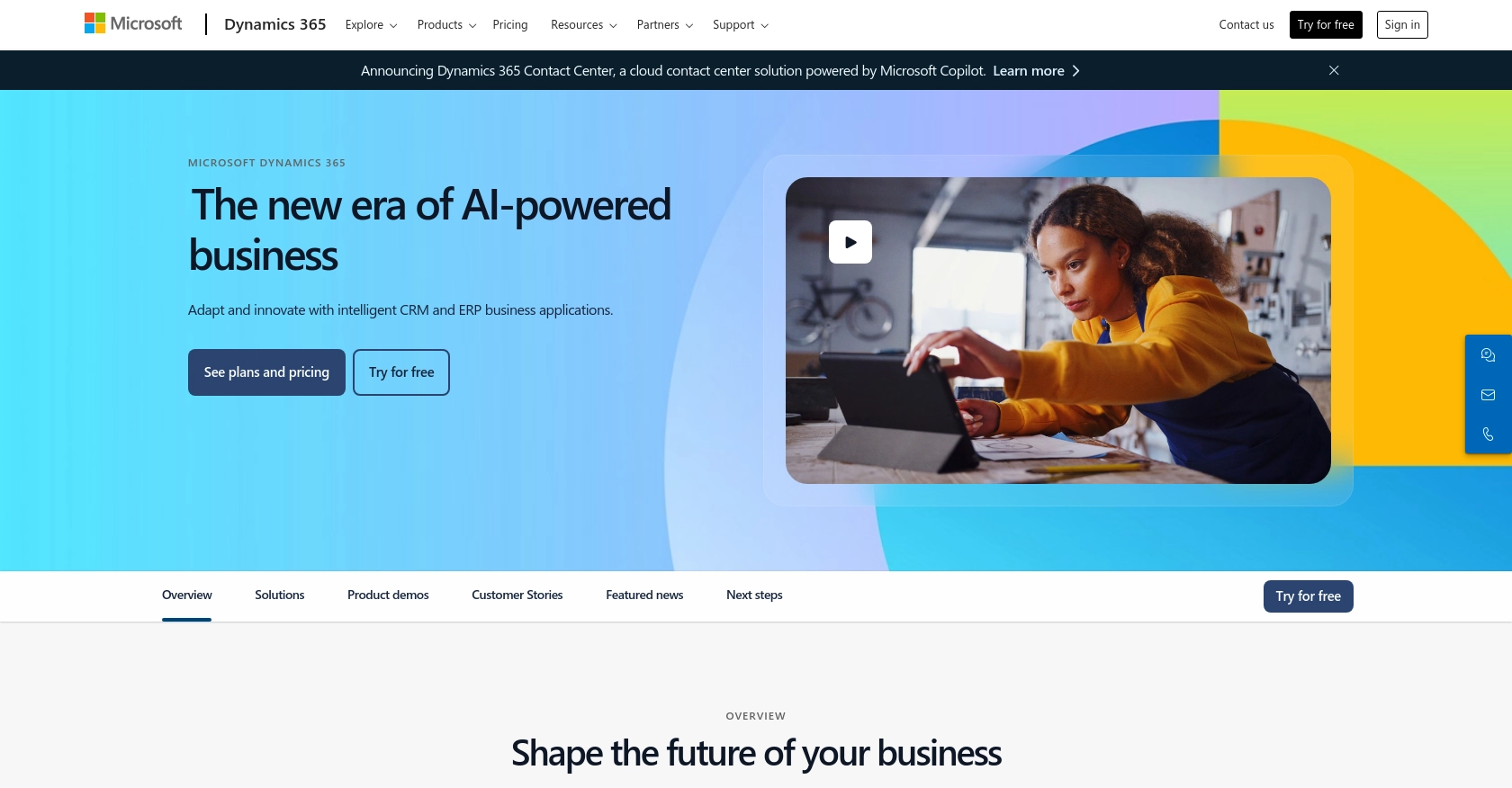
Introduction to Microsoft Dynamics 365 API
Microsoft Dynamics 365 is a powerful suite of business applications that combines CRM and ERP capabilities to streamline business processes and improve customer engagement. It offers a comprehensive platform for managing sales, customer service, finance, operations, and more, making it a popular choice for businesses looking to enhance their operational efficiency.
Developers often integrate with the Microsoft Dynamics 365 API to automate and customize business workflows. For example, you might want to create or update custom objects within Dynamics 365 to tailor the platform to specific business needs, such as tracking unique customer interactions or managing specialized inventory data.
This article will guide you through using PHP to interact with the Microsoft Dynamics 365 API, focusing on creating and updating custom objects. By leveraging this integration, developers can enhance their applications' functionality and provide more value to their users.
Setting Up a Microsoft Dynamics 365 Test/Sandbox Account
Before diving into the integration with Microsoft Dynamics 365 API, it's essential to set up a test or sandbox account. This environment allows developers to experiment and test their applications without affecting live data. Microsoft Dynamics 365 offers a free trial and sandbox environments specifically for development and testing purposes.
Registering for a Microsoft Dynamics 365 Free Trial
To begin, you'll need to register for a Microsoft Dynamics 365 free trial. Follow these steps:
- Visit the Microsoft Dynamics 365 website and navigate to the free trial section.
- Fill out the registration form with your details, including your email address and company information.
- Once registered, you'll receive an email with instructions to access your trial account.
Creating a Sandbox Environment in Microsoft Dynamics 365
After setting up your trial account, you can create a sandbox environment for testing:
- Log in to your Microsoft Dynamics 365 account.
- Navigate to the Admin Center and select Environments.
- Click on New to create a new environment.
- Select Sandbox as the type of environment and provide a name and region.
- Click Create to set up your sandbox environment.
Configuring OAuth Authentication for Microsoft Dynamics 365 API
Microsoft Dynamics 365 uses OAuth 2.0 for authentication. Follow these steps to configure OAuth:
- Register an application in your Microsoft Entra ID tenant. Refer to the Microsoft documentation for detailed instructions.
- During registration, note down the Client ID and Client Secret.
- Set the redirect URI to
https://localhostfor local development. - Grant the application the necessary permissions to access Dynamics 365 data.
With your sandbox environment and OAuth configuration in place, you're ready to start integrating with the Microsoft Dynamics 365 API using PHP.
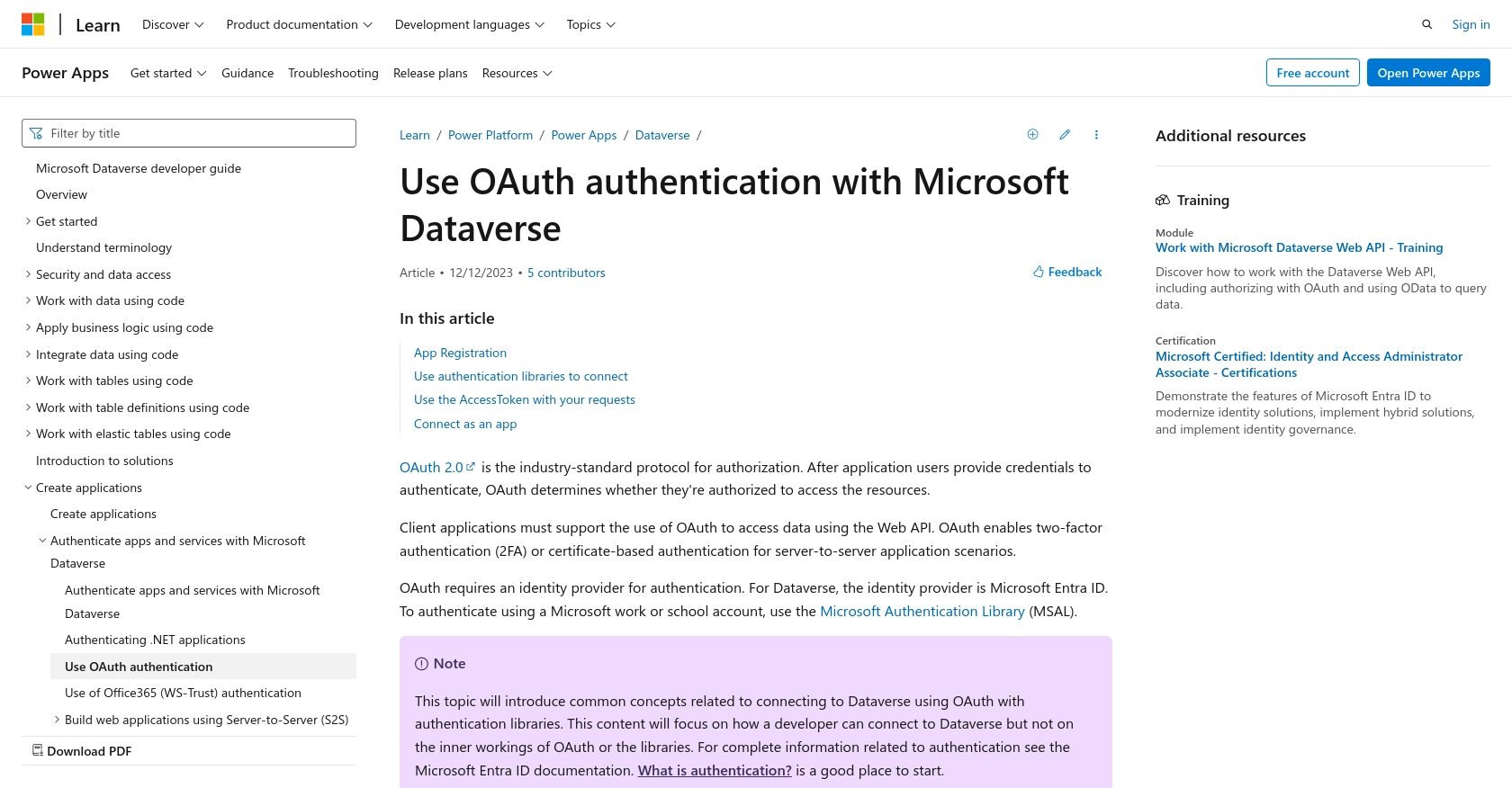
sbb-itb-96038d7
Making API Calls to Microsoft Dynamics 365 with PHP
To interact with the Microsoft Dynamics 365 API using PHP, you'll need to set up your development environment with the necessary tools and libraries. This section will guide you through the process of making API calls to create or update custom objects in Microsoft Dynamics 365.
Setting Up Your PHP Environment for Microsoft Dynamics 365 API Integration
Before making API calls, ensure you have the following prerequisites:
- PHP 7.4 or later installed on your machine.
- Composer for managing PHP dependencies.
- The
guzzlehttp/guzzlelibrary for making HTTP requests. Install it using the command:
composer require guzzlehttp/guzzleCreating or Updating Custom Objects in Microsoft Dynamics 365
Once your environment is set up, you can proceed to create or update custom objects in Microsoft Dynamics 365. Below is a sample PHP script demonstrating how to authenticate and make API calls:
require 'vendor/autoload.php';
use GuzzleHttp\Client;
use GuzzleHttp\Exception\RequestException;
$client = new Client();
try {
// Set the API endpoint and access token
$endpoint = 'https://yourorg.crm.dynamics.com/api/data/v9.2/entities';
$accessToken = 'Your_Access_Token';
// Define the custom object data
$data = [
'name' => 'CustomObjectName',
'description' => 'Description of the custom object'
];
// Make a POST request to create a custom object
$response = $client->post($endpoint, [
'headers' => [
'Authorization' => 'Bearer ' . $accessToken,
'Content-Type' => 'application/json'
],
'json' => $data
]);
// Check if the request was successful
if ($response->getStatusCode() == 201) {
echo "Custom object created successfully.";
} else {
echo "Failed to create custom object.";
}
} catch (RequestException $e) {
echo "Error: " . $e->getMessage();
}
Replace Your_Access_Token with the token obtained during the OAuth authentication process. This script uses the Guzzle HTTP client to send a POST request to the Microsoft Dynamics 365 API, creating a new custom object with the specified data.
Verifying API Call Success in Microsoft Dynamics 365
After executing the script, verify that the custom object has been created or updated in your Microsoft Dynamics 365 sandbox environment. You can do this by navigating to the relevant section in the Dynamics 365 interface and checking for the new or updated object.
Handling Errors and Common Error Codes
When making API calls, it's crucial to handle potential errors gracefully. Common HTTP status codes you might encounter include:
- 400 Bad Request: The request was malformed or contains invalid data.
- 401 Unauthorized: Authentication failed. Check your access token.
- 403 Forbidden: You do not have permission to perform this action.
- 404 Not Found: The requested resource does not exist.
- 500 Internal Server Error: An error occurred on the server side.
Implement error handling in your code to manage these scenarios and provide meaningful feedback to users.
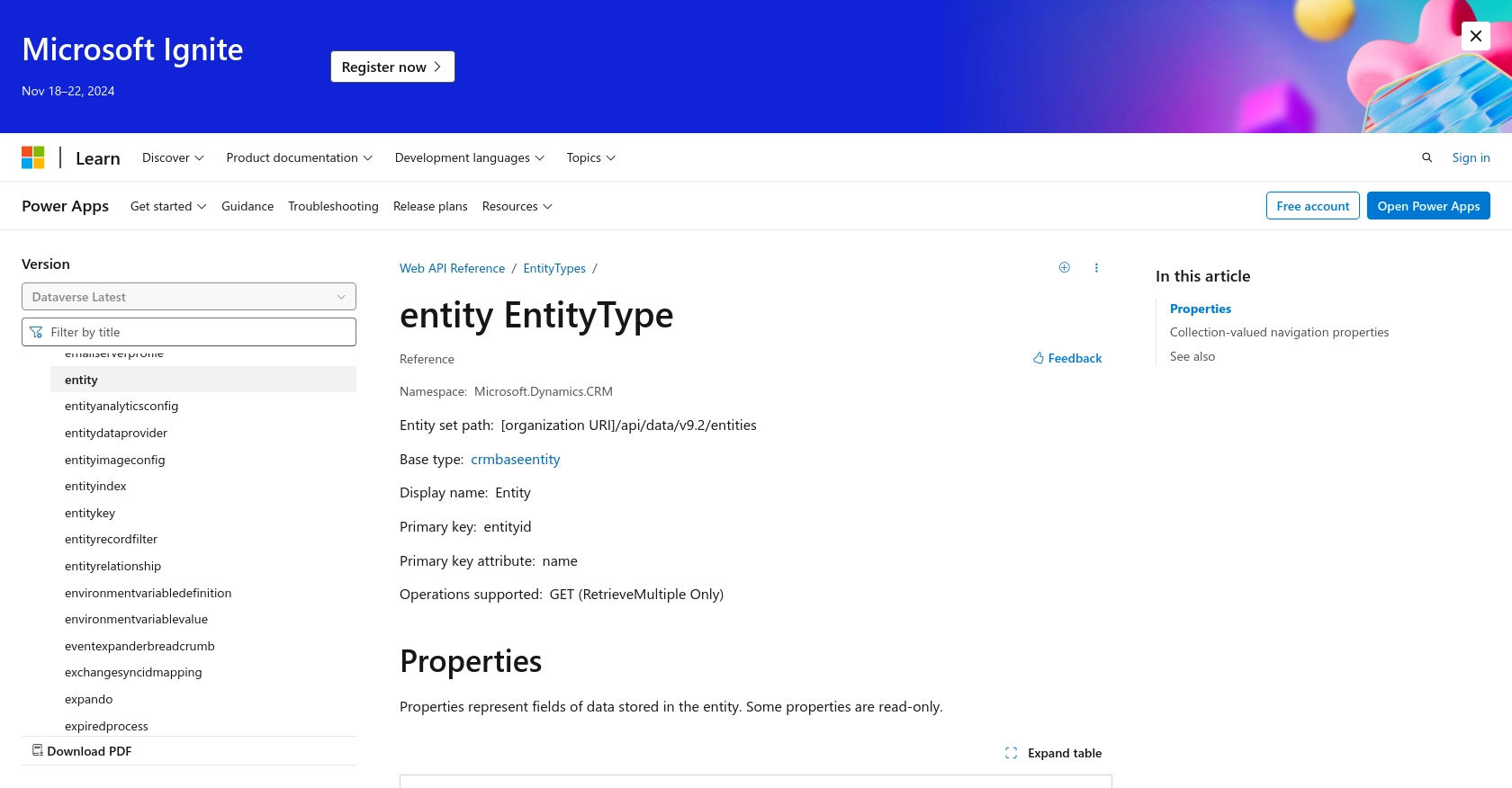
Best Practices for Microsoft Dynamics 365 API Integration
Integrating with the Microsoft Dynamics 365 API can significantly enhance your application's capabilities, but it's essential to follow best practices to ensure a secure and efficient integration.
- Securely Store Credentials: Always store your OAuth credentials, such as the Client ID and Client Secret, securely. Use environment variables or secure vaults to prevent unauthorized access.
- Handle Rate Limiting: Microsoft Dynamics 365 API may impose rate limits. Implement retry logic with exponential backoff to handle HTTP 429 Too Many Requests responses gracefully. For more details, refer to the Microsoft documentation.
- Data Transformation: Ensure that data fields are standardized and transformed as needed to match the schema of your custom objects in Dynamics 365.
Leverage Endgrate for Seamless Microsoft Dynamics 365 Integrations
Building and maintaining integrations can be time-consuming and complex. Endgrate simplifies this process by providing a unified API endpoint that connects to multiple platforms, including Microsoft Dynamics 365. With Endgrate, you can:
- Save time and resources by outsourcing integrations, allowing you to focus on your core product.
- Build once for each use case, rather than multiple times for different integrations.
- Offer an intuitive integration experience for your customers, enhancing their satisfaction and engagement.
Explore how Endgrate can streamline your integration efforts by visiting Endgrate today.
Read More
- https://endgrate.com/provider/microsoftdynamics365
- https://learn.microsoft.com/en-us/power-apps/developer/data-platform/authenticate-oauth
- https://learn.microsoft.com/en-us/graph/use-the-api
- https://learn.microsoft.com/en-us/power-apps/developer/data-platform/webapi/reference/entity?view=dataverse-latest
Ready to get started?
