Using the Monday.com API to Create Board Items (with Javascript examples)
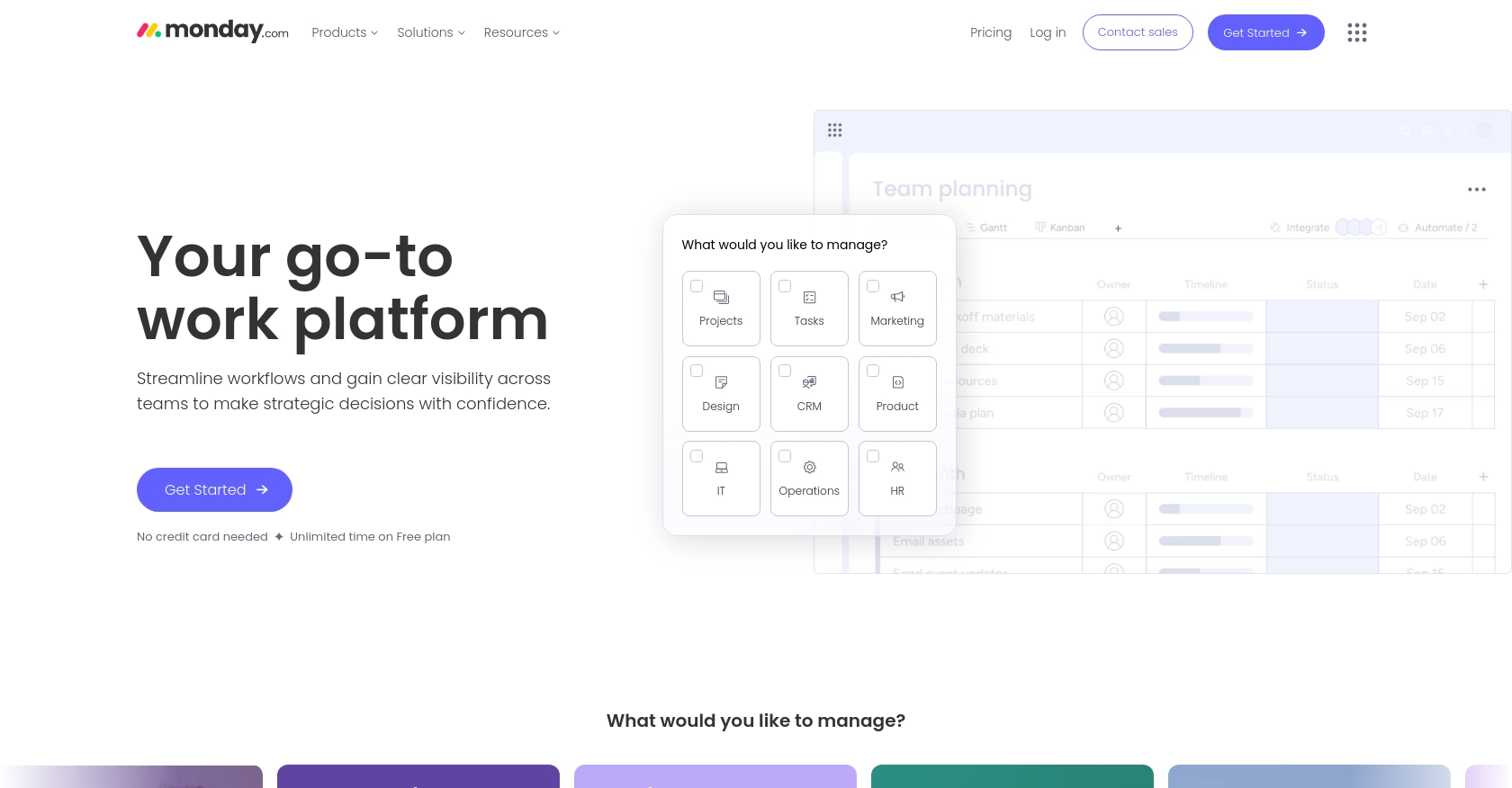
Introduction to Monday.com API Integration
Monday.com is a versatile work operating system that empowers teams to run projects and workflows with confidence. Its intuitive interface and customizable features make it a popular choice for businesses looking to enhance productivity and collaboration.
For developers, integrating with the Monday.com API offers the ability to automate and streamline various tasks. By creating board items programmatically, teams can efficiently manage project data, track progress, and ensure seamless communication across departments. For example, a developer might use the Monday.com API to automatically create new tasks based on incoming customer requests, ensuring that nothing falls through the cracks.
Setting Up a Monday.com Test Account for API Integration
Before diving into Monday.com API integration, it's essential to set up a test or sandbox account. This allows developers to experiment with API calls without affecting live data. Monday.com offers a straightforward process to access API tokens, which are necessary for authentication.
Creating a Monday.com Account
If you don't already have a Monday.com account, follow these steps to create one:
- Visit the Monday.com website and sign up for a free trial or demo account.
- Follow the on-screen instructions to complete the registration process.
- Once your account is set up, log in to access the dashboard.
Accessing Your Monday.com API Token
To interact with the Monday.com API, you'll need an API token. Here's how to obtain it:
- Log into your Monday.com account.
- Click on your avatar/profile picture in the top right corner.
- If you're an admin, select Administration > Connections > API. If you're a member, select Developers to open the Developer Center.
- Click on My Access Tokens > Show.
- Copy your personal API token. Remember, regenerating a new token will invalidate the previous one.
For more details, refer to the Monday.com Authentication Documentation.
Configuring OAuth for Monday.com API
Monday.com uses OAuth for secure API authentication. Follow these steps to configure OAuth:
- In the Developer Center, create a new app and configure the necessary scopes and permissions.
- Ensure your app has the required permissions to create board items.
- Use the client ID and client secret provided to authenticate API requests.
With your test account and API token ready, you're all set to start integrating with the Monday.com API and creating board items programmatically.
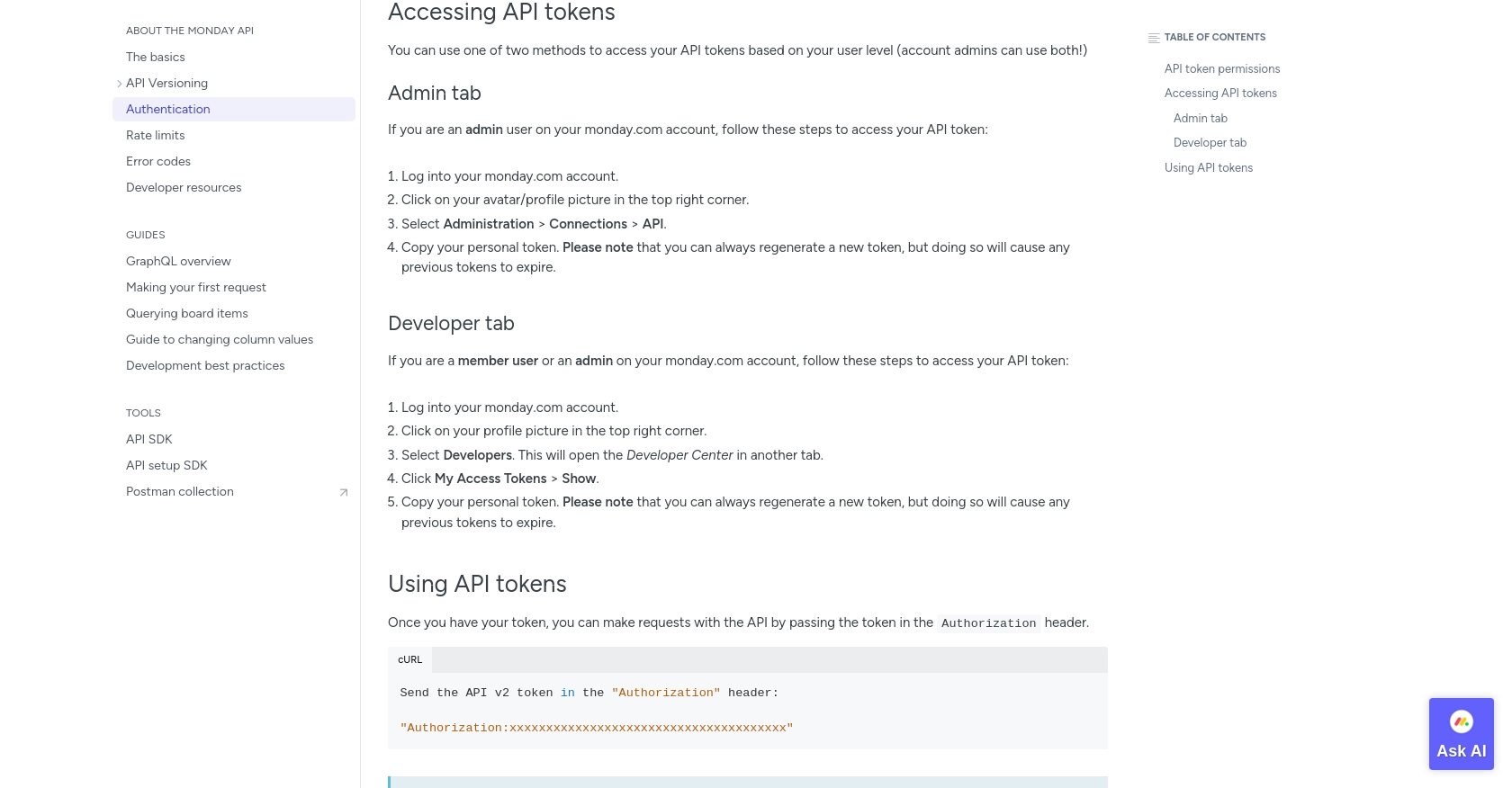
sbb-itb-96038d7
Making API Calls to Create Board Items on Monday.com Using JavaScript
To interact with the Monday.com API and create board items, you'll need to use JavaScript to make HTTP requests. This section will guide you through the process of setting up your environment, writing the code, and handling potential errors.
Setting Up Your JavaScript Environment
Before you begin, ensure you have the following prerequisites:
- Node.js installed on your machine.
- A text editor or IDE for writing JavaScript code.
- Your Monday.com API token, which you obtained in the previous section.
Installing Necessary Dependencies
You'll need to use the node-fetch library to make HTTP requests. Install it using the following command:
npm install node-fetchWriting the JavaScript Code to Create Board Items
Create a new JavaScript file named createBoardItem.js and add the following code:
const fetch = require('node-fetch');
// Define the API endpoint and headers
const url = 'https://api.monday.com/v2';
const headers = {
'Content-Type': 'application/json',
'Authorization': 'YOUR_API_TOKEN'
};
// Define the GraphQL mutation for creating an item
const query = `
mutation {
create_item (board_id: YOUR_BOARD_ID, group_id: "YOUR_GROUP_ID", item_name: "New Task") {
id
}
}
`;
// Make the API call
fetch(url, {
method: 'POST',
headers: headers,
body: JSON.stringify({ query: query })
})
.then(response => response.json())
.then(data => {
if (data.errors) {
console.error('Error creating item:', data.errors);
} else {
console.log('Item created successfully:', data.data.create_item.id);
}
})
.catch(error => console.error('Fetch error:', error));
Replace YOUR_API_TOKEN, YOUR_BOARD_ID, and YOUR_GROUP_ID with your actual API token, board ID, and group ID.
Running the Code and Verifying the Creation of Board Items
Execute the script using Node.js:
node createBoardItem.jsIf successful, you should see the ID of the newly created item in the console. Verify the creation by checking your Monday.com board.
Handling Errors and Understanding Error Codes
When making API calls, you may encounter errors. Here are some common error codes and their meanings:
- 401 Unauthorized: Ensure your API token is valid and included in the headers.
- 429 Rate Limit Exceeded: You have exceeded the rate limit of 5,000 requests per minute. Reduce the number of requests.
- 500 Internal Server Error: Check your query for any invalid arguments or malformed JSON.
For more information on error codes, refer to the Monday.com Error Codes Documentation.
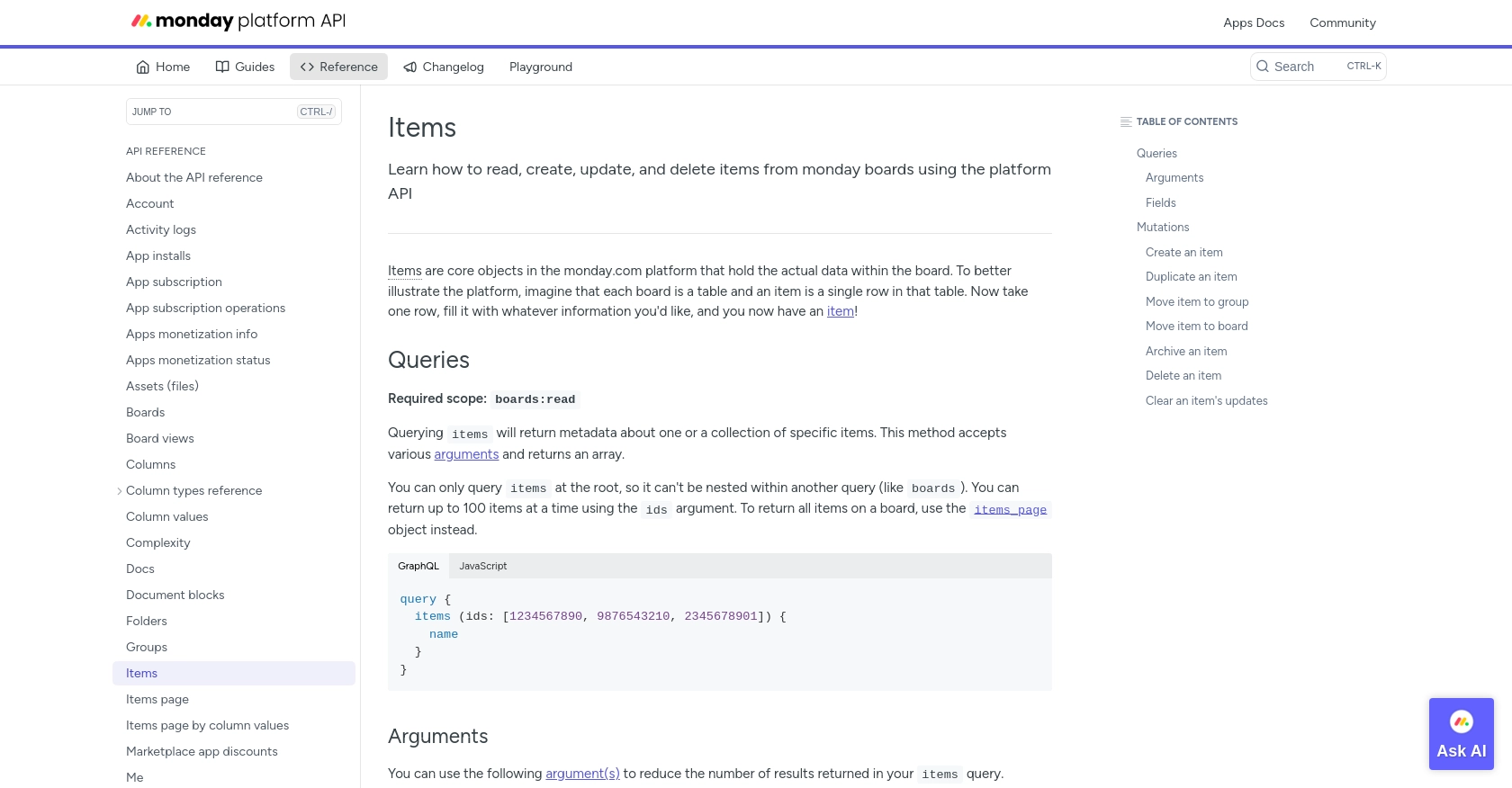
Best Practices for Using the Monday.com API
When working with the Monday.com API, it's essential to follow best practices to ensure efficient and secure integration. Here are some recommendations:
- Securely Store API Tokens: Always store your API tokens securely and avoid hardcoding them in your source code. Consider using environment variables or a secure vault.
- Handle Rate Limits: Be mindful of the rate limits set by Monday.com. The API allows up to 5,000 requests per minute. Implement retry mechanisms and backoff strategies to handle rate limit errors gracefully.
- Optimize API Calls: Use pagination and limit the data you request to reduce complexity and avoid timeouts. Only request the fields you need.
- Implement Error Handling: Properly handle errors by checking status codes and error messages. Refer to the Monday.com Error Codes Documentation for guidance.
Leveraging Endgrate for Seamless Monday.com Integrations
Integrating with multiple platforms can be time-consuming and complex. Endgrate simplifies this process by providing a unified API endpoint that connects to various platforms, including Monday.com. With Endgrate, you can:
- Save Time and Resources: Focus on your core product while Endgrate handles the integrations.
- Build Once, Use Everywhere: Develop a single integration for multiple platforms, reducing redundancy.
- Enhance User Experience: Offer your customers a seamless and intuitive integration experience.
Explore how Endgrate can streamline your integration efforts by visiting Endgrate.
Read More
Ready to get started?
