Using the Moneybird API to Get Contacts in Python
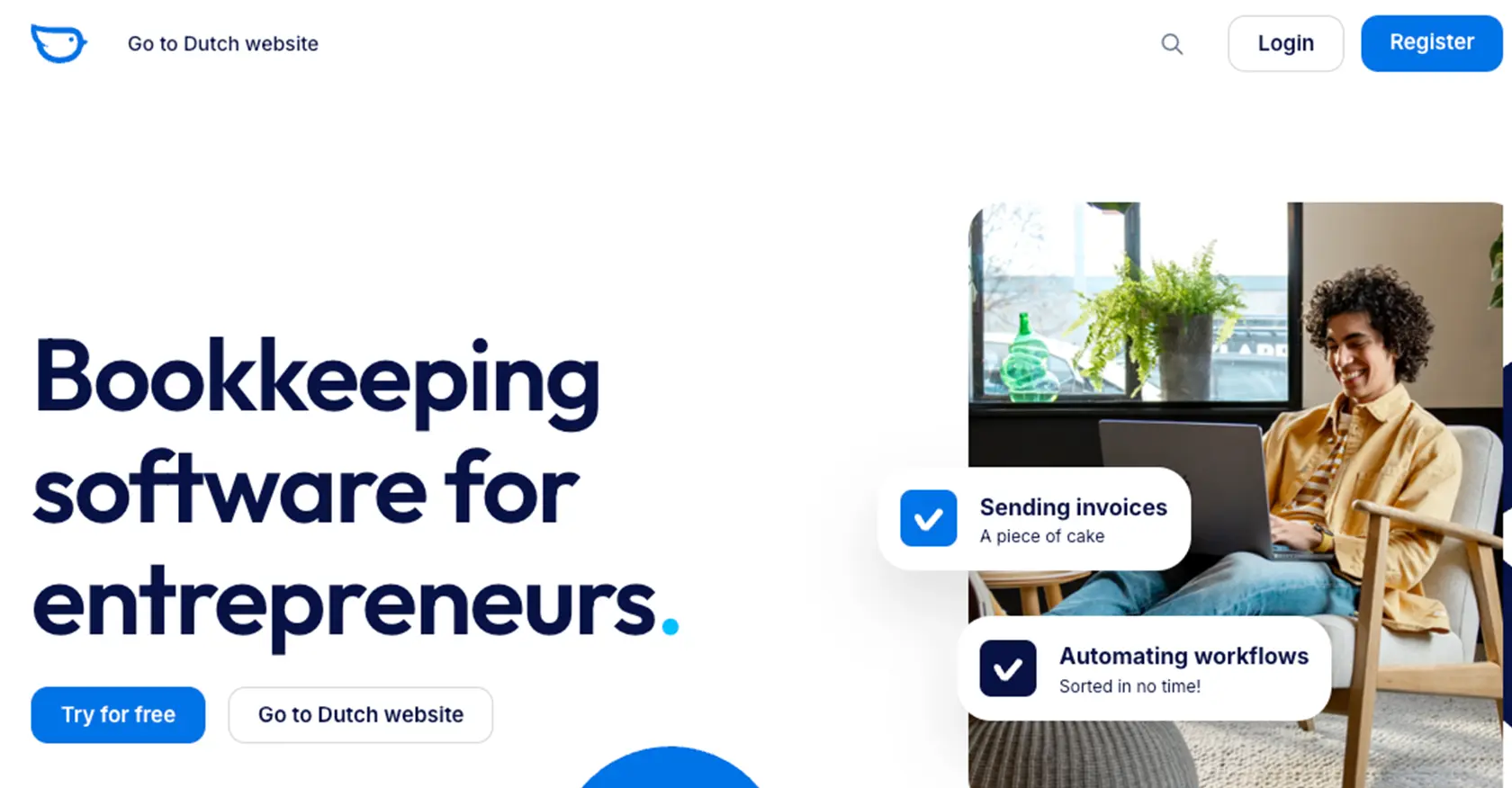
Introduction to Moneybird API Integration
Moneybird is a comprehensive online accounting software designed to simplify financial management for businesses. It offers a range of features including invoicing, expense tracking, and financial reporting, making it a popular choice for small to medium-sized enterprises.
Integrating with the Moneybird API allows developers to automate and streamline various accounting processes. For example, you can use the API to retrieve contact information, enabling seamless synchronization of customer data between Moneybird and other business applications. This integration can enhance efficiency by reducing manual data entry and ensuring data consistency across platforms.
Setting Up Your Moneybird Sandbox Account for API Integration
Before you can start integrating with the Moneybird API, you'll need to set up a sandbox account. This allows you to test your API interactions without affecting live data. Moneybird provides a sandbox environment that replicates the features of a live account, enabling you to experiment freely.
Creating a Moneybird Sandbox Account
To create a sandbox account, follow these steps:
- Visit the Moneybird website and register for a user account if you don't already have one.
- Once registered, log in to your Moneybird account.
- Navigate to the sandbox creation page, which can be accessed through your account settings.
- Follow the prompts to create a new sandbox administration. This will provide you with a fully functional testing environment.
Registering Your Application for OAuth Authentication
Moneybird uses OAuth2 for authentication, which requires you to register your application. This process will provide you with a Client ID and Client Secret necessary for API access.
- Log in to your Moneybird account and go to the application registration page: https://moneybird.com/user/applications/new.
- Choose to register an external OAuth application.
- Fill in the required details, including the redirect URI, which should match exactly with your application's configuration.
- Upon registration, you will receive a Client ID and Client Secret. Keep these credentials secure as they are essential for authenticating API requests.
Generating Access Tokens for API Requests
With your application registered, you can now generate access tokens to authenticate API requests:
- Use the following command to obtain a request token and authorization URL:
- Redirect the user to the authorization URL. After authorization, Moneybird will redirect to your specified URI with a code parameter.
- Exchange the code for an access token using the following command:
- Store the access token securely for use in API requests. Note that this token does not currently expire, but it's advisable to prepare for potential future changes.
curl -vv 'https://moneybird.com/oauth/authorize?client_id=YOUR_CLIENT_ID&redirect_uri=YOUR_REDIRECT_URI&response_type=code'curl -vv -X POST -d "client_id=YOUR_CLIENT_ID&client_secret=YOUR_CLIENT_SECRET&code=AUTHORIZATION_CODE&redirect_uri=YOUR_REDIRECT_URI&grant_type=authorization_code" https://moneybird.com/oauth/tokenBy setting up your Moneybird sandbox account and obtaining the necessary credentials, you're now ready to start integrating with the Moneybird API. This setup ensures a secure and efficient way to test and develop your applications.
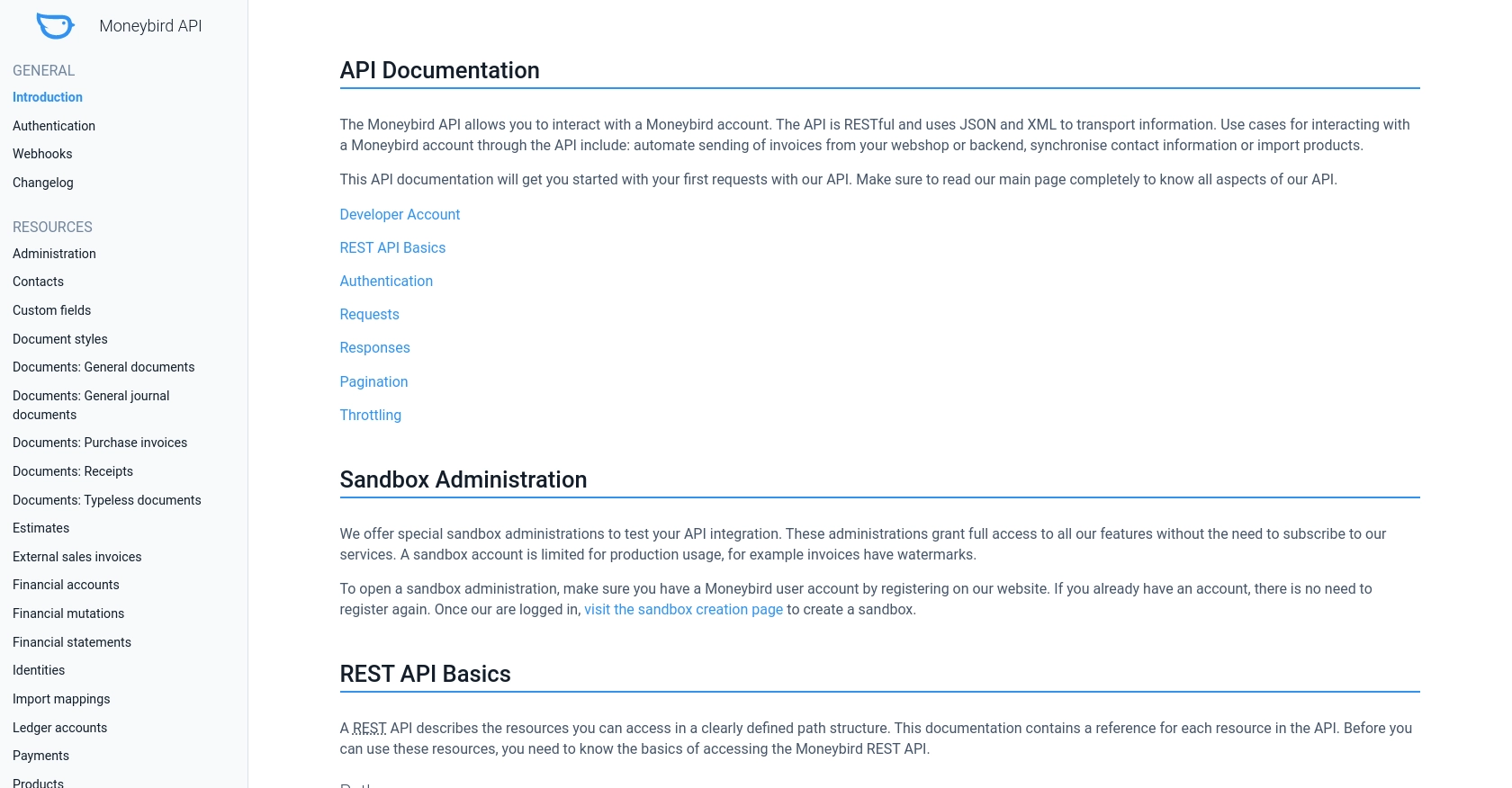
sbb-itb-96038d7
Making API Calls to Retrieve Contacts from Moneybird Using Python
To interact with the Moneybird API and retrieve contact information, you'll need to use Python. This section will guide you through the process of making API calls, including setting up your environment, writing the code, and handling potential errors.
Setting Up Your Python Environment for Moneybird API Integration
Before you begin, ensure you have Python installed on your machine. This tutorial uses Python 3.11.1. Additionally, you'll need the requests library to make HTTP requests to the Moneybird API.
- Install Python 3.11.1 if you haven't already.
- Use pip to install the
requestslibrary by running the following command:
pip install requestsWriting the Python Code to Retrieve Contacts from Moneybird
With your environment set up, you can now write the Python code to retrieve contacts from Moneybird. Follow these steps:
- Create a new Python file named
get_moneybird_contacts.py. - Add the following code to the file:
- Replace
YOUR_ADMINISTRATION_IDandYOUR_ACCESS_TOKENwith your actual administration ID and access token.
import requests
# Define the API endpoint and headers
administration_id = 'YOUR_ADMINISTRATION_ID'
endpoint = f"https://moneybird.com/api/v2/{administration_id}/contacts.json"
headers = {
"Content-Type": "application/json",
"Authorization": "Bearer YOUR_ACCESS_TOKEN"
}
# Make a GET request to the Moneybird API
response = requests.get(endpoint, headers=headers)
# Check if the request was successful
if response.status_code == 200:
contacts = response.json()
for contact in contacts:
print(contact)
else:
print(f"Failed to retrieve contacts: {response.status_code} - {response.text}")
Running the Python Script and Verifying the Output
To execute the script and retrieve contacts from Moneybird, run the following command in your terminal:
python get_moneybird_contacts.pyIf successful, the script will print out the contact information retrieved from Moneybird. Verify the output by checking the contacts in your Moneybird sandbox account.
Handling Errors and Understanding Moneybird API Response Codes
When making API calls, it's crucial to handle potential errors. The Moneybird API returns various HTTP status codes to indicate the result of your request:
- 200 OK: The request was successful.
- 401 Unauthorized: Authentication failed. Check your access token.
- 404 Not Found: The requested resource was not found.
- 429 Too Many Requests: Rate limit exceeded. Moneybird allows 150 requests every 5 minutes.
For more details on error handling, refer to the Moneybird API documentation: https://developer.moneybird.com/api/contacts/.
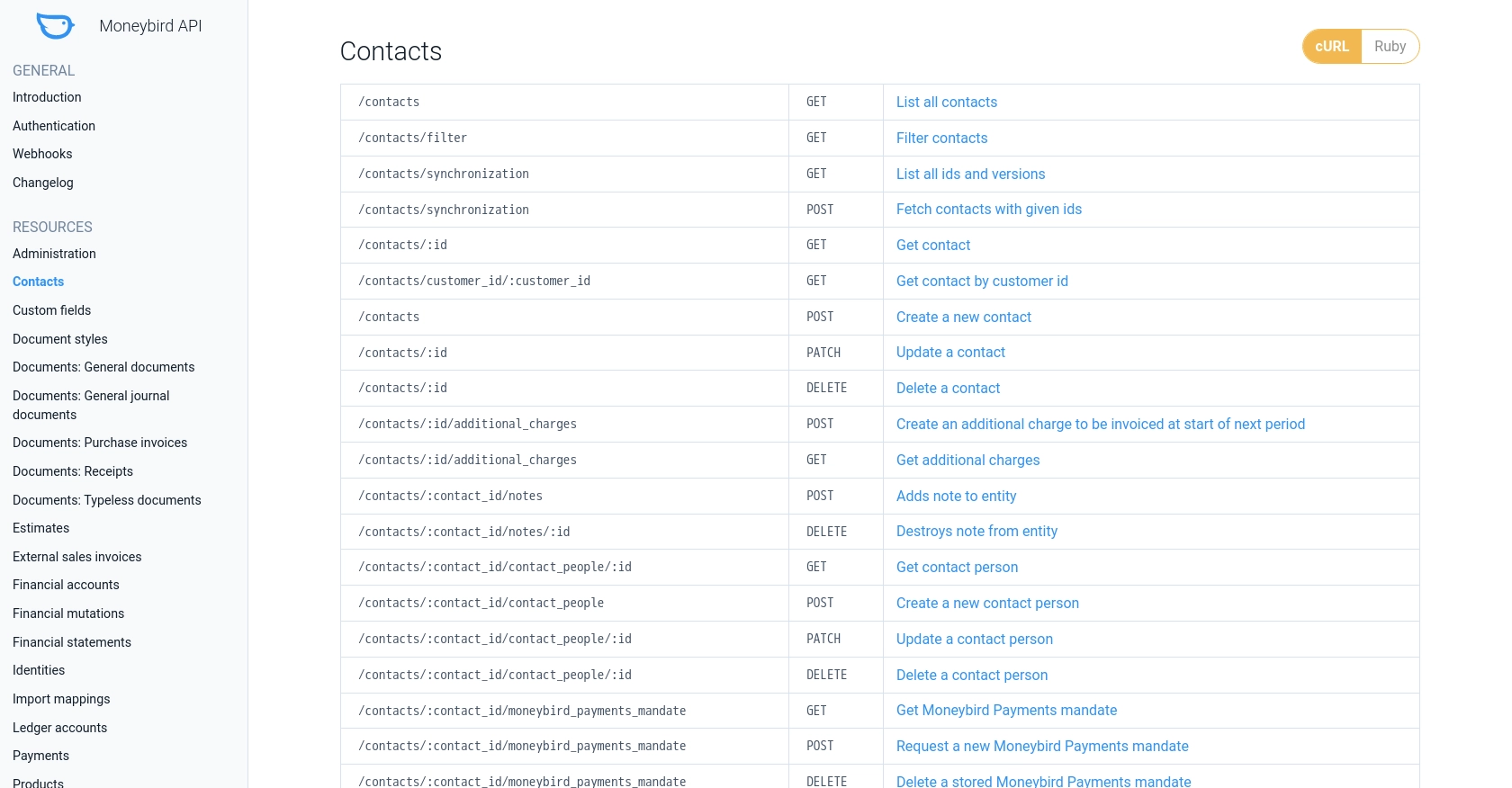
Conclusion and Best Practices for Moneybird API Integration
Integrating with the Moneybird API using Python offers a powerful way to automate and streamline your accounting processes. By following the steps outlined in this guide, you can efficiently retrieve contact information and ensure seamless data synchronization between Moneybird and other business applications.
Best Practices for Secure and Efficient Moneybird API Usage
- Securely Store Credentials: Always store your Client ID, Client Secret, and access tokens securely. Consider using environment variables or a secure vault to protect sensitive information.
- Handle Rate Limiting: Be mindful of Moneybird's rate limit of 150 requests every 5 minutes. Implement retry logic with exponential backoff to handle
429 Too Many Requestserrors gracefully. - Data Standardization: Ensure consistent data formats across platforms by transforming and standardizing fields when synchronizing data between Moneybird and other systems.
- Error Handling: Implement robust error handling to manage various HTTP status codes returned by the Moneybird API. This will help in diagnosing issues and maintaining a smooth integration experience.
Enhance Your Integration Strategy with Endgrate
While integrating with Moneybird is a valuable step, managing multiple integrations can be complex and time-consuming. Endgrate simplifies this process by providing a unified API endpoint that connects to various platforms, including Moneybird. By leveraging Endgrate, you can:
- Save time and resources by outsourcing integrations and focusing on your core product development.
- Build once for each use case instead of multiple times for different integrations, enhancing efficiency.
- Offer an intuitive integration experience for your customers, improving user satisfaction.
Explore how Endgrate can transform your integration strategy by visiting Endgrate today.
Read More
Ready to get started?
