Using the Nimble API to Get Contacts (with Python examples)
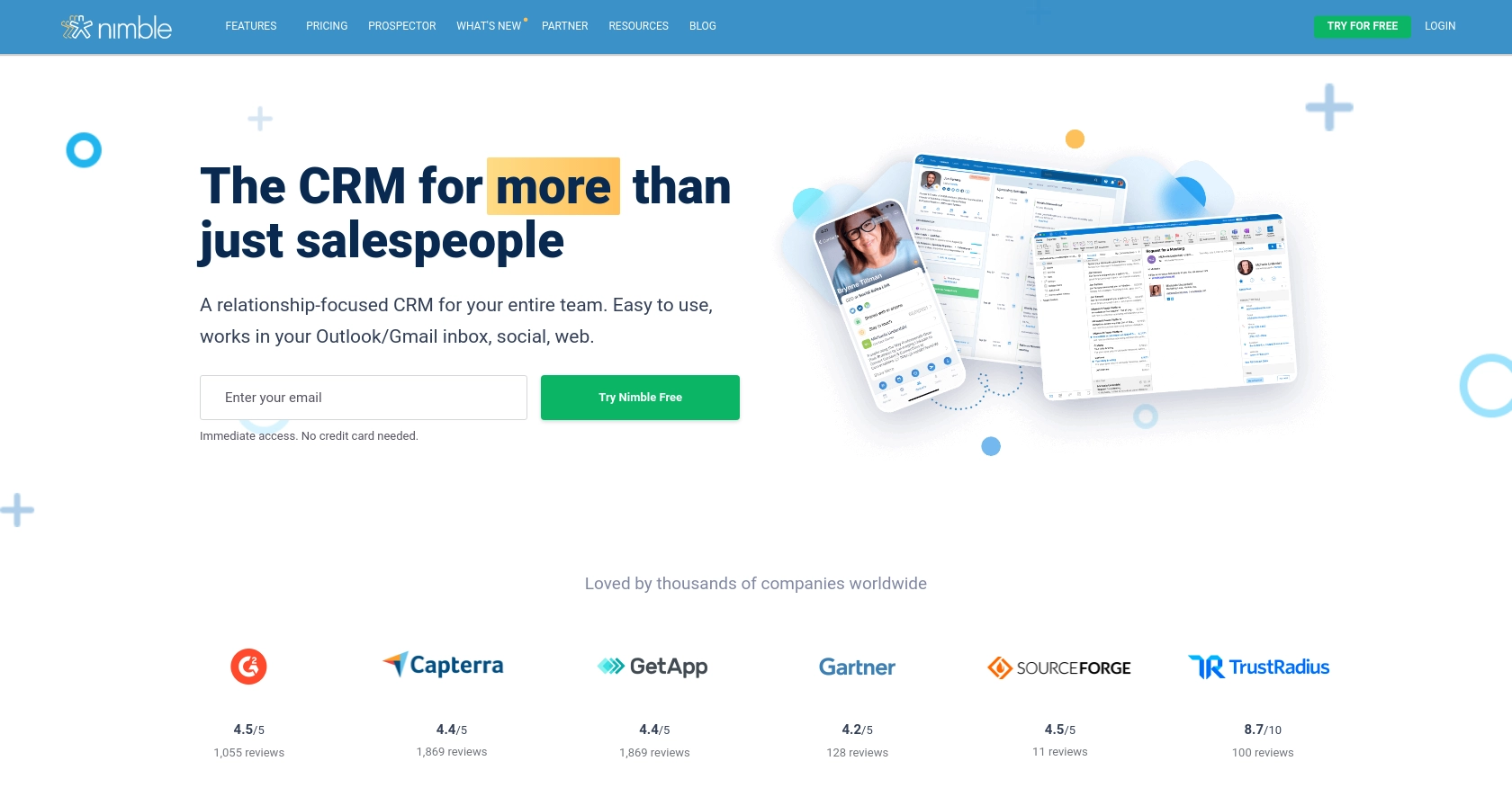
Introduction to Nimble CRM API
Nimble is a relationship-focused CRM platform that helps businesses manage their customer interactions and data efficiently. With its customizable contact records and seamless integration with Microsoft 365 and Google Workspace, Nimble offers a comprehensive solution for managing client information and automating workflows.
Integrating with the Nimble API allows developers to access and manage contact data programmatically, enabling automation and synchronization with other systems. For example, a developer might use the Nimble API to retrieve contact information and integrate it with a marketing automation tool, streamlining communication and enhancing customer engagement.
Setting Up Your Nimble Test Account for API Access
Before you can start interacting with the Nimble API, you'll need to set up a test account. This will allow you to safely experiment with API calls without affecting your live data. Follow the steps below to create your test account and generate the necessary API key for authentication.
Create a Nimble Account
- Visit the Nimble website and sign up for a free trial or demo account.
- Follow the on-screen instructions to complete the registration process.
- Once your account is created, log in to access the Nimble dashboard.
Generate an API Key for Nimble API Access
To interact with the Nimble API, you need an API key. This key will authenticate your requests and allow you to access your account data programmatically.
- Navigate to the Settings section in the Nimble dashboard.
- Select API Token from the menu.
- Click on Generate New Token.
- Provide a description for your token and select the necessary scopes for your application.
- Click Generate to create your API key.
- Copy the generated API key and store it securely, as you will need it for API requests.
For more detailed instructions, refer to the Nimble API documentation.
Grant API Access Permissions
Ensure that API access is granted by the administrator of your Nimble account. This is crucial for enabling API interactions.
- Go to Settings and select Users.
- Ensure that the necessary permissions are enabled for API access.
With your Nimble test account set up and your API key in hand, you're ready to start making API calls to manage contacts and other resources programmatically.
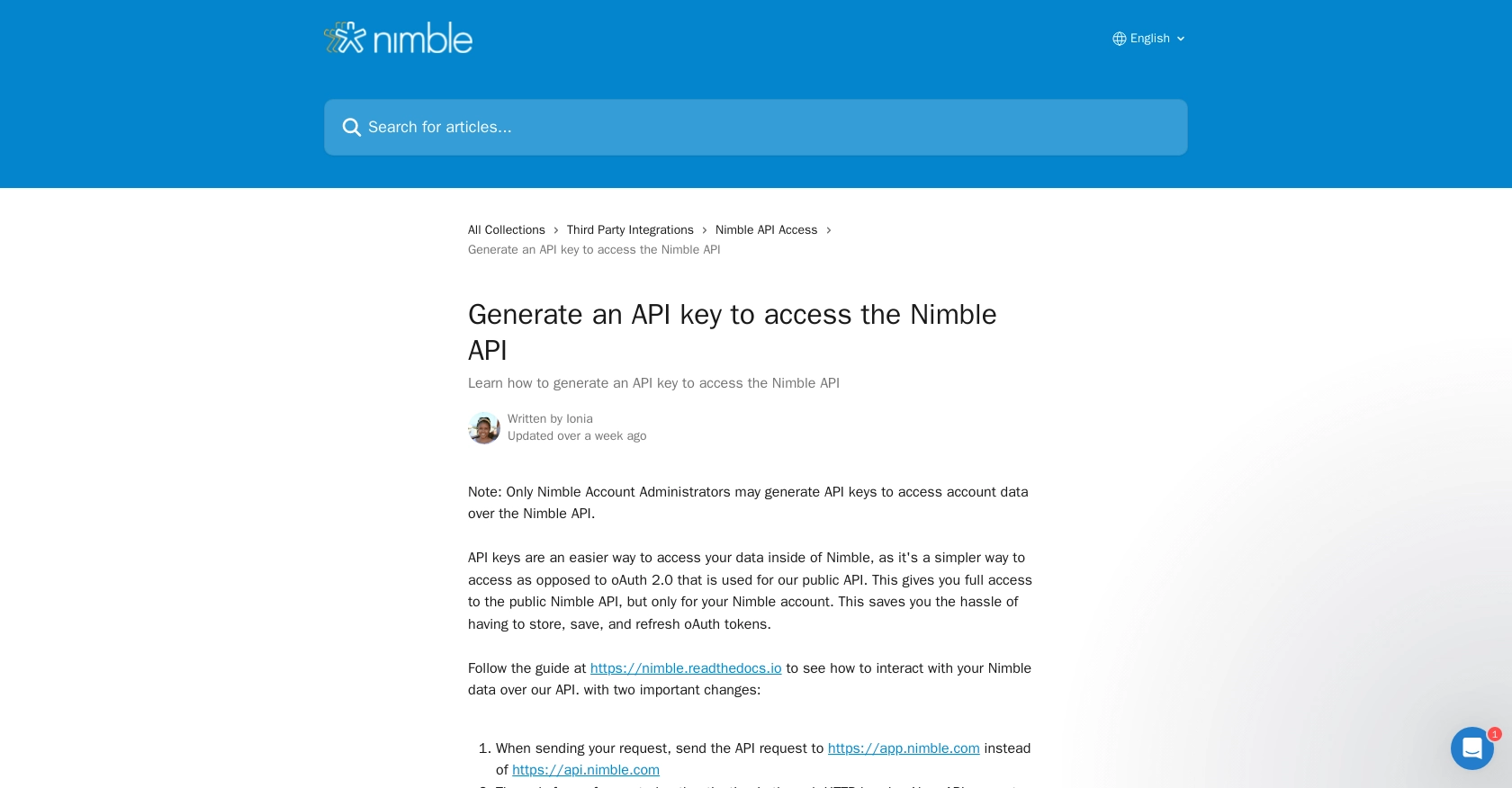
sbb-itb-96038d7
Making API Calls to Retrieve Contacts from Nimble Using Python
To interact with the Nimble API and retrieve contact data, you'll need to use Python. This section will guide you through the process of making API calls, including setting up your environment, writing the code, and handling responses.
Setting Up Your Python Environment for Nimble API Integration
Before you begin, ensure you have Python installed on your machine. This tutorial uses Python 3.11.1. Additionally, you'll need the requests library to handle HTTP requests.
- Install Python 3.11.1 from the official Python website if you haven't already.
- Use the following command to install the
requestslibrary:
pip install requestsWriting Python Code to Access Nimble Contacts
With your environment set up, you can now write the Python code to make a GET request to the Nimble API and retrieve contact information.
import requests
# Your API key
apikey = "YOUR_API_KEY"
# Set the API endpoint and headers
endpoint = "https://app.nimble.com/api/v1/contacts"
headers = {"Authorization": "Bearer " + apikey}
# Make a GET request to the API
response = requests.get(endpoint, headers=headers)
# Check if the request was successful
if response.status_code == 200:
# Parse the JSON data from the response
contacts = response.json()
# Print contact information
for contact in contacts['resources']:
print(contact)
else:
print("Failed to retrieve contacts:", response.status_code)
Replace YOUR_API_KEY with the API key you generated earlier. This script sets up the API endpoint and headers, makes a GET request, and prints the contact information if the request is successful.
Verifying API Call Success and Handling Errors
After running the script, you should see the contact data printed in your console. If the request fails, the script will print an error message with the status code. Common error codes include:
- 401 Unauthorized: Check your API key and ensure it is correct.
- 403 Forbidden: Ensure you have the necessary permissions for API access.
- 500 Internal Server Error: This indicates a problem with the Nimble server.
For more detailed error handling, refer to the Nimble API documentation.
Conclusion and Best Practices for Using Nimble API with Python
Integrating with the Nimble API using Python provides a powerful way to automate and enhance your CRM workflows. By following the steps outlined in this guide, you can efficiently retrieve and manage contact data, allowing for seamless integration with other systems and tools.
Best Practices for Secure and Efficient API Integration
- Secure API Key Storage: Always store your API keys securely, using environment variables or secure vaults, to prevent unauthorized access.
- Handle Rate Limits: Be mindful of API rate limits to avoid throttling. Implement retry logic with exponential backoff to manage requests efficiently.
- Data Standardization: Ensure that data retrieved from Nimble is standardized and transformed as needed to fit your application's requirements.
- Error Handling: Implement robust error handling to manage different HTTP status codes and provide meaningful feedback to users.
Streamlining Integrations with Endgrate
While integrating with Nimble API can be straightforward, managing multiple integrations can become complex. Endgrate simplifies this process by offering a unified API endpoint that connects to various platforms, including Nimble. By using Endgrate, you can save time and resources, allowing your team to focus on core product development while providing a seamless integration experience for your customers.
Explore how Endgrate can enhance your integration strategy by visiting Endgrate.
Read More
Ready to get started?
