Using the Pipeliner CRM API to Get Companies in Javascript
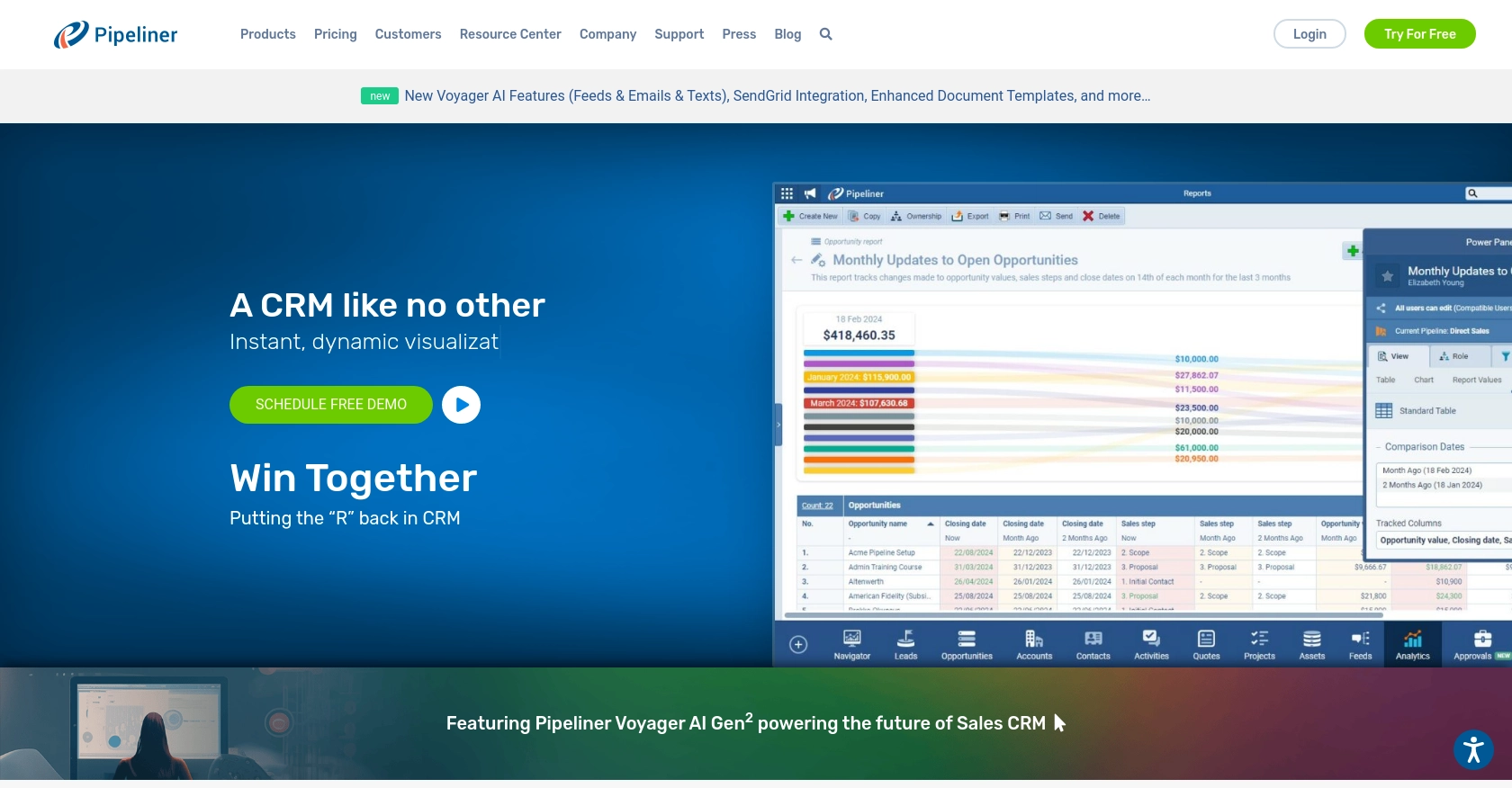
Introduction to Pipeliner CRM
Pipeliner CRM is a powerful customer relationship management tool designed to enhance sales processes and improve team collaboration. It offers a comprehensive suite of features, including sales pipeline management, contact management, and reporting, making it a popular choice for businesses aiming to optimize their sales operations.
Developers may want to integrate with Pipeliner CRM's API to access and manage company data, facilitating seamless data synchronization and automation. For example, a developer could use the Pipeliner CRM API to retrieve company information and integrate it with other business applications, streamlining workflows and enhancing data accuracy.
Setting Up Your Pipeliner CRM Test Account
Before you can start interacting with the Pipeliner CRM API, you need to set up a test account. This will allow you to safely experiment with API calls without affecting live data. Follow these steps to create and configure your Pipeliner CRM test account.
Creating a Pipeliner CRM Account
If you don't already have a Pipeliner CRM account, you can sign up for a free trial on their website. This will give you access to a sandbox environment where you can test API interactions.
- Visit the Pipeliner CRM website and sign up for an account.
- Once registered, log in to your account and select your team space.
Generating Pipeliner CRM API Keys for Authentication
Pipeliner CRM uses Basic Authentication, which requires a username and password generated as API keys. Follow these steps to obtain your API keys:
- Log in to your Pipeliner CRM account and select your space.
- Navigate to the Administration section.
- Under the Unit, Users & Roles tab, open Applications.
- Create a new application and click on Show API Access.
- Note down the generated username and password, as they will be used for Basic Authentication.
Remember, these credentials are generated only once, so store them securely.
Understanding Pipeliner CRM API Request Structure
Every API request to Pipeliner CRM requires a Space ID and Service URL. These are integral parts of the URL request format. Ensure you have these details ready when making API calls.
For more detailed information on authentication, refer to the Pipeliner CRM Authentication Documentation.
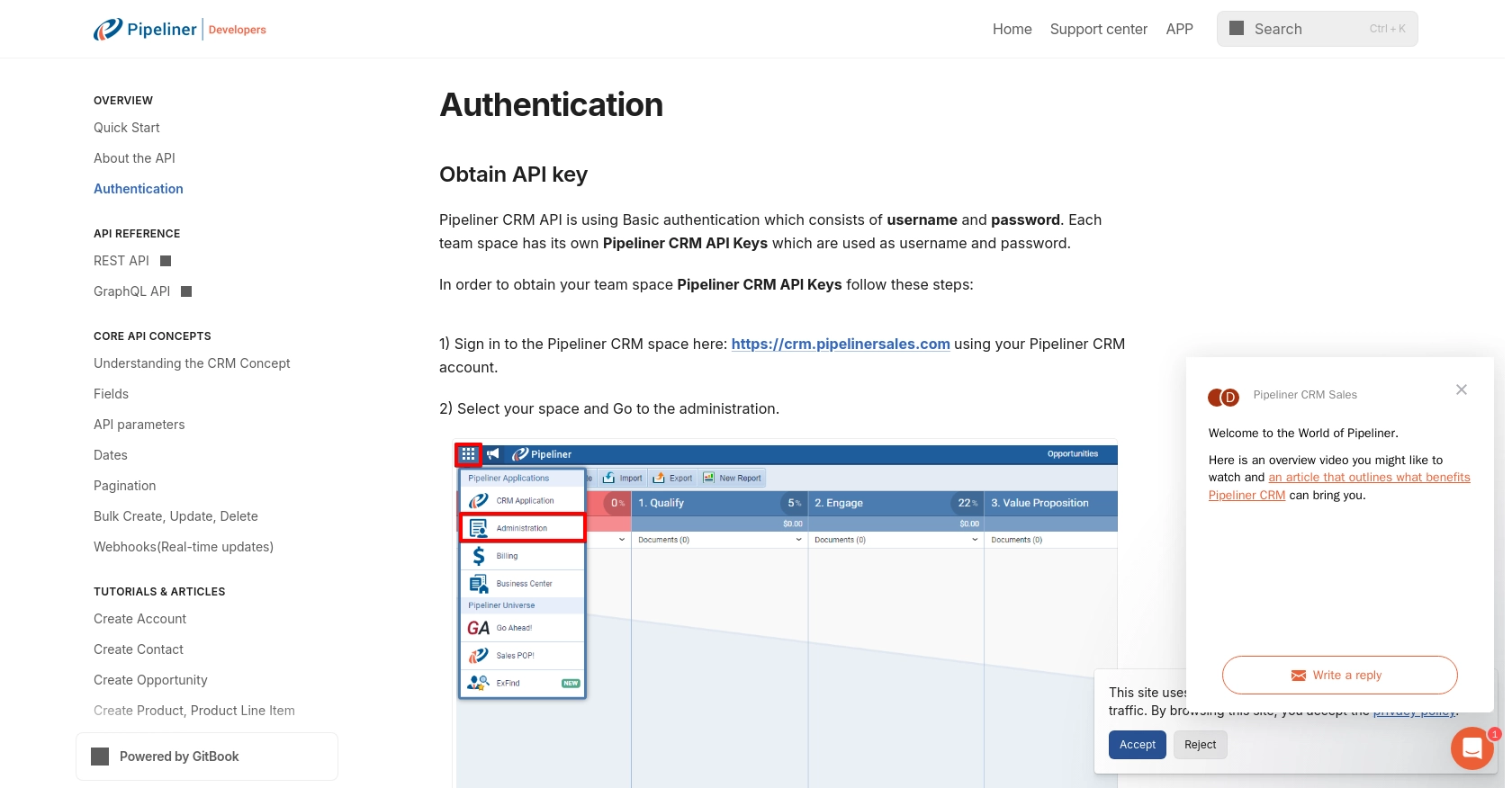
sbb-itb-96038d7
Making API Calls to Retrieve Companies from Pipeliner CRM Using JavaScript
To interact with the Pipeliner CRM API and retrieve company data, you'll need to use JavaScript to make HTTP requests. This section will guide you through the process of setting up your environment, writing the code, and handling responses effectively.
Setting Up Your JavaScript Environment for Pipeliner CRM API
Ensure you have Node.js installed on your machine, as it provides the runtime environment for executing JavaScript outside the browser. You will also need the axios library to simplify making HTTP requests.
- Install Node.js from the official website.
- Initialize a new Node.js project and install
axiosby running the following commands in your terminal:
npm init -y
npm install axiosWriting JavaScript Code to Fetch Companies from Pipeliner CRM
Create a new JavaScript file named getCompanies.js and add the following code to it:
const axios = require('axios');
// Replace with your actual Space ID and Service URL
const spaceId = 'your_space_id';
const serviceUrl = 'your_service_url';
// Replace with your actual API username and password
const username = 'your_api_username';
const password = 'your_api_password';
// Encode the username and password for Basic Authentication
const auth = Buffer.from(`${username}:${password}`).toString('base64');
// Set the API endpoint and headers
const endpoint = `${serviceUrl}/spaces/${spaceId}/entities/companies`;
const headers = {
'Authorization': `Basic ${auth}`,
'Content-Type': 'application/json'
};
// Function to fetch companies
async function fetchCompanies() {
try {
const response = await axios.get(endpoint, { headers });
const companies = response.data.data;
console.log('Companies:', companies);
} catch (error) {
console.error('Error fetching companies:', error.response ? error.response.data : error.message);
}
}
fetchCompanies();In this code, we use the axios library to make a GET request to the Pipeliner CRM API. We set up Basic Authentication using the API username and password, and specify the endpoint URL to retrieve company data.
Running the JavaScript Code and Handling API Responses
Run the JavaScript file using Node.js by executing the following command in your terminal:
node getCompanies.jsIf successful, the console will display the list of companies retrieved from your Pipeliner CRM test account. If there are errors, they will be logged to the console for troubleshooting.
Verifying API Call Success in Pipeliner CRM
To verify that the API call was successful, log in to your Pipeliner CRM account and navigate to the Companies section. The data retrieved by your JavaScript code should match the companies listed in your CRM.
For more details on API calls, refer to the Pipeliner CRM API Call Documentation.
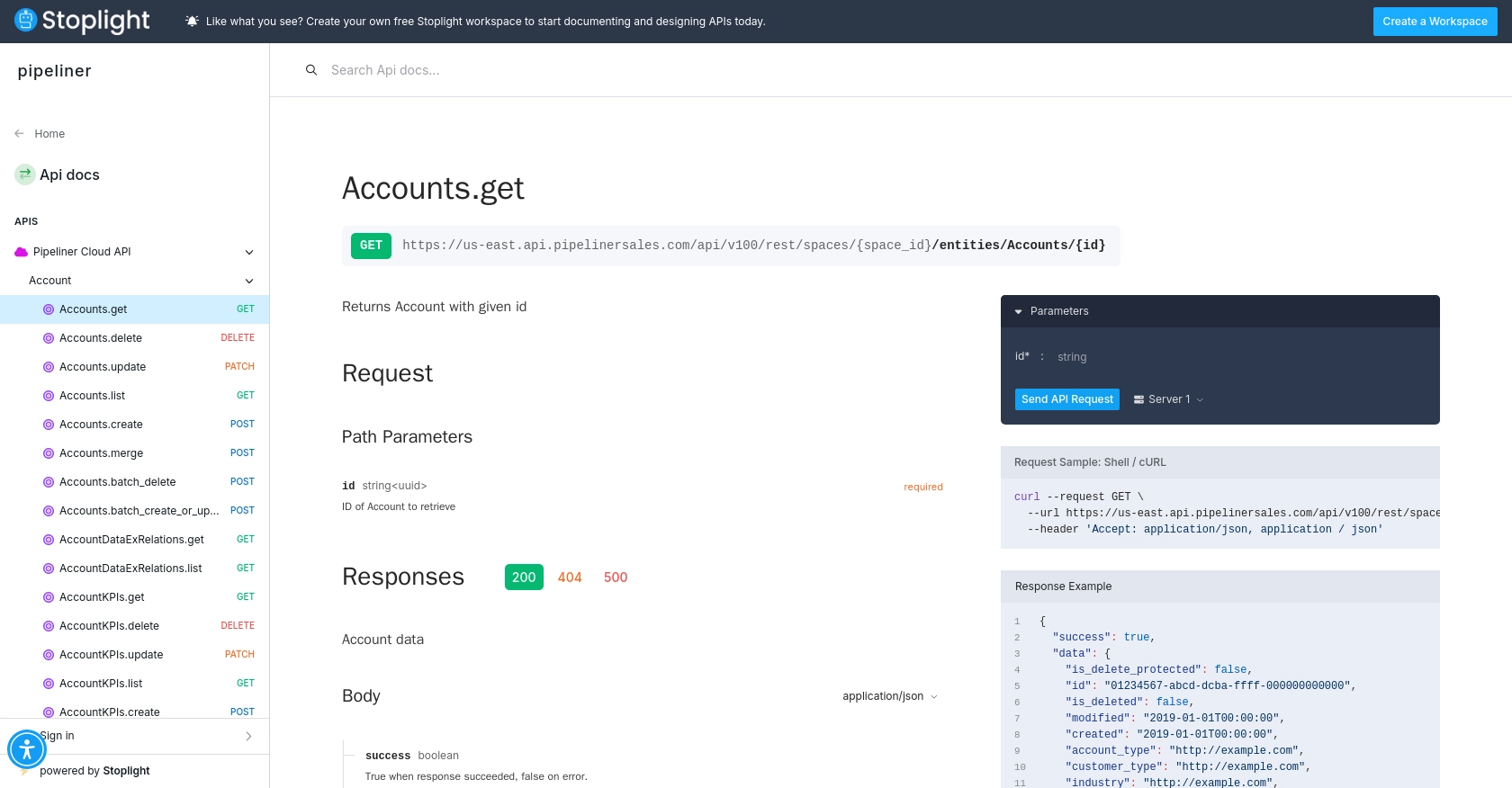
Conclusion and Best Practices for Using Pipeliner CRM API with JavaScript
Integrating with the Pipeliner CRM API using JavaScript can significantly enhance your business operations by automating data synchronization and improving workflow efficiency. By following the steps outlined in this guide, you can effectively retrieve company data and integrate it with other applications.
Best Practices for Secure and Efficient API Integration
- Secure Storage of Credentials: Always store your API credentials securely. Consider using environment variables or a secure vault to keep your username and password safe.
- Handle Rate Limiting: Be mindful of the API's rate limits to avoid service disruptions. Implement retry logic with exponential backoff to manage rate limits effectively.
- Data Transformation and Standardization: Ensure that the data retrieved from Pipeliner CRM is transformed and standardized to fit your application's requirements, maintaining data consistency across platforms.
Streamlining Integrations with Endgrate
If managing multiple integrations is becoming cumbersome, consider using Endgrate to simplify the process. Endgrate allows you to build once for each use case and leverage a unified API endpoint for various platforms, including Pipeliner CRM. This approach saves time and resources, enabling you to focus on your core product development.
Explore how Endgrate can enhance your integration experience by visiting Endgrate and discover the benefits of outsourcing integrations to streamline your development process.
Read More
Ready to get started?
