Using the Quickbooks API to Create Or Update Products (with PHP examples)

Introduction to QuickBooks API for Product Management
QuickBooks is a renowned accounting software solution that helps businesses manage their financial operations with ease. It offers a comprehensive suite of tools for accounting, payroll, payments, and more, making it a popular choice for small to medium-sized enterprises.
For developers, integrating with QuickBooks API can significantly enhance the efficiency of managing financial data. By connecting with QuickBooks, developers can automate tasks such as creating or updating product information, streamlining inventory management, and ensuring data consistency across platforms.
In this article, we will explore how to use the QuickBooks API to create or update products using PHP. This integration can be particularly useful for businesses looking to maintain accurate product records and automate their accounting processes.
Setting Up Your QuickBooks Sandbox Account for API Integration
Before you can start integrating with the QuickBooks API, you'll need to set up a sandbox account. This allows you to test your application in a controlled environment without affecting live data. QuickBooks provides a sandbox environment specifically for developers to experiment and ensure their integrations work seamlessly.
Creating a QuickBooks Developer Account
To begin, you'll need a QuickBooks Developer account. Follow these steps to create one:
- Visit the QuickBooks Developer Portal.
- Click on "Sign Up" to create a new account or "Sign In" if you already have one.
- Fill in the required information and complete the registration process.
Setting Up a QuickBooks Sandbox Company
Once your developer account is ready, you can set up a sandbox company:
- Log in to your QuickBooks Developer account.
- Navigate to the "Sandbox" section in the dashboard.
- Click on "Add Sandbox" to create a new sandbox company.
- Choose the type of company you want to simulate and complete the setup.
Creating a QuickBooks App for OAuth Authentication
QuickBooks API uses OAuth 2.0 for authentication. You'll need to create an app to obtain the necessary credentials:
- In your QuickBooks Developer account, go to the "My Apps" section.
- Click on "Create an App" and select "QuickBooks Online and Payments."
- Fill in the app details, including name and description.
- After creating the app, navigate to the "Keys & OAuth" section.
- Here, you'll find your Client ID and Client Secret. These are crucial for authenticating API requests.
For more detailed instructions, refer to the QuickBooks OAuth Documentation.
Configuring App Settings for API Access
To ensure your app has the necessary permissions, configure the app settings:
- In the app dashboard, go to "App Settings."
- Set the scopes required for accessing and managing products, such as "com.intuit.quickbooks.accounting."
- Save the changes to update your app's permissions.
For additional guidance, visit the QuickBooks App Settings Documentation.

sbb-itb-96038d7
Making API Calls to QuickBooks for Product Management Using PHP
To interact with the QuickBooks API for creating or updating products, you'll need to use PHP to send HTTP requests. This section will guide you through the process of setting up your PHP environment, making API calls, and handling responses effectively.
Setting Up Your PHP Environment for QuickBooks API Integration
Before making API calls, ensure your PHP environment is correctly configured:
- Install PHP 7.4 or later on your server or local machine.
- Ensure you have Composer installed for managing dependencies.
- Use Composer to install the
guzzlehttp/guzzlepackage, which simplifies HTTP requests:
composer require guzzlehttp/guzzleCreating or Updating Products with QuickBooks API Using PHP
With your environment set up, you can now create or update products in QuickBooks. Here's a step-by-step guide:
Step 1: Set Up Authentication
Use your Client ID and Client Secret to obtain an access token. This token is required for authenticating your API requests. Refer to the QuickBooks OAuth Documentation for detailed instructions.
Step 2: Write the PHP Code to Make API Calls
Create a PHP script to send a request to the QuickBooks API. Below is an example of how to create or update a product:
require 'vendor/autoload.php';
use GuzzleHttp\Client;
$client = new Client();
$accessToken = 'Your_Access_Token'; // Replace with your access token
$realmId = 'Your_Realm_ID'; // Replace with your QuickBooks company ID
// Define the product data
$productData = [
'Name' => 'New Product',
'Type' => 'Inventory',
'IncomeAccountRef' => [
'value' => '79', // Example account reference
],
'ExpenseAccountRef' => [
'value' => '80', // Example account reference
],
'AssetAccountRef' => [
'value' => '81', // Example account reference
],
];
// Make the API request
$response = $client->request('POST', "https://sandbox-quickbooks.api.intuit.com/v3/company/{$realmId}/item", [
'headers' => [
'Authorization' => "Bearer {$accessToken}",
'Content-Type' => 'application/json',
'Accept' => 'application/json',
],
'json' => $productData,
]);
// Check the response
if ($response->getStatusCode() == 200) {
echo "Product created or updated successfully.";
} else {
echo "Failed to create or update product.";
}
Step 3: Verify the API Call Success
After running the script, check your QuickBooks sandbox account to ensure the product has been created or updated. You can verify by navigating to the product list in your sandbox environment.
Step 4: Handle Errors and Responses
It's crucial to handle potential errors in your API calls. QuickBooks API may return various error codes, such as 400 for bad requests or 401 for unauthorized access. Implement error handling in your PHP script to manage these scenarios gracefully.
For more information on error codes, refer to the QuickBooks API Documentation.
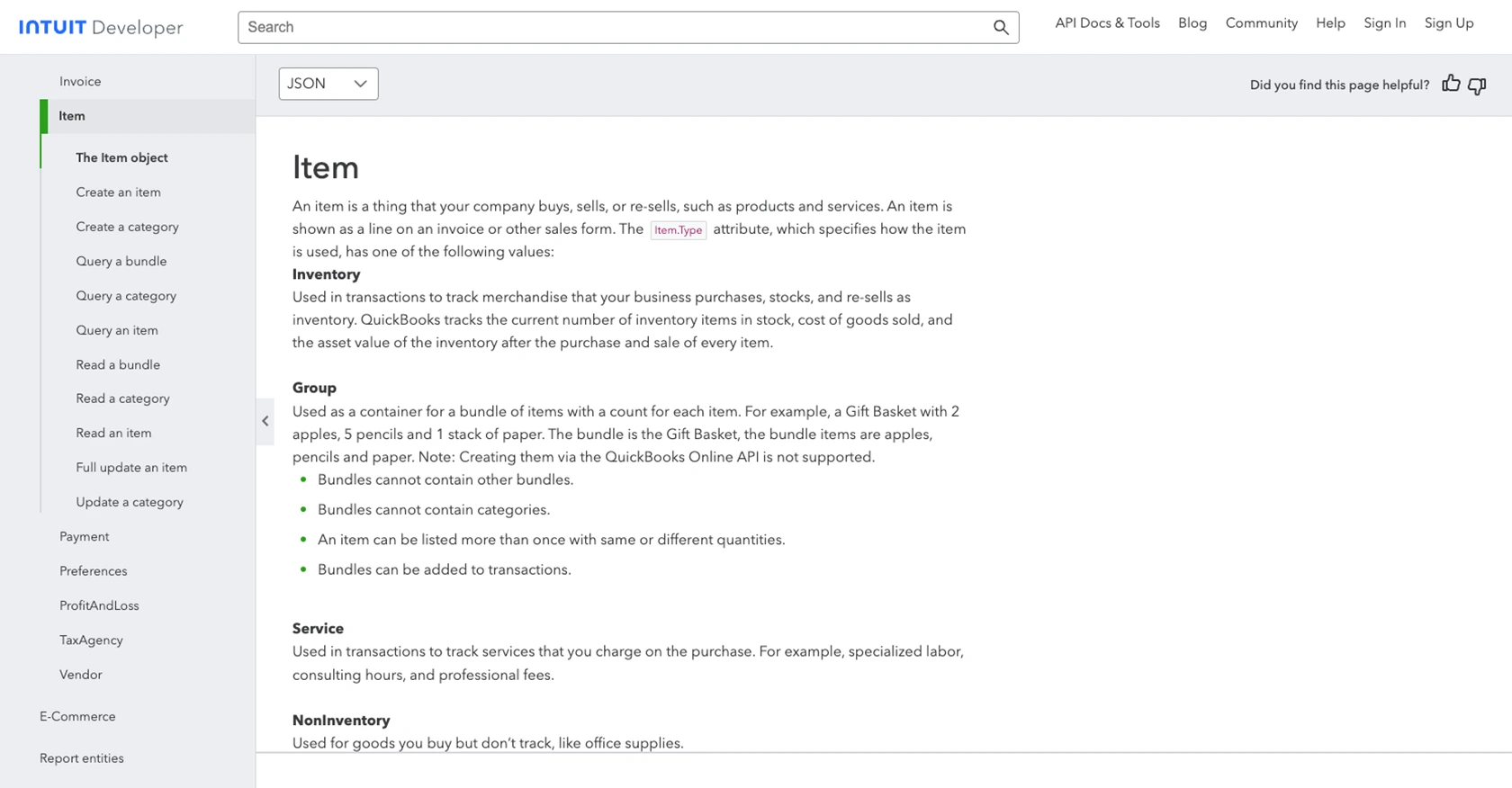
Conclusion and Best Practices for QuickBooks API Integration
Integrating with the QuickBooks API using PHP can greatly enhance your ability to manage product data efficiently. By automating the creation and updating of products, businesses can maintain accurate records and streamline their accounting processes.
Best Practices for Secure and Efficient QuickBooks API Usage
- Securely Store Credentials: Always store your Client ID, Client Secret, and access tokens securely. Consider using environment variables or a secure vault to manage sensitive information.
- Handle Rate Limiting: QuickBooks API has rate limits to ensure fair usage. Monitor the rate limit headers in API responses and implement backoff strategies to handle rate limit errors gracefully.
- Implement Error Handling: Properly handle API errors by checking response codes and implementing retry logic where applicable. Refer to the QuickBooks API Documentation for detailed error code information.
- Standardize Data Fields: Ensure that product data fields are consistent and standardized across your application to avoid discrepancies and maintain data integrity.
Streamline Your Integrations with Endgrate
While integrating with QuickBooks API can be powerful, managing multiple integrations can be complex and time-consuming. Endgrate offers a unified API solution that simplifies the integration process across various platforms, including QuickBooks.
By using Endgrate, you can save time and resources, allowing you to focus on your core product development. Build once for each use case and enjoy an intuitive integration experience for your customers. Explore how Endgrate can enhance your integration strategy by visiting Endgrate.
Read More
- https://endgrate.com/provider/quickbooks
- https://developer.intuit.com/app/developer/qbo/docs/get-started/start-developing-your-app
- https://developer.intuit.com/app/developer/qbo/docs/get-started/get-client-id-and-client-secret
- https://developer.intuit.com/app/developer/qbo/docs/get-started/app-settings
- https://developer.intuit.com/app/developer/qbo/docs/api/accounting/most-commonly-used/item
Ready to get started?
