Using the Sage 100 API to Get Items in Javascript

Introduction to Sage 100 API
Sage 100 is a robust enterprise resource planning (ERP) solution designed to help businesses manage their operations efficiently. It offers a comprehensive suite of tools for accounting, inventory management, and customer relationship management, making it a popular choice for small to medium-sized enterprises.
Integrating with the Sage 100 API allows developers to automate and streamline various business processes. For example, you can use the API to retrieve item data, enabling seamless inventory management and reporting. This integration can significantly enhance operational efficiency by providing real-time access to essential business information.
Setting Up a Sage 100 Test/Sandbox Account
Before you can start interacting with the Sage 100 API, it's essential to set up a test or sandbox account. This allows you to safely experiment with API calls without affecting live data. Follow these steps to configure your environment:
Install and Configure the Sage 100 ODBC Driver
To connect to the Sage 100 database, you need to install and configure the Sage 100 ODBC driver. This involves setting up a Data Source Name (DSN) that connects to the Sage 100 ERP system. Here's how:
- Access the ODBC Data Source Administrator on your system.
- Create a new DSN using the Sage 100 ODBC driver.
- Ensure you have the correct server, database, and authentication settings.
For detailed instructions, refer to the Sage 100 ODBC Driver Configuration Guide.
Creating a Sage 100 Application for API Access
Once the ODBC driver is set up, you need to create an application within Sage 100 to obtain the necessary credentials for API access:
- Log in to your Sage 100 account.
- Navigate to the API management section and create a new application.
- Note down the client ID and client secret provided by Sage 100.
Configuring Authentication for Sage 100 API
Sage 100 uses a custom authentication method. To authenticate API requests, you'll need to use the credentials obtained from your application setup:
- Use the client ID and client secret to generate an access token.
- Include this token in the headers of your API requests.
Ensure you handle these credentials securely and follow best practices for storing sensitive information.
Testing the Connection
After setting up the ODBC driver and configuring your application, it's crucial to test the connection to ensure everything is working correctly:
- Use the ODBC Data Source Administrator to test the DSN connection.
- Verify that the connection is successful and that you can access the Sage 100 database.
With the test account and connection configured, you're ready to start making API calls to Sage 100.

sbb-itb-96038d7
Making API Calls to Retrieve Items from Sage 100 Using JavaScript
To interact with the Sage 100 API and retrieve item data using JavaScript, you'll need to follow a series of steps to ensure a successful connection and data retrieval. This section will guide you through setting up your JavaScript environment, making the API call, and handling the response.
Setting Up Your JavaScript Environment for Sage 100 API
Before making API calls, ensure your development environment is ready. You'll need Node.js installed on your system to run JavaScript outside the browser. Additionally, you'll use the axios library to handle HTTP requests.
- Install Node.js from the official website if you haven't already.
- Initialize a new Node.js project and install axios by running the following command in your terminal:
npm install axiosWriting JavaScript Code to Call Sage 100 API
With your environment set up, you can now write the JavaScript code to call the Sage 100 API and retrieve item data. Create a new JavaScript file, for example, getItems.js, and add the following code:
const axios = require('axios');
// Define the API endpoint and headers
const endpoint = 'https://api.sage100.com/items';
const headers = {
'Authorization': 'Bearer Your_Access_Token',
'Content-Type': 'application/json'
};
// Function to get items from Sage 100
async function getItems() {
try {
const response = await axios.get(endpoint, { headers });
const items = response.data;
console.log('Retrieved Items:', items);
} catch (error) {
console.error('Error fetching items:', error.response ? error.response.data : error.message);
}
}
// Call the function
getItems();Replace Your_Access_Token with the token you generated during the authentication setup.
Understanding and Handling API Responses
When you run the script, it will make a GET request to the Sage 100 API to retrieve item data. The response will contain the item details, which you can log or process further. If the request is successful, you'll see the item data printed in the console.
In case of errors, the catch block will handle them, printing an error message to help you diagnose the issue. Common errors include authentication failures or incorrect endpoint URLs.
Verifying the API Call Success in Sage 100
To ensure the API call was successful, you can verify the retrieved data against the Sage 100 database. Check that the items returned by the API match the data in your Sage 100 test environment.
By following these steps, you can efficiently retrieve item data from Sage 100 using JavaScript, enabling seamless integration and data management within your applications.
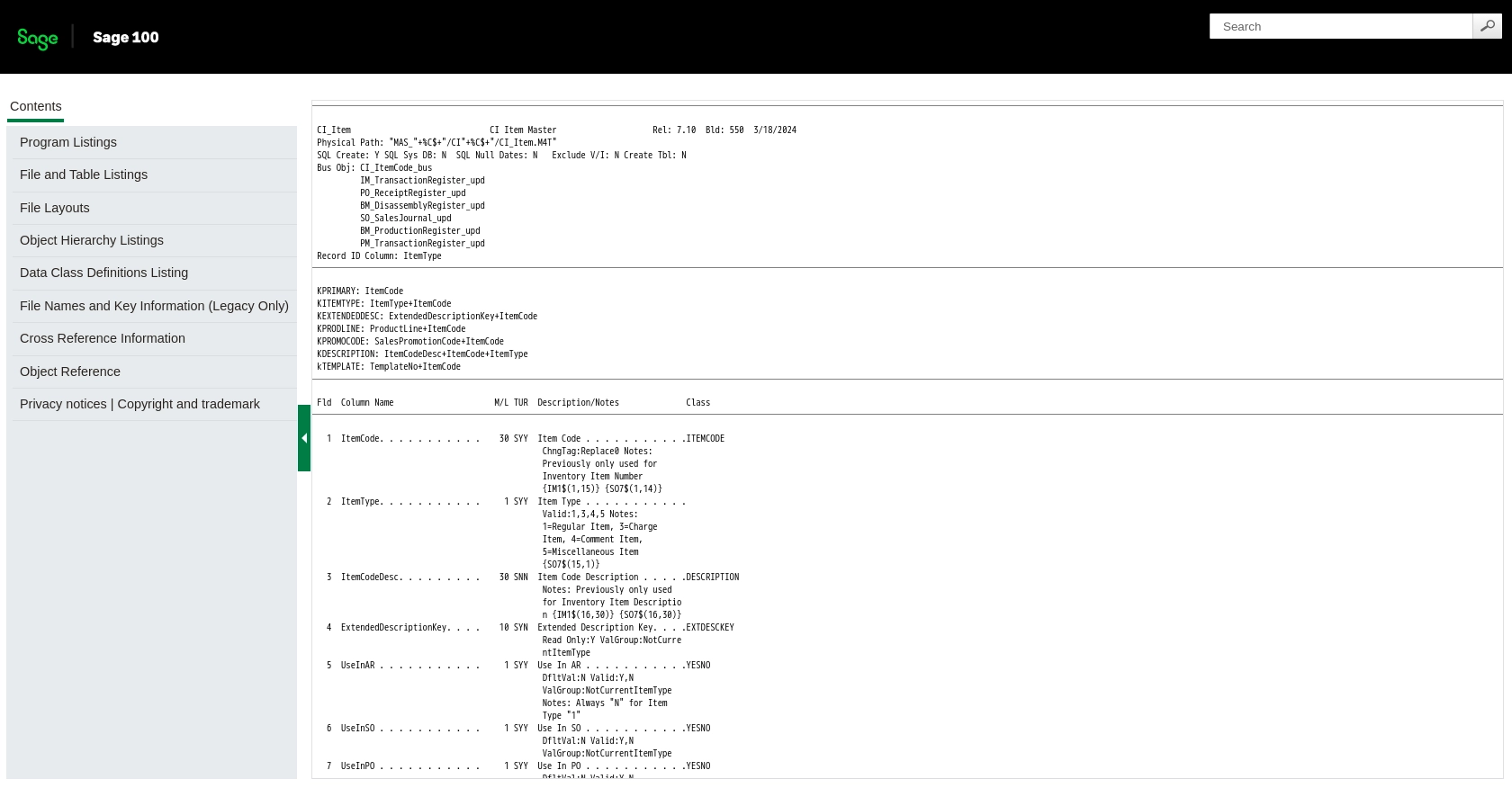
Conclusion and Best Practices for Using Sage 100 API with JavaScript
Integrating with the Sage 100 API using JavaScript can significantly enhance your business operations by providing real-time access to essential data. By following the steps outlined in this guide, you can efficiently retrieve item data and streamline your inventory management processes.
Best Practices for Secure and Efficient API Integration
- Secure Credential Storage: Always store your client ID, client secret, and access tokens securely. Consider using environment variables or secure vaults to manage sensitive information.
- Handle Rate Limiting: Be aware of any rate limits imposed by the Sage 100 API. Implement retry logic and exponential backoff strategies to handle rate limit errors gracefully.
- Data Standardization: Ensure that the data retrieved from the API is standardized and transformed as needed for your application. This will help maintain consistency across different systems.
- Error Handling: Implement robust error handling to manage potential issues such as network failures or incorrect API calls. Logging errors can also help in diagnosing and resolving issues quickly.
Streamline Your Integrations with Endgrate
While integrating with the Sage 100 API can be highly beneficial, managing multiple integrations can become complex and time-consuming. Endgrate offers a unified API solution that simplifies the integration process across various platforms, including Sage 100.
By using Endgrate, you can save time and resources, allowing you to focus on your core product. Build once for each use case and enjoy an intuitive integration experience for your customers. Explore how Endgrate can enhance your integration strategy by visiting Endgrate.
Read More
Ready to get started?
