Using the Quickbooks API to Get Vendors (with PHP examples)

Introduction to QuickBooks API
QuickBooks is a widely-used accounting software that provides comprehensive tools for managing finances, invoicing, payroll, and more. It is a preferred choice for businesses looking to streamline their financial operations and maintain accurate records.
For developers, integrating with the QuickBooks API offers the opportunity to automate and enhance financial workflows. By connecting with QuickBooks, developers can access and manage financial data, such as vendor information, directly from their applications. For example, a developer might use the QuickBooks API to retrieve vendor details and integrate them into a custom reporting tool, enabling businesses to gain insights into their vendor relationships and streamline their procurement processes.
Setting Up Your QuickBooks Sandbox Account for API Integration
Before diving into the QuickBooks API, it's essential to set up a sandbox account. This allows you to test API interactions without affecting live data. QuickBooks provides a sandbox environment that mimics the production environment, enabling developers to experiment and build integrations safely.
Creating a QuickBooks Developer Account
To get started, you'll need a QuickBooks Developer account. Follow these steps to create one:
- Visit the QuickBooks Developer Portal.
- Click on "Sign Up" and fill in the required details to create your account.
- Once registered, log in to your developer account.
Setting Up a QuickBooks Sandbox Company
After creating your developer account, set up a sandbox company to test your API calls:
- Navigate to the "Sandbox" section in your QuickBooks Developer Dashboard.
- Click on "Add Sandbox" to create a new sandbox company.
- Choose the type of company you want to simulate and complete the setup process.
Creating a QuickBooks App for OAuth Authentication
QuickBooks uses OAuth 2.0 for authentication. You'll need to create an app to obtain the necessary credentials:
- Go to the App Management section in your developer account.
- Click on "Create an App" and select "QuickBooks Online and Payments."
- Fill in the app details, such as name and description.
- Once the app is created, navigate to the "Keys & OAuth" tab to find your Client ID and Client Secret.
Configuring OAuth Scopes and Redirect URIs
To ensure proper authentication, configure the OAuth scopes and redirect URIs:
- In the "Keys & OAuth" tab, specify the redirect URIs that your application will use.
- Select the necessary scopes for accessing vendor data, such as "com.intuit.quickbooks.accounting."
With your sandbox account and app set up, you're ready to start making API calls to QuickBooks. This environment provides a safe space to test and refine your integration before deploying it to production.

sbb-itb-96038d7
Making API Calls to Retrieve Vendors from QuickBooks Using PHP
To interact with the QuickBooks API and retrieve vendor information, you'll need to use PHP to make HTTP requests. This section will guide you through the process of setting up your PHP environment, making the API call, and handling the response.
Setting Up Your PHP Environment for QuickBooks API
Before making API calls, ensure that your PHP environment is properly configured. You'll need the following:
- PHP 7.4 or later
- Composer for dependency management
- The
guzzlehttp/guzzlelibrary for making HTTP requests
Install the Guzzle library using Composer with the following command:
composer require guzzlehttp/guzzleWriting PHP Code to Retrieve Vendors from QuickBooks
With your environment set up, you can now write the PHP code to make the API call to QuickBooks and retrieve vendor information. Create a file named get_vendors.php and add the following code:
<?php
require 'vendor/autoload.php';
use GuzzleHttp\Client;
$client = new Client();
$accessToken = 'Your_Access_Token'; // Replace with your actual access token
$realmId = 'Your_Realm_ID'; // Replace with your actual realm ID
$url = "https://sandbox-quickbooks.api.intuit.com/v3/company/$realmId/vendor";
$response = $client->request('GET', $url, [
'headers' => [
'Authorization' => "Bearer $accessToken",
'Accept' => 'application/json',
]
]);
if ($response->getStatusCode() === 200) {
$vendors = json_decode($response->getBody(), true);
foreach ($vendors['Vendor'] as $vendor) {
echo "Vendor Name: " . $vendor['DisplayName'] . "<br>";
}
} else {
echo "Failed to retrieve vendors. Status code: " . $response->getStatusCode();
}
Replace Your_Access_Token and Your_Realm_ID with the access token and realm ID obtained during the OAuth setup.
Running the PHP Script and Verifying the Output
Run the script from the command line using the following command:
php get_vendors.phpIf successful, you should see a list of vendor names printed to the screen. This confirms that the API call was successful and the vendor data was retrieved.
Handling Errors and QuickBooks API Response Codes
It's important to handle potential errors when making API calls. The QuickBooks API may return various HTTP status codes indicating the result of your request:
- 200 OK: The request was successful.
- 401 Unauthorized: Authentication failed. Check your access token.
- 403 Forbidden: You do not have permission to access the resource.
- 429 Too Many Requests: Rate limit exceeded. Try again later.
Refer to the QuickBooks API documentation for more details on error codes and handling.
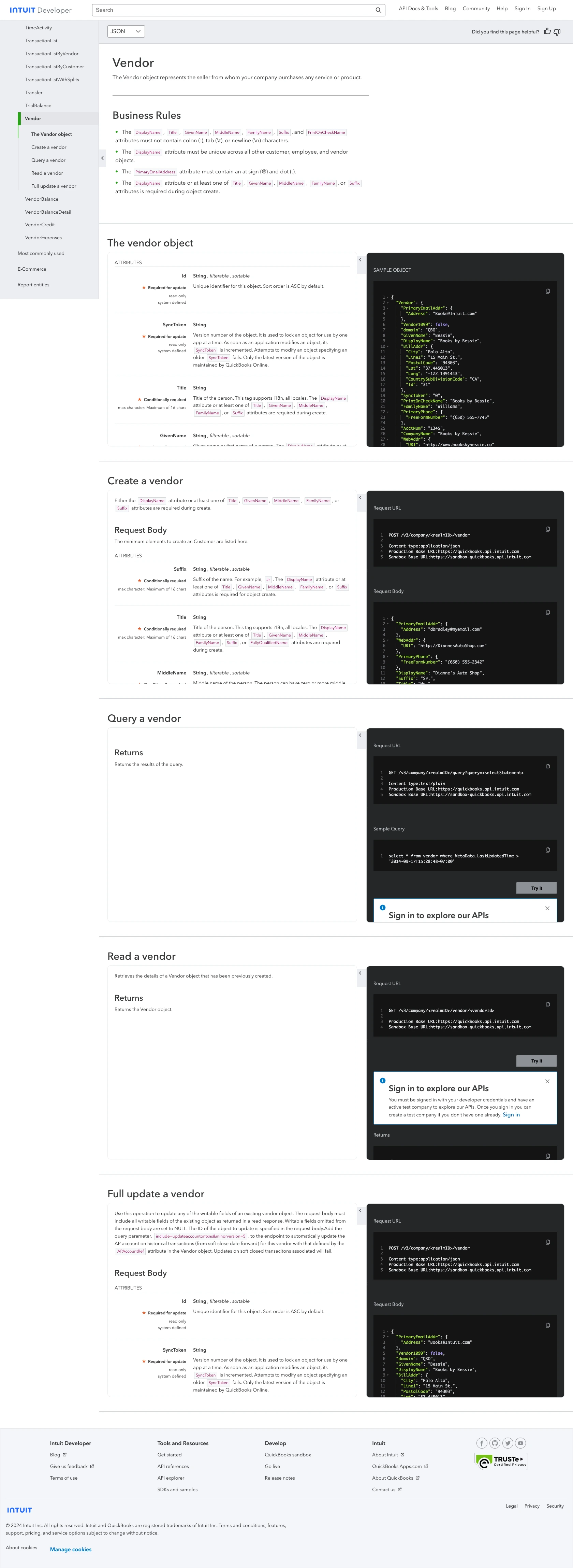
Conclusion and Best Practices for Using QuickBooks API with PHP
Integrating with the QuickBooks API using PHP can significantly enhance your application's ability to manage financial data efficiently. By following the steps outlined in this guide, you can successfully retrieve vendor information and incorporate it into your business processes.
Best Practices for Secure and Efficient QuickBooks API Integration
- Securely Store Credentials: Always store your Client ID, Client Secret, and access tokens securely. Consider using environment variables or secure vaults to manage sensitive information.
- Handle Rate Limiting: QuickBooks API has rate limits, so ensure your application gracefully handles the
429 Too Many Requestserror by implementing retry logic or exponential backoff strategies. - Data Transformation and Standardization: When integrating vendor data, ensure that it aligns with your application's data structures. This may involve transforming or standardizing fields to maintain consistency.
- Monitor API Usage: Regularly monitor your API usage and performance to identify any potential issues or optimizations. This can help in maintaining a smooth integration experience.
Streamlining Integration Development with Endgrate
While building integrations with QuickBooks API can be rewarding, it can also be time-consuming and complex. Endgrate offers a solution by providing a unified API endpoint that connects to multiple platforms, including QuickBooks. By leveraging Endgrate, you can save time and resources, allowing you to focus on your core product development.
With Endgrate, you build once for each use case, rather than multiple times for different integrations. This not only simplifies the integration process but also enhances the experience for your customers by providing seamless and intuitive interactions with various platforms.
Explore how Endgrate can transform your integration strategy by visiting Endgrate and discover the benefits of outsourcing integrations to focus on what truly matters—your core product.
Read More
- https://endgrate.com/provider/quickbooks
- https://developer.intuit.com/app/developer/qbo/docs/get-started/start-developing-your-app
- https://developer.intuit.com/app/developer/qbo/docs/get-started/get-client-id-and-client-secret
- https://developer.intuit.com/app/developer/qbo/docs/get-started/app-settings
- https://developer.intuit.com/app/developer/qbo/docs/api/accounting/all-entities/vendor
Ready to get started?
