Using the Sage 100 API to Create or Update Invoices in PHP

Introduction to Sage 100 API Integration
Sage 100 is a robust enterprise resource planning (ERP) solution designed to streamline business operations for small to medium-sized enterprises. It offers comprehensive tools for accounting, inventory management, and customer relationship management, making it a popular choice for businesses looking to enhance their operational efficiency.
Integrating with the Sage 100 API allows developers to automate and manage various business processes, such as creating or updating invoices. For example, a developer might use the Sage 100 API to automatically generate invoices from sales data, ensuring accurate and timely billing without manual intervention.
Setting Up a Sage 100 Test or Sandbox Account for API Integration
Before you can begin integrating with the Sage 100 API, it's essential to set up a test or sandbox environment. This allows you to safely experiment with API calls without affecting live data. Sage 100 provides a robust setup process to ensure secure and efficient access to its ERP system.
Installing and Configuring the Sage 100 ODBC Driver
To interact with the Sage 100 API, you must first install and configure the Sage 100 ODBC driver. Follow these steps to set up the driver:
- Access the ODBC Data Source Administrator on your system.
- Create a Data Source Name (DSN) that connects to the Sage 100 ERP system using the correct server, database, and authentication settings.
- Ensure the Sage 100 ODBC driver is installed and properly configured. For detailed instructions, refer to the Sage 100 ODBC Driver Configuration Guide.
Creating a DSN for Sage 100
Once the ODBC driver is installed, create a DSN to establish a connection:
- Open the ODBC Data Source Administrator.
- Navigate to the User DSN or System DSN tab and click "Add."
- Select the Sage 100 ODBC driver from the list and click "Finish."
- Enter the necessary connection details, including server name, database, and authentication credentials.
Testing the ODBC Connection
After setting up the DSN, test the connection to ensure everything is configured correctly:
- In the ODBC Data Source Administrator, select the DSN you created and click "Configure."
- Navigate to the "Debug" tab and click "Test Connection."
- If the connection is successful, you will receive a confirmation message.
Handling Authentication for Sage 100 API
Sage 100 uses a custom authentication method. Ensure that your credentials are securely stored and managed. Consider using environment variables or a secure vault to store sensitive information like usernames and passwords.
With your Sage 100 test environment set up, you are now ready to start making API calls to create or update invoices using PHP.

sbb-itb-96038d7
Making API Calls to Sage 100 for Invoice Management Using PHP
To interact with the Sage 100 API for creating or updating invoices, you'll need to use PHP to establish a connection and perform the necessary operations. This section will guide you through setting up your PHP environment, making API calls, and handling responses effectively.
Setting Up Your PHP Environment for Sage 100 API Integration
Before making API calls, ensure your PHP environment is properly configured. You'll need PHP 7.4 or later and the ODBC extension enabled. You can enable the ODBC extension by adding or uncommenting the following line in your php.ini file:
extension=odbcRestart your web server to apply the changes.
Installing Necessary PHP Dependencies
Use Composer to manage your PHP dependencies. Run the following command to install the required packages:
composer require ext-odbcCreating a Connection to Sage 100 Using PHP
With your environment set up, you can now create a connection to the Sage 100 database using the DSN you configured earlier. Here's a sample PHP script to establish a connection:
try {
$dsn = 'DSN=Sage100DSN';
$username = 'your_username';
$password = 'your_password';
$connection = odbc_connect($dsn, $username, $password);
if (!$connection) {
throw new Exception('Connection failed: ' . odbc_errormsg());
}
echo 'Connection successful!';
} catch (Exception $e) {
echo 'Error: ' . $e->getMessage();
}Creating or Updating Invoices with Sage 100 API
Once connected, you can perform SQL operations to create or update invoices. Below is an example of how to insert a new invoice:
$invoiceData = [
'InvoiceNo' => 'INV12345',
'CustomerNo' => 'CUST001',
'InvoiceDate' => '2023-10-01',
'TotalAmount' => 1500.00
];
$sql = "INSERT INTO AR_InvoiceHeader (InvoiceNo, CustomerNo, InvoiceDate, TotalAmount)
VALUES ('{$invoiceData['InvoiceNo']}', '{$invoiceData['CustomerNo']}', '{$invoiceData['InvoiceDate']}', {$invoiceData['TotalAmount']})";
$result = odbc_exec($connection, $sql);
if ($result) {
echo 'Invoice created successfully!';
} else {
echo 'Failed to create invoice: ' . odbc_errormsg($connection);
}Handling API Responses and Errors
It's crucial to handle API responses and errors effectively. Use try-catch blocks to manage exceptions and check for errors using odbc_errormsg(). This ensures robust error handling and helps in debugging issues.
Verifying API Call Success in Sage 100
After executing your API calls, verify the changes in your Sage 100 sandbox environment. Check the relevant tables to ensure that the invoices have been created or updated as expected.
By following these steps, you can efficiently manage invoices in Sage 100 using PHP, streamlining your business processes and enhancing operational efficiency.
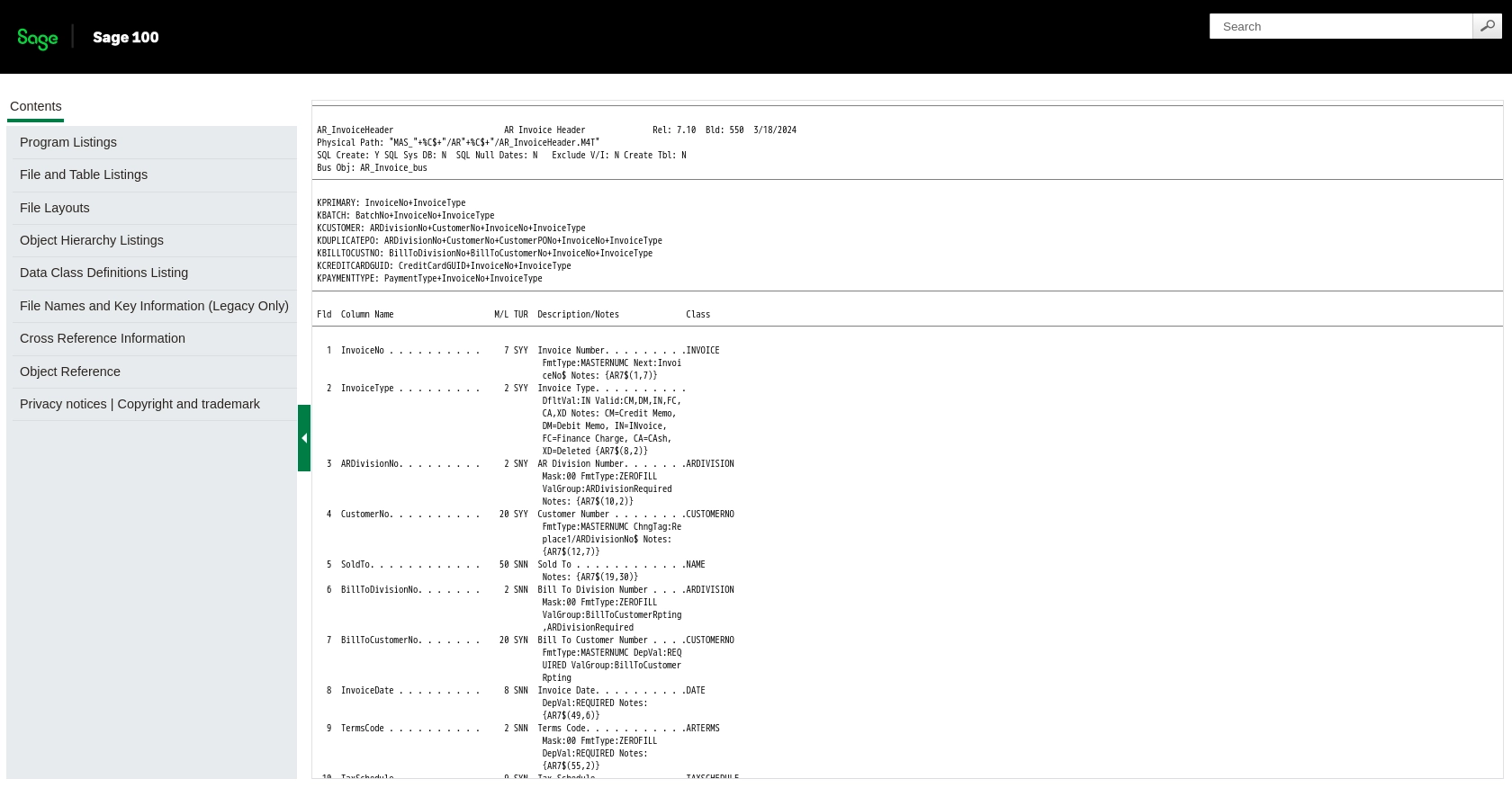
Conclusion and Best Practices for Sage 100 API Integration Using PHP
Integrating with the Sage 100 API to create or update invoices using PHP can significantly enhance your business operations by automating billing processes and ensuring data accuracy. By following the steps outlined in this guide, you can efficiently manage invoices within the Sage 100 ERP system.
Best Practices for Secure and Efficient Sage 100 API Integration
- Secure Credential Storage: Always store sensitive information like usernames and passwords securely. Use environment variables or a secure vault to protect your credentials.
- Handle Rate Limiting: Be mindful of any rate limits imposed by the Sage 100 API. Implement retry logic and exponential backoff to handle rate limit errors gracefully.
- Data Standardization: Ensure that data fields are standardized and validated before making API calls to prevent errors and maintain data integrity.
- Robust Error Handling: Use try-catch blocks to manage exceptions and log errors for troubleshooting. Utilize
odbc_errormsg()to capture detailed error messages.
Streamlining Integrations with Endgrate
For developers looking to simplify their integration processes, Endgrate offers a unified API solution that connects to multiple platforms, including Sage 100. By leveraging Endgrate, you can save time and resources, allowing you to focus on your core product development. Explore how Endgrate can enhance your integration experience by visiting Endgrate.
By adhering to these best practices and utilizing tools like Endgrate, you can ensure a seamless and efficient integration with the Sage 100 API, ultimately driving better business outcomes.
Read More
- https://endgrate.com/provider/sage100
- https://help-sage100.na.sage.com/InstallGuide/2022/Content/InstallGuide/Config_ODBC_Driver.htm
- https://help-sage100.na.sage.com/2022/FLOR/index.htm#File_Layouts/Accounts_Receivable/AR_InvoiceHeader.htm?Highlight=AR_InvoiceHeader
- https://help-sage100.na.sage.com/2022/FLOR/index.htm#File_Layouts/Accounts_Receivable/AR_InvoiceDetail.htm?Highlight=AR_InvoiceDetail
Ready to get started?
