Using the Sage 100 API to Get Purchase Orders (with PHP examples)

Introduction to Sage 100 and Its API Capabilities
Sage 100 is a comprehensive enterprise resource planning (ERP) solution tailored for small to medium-sized businesses. It offers a robust suite of tools for managing accounting, inventory, distribution, and manufacturing processes. By leveraging Sage 100, businesses can streamline operations, enhance productivity, and gain valuable insights into their financial and operational data.
For developers, integrating with the Sage 100 API opens up opportunities to automate and enhance various business processes. One common use case is retrieving purchase orders to facilitate better inventory management and supplier coordination. By accessing purchase order data programmatically, businesses can ensure timely order fulfillment and maintain optimal stock levels.
Setting Up a Sage 100 Test/Sandbox Account for API Integration
To begin integrating with the Sage 100 API, you'll need to set up a test or sandbox account. This environment allows you to safely experiment with API calls without affecting live data. Follow these steps to configure your Sage 100 environment for development:
Installing and Configuring the Sage 100 ODBC Driver
Before you can interact with the Sage 100 API, ensure that the Sage 100 ODBC driver is installed and configured correctly. This driver is essential for establishing a connection to the Sage 100 database. Here's how to set it up:
- Access the ODBC Data Source Administrator on your system.
- Create a new DSN (Data Source Name) that connects to the Sage 100 ERP system. Ensure you use the correct server, database, and authentication settings.
- Refer to the Sage 100 ODBC Driver Configuration Guide for detailed instructions.
Creating a Sage 100 Sandbox Environment
To create a sandbox environment, follow these steps:
- Log in to your Sage 100 account and navigate to the system configuration settings.
- Set up a separate company or environment specifically for testing purposes.
- Ensure that this environment mirrors your production settings but uses test data.
Configuring Sage 100 API Authentication
Sage 100 uses a custom authentication method. Follow these steps to authenticate your API requests:
- In your Sage 100 sandbox, navigate to the API settings section.
- Generate API credentials, including a client ID and client secret, if applicable.
- Store these credentials securely, as they will be used to authenticate your API calls.
Testing the ODBC Connection
Once your ODBC driver and sandbox environment are configured, test the connection:
- Open the ODBC Data Source Administrator and locate your Sage 100 DSN.
- Use the "Test Connection" feature to ensure that the connection to the Sage 100 database is successful.
- If you encounter any issues, refer to the ODBC Driver Troubleshooting Guide.
With your Sage 100 test environment set up and the ODBC connection verified, you're ready to start making API calls to retrieve purchase orders using PHP.

sbb-itb-96038d7
Making API Calls to Retrieve Purchase Orders from Sage 100 Using PHP
With your Sage 100 environment configured, you can now proceed to make API calls to retrieve purchase orders. This section will guide you through the process using PHP, ensuring you have the right setup and code to interact with the Sage 100 API effectively.
Setting Up Your PHP Environment for Sage 100 API Integration
Before diving into the code, ensure your PHP environment is properly configured to handle API requests:
- Ensure you have PHP 7.4 or later installed on your system.
- Install the necessary PHP extensions, such as
php-odbc, to facilitate ODBC connections. - Use Composer to manage dependencies if needed.
Writing PHP Code to Connect to Sage 100 and Retrieve Purchase Orders
Once your environment is ready, you can write the PHP code to connect to Sage 100 and retrieve purchase orders. Follow these steps:
// Define the DSN and credentials
$dsn = 'DSN=Sage100DSN';
$username = 'your_username';
$password = 'your_password';
// Establish the ODBC connection
$connection = odbc_connect($dsn, $username, $password);
if (!$connection) {
die('Connection failed: ' . odbc_errormsg());
}
// Define the SQL query to retrieve purchase orders
$query = "SELECT * FROM PO_PurchaseOrderHeader";
// Execute the query
$result = odbc_exec($connection, $query);
if (!$result) {
die('Query failed: ' . odbc_errormsg());
}
// Fetch and display the purchase orders
while ($row = odbc_fetch_array($result)) {
echo 'Purchase Order ID: ' . $row['PurchaseOrderID'] . '<br>';
echo 'Vendor: ' . $row['VendorNo'] . '<br>';
echo 'Order Date: ' . $row['OrderDate'] . '<br>';
echo '<br>';
}
// Close the connection
odbc_close($connection);
In the code above, replace your_username and your_password with your actual Sage 100 credentials. The DSN should match the one you configured in the ODBC Data Source Administrator.
Verifying the API Call and Handling Errors
After running the PHP script, verify the output to ensure the purchase orders are retrieved correctly. If there are issues, consider the following troubleshooting steps:
- Check the ODBC connection settings and ensure the DSN is correctly configured.
- Review the SQL query for accuracy and adjust it based on your data requirements.
- Handle potential errors using try-catch blocks or conditional checks to provide meaningful error messages.
By following these steps, you can successfully retrieve purchase orders from Sage 100 using PHP, allowing you to integrate this data into your business processes seamlessly.
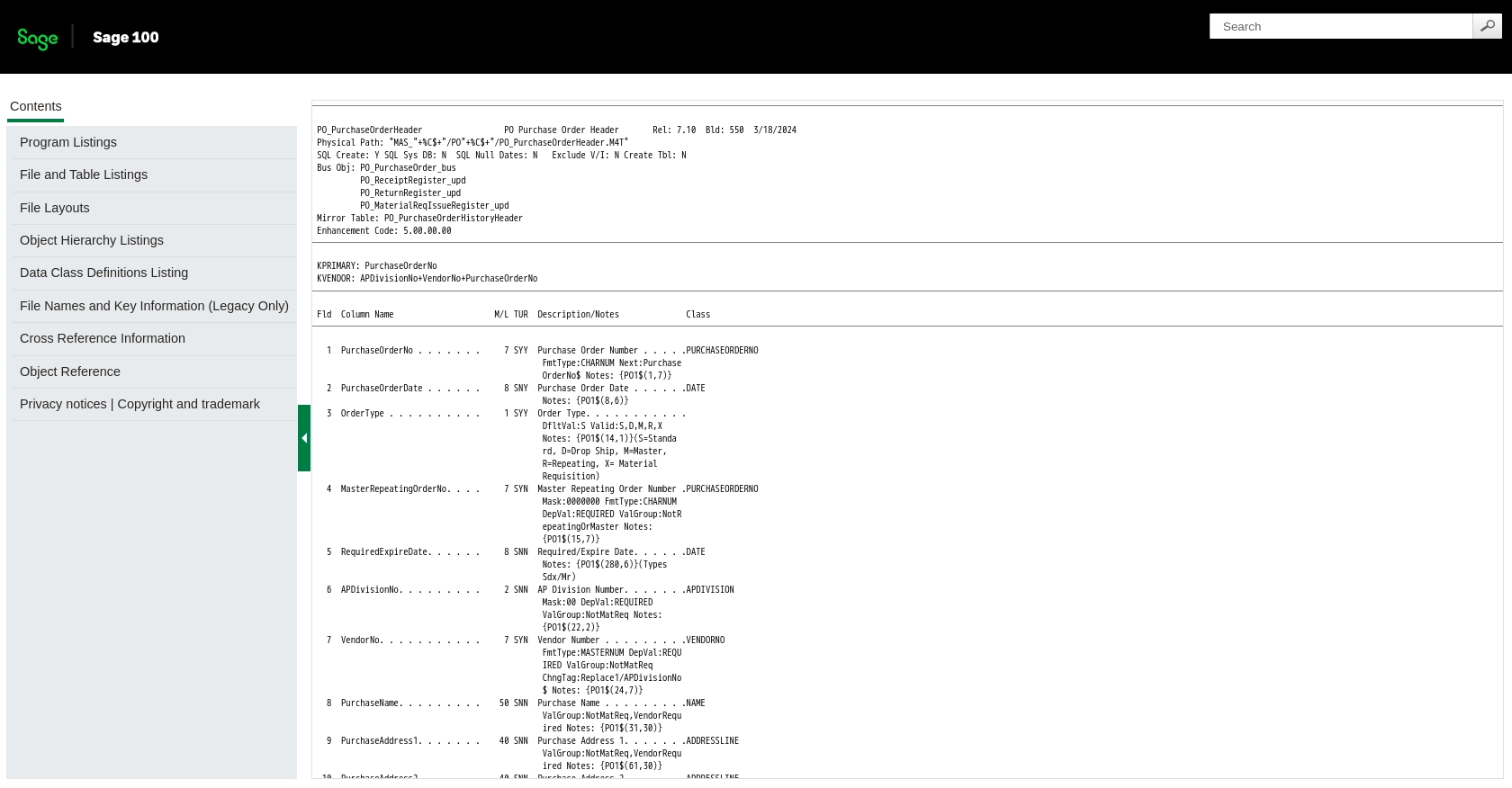
Best Practices for Sage 100 API Integration and Data Management
Successfully integrating with the Sage 100 API requires attention to best practices for data management and API usage. Here are some key considerations to ensure a smooth integration process:
- Securely Store Credentials: Always store your Sage 100 API credentials, such as the client ID and client secret, securely. Use environment variables or secure vaults to prevent unauthorized access.
- Handle Rate Limiting: Be mindful of any rate limits imposed by the Sage 100 API. Implement logic to handle rate limit responses and retry requests after the appropriate wait time.
- Data Transformation and Standardization: Ensure that the data retrieved from Sage 100 is transformed and standardized to fit your application's data model. This will facilitate seamless integration with other systems.
- Error Handling: Implement robust error handling in your PHP code to manage exceptions and provide informative error messages. This will help in diagnosing issues quickly.
Streamlining Integration with Endgrate
While integrating with Sage 100 can enhance your business processes, managing multiple integrations can be complex and time-consuming. Endgrate offers a unified API solution that simplifies integration management across various platforms, including Sage 100.
By using Endgrate, you can:
- Save time and resources by outsourcing integration development and focusing on your core product.
- Build once for each use case instead of multiple times for different integrations.
- Provide an intuitive and seamless integration experience for your customers.
Explore how Endgrate can transform your integration strategy by visiting Endgrate today.
Read More
- https://endgrate.com/provider/sage100
- https://help-sage100.na.sage.com/InstallGuide/2022/Content/InstallGuide/Config_ODBC_Driver.htm
- https://help-sage100.na.sage.com/2022/FLOR/index.htm#File_Layouts/Purchase_Order/PO_PurchaseOrderHeader.htm?Highlight=PO_PurchaseOrderHeader
- https://help-sage100.na.sage.com/2022/FLOR/index.htm#File_Layouts/Purchase_Order/PO_PurchaseOrderDetail.htm?Highlight=PO_PurchaseOrderDetail
Ready to get started?
