Using the Sage 100 API to Get Salespeople in PHP

Introduction to Sage 100 API Integration
Sage 100 is a comprehensive ERP solution designed to streamline business operations, including accounting, inventory management, and customer relationship management. It is widely used by small to medium-sized businesses seeking to enhance their operational efficiency and financial management.
Integrating with the Sage 100 API allows developers to access and manipulate various data points within the Sage 100 system. For example, retrieving salespeople data can be crucial for businesses looking to analyze sales performance or integrate sales data with other systems. By using the Sage 100 API, developers can automate the extraction of salespeople information, enabling seamless data integration and improved decision-making processes.
Setting Up a Sage 100 Test/Sandbox Account for API Integration
Before you can start interacting with the Sage 100 API, it's essential to set up a test or sandbox account. This environment allows developers to safely experiment with API calls without affecting live data. Follow these steps to configure your Sage 100 environment for API access.
Install and Configure the Sage 100 ODBC Driver
To connect to the Sage 100 database, you need to install and configure the Sage 100 ODBC driver. This driver facilitates communication between your PHP application and the Sage 100 system.
- Access the ODBC Data Source Administrator on your system.
- Create a new DSN (Data Source Name) that connects to the Sage 100 ERP system.
- Ensure you use the correct server, database, and authentication settings.
For detailed instructions, refer to the Sage 100 ODBC Driver Configuration Guide.
Configure the Sage 100 Server and Workstation
Once the ODBC driver is installed, configure the server and workstation settings to enable API access.
- On the Sage 100 Advanced server, open Server Manager and configure the Sage 100 Client Server ODBC Driver Service.
- Set the service to run automatically and ensure it starts successfully.
- On the workstation, use the Library Master System Configuration task to enable the ODBC driver.
- Test the ODBC data source to confirm successful connection.
Create a Sage 100 API User
To interact with the Sage 100 API, you need to create an API user with the necessary permissions.
- Log in to the Sage 100 system as an administrator.
- Navigate to the User Maintenance section and create a new user.
- Assign the appropriate roles and permissions required for API access.
Generate API Credentials
After setting up the API user, generate the credentials needed for authentication.
- Access the API settings within the Sage 100 system.
- Generate a client ID and client secret for the API user.
- Store these credentials securely, as they will be used in your PHP application to authenticate API requests.
With your Sage 100 test account and API credentials set up, you are now ready to start making API calls to retrieve salespeople data using PHP.

sbb-itb-96038d7
Making API Calls to Retrieve Salespeople Data from Sage 100 Using PHP
To interact with the Sage 100 API and retrieve salespeople data, you'll need to set up your PHP environment and write the necessary code to make API requests. This section will guide you through the process of configuring your PHP application, making the API call, and handling the response.
Setting Up Your PHP Environment for Sage 100 API Integration
Before making API calls, ensure your PHP environment is properly configured. You will need PHP 7.4 or later and the ODBC extension enabled. Additionally, install any necessary dependencies using Composer, the PHP package manager.
composer require ext-odbc
Writing PHP Code to Connect to Sage 100 and Retrieve Salespeople
Once your environment is ready, create a PHP script to connect to the Sage 100 database using the ODBC driver and retrieve salespeople data. Below is a sample code snippet to get you started:
<?php
// Define the DSN and credentials
$dsn = 'DSN=Sage100DSN';
$username = 'your_username';
$password = 'your_password';
// Establish the ODBC connection
$conn = odbc_connect($dsn, $username, $password);
if (!$conn) {
die('Connection failed: ' . odbc_errormsg());
}
// Define the SQL query to retrieve salespeople
$query = "SELECT * FROM AR_Salesperson";
// Execute the query
$result = odbc_exec($conn, $query);
if (!$result) {
die('Query failed: ' . odbc_errormsg());
}
// Fetch and display the salespeople data
while ($row = odbc_fetch_array($result)) {
echo 'Salesperson ID: ' . $row['SalespersonID'] . '<br>';
echo 'Name: ' . $row['Name'] . '<br>';
echo 'Email: ' . $row['Email'] . '<br>';
echo '<br>';
}
// Close the connection
odbc_close($conn);
?>
Replace your_username and your_password with your actual Sage 100 API credentials. The DSN should match the one you configured in the ODBC Data Source Administrator.
Verifying the API Call and Handling Errors
After running the script, verify that the salespeople data is correctly retrieved by checking the output. If the data does not appear as expected, review the connection settings and SQL query for accuracy.
Handle potential errors by using try-catch blocks or checking for error messages with odbc_errormsg(). This will help you manage connection issues, query failures, and other exceptions effectively.
Testing and Debugging Your Sage 100 API Integration
Test your integration thoroughly in the sandbox environment to ensure it functions as expected. Use logging to capture any errors or unexpected behavior, and adjust your code as needed to handle different scenarios.
For more detailed information on the Sage 100 API, refer to the Sage 100 API Documentation.
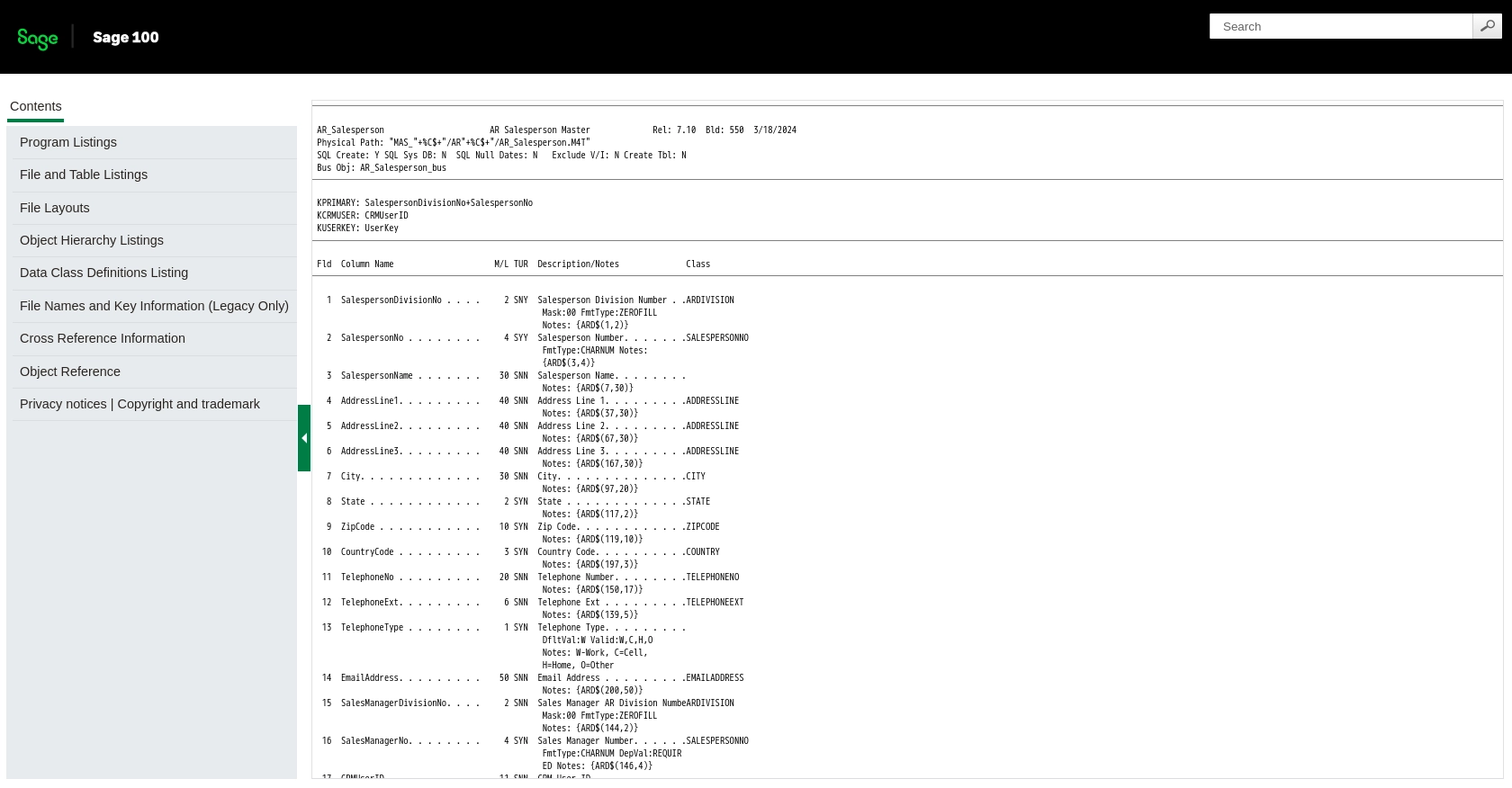
Conclusion and Best Practices for Sage 100 API Integration Using PHP
Integrating with the Sage 100 API to retrieve salespeople data using PHP can significantly enhance your business's data management capabilities. By automating data extraction and integration processes, you can streamline operations and make more informed decisions.
Best Practices for Secure and Efficient Sage 100 API Integration
- Secure Storage of Credentials: Always store your Sage 100 API credentials securely. Use environment variables or secure vaults to prevent unauthorized access.
- Handle Rate Limiting: Be aware of any rate limits imposed by the Sage 100 API. Implement retry logic with exponential backoff to handle rate limit errors gracefully.
- Data Transformation and Standardization: Ensure that the data retrieved from Sage 100 is transformed and standardized to fit your application's requirements. This will facilitate seamless integration with other systems.
- Error Handling: Implement robust error handling to manage exceptions and log errors for troubleshooting. This will help maintain the stability of your integration.
Streamlining Integrations with Endgrate
While integrating with Sage 100 API using PHP is a powerful solution, managing multiple integrations can be complex and time-consuming. Endgrate offers a unified API endpoint that simplifies the integration process across various platforms, including Sage 100.
By leveraging Endgrate, you can save time and resources, allowing your team to focus on core product development. With Endgrate, you build once for each use case, providing an intuitive integration experience for your customers.
Explore how Endgrate can enhance your integration strategy by visiting Endgrate's website and discover the benefits of outsourcing integrations.
Read More
Ready to get started?
