Using the Sap Business One API to Create or Update Invoices (with Python examples)
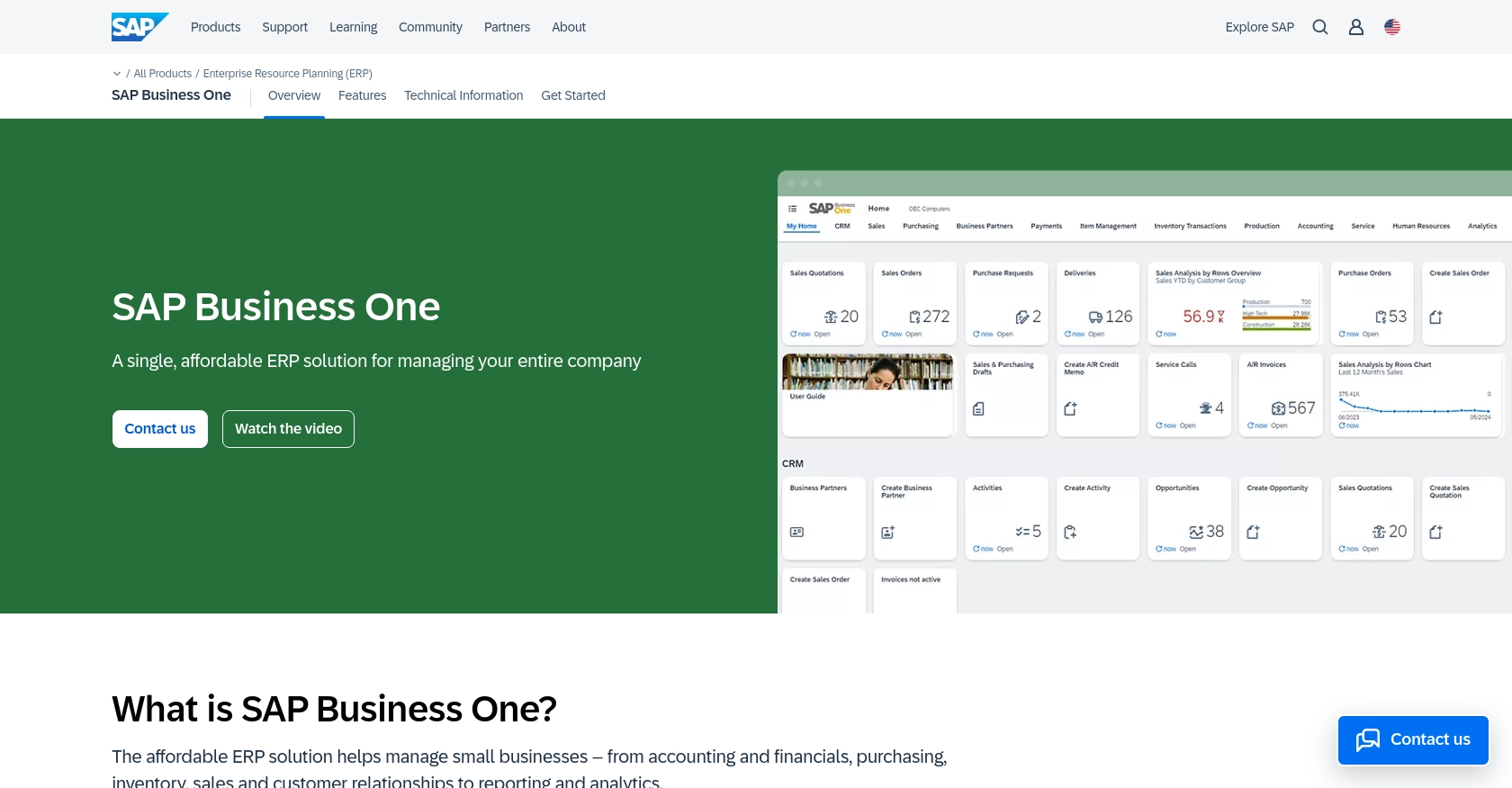
Introduction to SAP Business One API
SAP Business One is a comprehensive enterprise resource planning (ERP) solution tailored for small and medium-sized businesses. It offers a wide range of functionalities, including financial management, sales, customer relationship management, and inventory control, all designed to streamline business operations.
Developers might want to integrate with the SAP Business One API to automate and enhance business processes. For example, using the API to create or update invoices can significantly reduce manual data entry, ensuring that financial records are accurate and up-to-date. This integration can be particularly beneficial for businesses looking to improve their invoicing efficiency and accuracy.
Setting Up a Test or Sandbox Account for SAP Business One API Integration
Before you can start creating or updating invoices using the SAP Business One API, you'll need to set up a test or sandbox account. This environment allows developers to experiment with API calls without affecting live data, ensuring that your integration is both safe and effective.
Creating a SAP Business One Sandbox Account
To begin, you will need access to a SAP Business One sandbox environment. If your organization already uses SAP Business One, you can request access to a sandbox instance from your system administrator. If not, you may need to contact SAP directly to inquire about trial or demo accounts.
Configuring OAuth-Based Authentication for SAP Business One API
SAP Business One uses a custom authentication method to secure API requests. Follow these steps to configure your authentication:
- Log in to your SAP Business One sandbox account.
- Navigate to the Service Layer section to access API settings.
- Create a new application by providing necessary details such as application name and description.
- Once the application is created, note down the Client ID and Client Secret. These credentials will be used to authenticate your API requests.
- Set the appropriate scopes and permissions required for invoice management, ensuring your application has access to create and update invoices.
Generating and Obtaining API Keys for SAP Business One
In addition to OAuth credentials, you may need an API key for certain operations. Follow these steps to generate and obtain your API key:
- Within your SAP Business One sandbox account, navigate to the API Management section.
- Locate the option to generate a new API key and follow the prompts to create one.
- Ensure that the API key is stored securely, as it will be required for making API calls.
With your sandbox account set up and authentication credentials in hand, you're ready to start integrating with the SAP Business One API to create or update invoices. This setup ensures that you can test your integration thoroughly before deploying it in a production environment.
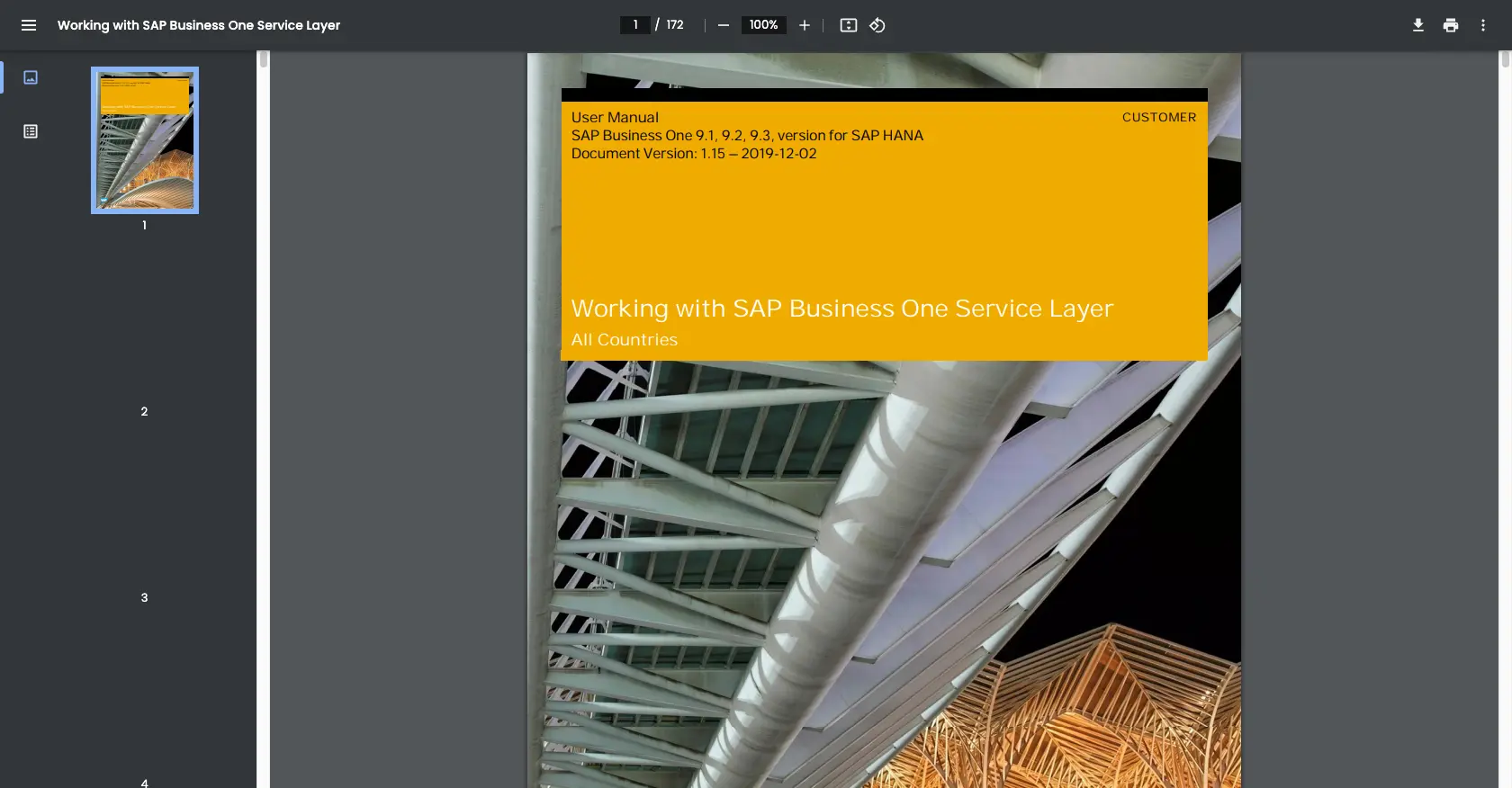
sbb-itb-96038d7
Making API Calls to SAP Business One for Invoice Management Using Python
To interact with the SAP Business One API for creating or updating invoices, you'll need to use Python, a versatile programming language known for its simplicity and readability. This section will guide you through the necessary steps to set up your environment and execute API calls effectively.
Setting Up Your Python Environment for SAP Business One API
Before making API calls, ensure your development environment is ready. You'll need Python 3.x installed on your machine. Additionally, you'll require the requests library to handle HTTP requests.
- Verify your Python installation by running
python --versionin your terminal. - Install the
requestslibrary using pip:
pip install requestsCreating an Invoice with the SAP Business One API
Once your environment is set up, you can proceed to create an invoice using the SAP Business One API. Below is a Python example demonstrating how to perform this task.
import requests
import json
# Define the API endpoint and headers
url = "https://your-sap-business-one-instance.com/b1s/v1/Invoices"
headers = {
"Content-Type": "application/json",
"Authorization": "Bearer Your_Access_Token"
}
# Define the invoice data
invoice_data = {
"CardCode": "C20000",
"DocDate": "2023-10-01",
"DocDueDate": "2023-10-15",
"DocumentLines": [
{
"ItemCode": "A00001",
"Quantity": 2,
"Price": 100
}
]
}
# Make the POST request to create the invoice
response = requests.post(url, headers=headers, data=json.dumps(invoice_data))
# Check if the request was successful
if response.status_code == 201:
print("Invoice created successfully.")
else:
print(f"Failed to create invoice: {response.status_code} - {response.text}")
Replace Your_Access_Token with the token obtained during authentication. This script sets up the invoice details and sends a POST request to the SAP Business One API. If successful, you'll receive a confirmation message.
Updating an Invoice with the SAP Business One API
To update an existing invoice, modify the invoice data and use the PUT method. Here's an example:
# Define the API endpoint for the specific invoice
invoice_id = "12345"
url = f"https://your-sap-business-one-instance.com/b1s/v1/Invoices({invoice_id})"
# Update the invoice data
invoice_update_data = {
"DocDueDate": "2023-10-20",
"DocumentLines": [
{
"ItemCode": "A00001",
"Quantity": 3,
"Price": 95
}
]
}
# Make the PUT request to update the invoice
response = requests.put(url, headers=headers, data=json.dumps(invoice_update_data))
# Check if the request was successful
if response.status_code == 204:
print("Invoice updated successfully.")
else:
print(f"Failed to update invoice: {response.status_code} - {response.text}")
This example updates the due date and line items of an existing invoice. Ensure you replace invoice_id with the actual ID of the invoice you wish to update.
Verifying API Call Success in SAP Business One
After executing API calls, verify their success by checking the SAP Business One sandbox environment. Created or updated invoices should reflect the changes made through the API. If errors occur, review the response codes and messages for troubleshooting.
Handling Errors and Troubleshooting
When interacting with the SAP Business One API, you may encounter errors. Common HTTP status codes include:
- 400 Bad Request: The request was invalid. Check your data format and parameters.
- 401 Unauthorized: Authentication failed. Verify your access token.
- 404 Not Found: The requested resource does not exist. Check the endpoint URL.
- 500 Internal Server Error: An error occurred on the server. Try again later or contact support.
For more detailed error information, refer to the SAP Business One API documentation: SAP Business One Service Layer Documentation.
Best Practices for Using the SAP Business One API for Invoice Management
When integrating with the SAP Business One API, it's essential to follow best practices to ensure a secure and efficient implementation. Here are some key considerations:
- Securely Store Credentials: Always store your API keys and access tokens securely. Use environment variables or secure vaults to prevent unauthorized access.
- Handle Rate Limiting: Be aware of any rate limits imposed by the SAP Business One API. Implement retry logic and exponential backoff strategies to handle rate limit errors gracefully.
- Data Transformation and Standardization: Ensure that data fields are transformed and standardized to match the requirements of the SAP Business One API. This helps in maintaining data consistency and integrity.
Streamlining Integrations with Endgrate
Integrating with multiple platforms can be complex and time-consuming. Endgrate simplifies this process by providing a unified API endpoint that connects to various platforms, including SAP Business One. By using Endgrate, you can:
- Save Time and Resources: Focus on your core product while Endgrate handles the complexities of integration.
- Build Once, Deploy Everywhere: Create a single integration that works across multiple platforms, reducing development effort.
- Enhance Customer Experience: Offer your customers a seamless and intuitive integration experience.
To learn more about how Endgrate can help streamline your integration processes, visit Endgrate.
Read More
Ready to get started?
