Using the Sap Business One API to Create or Update Invoices in Javascript
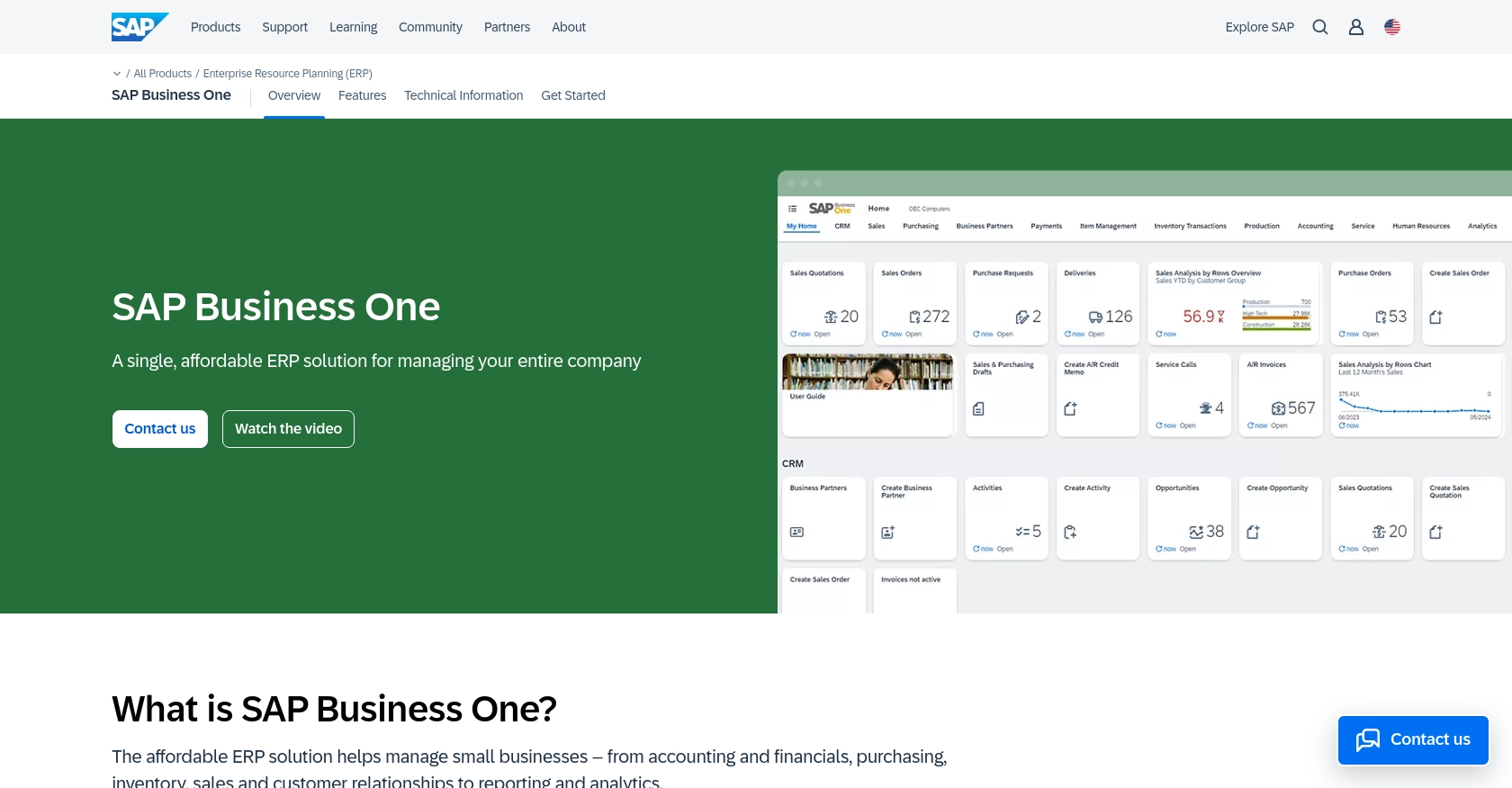
Introduction to SAP Business One API
SAP Business One is a comprehensive enterprise resource planning (ERP) solution designed for small to medium-sized businesses. It offers a wide range of functionalities, including financial management, sales, customer relationship management, and inventory control, all within a single platform.
Integrating with the SAP Business One API allows developers to automate and streamline business processes, such as creating or updating invoices. For example, a developer might use the API to automatically generate invoices from an e-commerce platform, ensuring that financial records are always up-to-date and accurate.
Setting Up Your SAP Business One Test/Sandbox Account
Before you can begin integrating with the SAP Business One API, you'll need to set up a test or sandbox account. This environment allows you to safely experiment with API calls without affecting live data.
Creating a SAP Business One Sandbox Account
To get started, you'll need access to a SAP Business One sandbox environment. If your organization already uses SAP Business One, you can request access to a sandbox instance from your system administrator. If not, you may need to contact SAP directly to inquire about trial or demo environments.
Configuring OAuth Authentication for SAP Business One
SAP Business One uses a custom authentication method that requires setting up an application within the sandbox account. Follow these steps to configure OAuth authentication:
- Log in to your SAP Business One sandbox account.
- Navigate to the Administration section and select Setup.
- Under General, choose OAuth Applications.
- Click on Create New Application and fill in the required details, such as application name and redirect URI.
- Once the application is created, note down the Client ID and Client Secret. These will be used for API authentication.
Generating API Keys for SAP Business One
In addition to OAuth, you may need to generate API keys for certain operations. Follow these steps to obtain your API key:
- Within the sandbox account, go to API Management.
- Select API Keys and click on Generate New Key.
- Provide a name for the key and set the appropriate permissions.
- Save the key and keep it secure, as it will be required for making API calls.
With your sandbox account and authentication credentials set up, you're ready to start making API calls to create or update invoices using JavaScript.
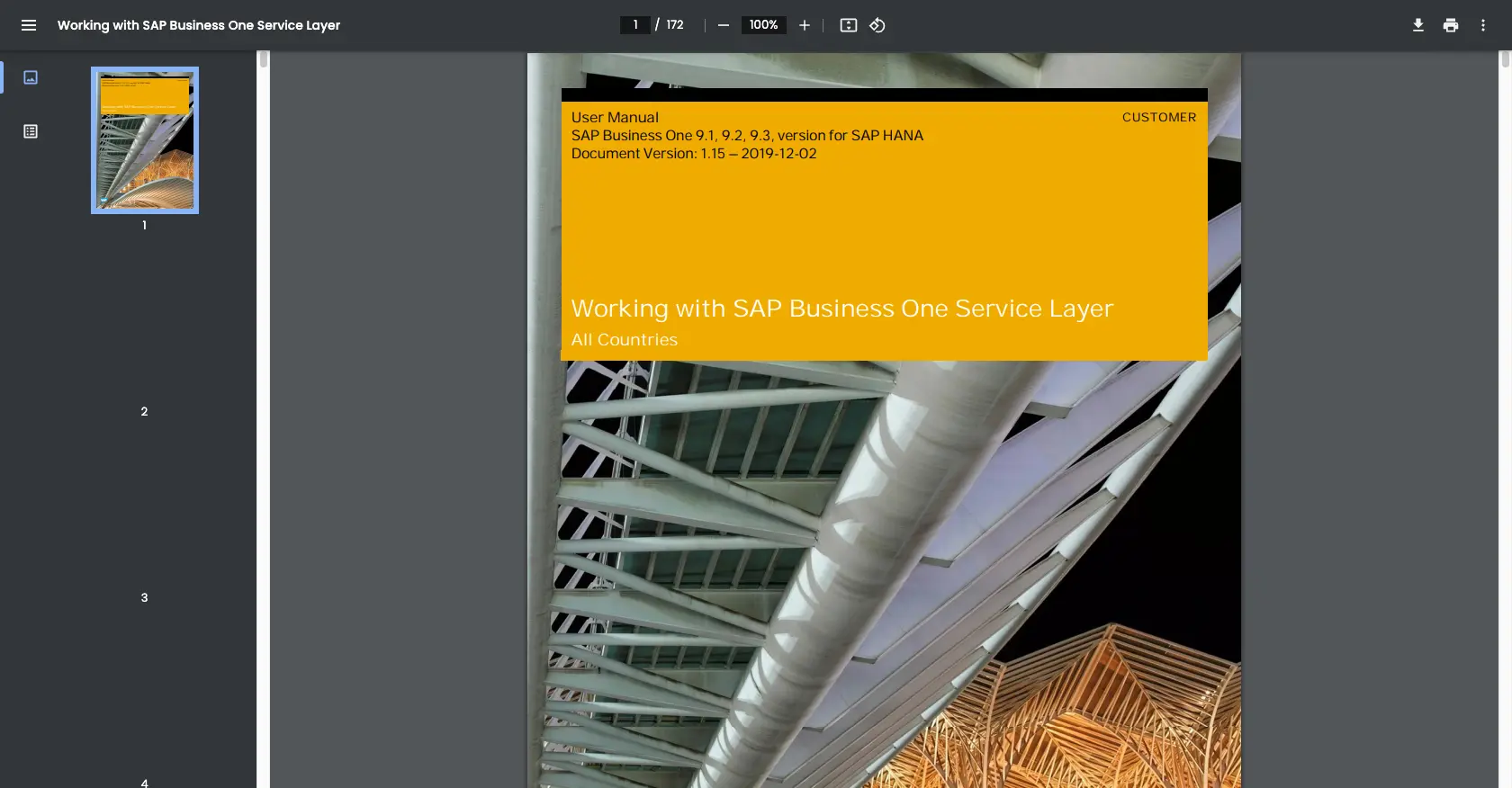
sbb-itb-96038d7
Making API Calls to Create or Update Invoices with SAP Business One in JavaScript
To interact with the SAP Business One API for creating or updating invoices, you'll need to use JavaScript. This section will guide you through setting up your environment, writing the necessary code, and handling responses effectively.
Setting Up Your JavaScript Environment for SAP Business One API
Before you start coding, ensure you have the following prerequisites installed on your machine:
- Node.js (version 14.x or later)
- NPM (Node Package Manager)
Once you have Node.js and NPM installed, you can set up your project by creating a new directory and initializing it:
mkdir sap-business-one-invoice
cd sap-business-one-invoice
npm init -yInstalling Required Dependencies
You'll need the axios library to handle HTTP requests. Install it using the following command:
npm install axiosWriting JavaScript Code to Create or Update Invoices
Create a new file named invoice.js and add the following code to it:
const axios = require('axios');
// Set the API endpoint and headers
const endpoint = 'https://your-sap-business-one-instance.com/b1s/v1/Invoices';
const headers = {
'Content-Type': 'application/json',
'Authorization': 'Bearer Your_Access_Token'
};
// Define the invoice data
const invoiceData = {
DocumentType: 'dDocument_Items',
CardCode: 'C20000',
DocumentLines: [
{
ItemCode: 'A00001',
Quantity: 2,
Price: 100
}
]
};
// Function to create or update an invoice
async function createOrUpdateInvoice() {
try {
const response = await axios.post(endpoint, invoiceData, { headers });
console.log('Invoice Created/Updated Successfully:', response.data);
} catch (error) {
console.error('Error Creating/Updating Invoice:', error.response ? error.response.data : error.message);
}
}
// Execute the function
createOrUpdateInvoice();Replace Your_Access_Token with the token obtained during the authentication setup.
Running the JavaScript Code
To execute the code, run the following command in your terminal:
node invoice.jsIf successful, you should see a confirmation message with the invoice details. If there's an error, the error message will be displayed, helping you troubleshoot the issue.
Verifying the API Request in SAP Business One Sandbox
After running the code, log in to your SAP Business One sandbox account to verify the creation or update of the invoice. Navigate to the invoices section to ensure the changes reflect as expected.
Handling Errors and Error Codes
When making API calls, it's crucial to handle potential errors gracefully. The SAP Business One API may return various error codes, such as:
- 400 Bad Request: The request was invalid or cannot be served.
- 401 Unauthorized: Authentication failed or user does not have permissions.
- 500 Internal Server Error: An error occurred on the server.
Always check the error response and implement appropriate error handling in your application.
Best Practices for Using SAP Business One API in JavaScript
When working with the SAP Business One API, it's essential to follow best practices to ensure efficient and secure integration. Here are some recommendations:
- Securely Store Credentials: Always store your API keys and tokens securely, using environment variables or secure vaults, to prevent unauthorized access.
- Handle Rate Limiting: Be aware of any rate limits imposed by the API. Implement logic to handle rate limit responses, such as retrying requests after a delay.
- Data Transformation: Standardize and transform data fields as needed to ensure compatibility between your application and SAP Business One.
- Error Handling: Implement robust error handling to manage API errors gracefully and provide meaningful feedback to users.
Streamlining Integrations with Endgrate
Integrating with multiple platforms can be time-consuming and complex. Endgrate simplifies this process by providing a unified API endpoint that connects to various platforms, including SAP Business One.
By using Endgrate, you can:
- Save time and resources by outsourcing integrations and focusing on your core product development.
- Build once for each use case instead of multiple times for different integrations.
- Offer an intuitive integration experience for your customers, enhancing user satisfaction.
Explore how Endgrate can streamline your integration processes by visiting Endgrate today.
Read More
Ready to get started?
