Using the Stamped API to Get Customers (with Python examples)
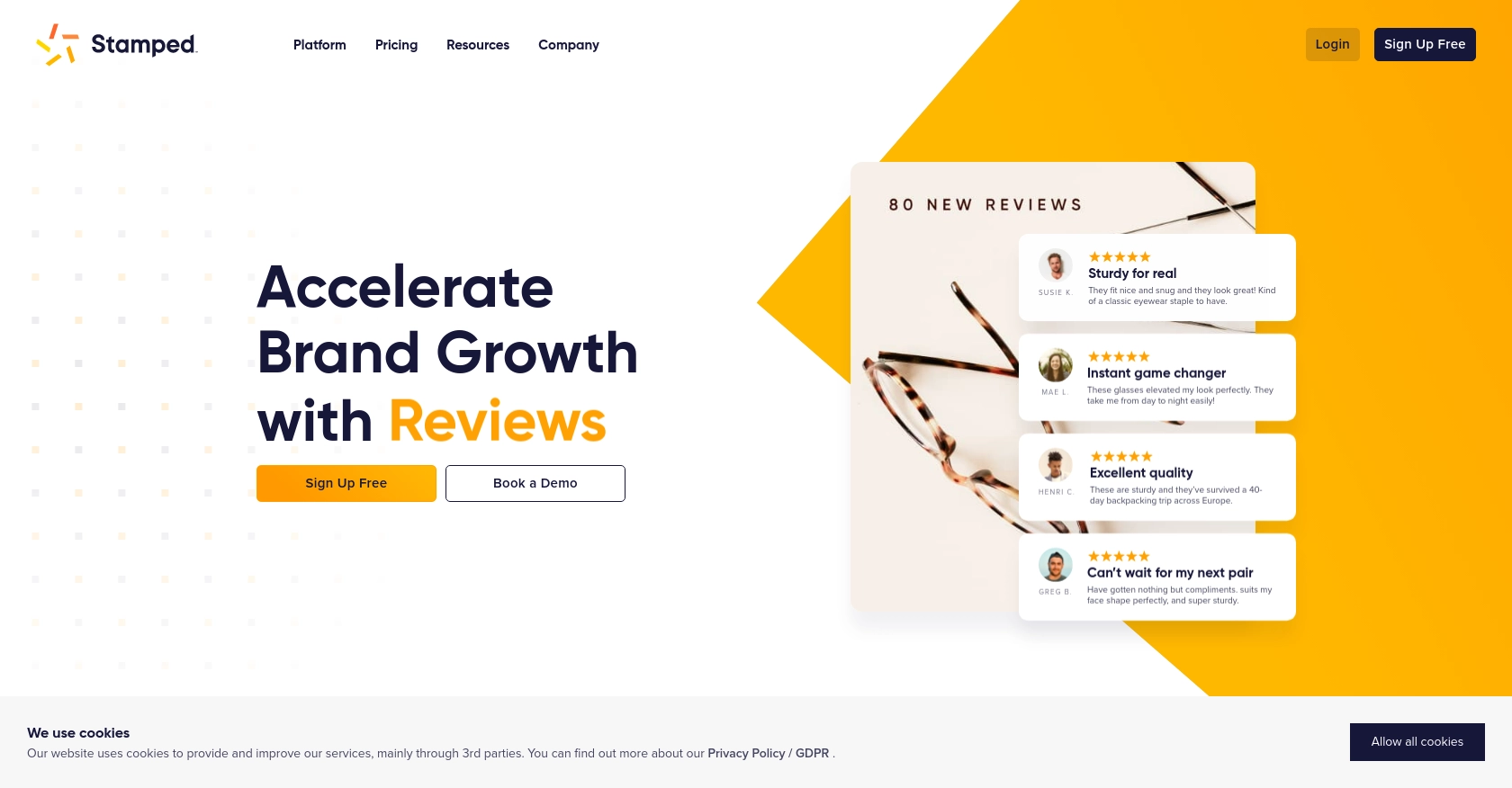
Introduction to Stamped API Integration
Stamped is a powerful platform that empowers over 75,000 brands to enhance customer engagement through reviews, loyalty programs, and more. By providing a comprehensive suite of tools, Stamped helps businesses drive faster and more efficient growth.
Integrating with the Stamped API allows developers to seamlessly access and manage customer data, enabling personalized marketing strategies and improved customer experiences. For example, a developer might use the Stamped API to retrieve customer information and tailor loyalty rewards based on purchase history, enhancing customer retention and satisfaction.
Setting Up Your Stamped API Test Account
Before you can start integrating with the Stamped API, you'll need to set up a test account. This will allow you to safely experiment with API calls without affecting live data. Follow these steps to get started:
Create a Stamped Account
If you don't already have a Stamped account, you'll need to sign up for a Professional or Enterprise plan, as access to the API requires one of these plans. Visit the Stamped website to create your account.
Access the API Keys
Once your account is set up, log in to the Stamped dashboard. Navigate to the API Keys section in the Control Panel. Here, you'll find your public and private API keys, which are essential for authenticating your API requests.
Generate API Keys
- Go to the API Keys section.
- Click on "Generate New Key" to create a new set of API keys.
- Copy the public and private keys and store them securely, as you'll need them for authentication.
Understanding Authentication
Authentication with the Stamped API is done via HTTP Basic Auth. Use your public API key as the username and your private API key as the password. This will allow you to access private endpoints securely.
For public endpoints, you may only need the store hash or public key. Ensure you have the correct permissions set up for your API keys to access the necessary data.
For more detailed information on authentication, refer to the Stamped REST API documentation.
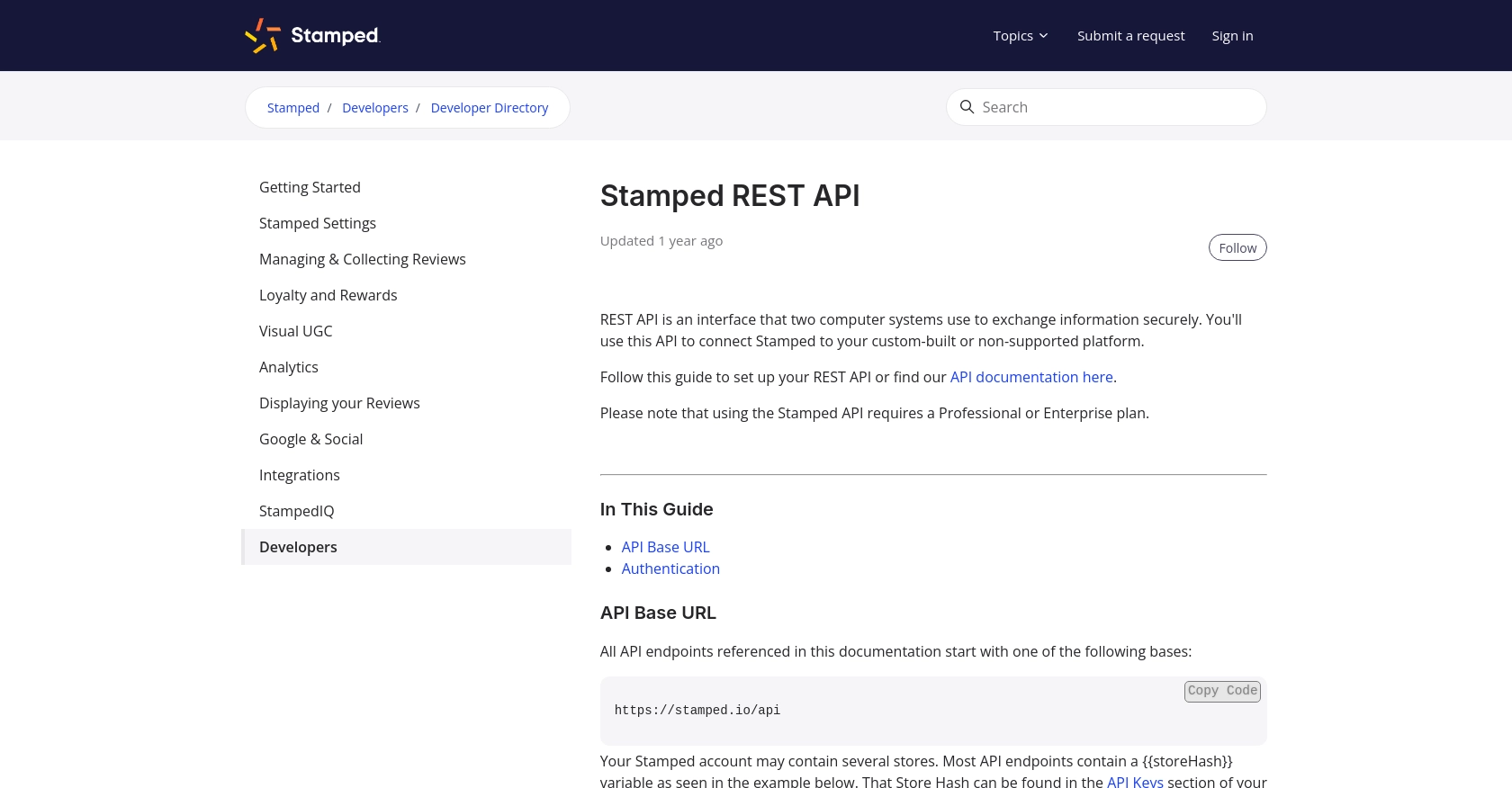
sbb-itb-96038d7
Making API Calls to Retrieve Customers Using Stamped API with Python
To effectively interact with the Stamped API and retrieve customer data, you'll need to set up your development environment with the necessary tools and libraries. This section will guide you through the process of making API calls using Python, ensuring you can seamlessly access customer information from Stamped.
Setting Up Your Python Environment for Stamped API Integration
Before making API calls, ensure you have Python installed on your machine. This tutorial uses Python 3.11.1. Additionally, you'll need the requests library to handle HTTP requests.
- Install Python 3.11.1 from the official Python website if you haven't already.
- Use the following command to install the
requestslibrary:
pip install requestsExample Code to Retrieve Customers from Stamped API
Once your environment is set up, you can proceed to write the Python code to retrieve customer data from Stamped. Below is an example script demonstrating how to make a GET request to the Stamped API:
import requests
from requests.auth import HTTPBasicAuth
# Define the API endpoint and your store hash
store_hash = "your_store_hash"
customer_id = "specific_customer_id" # Replace with actual customer ID
endpoint = f"https://stamped.io/api/v3/merchant/shops/{store_hash}/customers/{customer_id}"
# Your public and private API keys
public_key = "your_public_key"
private_key = "your_private_key"
# Make the GET request to the Stamped API
response = requests.get(endpoint, auth=HTTPBasicAuth(public_key, private_key))
# Check if the request was successful
if response.status_code == 200:
customer_data = response.json()
print("Customer Data Retrieved Successfully:")
print(customer_data)
else:
print(f"Failed to retrieve customer data. Status code: {response.status_code}")
print(response.text)Replace your_store_hash, specific_customer_id, your_public_key, and your_private_key with your actual store hash, customer ID, and API keys.
Verifying API Call Success and Handling Errors
After running the script, you should see the retrieved customer data printed in the console if the request is successful. The response status code 200 indicates a successful API call. If the request fails, the script will print the status code and error message, helping you diagnose the issue.
For more details on handling errors and understanding response codes, refer to the Stamped API documentation.
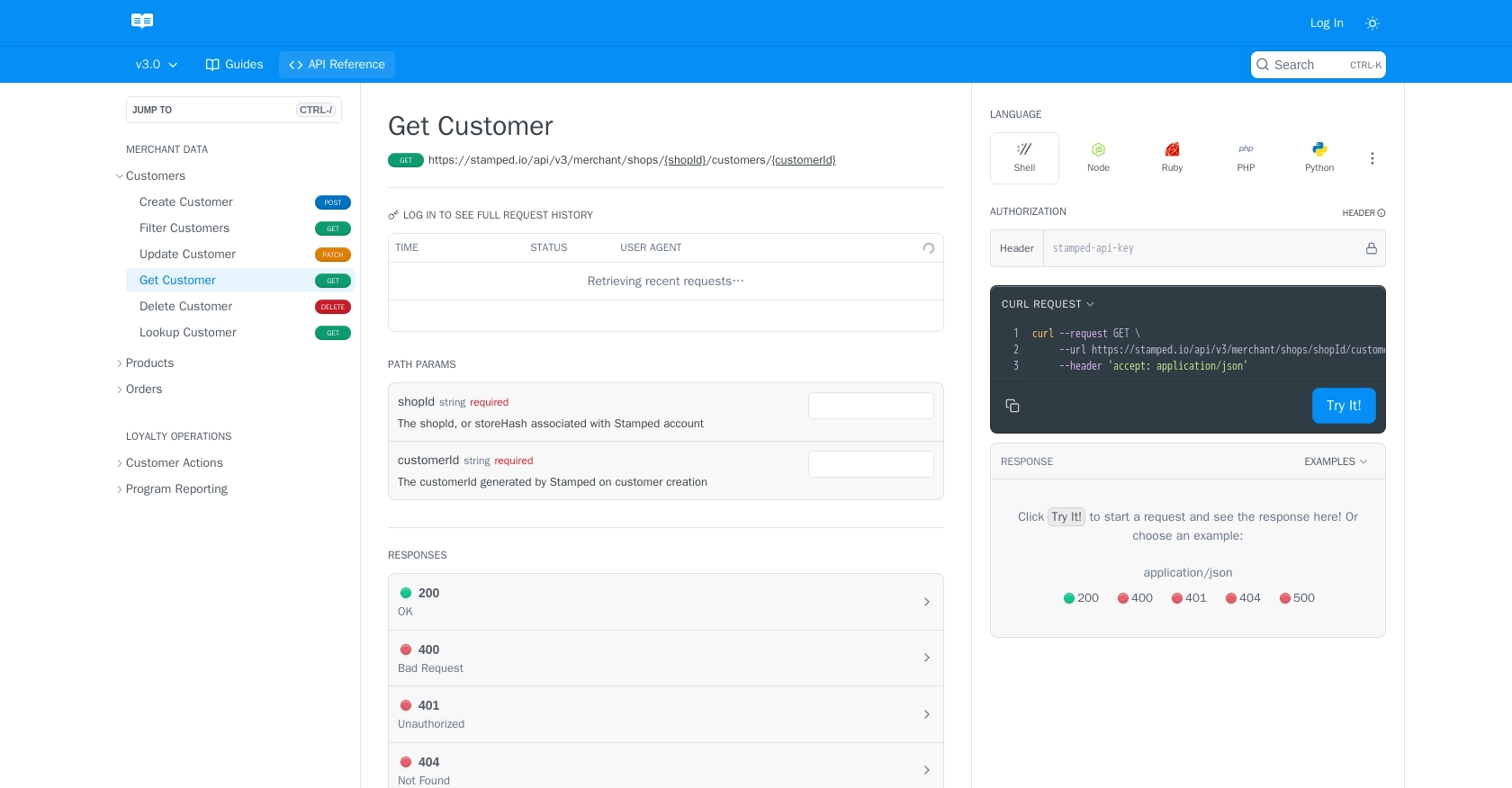
Conclusion and Best Practices for Using Stamped API with Python
Integrating with the Stamped API offers developers a robust way to access and manage customer data, enabling enhanced personalization and engagement strategies. By following the steps outlined in this guide, you can efficiently retrieve customer information using Python, allowing you to tailor marketing and loyalty programs to boost customer satisfaction and retention.
Best Practices for Stamped API Integration
- Secure Storage of API Credentials: Always store your public and private API keys securely. Consider using environment variables or a secure vault to manage sensitive information.
- Handling Rate Limits: Be mindful of any rate limits imposed by the Stamped API to avoid throttling. Implement retry logic with exponential backoff to handle rate limit errors gracefully.
- Data Transformation and Standardization: Ensure that the data retrieved from the API is transformed and standardized to fit your application's requirements, maintaining consistency across your systems.
- Error Handling: Implement robust error handling to manage different response codes and error messages, ensuring your application can recover gracefully from API call failures.
Streamlining Integrations with Endgrate
If managing multiple integrations is becoming a challenge, consider using Endgrate to simplify the process. Endgrate provides a unified API endpoint that connects to various platforms, including Stamped, allowing you to focus on your core product while outsourcing integration complexities.
With Endgrate, you can build once for each use case and leverage an intuitive integration experience for your customers, saving time and resources. Visit Endgrate to learn more about how it can enhance your integration strategy.
Read More
Ready to get started?
