Using the Teamwork CRM API to Get Companies (with Python examples)
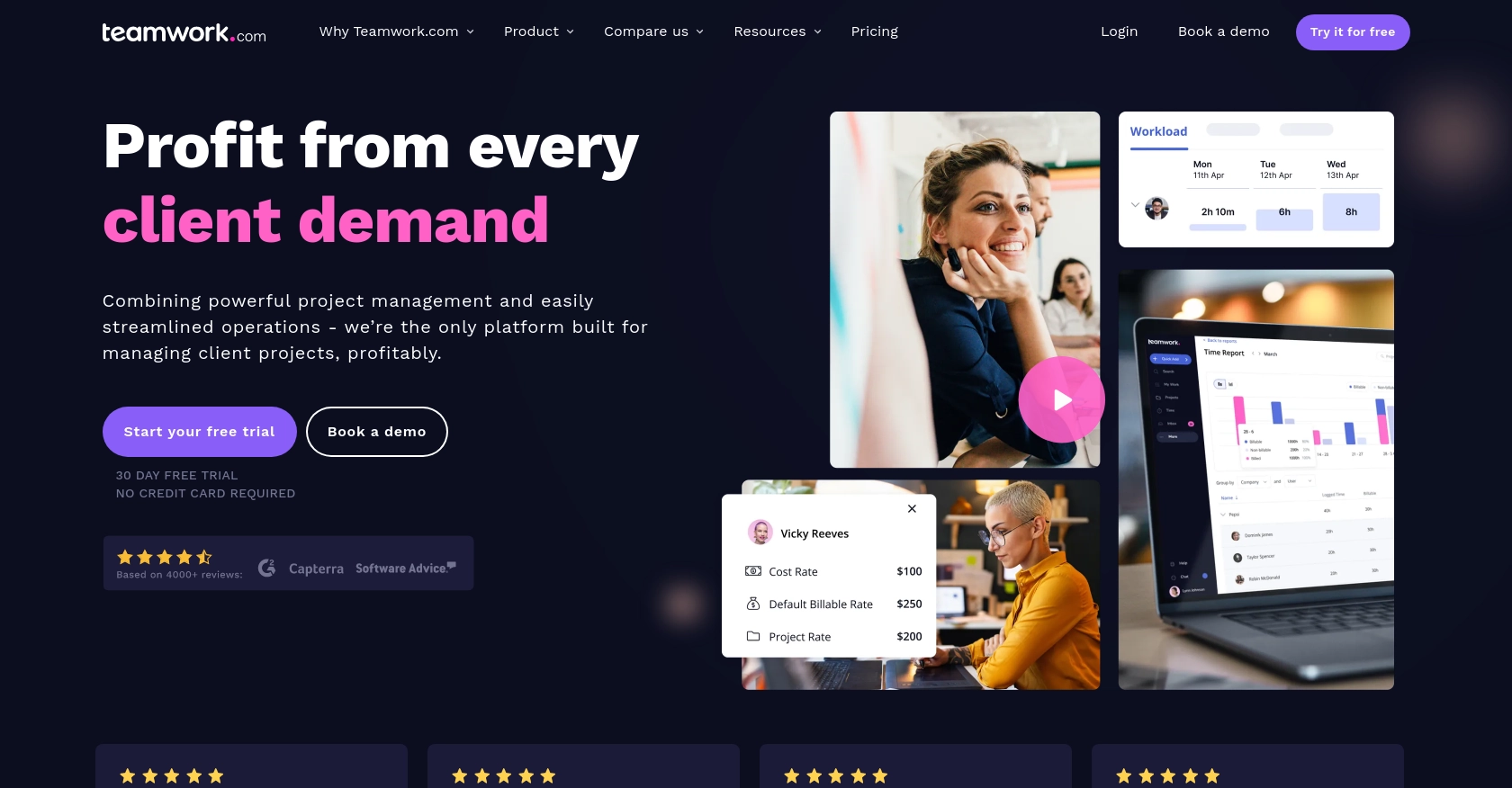
Introduction to Teamwork CRM
Teamwork CRM is a powerful customer relationship management tool designed to help businesses manage their sales processes efficiently. It offers a comprehensive suite of features that enable teams to track leads, manage pipelines, and close deals effectively.
Integrating with the Teamwork CRM API allows developers to automate and streamline various sales operations. For example, a developer might want to retrieve a list of companies from Teamwork CRM to analyze customer data or integrate it with other business applications. This can enhance decision-making and improve overall business productivity.
Setting Up a Teamwork CRM Test Account
Before diving into the integration process with Teamwork CRM, it's essential to set up a test or sandbox account. This will allow you to safely experiment with the API without affecting live data.
Creating a Teamwork CRM Account
If you don't already have a Teamwork CRM account, you can sign up for a free trial on their website. This trial will provide you with access to all necessary features to test the API integration.
- Visit the Teamwork CRM website.
- Click on the "Start Free Trial" button.
- Fill out the required information and follow the prompts to create your account.
Generating API Credentials for Teamwork CRM
To interact with the Teamwork CRM API, you'll need to generate API credentials. Teamwork CRM supports both Basic Authentication and OAuth 2.0. For this tutorial, we'll focus on using Basic Authentication.
- Log in to your Teamwork CRM account.
- Navigate to the "Settings" section.
- Under "API & Webhooks," select "API Keys."
- Click on "Generate New API Key" and save the key securely. This key will be used to authenticate your API requests.
Configuring OAuth 2.0 for Teamwork CRM
If you prefer using OAuth 2.0, follow these steps to set it up:
- Go to the Teamwork Developer Portal.
- Register your application to obtain a client ID and client secret.
- Implement the OAuth 2.0 flow in your application to acquire an access token.
- Use the access token in the Authorization header of your API requests.
For more details on authentication, refer to the Teamwork CRM Authentication Guide.
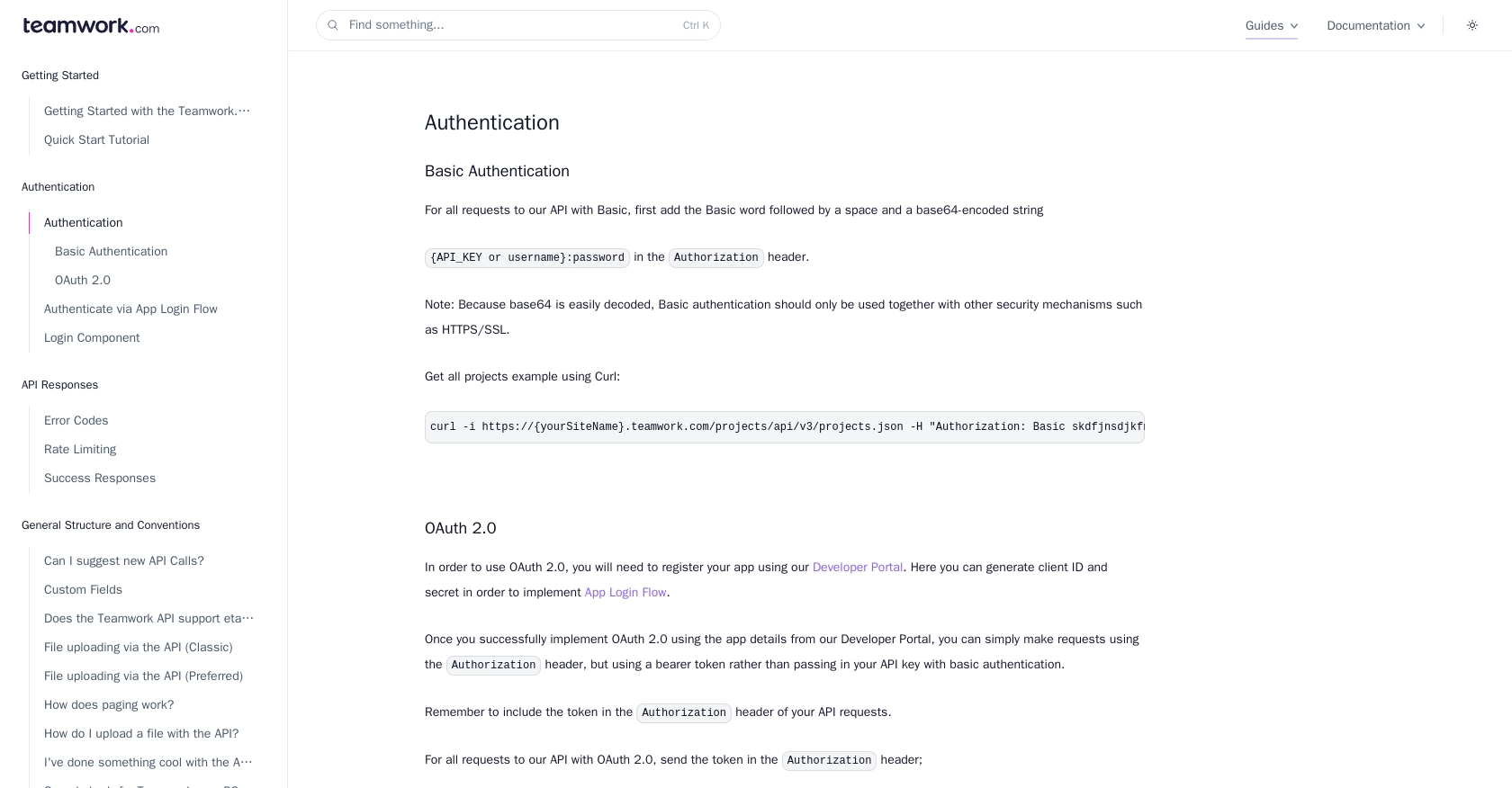
sbb-itb-96038d7
Making API Calls to Retrieve Companies from Teamwork CRM Using Python
To interact with the Teamwork CRM API and retrieve a list of companies, you'll need to use Python. This section will guide you through the process of setting up your environment, making the API call, and handling the response.
Setting Up Your Python Environment for Teamwork CRM API Integration
Before making API calls, ensure you have Python installed on your machine. This tutorial uses Python 3.11.1. Additionally, you'll need the requests library to handle HTTP requests.
- Install Python 3.11.1 from the official Python website if you haven't already.
- Open your terminal or command prompt and install the
requestslibrary using pip:
pip install requestsWriting Python Code to Retrieve Companies from Teamwork CRM
Now that your environment is set up, you can write the Python code to make the API call to Teamwork CRM and retrieve company data.
import requests
import base64
# Set your Teamwork CRM site name and API key
site_name = "yourSiteName"
api_key = "yourAPIKey"
# Encode the API key for Basic Authentication
auth_string = f"{api_key}:"
auth_bytes = auth_string.encode('ascii')
auth_base64 = base64.b64encode(auth_bytes).decode('ascii')
# Define the API endpoint
endpoint = f"https://{site_name}.teamwork.com/crm/v2/companies.json"
# Set the headers with the Authorization
headers = {
"Authorization": f"Basic {auth_base64}"
}
# Make the GET request to the API
response = requests.get(endpoint, headers=headers)
# Check if the request was successful
if response.status_code == 200:
companies = response.json()
for company in companies['companies']:
print(f"Company Name: {company['name']}")
else:
print(f"Failed to retrieve companies. Status Code: {response.status_code}")
Replace yourSiteName and yourAPIKey with your actual Teamwork CRM site name and API key.
Understanding the API Response and Handling Errors
When you run the script, it will make a GET request to the Teamwork CRM API to fetch the list of companies. If successful, it will print the names of the companies. If the request fails, it will print an error message with the status code.
Here are some common error codes you might encounter:
- 401 Unauthorized: Check your API key and ensure it's set up correctly.
- 404 Not Found: Verify the endpoint URL.
- 429 Too Many Requests: You have exceeded the rate limit of 150 requests per minute. Wait a while before trying again.
For more details on error codes, refer to the Teamwork CRM Error Codes Guide.
Verifying the API Call in Teamwork CRM
After successfully retrieving the companies, you can verify the data by logging into your Teamwork CRM account and checking the Companies section. The data returned by the API should match the companies listed in your CRM.
Conclusion and Best Practices for Integrating with Teamwork CRM API
Integrating with the Teamwork CRM API can significantly enhance your business operations by automating data retrieval and management processes. By following the steps outlined in this tutorial, you can efficiently access company data using Python, streamlining your workflow and improving productivity.
Best Practices for Secure and Efficient Teamwork CRM API Integration
- Secure Storage of API Credentials: Always store your API keys and tokens securely. Consider using environment variables or a secure vault to protect sensitive information.
- Handling Rate Limits: Be mindful of the rate limit of 150 requests per minute. Implement logic to handle HTTP 429 errors gracefully, such as retrying after a delay.
- Data Transformation and Standardization: Ensure that the data retrieved from the API is transformed and standardized to fit your application's requirements, enhancing data consistency and usability.
Enhance Your Integration Experience with Endgrate
If managing multiple integrations is becoming a challenge, consider using Endgrate to simplify the process. Endgrate provides a unified API endpoint that connects to various platforms, including Teamwork CRM, allowing you to focus on your core product while outsourcing integration complexities.
With Endgrate, you can build once for each use case instead of multiple times for different integrations, saving both time and resources. Explore Endgrate to discover how it can streamline your integration efforts and provide an intuitive experience for your customers.
Read More
Ready to get started?
