Using the Zoho Books API to Get Invoices (with Javascript examples)

Introduction to Zoho Books API
Zoho Books is a comprehensive cloud-based accounting software designed to streamline financial management for businesses of all sizes. It offers a wide range of features, including invoicing, expense tracking, and financial reporting, making it an essential tool for managing business finances efficiently.
Integrating with the Zoho Books API allows developers to automate and enhance financial processes. For example, you can use the API to retrieve invoices, enabling seamless integration with other systems such as CRM or ERP solutions. This can help businesses maintain accurate financial records and improve operational efficiency.
Setting Up Your Zoho Books Test/Sandbox Account
Before you can begin interacting with the Zoho Books API, you'll need to set up a test or sandbox account. This allows you to safely test API calls without affecting live data.
Creating a Zoho Books Account
If you don't already have a Zoho Books account, you can sign up for a free trial on the Zoho Books website. Follow the instructions to create your account. Once your account is set up, you'll have access to the Zoho Books dashboard.
Registering a New Client for OAuth Authentication
Zoho Books uses OAuth 2.0 for authentication, which requires you to register your application to obtain a Client ID and Client Secret. Follow these steps:
- Go to the Zoho Developer Console.
- Click on Add Client ID and provide the necessary details to register your application.
- Once registered, note down the Client ID and Client Secret provided by Zoho.
Generating an OAuth Access Token
To interact with the Zoho Books API, you'll need to generate an OAuth access token. Here's how:
- Redirect users to the following authorization URL with the required parameters:
- After the user authorizes the application, Zoho will redirect to your specified
redirect_uriwith a code parameter. - Exchange this code for an access token by making a POST request to:
- Store the access token securely, as it will be used in API requests.
https://accounts.zoho.com/oauth/v2/auth?scope=ZohoBooks.invoices.READ&client_id=YOUR_CLIENT_ID&response_type=code&redirect_uri=YOUR_REDIRECT_URI&access_type=offlinehttps://accounts.zoho.com/oauth/v2/token?code=YOUR_CODE&client_id=YOUR_CLIENT_ID&client_secret=YOUR_CLIENT_SECRET&redirect_uri=YOUR_REDIRECT_URI&grant_type=authorization_codeObtaining Your Organization ID
Each Zoho Books account is associated with an organization ID, which is required for API calls. You can retrieve it by making a GET request to the organizations endpoint:
https://www.zohoapis.com/books/v3/organizationsInclude the access token in the request header:
Authorization: Zoho-oauthtoken YOUR_ACCESS_TOKENWith these steps completed, you're ready to start making API calls to Zoho Books using your test account.

sbb-itb-96038d7
Making API Calls to Retrieve Invoices from Zoho Books Using JavaScript
To interact with the Zoho Books API and retrieve invoices, you'll need to use JavaScript to make HTTP requests. This section will guide you through the process of setting up your environment and executing API calls to fetch invoice data.
Setting Up Your JavaScript Environment
Before making API calls, ensure you have Node.js installed on your machine. Node.js provides the runtime environment necessary to execute JavaScript code outside a web browser.
- Download and install Node.js from the official website.
- Initialize a new Node.js project by running the following command in your terminal:
- Install the
node-fetchpackage to handle HTTP requests:
npm init -ynpm install node-fetchFetching Invoices from Zoho Books API
With your environment set up, you can now write a script to retrieve invoices from Zoho Books. Use the following JavaScript code as a template:
const fetch = require('node-fetch');
const accessToken = 'YOUR_ACCESS_TOKEN';
const organizationId = 'YOUR_ORGANIZATION_ID';
const getInvoices = async () => {
const url = `https://www.zohoapis.com/books/v3/invoices?organization_id=${organizationId}`;
const options = {
method: 'GET',
headers: {
'Authorization': `Zoho-oauthtoken ${accessToken}`
}
};
try {
const response = await fetch(url, options);
if (!response.ok) {
throw new Error(`Error: ${response.status} ${response.statusText}`);
}
const data = await response.json();
console.log('Invoices:', data.invoices);
} catch (error) {
console.error('Failed to fetch invoices:', error.message);
}
};
getInvoices();Replace YOUR_ACCESS_TOKEN and YOUR_ORGANIZATION_ID with your actual access token and organization ID. This script sends a GET request to the Zoho Books API to fetch a list of invoices.
Handling API Responses and Errors
After executing the script, you should see the list of invoices printed in your console. If the request fails, the error message will be displayed instead. Common HTTP status codes to be aware of include:
- 200 OK: The request was successful.
- 401 Unauthorized: Invalid access token.
- 404 Not Found: The requested resource could not be found.
- 429 Rate Limit Exceeded: Too many requests in a short period.
For more information on error codes, refer to the Zoho Books API documentation.
Verifying API Call Success in Zoho Books
To verify that the API call was successful, log in to your Zoho Books account and navigate to the invoices section. The invoices retrieved by your script should match those displayed in the Zoho Books dashboard.
By following these steps, you can efficiently integrate Zoho Books into your applications, automating the retrieval of invoice data and enhancing your business processes.
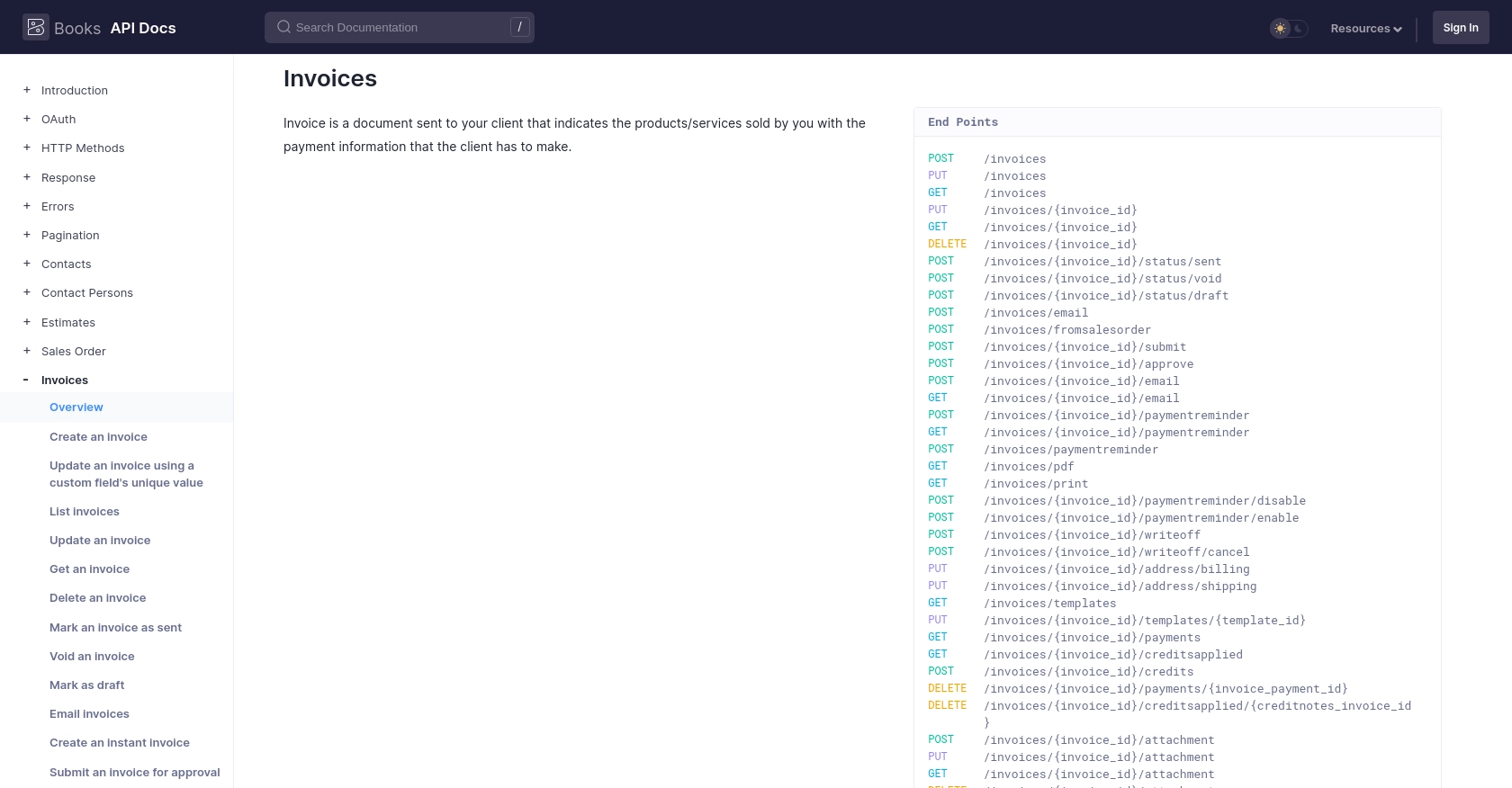
Conclusion and Best Practices for Using Zoho Books API
Integrating with the Zoho Books API can significantly enhance your business's financial management by automating invoice retrieval and other accounting processes. By following the steps outlined in this guide, you can efficiently connect your applications to Zoho Books and streamline your operations.
Best Practices for Secure and Efficient API Integration with Zoho Books
- Securely Store Credentials: Always store your OAuth tokens and client secrets securely. Avoid hardcoding them in your source code and consider using environment variables or secure vaults.
- Handle Rate Limiting: Zoho Books API has a rate limit of 100 requests per minute per organization. Implement retry logic and exponential backoff to handle rate limit errors gracefully. For more details, refer to the API call limit documentation.
- Data Standardization: Ensure that the data retrieved from Zoho Books is standardized and transformed as needed to fit your application's requirements.
- Error Handling: Implement robust error handling to manage different HTTP status codes and API-specific errors. Refer to the error documentation for guidance.
Streamline Your Integration Process with Endgrate
While integrating with Zoho Books API can be straightforward, managing multiple integrations can become complex. Endgrate offers a unified API solution that simplifies integration processes across various platforms, including Zoho Books. By using Endgrate, you can focus on your core product while outsourcing integration management, saving time and resources.
Explore how Endgrate can enhance your integration experience by visiting Endgrate's website.
Read More
- https://endgrate.com/provider/zohobooks
- https://www.zoho.com/books/api/v3/introduction/#api-call-limit
- https://www.zoho.com/books/api/v3/oauth/#overview
- https://www.zoho.com/books/api/v3/errors/#overview
- https://www.zoho.com/books/api/v3/pagination/#overview
- https://www.zoho.com/books/api/v3/invoices/#overview
Ready to get started?
