Using the Zoho Books API to Get Items in Python

Introduction to Zoho Books API
Zoho Books is a comprehensive cloud-based accounting software designed to streamline financial operations for businesses of all sizes. It offers a wide range of features, including invoicing, expense tracking, and inventory management, making it an essential tool for managing business finances efficiently.
Integrating with the Zoho Books API allows developers to automate and enhance various accounting processes. For example, you can use the API to retrieve a list of items from your inventory, enabling seamless synchronization with other business applications. This integration can significantly improve operational efficiency by reducing manual data entry and ensuring data consistency across platforms.
In this article, we will explore how to use Python to interact with the Zoho Books API to get items from your inventory. This guide will provide step-by-step instructions to help you set up the integration and execute API calls effectively.
Setting Up Your Zoho Books Test Account for API Integration
Before you begin interacting with the Zoho Books API, you'll need to set up a test or sandbox account. This allows you to safely experiment with API calls without affecting your live data. Zoho Books offers a free trial that you can use for this purpose.
Creating a Zoho Books Account
To get started, follow these steps to create a Zoho Books account:
- Visit the Zoho Books website and click on the "Free Trial" button.
- Fill out the registration form with your details and submit it to create your account.
- Once registered, log in to your Zoho Books account to access the dashboard.
Setting Up OAuth for Zoho Books API Access
Zoho Books uses OAuth 2.0 for authentication, which requires you to create an application in the Zoho Developer Console. Follow these steps to set up OAuth:
- Navigate to the Zoho Developer Console and log in with your Zoho credentials.
- Click on "Add Client ID" to register a new application.
- Provide the necessary details, such as the application name and redirect URI, and submit the form.
- After successful registration, you will receive a Client ID and Client Secret. Keep these credentials secure as they are needed for API authentication.
Generating OAuth Tokens for Zoho Books API
With your application registered, you can now generate the OAuth tokens required for API access:
- Redirect users to the following authorization URL to obtain a grant token:
- Once the user authorizes access, Zoho will redirect to your specified URI with a code parameter.
- Exchange this code for an access token by making a POST request to:
- Store the access token securely, as it will be used in API requests. Note that the access token expires after a certain period, so you'll need to use the refresh token to obtain a new one when necessary.
https://accounts.zoho.com/oauth/v2/auth?scope=ZohoBooks.settings.READ&client_id=YOUR_CLIENT_ID&response_type=code&redirect_uri=YOUR_REDIRECT_URI&access_type=offlinehttps://accounts.zoho.com/oauth/v2/token?code=YOUR_CODE&client_id=YOUR_CLIENT_ID&client_secret=YOUR_CLIENT_SECRET&redirect_uri=YOUR_REDIRECT_URI&grant_type=authorization_codeWith your Zoho Books account and OAuth setup complete, you're ready to start making API calls to retrieve items from your inventory.

sbb-itb-96038d7
Making API Calls to Retrieve Items from Zoho Books Using Python
In this section, we will guide you through the process of making API calls to Zoho Books using Python. This will enable you to retrieve a list of items from your inventory, which can be useful for various business applications.
Prerequisites for Zoho Books API Integration with Python
Before proceeding, ensure that you have the following prerequisites installed on your machine:
- Python 3.11.1 or later
- The Python package installer
pip
Additionally, you will need the requests library to make HTTP requests. Install it using the following command:
pip install requestsExecuting the API Call to Get Items from Zoho Books
Now that you have set up your environment, you can proceed to make the API call to retrieve items from Zoho Books. Follow these steps:
- Create a new Python file named
get_zoho_books_items.pyand add the following code:
import requests
# Set the API endpoint and headers
endpoint = "https://www.zohoapis.com/books/v3/items?organization_id=YOUR_ORGANIZATION_ID"
headers = {
"Authorization": "Zoho-oauthtoken YOUR_ACCESS_TOKEN"
}
# Make a GET request to the API
response = requests.get(endpoint, headers=headers)
# Check if the request was successful
if response.status_code == 200:
data = response.json()
# Loop through the items and print their information
for item in data["items"]:
print(f"Item Name: {item['name']}, Rate: {item['rate']}")
else:
print(f"Failed to retrieve items: {response.status_code} - {response.text}")
Replace YOUR_ORGANIZATION_ID and YOUR_ACCESS_TOKEN with your actual organization ID and access token obtained during the OAuth setup.
Running the Python Script to Fetch Items
Execute the script from your terminal or command line using the following command:
python get_zoho_books_items.pyIf the request is successful, you should see a list of items with their names and rates printed in the console.
Handling Errors and Verifying API Call Success
It's crucial to handle potential errors when making API calls. Zoho Books uses HTTP status codes to indicate the result of an API call:
- 200 - OK: The request was successful.
- 400 - Bad Request: The request was invalid.
- 401 - Unauthorized: Invalid authentication token.
- 404 - Not Found: The requested resource was not found.
- 429 - Rate Limit Exceeded: Too many requests.
- 500 - Internal Server Error: A server error occurred.
For more information on error codes, refer to the Zoho Books API documentation.
By following these steps, you can efficiently retrieve items from Zoho Books using Python, enhancing your business processes through seamless integration.
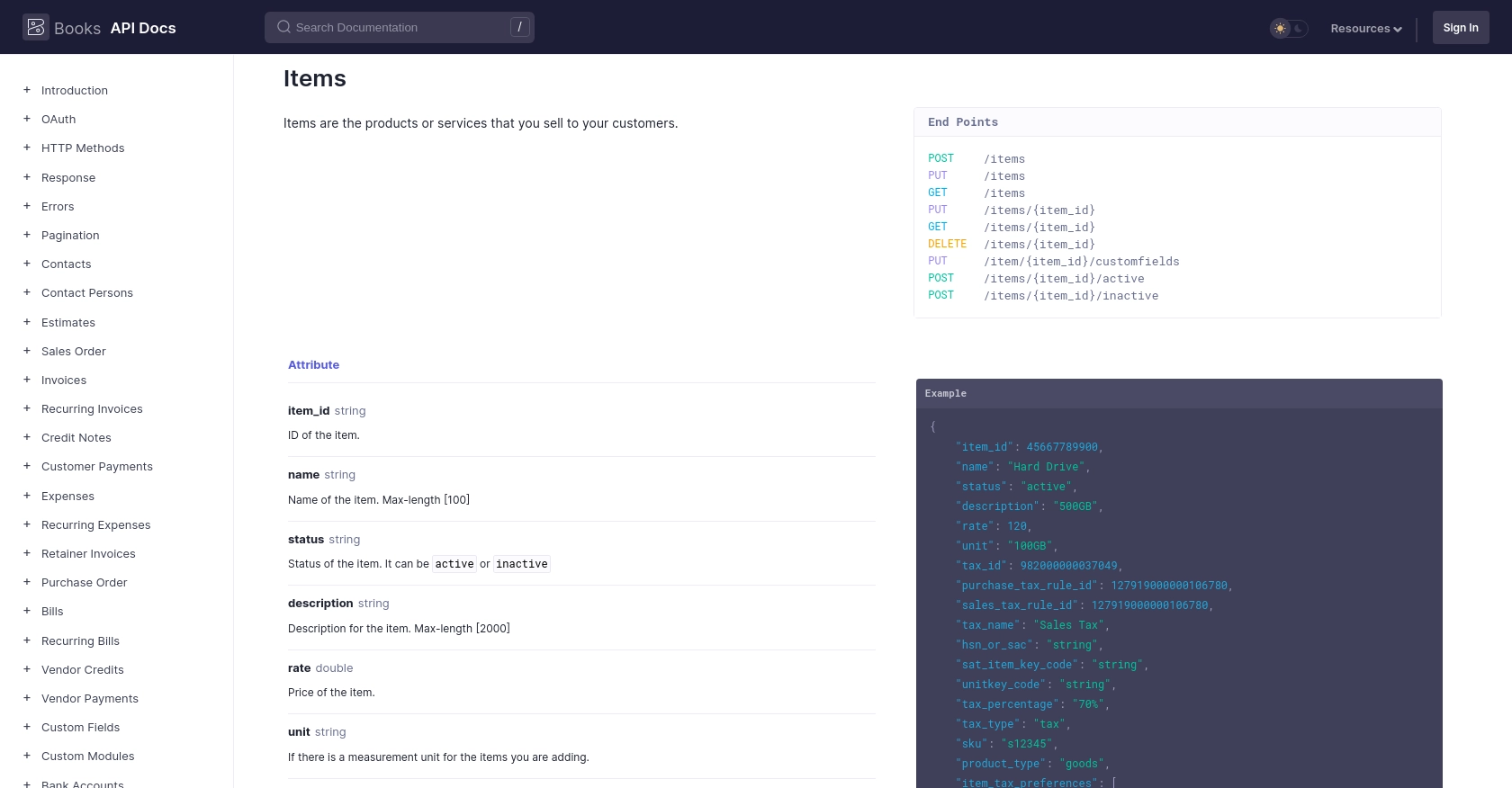
Conclusion and Best Practices for Zoho Books API Integration
Integrating with the Zoho Books API using Python offers a powerful way to automate and streamline your accounting processes. By retrieving items from your inventory programmatically, you can ensure data consistency and reduce manual entry, enhancing overall business efficiency.
Best Practices for Secure and Efficient Zoho Books API Usage
- Securely Store Credentials: Always store your OAuth tokens and client credentials securely. Avoid hardcoding them in your scripts and consider using environment variables or secure vaults.
- Handle Rate Limits: Zoho Books imposes a rate limit of 100 requests per minute per organization. Implement retry logic and exponential backoff to handle
429 Rate Limit Exceedederrors gracefully. For more details, refer to the API call limit documentation. - Regularly Refresh Tokens: Access tokens expire periodically. Use the refresh token to obtain new access tokens without user intervention, ensuring uninterrupted API access.
- Validate API Responses: Always check the status codes and response data to handle errors effectively. Refer to the error documentation for guidance on handling specific error codes.
- Optimize Data Handling: Use pagination to manage large datasets efficiently. Adjust the
per_pageparameter to control the number of records retrieved in each API call.
Enhancing Integration Capabilities with Endgrate
While integrating with Zoho Books API directly can be beneficial, using a tool like Endgrate can further simplify the process. Endgrate provides a unified API endpoint that connects to multiple platforms, including Zoho Books, allowing you to manage integrations more efficiently.
By leveraging Endgrate, you can save time and resources, focusing on your core product development while ensuring a seamless integration experience for your customers. Explore how Endgrate can enhance your integration strategy by visiting Endgrate's website.
Read More
- https://endgrate.com/provider/zohobooks
- https://www.zoho.com/books/api/v3/introduction/#api-call-limit
- https://www.zoho.com/books/api/v3/oauth/#overview
- https://www.zoho.com/books/api/v3/errors/#overview
- https://www.zoho.com/books/api/v3/pagination/#overview
- https://www.zoho.com/books/api/v3/items/#overview
Ready to get started?
