Using the Zoho Books API to Get Vendors (with Javascript examples)

Introduction to Zoho Books API for Vendor Management
Zoho Books is a comprehensive cloud-based accounting software designed to streamline financial management for businesses. It offers a wide range of features including invoicing, expense tracking, and inventory management, making it a popular choice for businesses looking to simplify their accounting processes.
Integrating with the Zoho Books API allows developers to automate various accounting tasks, such as managing vendor information. By using the API, developers can efficiently retrieve vendor details, helping businesses maintain accurate and up-to-date records. For example, you can use the Zoho Books API to automatically fetch vendor data and integrate it into your internal systems, ensuring seamless vendor management and reporting.
Setting Up Your Zoho Books Test/Sandbox Account for API Integration
Before you can start interacting with the Zoho Books API, you'll need to set up a test or sandbox account. This allows you to safely experiment with API calls without affecting real data. Zoho Books offers a free trial that you can use to create a sandbox environment.
Step-by-Step Guide to Creating a Zoho Books Sandbox Account
-
Sign Up for Zoho Books:
Visit the Zoho Books website and sign up for a free trial account. Follow the on-screen instructions to complete the registration process.
-
Access the Developer Console:
Once your account is set up, navigate to the Zoho Developer Console. This is where you will register your application to obtain the necessary OAuth credentials.
-
Create a New Client ID:
In the Developer Console, click on "Add Client ID" to register your application. Provide the required details, including the redirect URI, which should match the URL where you want to receive the authorization code.
-
Obtain OAuth Credentials:
After registering your application, you will receive a Client ID and Client Secret. Keep these credentials secure, as they are essential for authenticating API requests.
Configuring OAuth for Zoho Books API Access
Zoho Books uses OAuth 2.0 for secure API access. Follow these steps to generate the necessary tokens:
-
Generate a Grant Token:
Redirect users to the following URL to obtain a grant token:
https://accounts.zoho.com/oauth/v2/auth?scope=ZohoBooks.fullaccess.all&client_id=YOUR_CLIENT_ID&response_type=code&redirect_uri=YOUR_REDIRECT_URIReplace
YOUR_CLIENT_IDandYOUR_REDIRECT_URIwith your actual Client ID and redirect URI. -
Exchange Grant Token for Access and Refresh Tokens:
Make a POST request to exchange the grant token for access and refresh tokens:
https://accounts.zoho.com/oauth/v2/token?code=GRANT_TOKEN&client_id=YOUR_CLIENT_ID&client_secret=YOUR_CLIENT_SECRET&redirect_uri=YOUR_REDIRECT_URI&grant_type=authorization_codeReplace
GRANT_TOKEN,YOUR_CLIENT_ID,YOUR_CLIENT_SECRET, andYOUR_REDIRECT_URIwith the appropriate values.
With your Zoho Books sandbox account and OAuth credentials set up, you're ready to start making API calls to manage vendor information.

sbb-itb-96038d7
Making API Calls to Retrieve Vendor Information from Zoho Books Using JavaScript
To interact with the Zoho Books API and retrieve vendor information, you'll need to use JavaScript to make HTTP requests. This section will guide you through the process of setting up your environment, writing the code, and handling responses effectively.
Setting Up Your JavaScript Environment for Zoho Books API Integration
Before making API calls, ensure you have the following prerequisites:
- Node.js installed on your machine.
- A text editor or IDE for writing JavaScript code.
- The
node-fetchpackage for making HTTP requests. Install it using the command:
npm install node-fetchWriting JavaScript Code to Fetch Vendor Data from Zoho Books
Follow these steps to write a JavaScript script that retrieves vendor information:
-
Import Required Modules:
Start by importing the
node-fetchmodule to handle HTTP requests:const fetch = require('node-fetch'); -
Define API Endpoint and Headers:
Set the API endpoint and headers for authentication. Use the access token obtained during OAuth setup:
const endpoint = 'https://www.zohoapis.com/books/v3/contacts?organization_id=YOUR_ORG_ID&contact_type=vendors'; const headers = { 'Authorization': 'Zoho-oauthtoken YOUR_ACCESS_TOKEN', 'Content-Type': 'application/json' };Replace
YOUR_ORG_IDandYOUR_ACCESS_TOKENwith your actual organization ID and access token. -
Make the API Call:
Use the
fetchfunction to make a GET request to the Zoho Books API:fetch(endpoint, { headers }) .then(response => response.json()) .then(data => { console.log('Vendor Data:', data.contacts); }) .catch(error => console.error('Error fetching vendors:', error));
Handling API Responses and Errors
After making the API call, you should verify the response to ensure it succeeded. The Zoho Books API uses HTTP status codes to indicate success or failure:
- 200 OK: The request was successful, and vendor data is returned.
- 401 Unauthorized: Authentication failed. Check your access token.
- 429 Rate Limit Exceeded: Too many requests. Respect the rate limit of 100 requests per minute.
For more detailed error handling, refer to the Zoho Books API error documentation.
Verifying Vendor Data in Zoho Books Sandbox
To confirm that your API call was successful, log in to your Zoho Books sandbox account and navigate to the vendor section. The data retrieved should match the vendors listed in your sandbox environment.
For more information on pagination and filtering options, consult the Zoho Books API pagination documentation.
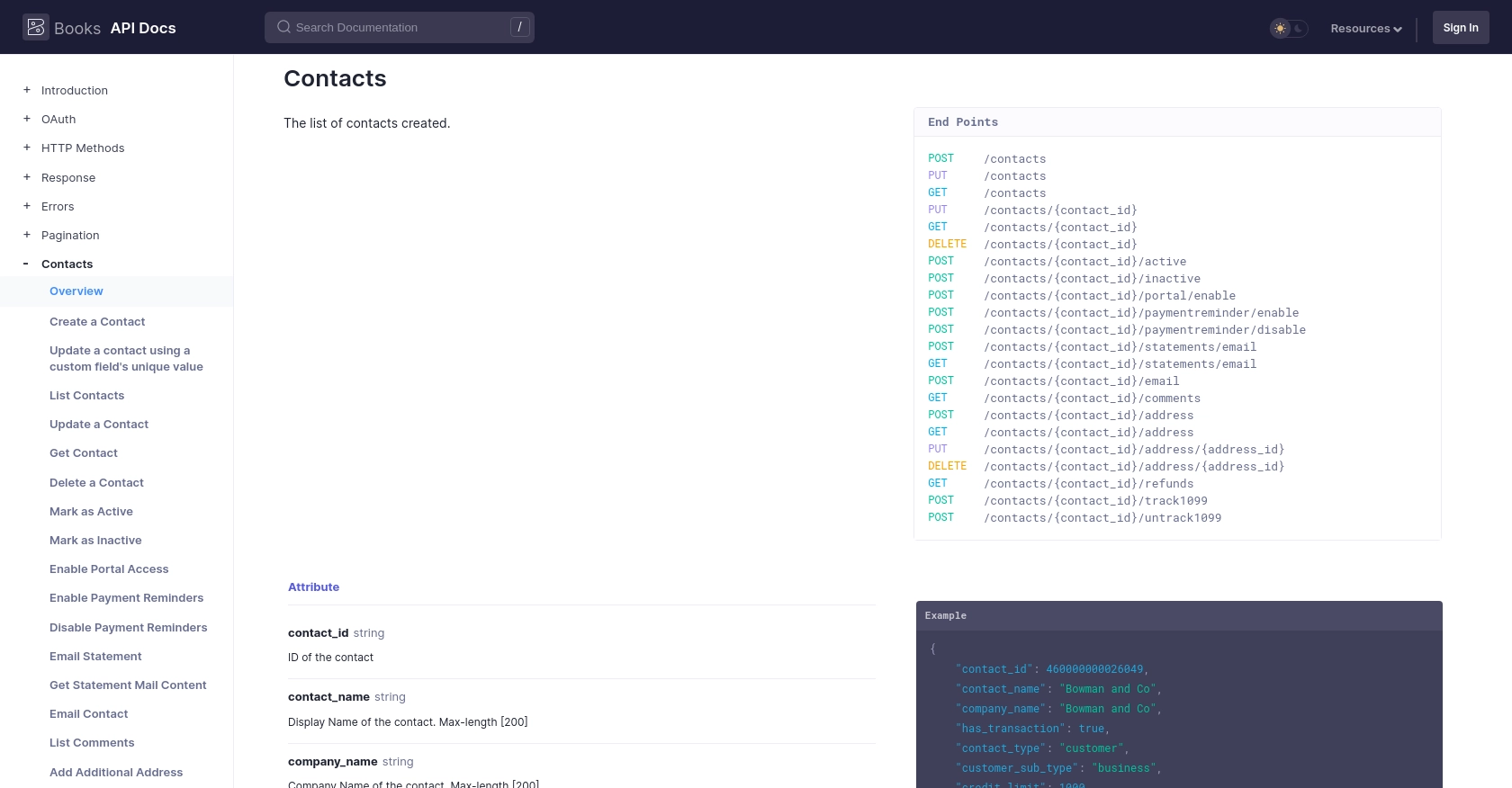
Conclusion and Best Practices for Zoho Books API Integration
Integrating with the Zoho Books API to manage vendor information can significantly enhance your business's efficiency and accuracy in handling financial data. By automating the retrieval and management of vendor details, you can ensure that your records are always up-to-date and easily accessible.
Best Practices for Secure and Efficient Zoho Books API Usage
- Securely Store Credentials: Always store your OAuth credentials, such as Client ID and Client Secret, securely. Avoid hardcoding them in your source code.
- Handle Rate Limiting: Be mindful of the API rate limits. Zoho Books allows 100 requests per minute per organization. Implement retry logic to handle rate limit errors gracefully.
- Standardize Data Fields: Ensure that the data retrieved from the API is standardized and transformed as needed to fit your internal systems. This will help maintain consistency across your applications.
Streamline Your Integrations with Endgrate
If managing multiple integrations is becoming a challenge, consider using Endgrate to simplify the process. With Endgrate, you can build once for each use case and leverage a unified API to connect with multiple platforms, including Zoho Books. This approach not only saves time and resources but also provides a seamless integration experience for your customers.
Visit Endgrate to learn more about how you can optimize your integration strategy and focus on your core product development.
Read More
- https://endgrate.com/provider/zohobooks
- https://www.zoho.com/books/api/v3/introduction/#api-call-limit
- https://www.zoho.com/books/api/v3/oauth/#overview
- https://www.zoho.com/books/api/v3/errors/#overview
- https://www.zoho.com/books/api/v3/pagination/#overview
- https://www.zoho.com/books/api/v3/contacts/#overview
Ready to get started?
